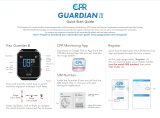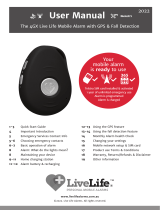Page is loading ...

SERIES R
USER GUIDE
22.04.AWR.NA
Angel Watch
FREE SIM CARD NOW INCLUDED!
SIM CARD PACKED SEPARATELY (USA ONLY). DON'T THROW IT OUT!

Angel Watch™ provides a secure, easy,
distraction-free way to monitor and connect
with your kids, and other vulnerable loved ones,
from anywhere through using cellular networks.
For US customers, your included Red Pocket
GSMT SIM card connects your Angel Watch™
using T-Mobile's powerful nationwide network.
Stay connected with contract-free, month-to-
month service for only $10; with no risk of
overage charges and free international calling!*
Please read this manual carefully to setup your
watch correctly and really get the most out of it.
HD Camera
Water-
Resistant SIM
Card Slot
Rear Magnetic USB Charging Dock &
Vital Sign Sensors
WELCOME TO ANGEL WATCH™
Flashlight
Power On &
SOS Button
Speaker
Angel Watch
Back Button
Microphone
Angel Watch
*USA Only. Red Pocket Mobile is a US wireless communications services provider.
Monthly cost correct at the time of printing. Pricing subject to change. Intl calls 80+ Included countries
1

WiFi + 4G Cellular Internet Connectivity
GPS, WiFi and LBS geo-positioning
Current & Historic GPS Tracking & Geo-Fencing
Reliable Cellular SOS Emergency Calling
Control & Monitor from your Angel Watch app
Secure Parent-Controlled Phone Book
No Internet, Games or Social Media
Two-way Cellular + Video Calls
Pedometer, Calorie Consumption, Distance
Covered & Sleep Quality Monitoring
Remotely capture Body Temp, BP & Heart Rate
HD Photo and Video Camera
Voice and Picture Messaging
Discreet Remote Listening (Sound Guardian)
Gamify Good Behavior with Heart Rewards
Do-Not-Disturb & Class Schedule
Fall Alert with Emergency Calling
Medication Reminder**
Lost Watch Finder
Multiple Alarm Clocks & Do Not Disturb
16 Languages
Worldwide GSM Network Compatibility
Watch Low Battery Alerts sent to your App
ANGEL WATCH™ KEY FEATURES
*Angel Watch™ is not a medical device. Consult your physician for medical monitoring.
** Series R Assist Only 2

Activate the GSMT SIM card included in your
package at angelwatchco.com/activate
Unscrew watch's SIM cover. Insert the activated
SIM (chip facing up, cut corner edge going in first)
into the slot. Press SIM in deeply using SIM tool to
click it into place. Screw cover back on with
rubber seal (ridge down)
Restart Angel Watch™. Go to SETTINGS-REBOOT.
After start up, wait for 1 minute. Swipe down on
the watch face to confirm you have 4G with min.
two bars of service. If no service is available, see
p.6 or reboot outdoors and try again.
Download the free Angel Watch™ app. Allow all
permissions. Password must be 8-12 characters
(use at least one capital letter and no symbols).
Select area NORTH AMERICA prior to registration.
Pair yourwatch with the Angel Watch™ App.
On the watch, open the 'QR Code' app, then press
'RegCode'. On the app tap to scan watch code.
Set a nickname for the wearer (no punctuation)
and your relationship in "I am", e.g. I am Mom.
ACTIVATED SIM REQUIRED FOR WATCH & APP PAIRING
Always reboot your watch after inserting SIM
1
2
3
4
QUICK START GUIDE
5
3

Angel Watch™ requires independent cellular
service to operate outside of WiFi and maintain
connection to the Angel Watch™ App.
With Angel Watch™ being its own cellular device,
there's never any need for you to change
whichever network you're personally on.
For US customers, we include a SIM card from our
partner Red Pocket Mobile (GSMT) offering
affordable, pre-paid, plug & play service through
T-Mobile's Extended Range 4G LTE network.
There's no commitment, no contracts, and you'll
never get overage charges. You’ll even get free
calling to 80+ countries; all for just $10/month!*
Activate your SIM at angelwatchco.com/activate
For international customers, select any standard
phone 4G network with at least 1GB of data, SMS,
Voice Minutes and Caller ID. Ensure you use your
network's correct Android APN (data) settings.
USING OTHER US NETWORKS
AT&T and CDMA carriers like Verizon, US Cellular
and Cingular are not supported.
You may use other operators using the T-Mobile
network but we strongly suggest only using the
included SIM card for an optimal experience.
Visit our online SUPPORT portal to learn more.
Your Angel Watch™ App account area must always be
set to NORTH AMERICA to maintain communication.
MORE ABOUT CELLULAR NETWORKS
4
*The exclusive Angel Watch™ $10 plan is only available with SIM cards provided by us.
This plan may not be available with SIM's ordered from Red Pocket or elsewhere.

1. Charge your Angel Watch™ fully using the
magnetic USB charging cable, face down to
avoid accidental disconnection of the magnets.
It may take up to 15 minutes to display a
charging icon on the watch. While charging,
your Angel Watch™ will be unresponsive.
2. Activate your included GSMT SIM by visiting:
angelwatchco.com/activate
(or visit your non-US network's activation page)
3. Turn off Angel Watch™ (Settings-Shutdown)
4. Unscrew the watch's water resistant SIM
cover and insert your activated SIM card with
the chip face up (with the watch facing up) and
the cut corner edge going into the SIM slot first.
5. Use the small SIM tool provided to push the
SIM card in deeply until it clicks into place.
6. Replace the SIM cover. Make sure to include
the waterproof rubber seal ridge side down.
Screw the cover back on so it's on tightly.
5. Power on your Angel Watch™ by pressing the
SOS/Power-On button or go to Settings-Reboot.
THE MORE DETAILED
SETUP GUIDE
5
REGISTERING & INSTALLING YOUR SIM

6. The watch will register onto the network
after roughly 1 minute. Swipe down on the
watch face (from the very top of the display)
to pull down the status indicator bar. You
should see signal bars with either 4G, H+ or LTE.
If you do not see 4G, and instead there is a;
Symbol with an exclamation [!]mark, the SIM
is not readable or inserted correctly. Push the
SIM in to un-click it and remove. Wipe clean,
and re-insert with the chip facing up and the
cut corner going in first. Push it in with the SIM
tool until it clicks back into place. Screw cover
back on and reboot (Settings-Reboot).
Sideways triangle in the indicator bar, means
‘no service’. Please wait a few minutes for the
watch to obtain the network’s signal. If the
triangle still remains, the watch is either out of
network coverage or your SIM was not
activated correctly. Step outside and reboot. If
that fails, check the SIM in another phone (with
WiFi disabled). Contact your network provider if
you are also unable to use it in the phone.
If you are having difficulties locating or
communicating with the watch in general,
delete your App account. Re-register a new
account with your area set to NORTH AMERICA,
regardless of your actual location or network.
Ensure you are using the correct APN settings
on the watch (Settings-Network Settings-APN).
For Red Pocket GSMT, this is fast.t-mobile.com.
If issues persist, reset Angel Watch™. Using the
watch's dial pad, enter *#174714#* and press the
green call button to reset. Wait up to 5 minutes
for your new alphanumeric QR RegCode.
6

MORE OF A VISUAL LEARNER?
Scan the QR Code on the START HERE card
or head on over to our YouTube channel and
watch our Video Tutorial
7
SIM MUST BE ACTIVATED PRIOR TO WATCH PAIRING
PAIR YOUR ANGEL WATCH™ WITH THE APP
1. Download the Angel Watch app from your
app store or point your camera at this QR code
to download. Allow all permissions & tracking.
2. Register your new account ensuring that:
i. Your email address is valid. It's needed for
password recovery and never shared.
ii. Your password is between 8-12 characters,
without symbols, and min. one capital letter.
iii. Your ‘Area’ is set to NORTH AMERICA
3. To the right of the 'Scan QR Code' line, tap
the icon to open the scanner.
4. On the watch, go to the 'QR Code' app, tap
the 'RegCode' and scan using the app.
5. Set a nickname for the wearer without using
apostrophes or symbols and update your
relationship, e.g. I am Mom.
Having issues registering? Please see page 21.
For security, any change of SIM will factory
restore the watch requiring re-registration.

If your app region (Area) is incorrect click
'Login' with the incorrect region, go to 'ME', then
'Delete Account' and re-register a new account
in the correct area: North America. You may
use your original email address again.
All Family Members must use the same area.
This is required for the initial pairing permission
notification for the admin. Delete watch from
the app Device List and re-add if needed.
If you are unable to locate the watch on the
map after pressing the green pin, check you
are using your network's correct APN setting.
For Red Pocket GSMT, your selected APN
should be fast.t-mobile.com. Go to Settings-
Mobile Networks-APN to confirm or update.
Reboot outside where GPS satellites can acquire
the watch's position without obstruction.
For other networks, search online for your
provider's Android APN setting. Go to Settings-
Mobile Networks-APN and update.
The watch's location on the map may show that
it is far away from its actual location. It can
take a little time for the map to fully download.
Allow 24hrs for the network to improve and
consider the accuracy based on source:
GPS is very accurate (5m-50m) and requires
a clear view of the sky to acquire satellites.
WiFi is moderately accurate (50m-500m)
and uses your internet's IP address location.
LBS is the least accurate (50m-500m) and
estimates its proximity to the nearest tower
when no other location sources are available.
8

CLOCK FACES
Press and hold down to swipe through various
clock faces*. Tap to select your preference.
PHONE
Use the dial pad to freely dial any number.
This can be disabled using the Angel Watch™
app by selecting ‘Function Restrictions’ and
turning off ‘Enable Dialpad’.
CONTACT
To add, edit or delete contacts, use the Phone
Book on the Angel Watch™ app. Tap the green
camera icon to add a picture. Enter contacts in
+15551231234 format. Service and coverage is
required for contacts to transfer to the watch.
CHAT
This is the messaging app between the Angel
Watch™ app (using 'Chat') and the watch's Chat
app. The watch can send shared group voice &
picture messages with Family Members.
While Chat messages are shared within the
Family Member group, other messaging apps in
the watch's App Store offer direct messaging
(p.12).
SMS
If enabled by the parent, SMS can be used to
send text messages to any approved contact.
To enable or disable SMS capabilities, go to
'SMS Messages' on the Angel Watch™ app.
GET TO KNOW
YOUR WATCH’S APPS
9 *Series R Only. Series R Assist has a single face with dynamic, interactive functions.

Schedule
Math
Shutdown & Reboot
Volume & Brightness
Torch (Flashlight)
Network Settings to change APN
WiFi
Bluetooth- works with most hearing aids!
Fall Detection
Date & Time to set preferred formats
Device Info, including your IMEI
Languages and more..
To avoid unsolicited calls to your child, activate
'Reject Unknown Call' in the App so that only
numbers added to the Contacts can call.
VIDEO CALL
Enjoy HD video calls between the Angel Watch™
and trusted Family Members using the app.
CAMERA
Take HD pictures straight from the watch.
GALLERY
View pictures taken from the watch. For your
child's safety, it is not possible to export or
share pictures from the Gallery.
DAY TOOLS
Enter and view class schedules.
Timed mental arithmetic challenges!
SETTINGS
Settings include:
10

AppCode
RegCode (Activated SIM Required)
STEPS
Counts lifetime steps. Reset is not possible.
Manage Steps from 'Health' on the app.
APP STORE
Install available child safe applications.
Apps can only be installed using the Angel Watch
app.
QR CODE
Point your phone camera at the code to
download the Angel Watch™ application
from your device’s App Store.
Your watch's code to pair it to the Angel
Watch™ app. To add more watches, click ‘+’
on the top-right of the app home screen.
DATA TRANSFER
Plug your 4-pin USB charging cable into your
computer and export and import files to or
from your Angel Watch.
Several options will be displayed with
explanations allowing you transfer data.
FRIENDS
Up to four Angel Watches™ can add each other
as friends for direct voice & picture messaging.
To add friends, ensure the other Angel Watch's
are connected to the same WiFi and have
bluetooth enabled. Place them close together,
open the ‘Friends’ on all watches and wait up to
one minute. for the icons to go from grey to
color. Select an icon to represent the friend.
11

TEMP*
Take readings using either Forehead, Wrist or
monitor body temperature in Real-Time. Also
take readings and monitor remotely with alerts!
Wear for at least 30 minutes prior to taking
readings, or nearer an hour in colder or warmer
climates. Ensure a snug fit when reading.
Unusual temperatures may affect results.
HR & BP*
Take Heart Rate and Blood Pressure locally or
remotely using the app! Results are sent back
to your app and saved for future reference.
A good healthy resting Heart Rate for children
aged 6-15 should be between 70-100 bpm.
Normal blood pressure for school aged children
should be around 97/112 mmHg.
Blood Oxygen (SPO2H) can only be taken from
the watch itself as it requires an adult to hold it
still and to press it firmly to the skin. SPO2H
should not be below 90% at any age. Normal
range is 95%-100%.
12
Family Members are separate Angel Watch™
app account holders labelled as Mom, Dad, etc.
Family Members have full access to all features
and settings. Add other contacts to the Phone
Book for voice and SMS contact or use any a
messaging app from the watch's App Store.
Add Family Members by scanning the watch's
RegCode. Admin approval is always required.
FAMILY MEMBERS
*Angel Watch™ is not a medical device. Consult your physician for medical monitoring.

PHONE BOOK
Add up to 10 phone numbers to your Angel
Watch’s phone book for direct cellular calling.
Enter numbers in +15551231234 format (+ country
code and number; no spaces). Add an image to
your contacts using the green camera icon.
CHAT
Enjoy shared family chats with pictures, voice
and text messages with the watch's Chat app.
Chat from the watch is limited to voice & picture
messages. The screen is too small to easily type.
CALL
Enter the watch's phone number here to call.
You may also save child's number as a regular
cell phone contact in your personal phone.
MAP
Tap on the map and press green pin to fetch
your watch's current location.
The location source being used is in the map's
address box. Allow time for map download.
It's important to understand the location source.
GPS (5m-50m): Satellite location while outdoors
WiFi (50m-500m): Location based on IP address
LBS (50m-1000m): Proximity to closest cell tower
13
IT MAY TAKE UP TO 24HRS FOR ALL FEATURES TO
APPEAR IN YOUR ANGEL WATCH™ APP
GET TO KNOW
THE ANGEL WATCH™ APP

HEALTH
View Steps, estimated Calories burned,
Distance covered, Sleep Quality, Body Temp,
Heart Rate & Blood pressure (which can also be
taken remotely) and set timings to monitor.
Measurements are in Centimetres and weights
in Kilograms. These cannot be changed.
NOTIFICATIONS
Low Power, SOS alerts and other notifications.
ALARMS
Set up to three alarms and chose frequency.
REWARDS
Gamify good behavior with love hearts- e.g. 10
love hearts in a week earns a pizza night!
REMOTE CAMERA
Concerned about safety and need images?
Capture images remotely that save in the app.
14
Toggle between current and all Angel Watch™
users on the same screen
See selected Angel Watch™ user’s location
See your location as the app user
Create Geo-Fences to be alerted when the
watch enters or exits the area. Press '+', tap to
drop a pin and select radius of your fence.
Tracking movement history
Toggle Normal, Satellite & Traffic views
VISIT OUR YOUTUBE
CHANNEL TO LEARN MORE!

TIMETABLE (SERIES R KIDS ONLY)
Allow your child to have easy visual access to
classes and any other regular weekly events.
Click ‘+’ to add classes and press on a number
in the left column (1,2,3 etc) to set period and
the schedule will be sent to the watch.
VIDEO CALL
Make & receive video calls with registered
Family Members using the app and watch.
If 'Video Call' does not appear on your app, start
a video call from the watch to yourself. This will
prompt Video Call to appear on the app.
For security, only Family Members approved by
the admin are able have video calls.
SOS
Enter up to three emergency contact numbers.
When pressed for 3 seconds, the SOS button on
the watch will dial the each emergency contact
in sequential order for 5 rings (before voicemail
answers), one after the next until answered.
SOS alerts are also sent to all Family Members.
LOCATION UPDATE SCHEDULE
Select the time interval for the watch to fetch
its position. Frequent positioning will affect
data and battery life.
When historic tracking or geo-fencing is not
required, use Sleep Mode (Manually Obtain
Position) to conserve energy. Tap the green pin
on the map anytime to find the watch's current
location. Cellular service & coverage required.
15

FALL ALERTS
Notify Family Members of a quick movement
met with a sudden stop through the watch's in-
built accelerometer.
Enable Fall Alerts to send fall notifications to all
Angel Watch™ app Family Members.
Use Fall Alert Call to auto-dial SOS emergency
contacts. Enter emergency contacts in order
using the SOS feature (p.15)
Sensitivity of Fall Alerts may be adjusted using
the Angel Watch™ app.
MEDICATION REMINDER (SERIES R ASSIST ONLY)
You can set multiple medication reminders to
go off either once, daily, or only on set days.
Your medication reminder is a text prompt on
the watch itself. You may also add an audio
reminder that you can record yourself.
Press and hold the to record. Release to
end your recording. Use the back button to
erase and re-record if needed.
To use a voice prompt message you must also
enter a text prompt message.
Abrupt daily actions could simulate a fall.
Please consider this when adding SOS dialling
contacts, particularly if adding emergency services.
16

SOUND GUARDIAN (AUDIO DROP-IN)
Discreetly open the Angel Watch's microphone
to monitor one-way audio without any alert
whatsoever on the watch.
Enter your phone number (not the watch) in the
+15551231234 format. Press Activate Call Back
to receive a one-way call back with an open line.
Sound Guardian must be used with consent and
in accordance with any applicable laws.
DO NOT DISTURB
Select up to four times on any specified days to
block calls & messaging. SOS will still function.
SMS ALERTS
Enter the parent’s phone number to be alerted
by SMS if the watch's battery is critically low or
the SOS prompt has been activated. These
notifications are also sent through the app but
SMS alerts are helpful in areas of low/no data.
FIND WATCH
Press to locate your Angel Watch™. A sound will
play loudly through the watch’s speaker.
SET LOCATION BASE STATION (LBS)
If permitted by your provider, LBS uses the
proximity to the nearest cellular tower in areas
when no better sources are available (e.g. in
underground parking). Accuracy is 50m-1000m.
FUNCTION RESTRICTIONS
Toggle the watch’s ability to freely dial
numbers using the keypad or disable the GPS.
LANGUAGE
Choose to select from 16 languages.
17

SCHEDULE SHUTDOWN
Set times for watch to either reboot or shutdown.
If you are in an area of intermittent coverage
or on the move frequently, rebooting daily to
refresh your network may be helpful.
TIME ZONE
Over-ride your watch's automatically selected
network date and time.
BODY TEMPERATURE MEASUREMENT
Remotely read and monitor the wearer's Body
Temperature and view life-time historical data
from all readings.
Normal body temperature should be between
97°F - 99°F, ideally at 98°F.
NIGHT POWER SAVINGS MODE
Disconnect from 10pm to 6am every night to
save data and reduce battery consumption.
SMS MESSAGES
Intercept all SMS messages sent to the watch
on your app, and choose to enable or disable.
REJECT UNKNOWN CALLER
Activate this function to block unwanted calls so
only saved Contacts are able to call the watch.
Phone Book contacts must be saved in the
correct format, e.g. +15551231234 to be allowed.
SET DEVICE WIFI
View the WiFi networks around the Angel
Watch regardless of where you are and set the
WiFi connection remotely. You may also update
WiFi in the watch’s settings directly.
18

REMOTE SHUTDOWN
Remotely shutdown your Angel Watch™.
RESET DEVICE
Restore your Angel Watch™ to factory settings.
If you are unable to reset your Angel Watch™
remotely, open the Phone app on the watch,
enter *#174714#* using the dial pad and press
the green button to factory reset your device.
REMOTE RESTART
Restart your Angel Watch™ from the app.
This is helpful if you are separated from the
watch and you're having connection issues.
19
ENJOYING YOUR ANGEL WATCH™?
WE REALLY HOPE SO!
It's our aim to provide you with a purposeful
product for you to have in your family.
We deeply care for our customers. We find it
a pleasure to work through and solve issues
and we love reading reviews from those
delighted with our assistance! It would mean
the world if you might leave one for us!
But if we haven't deserved your public praise
just yet, please give us a chance to make
things right. If you can't find what you need
on our site's SUPPORT portal, call or email us.
We'll get things working just as they should
and stay with you or until you're happy and
you feel your issue was handled well.
Thank you and welcome to the
Angel Watch Family!
/