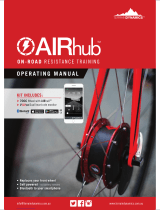Menu Page 2
On this page, you will find the wireless ID, W-DMX, and screen settings.
è To set the wireless group ID, press the Down
button until ID Setup is highlighted. Press Enter
multiple times until you reach your desired ID.
Press Esc to confirm.
è Wireless DMX is on by default. To turn it off,
press the Down button until W-DMX is highlighted.
Press Enter to select, and down to change the
setting. Press Enter to confirm.
è The screen can be set to stay on or turn off after
30 seconds. To change the screen settings, press
the Down button until Screen is highlighted. Press
Enter to select, and down to change the setting.
Press Enter to confirm.
Menu Page 3
On this page you will find the fixture selection and
presets.
è AirHub includes presets for RGBW and
RGBAW-UV lights. To select your fixture type,
press the Down button until Model is highlighted.
Press Enter to select, and down to change the
setting. Press Enter to confirm.
è To set your fixtures to Auto or Fade modes,
press the Down button until Auto or Fade is
highlighted. The fixture will immediately change to
the highlighted mode. To change the speed of the
program, press Enter, then Up or down to change
the speed. Press Enter to confirm.
è To set your fixtures to a static color, press the Down button until Color is highlighted.
The fixture will immediately change to the selected color. To change the color, press
Enter, then Up or Down. Press Enter to confirm.
è To set your fixtures to Sound Active mode, press the Down button until Sound is
highlighted. The fixture will immediately change to the selected color. To change the
color, press Enter, then Up or Down. Press Enter to confirm.