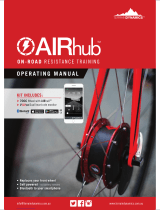Auto
In Auto mode, the light loops through various preprogrammed colors.
To turn on Auto mode, press the Auto button, then press (+) or (-) to increase or decrease
the speed of the program.
Strobe
In Strobe mode, the light will flash at the desired rate.
To turn on Strobe mode, press the Strobe button, then press (+) or (-) to increase or
decrease the strobing rate. You can change the color using manual color mixing (more
below).
Fade
In Fade Mode, the light creates smooth, gradual color transitions.
To turn on Fade mode, press the Fade button, then press (+) or (-) to increase or
decrease the speed of the program.
Manual Color Mixing
The AirPad is capable of creating an almost unlimited number of colors by mixing the
Red, Green, Blue, and White LEDs.
To begin mixing colors, press the Red (R), Green (G), Blue (B), or White (W) button, then
press (+) or (-) to increase or decrease the brightness of each color. Continue with the
next color until you achieve your desired color.
Color Presets
10 preset colors can be accessed from the IR Remote. Press any number between (0)
and (9) to set a color.
0 - Red
1 - Green
2 - Blue
3 - White
4 - Yellow
5 - Magenta
6 - Cyan
7 - Pink
8 - Orange
9 - White