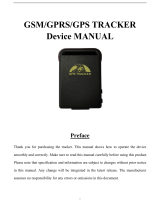SOS,A,phone number1,phone number2,phone number3#
5.2 To activate voice monitor
Use the preset SOS phone number to call the device’s SIM card number, once it is connected, it will
enter voice monitor status.
Note: The SIM card should be activated with call service.
Alarm management 6
*When any kinds of alarms happened, device will send alarm to SOS numbers.
6.1 SOS alarm
Long press the SOS number for 3 seconds, it will activate the SOS alarm.
6.2 Geo-fence alarm
After setting geo-fence range, if the device comes in & out the range, it will alarm.
6.3 Low-power alarm
When external power is cut, device will keep working with its backup battery and when its battery is too low, it will
alarm.
6.4 Over-speed alarm
When the car is over-speed , it will alarm.
6.5 Remove alarm
If the device is working in Mode 1/3. The light sensor will be activated. Once it is removed from the
attachment, it will send alarm.
Working Mode 7
7.1 MODE,1,T1,T2,T3,D#
D:1-30 day
GPS data will be only upload at certain time with the setting interval.
Eg. MODE,1,0900,2230,2# means the device will upload data on 9:00 and 22:30 every 2 days.
7.2 MODE,2,N#
N:10-999 second
GPS data will be uploaded on at a setting time interval,once it detects vibration. If the device does not vibrate,it will
enter sleep mode.
Eg. MODE,2,10# means every 10s, the device will upload one GPS data.
7.3 MODE,3,M#
M: 5-1140 minutes