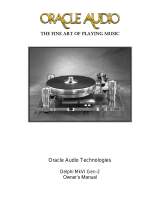AMPLIFIER OVERVIEW
1 2 34
56789
(1) Low Level RCA Input
Use this input to deliver an audio signal
from your A/V source to the Supernova
MKVI DSP amplier.
(2) Mono DSP RCA Output
Use this RCA output to deliver signal to
an additional powered subwoofer or
amplier.
(3) Balanced XLR Input
Earthquake Sound highly recommends
the use of a fully balanced XLR input ca-
bles when the distance between a sub-
woofer and the audio source is excessive
and susceptible to any noise interfer-
ence. The XLR input is a true balanced
input and both conductors are isolated
relative to ground.
(4) Mono DSP XLR Output
Use this output to deliver signal to an
additional powered subwoofer or am-
plier that has an XLR input.
(5) Auto/On/O Mode Switch
This is a 3-way switch. When ON, the
amplier will remain on regardless of
signal presence. When set to AUTO, the
amplier will only turn on when audio
signal is detected. Additionally, the am-
plier will go to sleep/standby if it does
not detect any signal after 15 minutes.
When set to OFF, the amplifier will
remain off regardless of signal pres-
ence. Note that the MAIN POWER
switch must be in the ON position in
order for this feature to work.
(6) Input Selector Switch
Use this switch to select between the
input method that will be used to de-
liver signal to the MKVI DSP amplier.
(7) Low Pass Filter
This variable low pass lter from 40Hz–
160Hz is designed to control the sub-
woofer’s cutoff frequency. Any Signals
above the set crossover frequency will
gradually roll off to prevent from inter-
fering with your audio system surround
speakers.
(8) Phase Shift Switch
This 0–180º switch allows the user to
synchronize the subwoofer to obtain a
better and more precise bass response.
(9) DSP On/O Switch
This switch is used to enable or disable
the built-in DSP and all of its functions.
When set to the OFF position, the fre-
quency adjustment knob (7) will be ac-
tive allowing the user to make manual
adjustments if preferred.
Room Correction Control
The iWoofer™ Pro app features auto-
matic room correction. To begin select
“Room Correction” from the main
menu. Once there, select “Wizard” to
begin the automatic room correction
process. Before beginning, ensure that
the gain knob is properly adjusted on
the woofer and that the sub is not over-
driven.
The iWoofer™ Pro app will begin by
taking a near eld measurement. Place
the microphone as close as possible to
the subwoofer and equal distance from
the passive side. This can best be done
by placing the microphone so that it is
facing the side of the subwoofer half-
way between the active and passive.
After placing your mobile device in the
proper location, select “Next” to begin
the sweep. It is important to remain as
silent as possible during the sweeps.
The subwoofer will begin sweeping
through the frequency range. Once
completed, you will be asked to add an
additional response or sweep measure-
ment or you may continue. Earthquake
Sound recommends performing a min-
imum of 3 response sweeps in order to
get an accurate measurement.
Once you have obtained the desired
sweeps select “No, Next” to continue to
the next step. You will be prompted to
select either boomy region, near eld,
or linear room compensation. We rec-
ommend the “Boomy Region” selection
since it maintains the high energy peaks
of the low frequencies while creating a
linear response for the mid range. The
Near Field option is ideal for users with
poor mic tolerance as it measures rela-
tive SPL and only compensates for the
room reection and not the woofer/
ROOM TUNING WITH iWoofer™
box itself. The nal reference, Linear,
creates as at as a response curve as
possible throughout the frequency
range.
After the desired option is selected,
iWoofer™ will then instruct you to
place the mic in your typical listening
position. Once the mic is placed, click
“Next”. The iWoofer™ Pro app will then
proceed to sweep again. As stated be-
fore, it is recommended to perform at
least 3 response sweeps. Click “No,
Next” when you have concluded your
response sweeps and iWoofer™ will
proceed to make the necessary adjust-
ments to your subwoofer’s response.
8 Specications are subject to change without notice Supernova MKVI DSP Manual 17