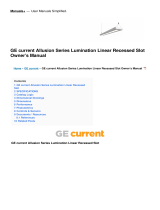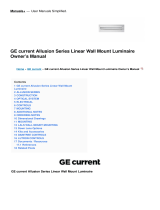4
8
5
Room commissioning
Group profile
configuration
If you have not discovered all of the devices you intend to
include in a group, you can choose to ADD MORE devices.
Note: The commissioning process responds to xtures
that are closer in proximity to make it easier for eld
commissioning. You may want to move closer to
devices you want to commission in the room or zone.
If all the devices have been selected, choose OK
Advanced diagnostics can be run on the Daintree
EZ Connect app to monitor the health of the
devices within the zone.
6
Daylighting
prole can be
adjusted in the
group prole
by selecting the
turning on the
daylighting tab
and adjusting
thresholds.
Alternatively,
Daylight sensitivity
can be adjusted
based with the visual daylight sensitivity tab based
on the zone proximity to windows or skylights.
Alternatively, Daylight sensitivity can be adjusted
based with the visual daylight sensitivity tab based
on the zone proximity to windows or skylights.
The group profile
can be customized
based on the needs
of the room and
the requirements
of the user.
Setting Definitions:
Dwell Time – Time required for occupancy to be detected
before a change of state is initiated.
Hold Time – The time (measured in minutes) that occupancy
must NOT be detected for a xture to transition from Task
state back to Background state.
Grace Time – In vacancy mode, amount of time when
fixture is in background mode and no occupancy is detected
before it will switch the fixture off and can only be manually
switched back on.
Background Level – Light level when no occupancy is
detected, but occupancy is detected by a fixture in the group.
Task Level – Light Level when occupancy is detected
under the luminaire.
Daylighting – Daylight Harvesting Function enabled or disabled.
Occupancy Strategy – Vacancy-Detection or Automatic (Occupancy).
See Daintree EZ Connect website for the user manual
for more details on parameters and default settings.
Daintree® | EZ Connect App Commissioning Steps
7
Adding a switch to control the room network
See Daintree EZ Connect website for compatible
switches. Select “Add new switch”. You will be asked
to scan the QR code on the back of the switch. The
app will pair the switch to the appropriate zone.
gecurrent.com/daintree
© 2022 Current Lighting Solutions, LLC. All rights reserved. Information and specifications subject to
change without notice. All values are design or typical values when measured under laboratory conditions.
Page 2 of 2
CTRL028 | (Rev 08/05/22)