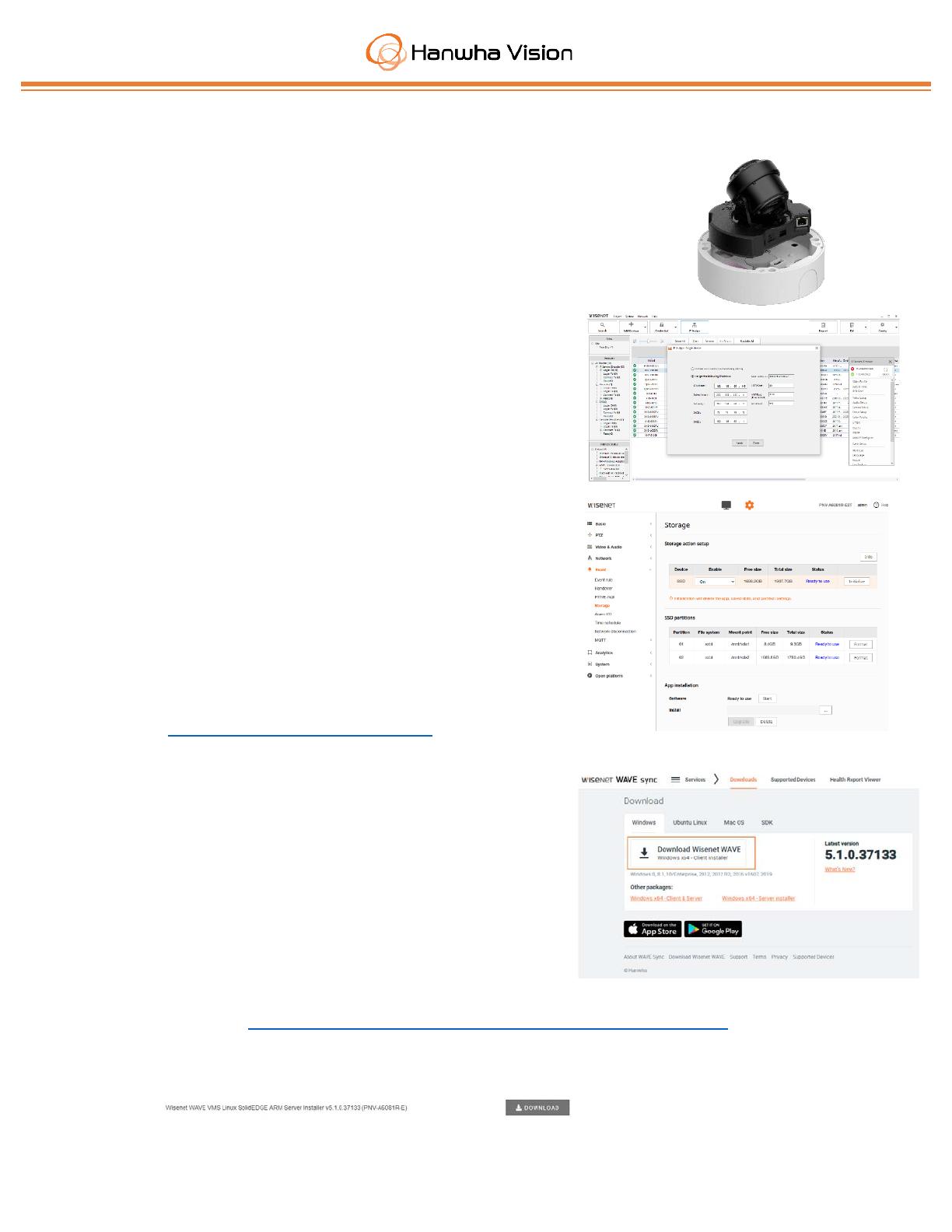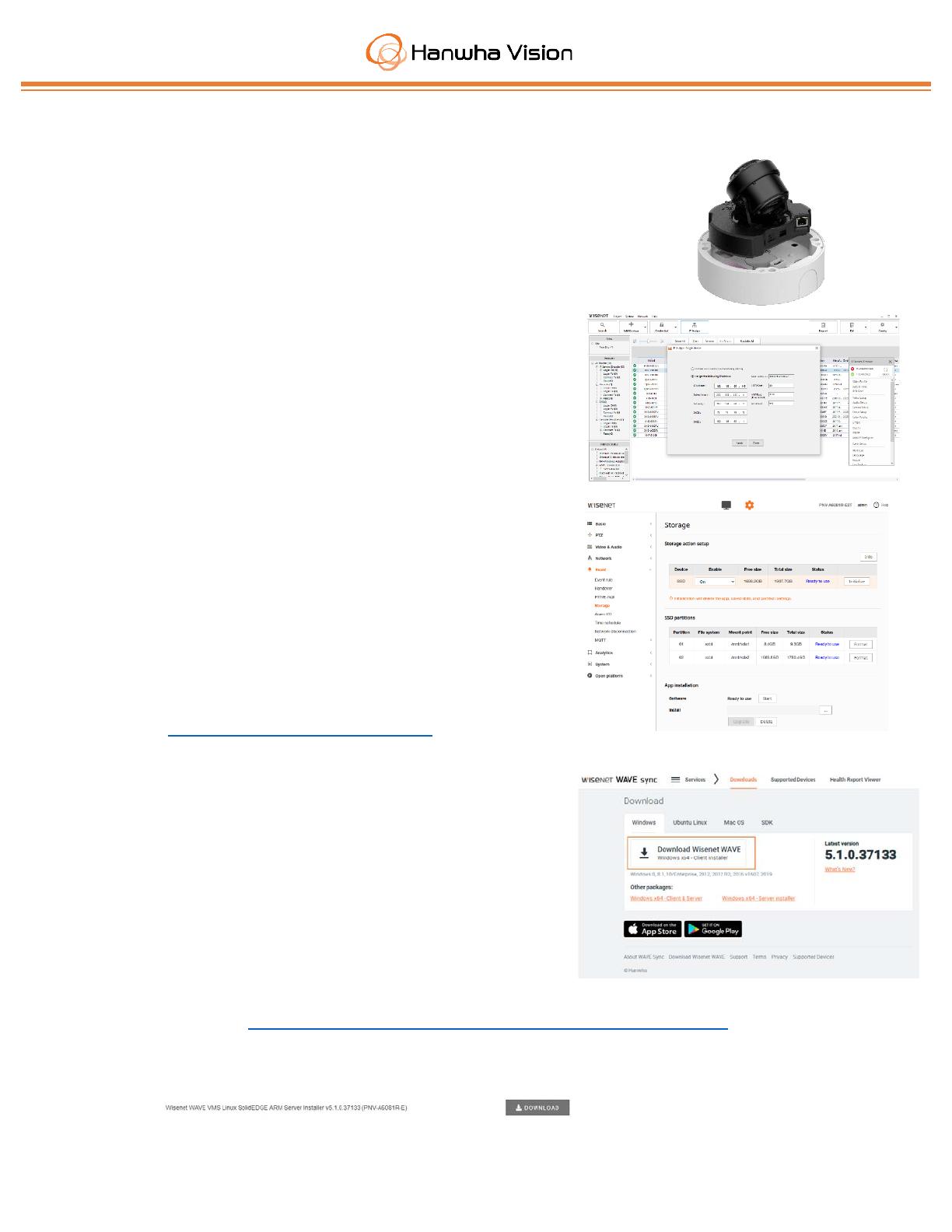
7/26/2023
Wisenet WAVE SolidEDGE Quick Start Guide
1. Mount and install the SolidEDGE camera. Make sure to
route all cables through the grommets to ensure proper
waterproofing. Use the RJ45 cap tool to feed pre-
terminated network cables through the grommet.
2. Connect the camera installation base, which contains the
SSD before powering on the camera. The SSD is pre-
installed in the installation base.
3. Use Wisenet Device Manager to discover the camera and
configure a) a complex admin password and b) any
necessary IP address settings.
4. Access the camera’s webpage by double-clicking the entry
in Wisenet Device Manager or by entering its’ IP address
into your web browser. In the setup menu > Event >
Storage, click the App Installation > Start button to start
the WAVE Media Service.
5. Check the camera’s firmware version in Wisenet Device
Manager or the camera’s web interface. Make sure it is
running version 2.21.02 or later. If it is not, please
upgrade it before continuing.
6. Make sure the date, time, time zone, & Daylight Savings
Time settings in the camera are set correctly before
recording is started. It is recommended to use NTP to
sync the clock to an external time server. This is
configured in the Basic > Time & Date menu.
7. Download the WAVE Desktop Client from
https://sync.wavevms.com/download. You must use
version 5.1.1.37133 or later.
8. After installing the client, connect to your SolidEDGE
camera and follow the New System Setup.
9. Update the WAVE software on your SolidEDGE camera
to version 5.1.1.37133. You can update the version
using the In-Client upgrade (System Administration >
Updates > Specific Build) using the below build number.
Build Number: 37133
Password: da82z6
You can also upgrade by loading the WAVE Server
software directly to the SolidEdge camera (Setup >
Event > Storage > App Installation > Install) using the software found on the Hanwha Vision
website at https://hanwhavisionamerica.com/product/pnv-a6081r-e-solidedge/.
10. Make sure to record the WAVE license, found in System Administration > Licenses.