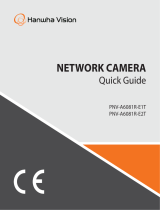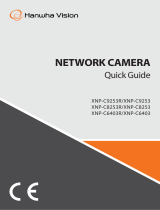Page is loading ...

1
NVR
Network Hardening Guide
05.2023
V1.1

2
Contents
1. Introduction
2. Definition of Security Levels
3. Default Level
4. Protective Level
5. Secure Level
6. Very Secure Level

3
Revision History
Version
Revision Date Revision Details Note
V1.0 July. 24th 2020
V1.0 Released
V1.1 May. 24 th2023
Modify the web viewer UI for each feature

4
1. Introduction
In the video surveillance market, a paradox is emerging that network surveillance devices
developed to protect customers' property and personal information in recent years are used as a
means of seizing personal information. Network surveillance device processes and manages
video data that can be used as sensitive personal information. Since it is based on the network,
remote access is possible from anywhere in the world where the network is connected. Because
of this nature, network surveillance device is subject to ongoing cyber-attacks.
Hanwha Vision has been continuously making efforts to strengthen cyber security with a careful
consideration of customers' property and personal information. We hope that this guide will help
you understand and safely use the security features implemented in Hanwha Vision product.

5
2. Definition of Security Levels
This guide defines cyber security levels according to the following criteria, each level
assuming the previous level is achieved.
• The default level is the level of security that users can achieve with the functionality
provided by the device, without any extra settings.
• The protective level means the level of security that can be achieved with the
default settings that initial purchased products have or in the state immediately
after the factory initialization.
• The secure level is a level of security that user can achieve by disabling
unnecessary features or services that product provided.
• The very secure level means the level of security that can be achieved by
combining the security features provided by products with additional external
security solutions.
< Table 1 >
Security
Level
Hardening features & activity
for cyber security
Initial
Setting
Recommended
Setting
Default
Level
Force complex password settings
Remove initial password
Input limit for consecutive password failures
Remote service (Telnet, SSH) not used
Encrypt preference information
Firmware encryption and secure update
Watermarking and encryption of extracted video formats
Keep log on initialization
HTML5 streaming based NonPlug-in web viewer
Individual device authentication (device authentication)
Default
Default
Default
Default
Default
Default
Default
Default
Default
Default
-
-
-
-
-
-
-
-
-
-
Protective
Level
Performing factory reset
Disable unused multicast
Disable unused DDNS
Disable unused SNMP
Disable audio function
-
Disable
Off
Disable
unused
-
-
-
-
-

6
2. Definition of Security Levels
Security
Level
Hardening features & activity
for cyber security
Initial
Setting
Recommended
Setting
Secure
Level
Check if the latest version of firmware is used
Updating to the latest version of firmware
Setting the correct date / time
Using a secure communication protocol (HTTP)
Using a secure communication protocol (RTSP)
HTTPS (using private certificate)
HTTPS (using public certificate)
Changing the default port
IP filtering
Using SNMP securely
Changing the administrator
account/creating additional user accounts
Restriction settings
Check the log
-
-
Initial value
HTTP+HTTPS
HTTPS+Wisenet/ONVIF
HTTP
HTTP
Initial value
Not set
Not set
-
-
-
-
-
Change
HTTPS
HTTPS+RTSP
HTTPS(using private certificate)
HTTPS((using public certificate)
Change
Set
SNMP v3
Change/Set
Set
-
Very Secure
Level 802.1 X Certificate-based access control Not use Use
• If the initial setting value is set to 'Default', it means that it is provided as default, not as a user-
selectable option. If it is a dash, it means that there is no user-selectable option and it is the
activity to check / execute.

7
3. Default Level
Hanwha Vision develops products to ensure safety from cyber security threats even
with basic functions and initial settings.
< Table 2>
S
ecurity
Policy Features for Cyber Security Brief Description
Password policy
Force complex password settings Character input request with password
complexity of at least 8 characters (2 or 3 types)
No initial password Password setting when logging in to the initial
access UI (Including Install Wizard)
Access control Restriction of input when consecutive
password input fails
Block password input attacks from
unauthorized persons when logging in to the
web UI
Remote access
control security Remote service (Telnet, SSH) not used Remove all services that can access the system
remotely
Security of setting
information backup
Encrypt preference information Protect backed up configuration information
Firmware security Firmware encryption and secure update
Prevent exposure and analysis of important
information of firmware
Prevent forgery of firmware and injection of
malicious code
Protect extracted
video
Watermarking and encryption of
extracted video formats
Guaranteed confidentiality and integrity of
extracted video format and source
authentication
Log protection Keep log on initialization Protection against malicious log deletion from
intruders
HTML5 streaming
standard
HTML5 streaming based NonPlug-in
web viewer
Provide optimal video service without Plug-in
(ActiveX, Silverlight, NPAPI)
Individual device
authentication
Device and mutual authentication (server
authentication / client authentication)
Reliable device identification during encrypted
communication using device certificates

8
3. Default Level
3.1. Forced complex password setting
Hanwha Vision products require min. 8 character password. Depending on the length of the
password, three (8 to 9 characters) or two (10 or more) combination of letters (upper/lower case,
numbers and special characters). Up to 15 characters for NVR/DVR/IP camera and up to 31
characters for VMS. This enforcement helps to reduce the possibility of unauthorized password
hijacking by preventing the weak password setting due to user's carelessness.
3.2. No initial password
If a user uses the initial password or can not change the manufacture's default password, it could
cause a serious security vulnerability that would allow unauthorized access. To prevent any
security vulnerability that may occur due to user's mistake, all Hanwha Vision products have no
initial password and designed to set user's own password when accessing the UI of the product
for the first time.
3.3. Input limit for consecutive password failures
Hackers systematically check all possible passwords and passphrases until the correct one is
found. If this attack is allowed, the password will out some time. Hanwha Vision devices block
brute-force attack by not allowing 5 times or more login attempt within 30 seconds to improve its
security. Also, existing connection of authorized user's is maintained to prevent denial-of-service
while password input is blocked.
3.4. Remote service (Telnet, SSH) not used
Daemons that support remote services such as Telnet on a network device can give
manufacturers the advantage of conveniently providing A / S to their customers, but if there are
manufacturers with hackers or malicious intentions, It can be a factor that can cause dangerous
security incidents. Accordingly, Hanwha Vision 's products gave up the convenience of A / S and
adopted a policy to boldly eliminate these risks to improve the security level.
3.5. Preference information encryption
If you use the Back up(Export) function, you can download the file containing the current device's
environment setting information to your PC, and restore the backed up environment setting
information through the Import function.
If you use these functions, you can set the same environment for all devices with the same model
name with only one device setting. Since the file containing the backed up configuration
information contains important information of the user's device environment, Hanwha Vision
stores the configuration information using a secure encryption algorithm when back up.

9
3. Default Level
3.6. Firmware encryption and secure update
Hanwha Vision's products provide encrypted firmware through the homepage of Hanwha Vision
when providing firmware for adding functions / improving bugs and updating security. In
addition, when the firmware is updated, the forged firmware is identified and the integrity can be
verified and the update can be completed after verifying the integrity. This prevents hackers
from analyzing important information contained in the firmware, and after injecting malicious
code through forgery of the firmware, it can take control of the device and prevent it from being
used as another attacking bot. The firmware contains a lot of important information that can be
exploited by hackers. Hanwha Vision's products distribute firmware with confidentiality and
integrity for the security and secure update of these firmware.
3.7. Watermarking and encryption of extracted video formats
Video files extracted in SEC file format using Hanwha Vision's NVR cannot be opened with
general playback/editing software. This prevents indiscriminate exposure of the video, and also
enables detection of video tampering by applying watermarking. By default, the player required
for playback is automatically extracted from the SEC file, so there is no need to install a separate
player, and the user can simply play the video file by double-clicking the SEC file. In addition, the
SEC file format can check whether the video file has been tampered with for legal evidence or
privacy purposes and ensure confidentiality.
< Table 3 >
Device
E
xtraction
location
B
ackup file
format
W
atermarking
/
Encryption
D
igital
Signature Player
NVR Set NVR X X Only playable on set
SEC O X Backup viewer
Webviewer AVI X X general video player
• Setup(NVR SET)
: Search → Select Export → Enter channel/time information → Device settings →
Set storage type (SEC) → Check password checkbox → Set password

10
3. Default Level
3.8. Maintained logs after factory reset
It is very important for network or security administrators to check the log to analyze the intrusion
path or to understand the incident when someone intrudes or attempts to break into a network
device. However, because intruders are aware of the logs of these network devices, they want to
delete logs so that they do not leave their marks or traces. Hanwha Vision's product is developed
to retain log files from being erased by device initialization (factory reset) to prevent such
malicious intent.
3.9. HTML5 non plug-in web viewer
Most video surveillance devices provide web viewer video streaming service using the plug-in
(ActiveX, Silverlight, NPAPI) installed into a web browser. However, such plug-in have high
possibility of security vulnerabilities and exposures. Recently, malicious code infections are
frequently caused by the security vulnerabilities in effect. As a result, the most of browsers have
blocked plug-in installation and execution, and standardization is underway to provide services
through HTML5 (HTML latest standards), which can provide media service without plug-in.
In response to this trend and security requirements, Hanwha Vision has strengthened security
and user convenience by providing HTML5 web viewer service that can provide optimal video
service without plug-in.

11
3. Default Level
3.10. Individual device authentication
(Device/mutual authentication (server authentication/client authentication))
The network devices provided by Hanwha Vision are equipped with device identification and
mutual authentication functions using device certificates during encrypted communication. This
allows you to verify whether the device is a trusted device manufactured by Hanwha Vision and
enhances security by preventing hackers from arbitrarily overhearing or manipulating security
communications through man-in-the-middle attacks. In other words, when connected to a camera
manufactured by Hanwha Vision, the storage device performs encrypted communication with the
camera and verifies the device as a trusted device as follows.
• device authentication(NVR) – Available in sets
: After connecting the set, check the device certificate icon on the Live screen
In addition, we have distributed/guided the "Hanwha Vision's Private Root CA certificate pre-
installation guide" to apply device authentication to web viewer (web browser) connections
instead of connections between our devices.
The installation guide can be found on our homepage.
- Hanwha Vision Private Root CA Certificate Pre-installation Guide
(https://www.hanwhavision.com/ko/support/cybersecurity/)

12
4. Protective Level
Hanwha Vision devices are safe for basic security even with the initial settings
immediately after purchase or factory reset.
< Table 4>
S
ecurity
Policy Features for Cyber Security Brief Description
Service
protection
Factory reset Initialize existing information stored in the device
Disable unused multicast
Prevent malicious attacks by minimizing
services that are initially activated
Disable unused DDNS
Disable unused SNMP
Disable unused audio input

13
4. Protective Level
4.1. Perform Factory Reset
If the device you want to set up is not in the initial state, it is need to perform a factory reset of the
device to initialize the device's settings. Hanwha Vision product can achieve the protective level
of security with the initial state alone.
• Setup(NVR)
1) System → System Management → Settings
2) Uncheck User/Camera/Network
(If you check the corresponding function, the setting value of the item is maintained and
the system setting is initialized)
3) Initialization button click
4.2 Disabling unused multicast
As a function to specify the use of multicast, you can set the RTSP protocol. The default setting
for this service is disabled. If you don't need that service, we recommend keeping it disabled for
added security.
• Setup(NVR)
1) Setup → Network → Port → Multicast IP Address
2) Maintained Multicast IP Address disable

14
4. Protective Level
4.3. Disabling unused DDNS
If your storage device is directly connected to a DHCP-enabled cable modem, xDSL modem, or
PPPoE modem, the IP address will change every time you try to connect to your ISP. In this case,
the user is not aware of the changed IP address, but by pre-registering the ID of the product
through the DDNS function, the user can easily access the changed IP address. In addition, the
Quick Connect (UPnP) function is a service that automatically discovers and connects to the
device. If you think the DDNS and Quick Connect (UPnP) services are unnecessary, you can
uncheck the settings for the service features for added security.

15
4. Protective Level
4.4. Disable unused SNMP
Hanwha Vision's devices support SNMP v1, v2c and v3 functions simultaneously. If you think the
SNMP service is unnecessary, uncheck the setting of the service function to enhance security.
• Setup(NVR Webviewer)
1) Network → SNMP
2) Disable SNMP v1, v2c and v3
4.5. Disable audio function
The audio use function is a function that allows you to input sound into the video. If you feel that
the service is unnecessary, you should turn off the service function to enhance security. Since the
audio use function can be set individually for each channel recording file, it is necessary to select
and disable each recording file that has already been set.
• Setup(NVR Webviewer)
1) Setup → Record → Record Settings
2) After selecting each set recording file, select Disable Audio
3) Click OK button

16
5. Secure Level
Hanwha Vision can be attacked from outside if unnecessary services or ports that are not
actually used are open, so users can improve security by disabling functions or services that
they do not need.
< Table 5 >
Security
Policy Features for Cyber Security Brief Description
- Check and update the latest version firmware Make sure you are using the latest version of
firmware and update if it is a Vulnerable firmware
- Setting the correct date / time Set accurate date and time for log analysis
- Using a secure communication protocol(HTTPS)
Protection of personal information and video
transmitted and received on the web viewer
- Using a secure communication protocol (RTSP) Protection of video transmitted through RTSP
- HTTPS (using private certificate) Secure connection between device and client
through certificate
- HTTPS (using public certificate)
- Change default port Preventing web service access attacks through port
changes
Access control IP filtering Prevent access attacks through specific IP access
permission/deny
Service protection Using SNMP securely Clear all SNMP initial values for enhanced security
- Changing the administrator account/
Creating additional user accounts
Change the admin account and use it,
For frequently used functions, security is enhanced by
creating a user account with minimal privileges when
necessary.
- Restriction settings Prevent information disclosure by granting access to
functions
Log Check the log Analysis of unauthorized access records

17
5. Secure Level
5.1. Checking the version of firmware and updating
Through the Hanwha Vision homepage (www.hanwhavision.com), Users can check the latest
firmware version of the product. The current firmware version, MAC address, UWA version, and
open source notice of the product can be found in the product information as shown in the figure
below. To ensure that the firmware version of your product is always up to date and to upgrade
the software, download the firmware of your product from Hanwha Vision's website and click the
Upgrade button to proceed with the upgrade.
• www.hanwhavision.com→ Product → Detail page of product → Firmware
• Setup(NVR Web viewer)
1) Setup → System → System management → Product Information
2) Check the current S/W version.
3) Offline upgrade → Click ‘Browse’ and open the latest firmware
4) Click ‘Upgrade’

18
5. Secure Level
5.2. Setting the correct date & time
Date & Time setup is a precondition for checking the accurate time information of log when
analyzing information such as system log from device. It is very important to set correct time of
current system. If the current system time is not set properly, the user can set the system time by
one of three methods below.
• Setup(NVR Web viewer)
1) Setup → System → Date/Time/Language
2) Set the time zone for your location, which is based on Universal Time (GMT).
(The Use Daylight Saving Time (DST) option appears only when you select a region that
uses DST in its time zone, and you select it if it applies. If selected and applied, it will be
set to one hour ahead of your region's standard time)
3) Select Edit to set the time to be applied to the system
4) Set the time synchronization
5) Click the OK button for the system time settings

19
5. Secure Level
5.3. Using a secure communication protocol (HTTPS)
Hanwha Vision's NVR provides HTTP+HTTPS mode between server and client as the initial
setting. Both HTTP/HTTPS apply digest authentication method, so user passwords can be
protected during communication, and important information transmitted and received through
HTTPS mode is protected by encrypted communication.
5.4. Using a secure communication protocol (RTSP)
In addition to HTTPS mode, video streams transmitted over RTSP must also be secured. Securing
video over RTSP requires additional configuration on the client side to tunnel RTSP to HTTPS.
For example, if you want to secure video streaming from an IP camera to an NVR with HTTPS,
first set the IP camera to HTTPS mode on the IP camera's web viewer, then connect the camera
to the NVR and set the RTSP protocol and HTTPS streaming method through the Set UI or NVR's
web viewer.
• Settings (NVR Web Viewer)
1) Setup → Camera → Camera setup → Select camera → Manual registration
2) Protocol: RTSP
3) Details → Streaming mode: HTTPS

20
5. Secure Level
5.5. HTTPS (using private certificate)
The initial secure connection method supports both HTTP and HTTPS. HTTPS (Use own
certificate) is a feature that enables secure connection between the device and the client using
the own certificate provided by Hanwha Vision. When HTTPS (Use own certificate) is selected,
the device's own certificate is used in the secure connection mode, and the user does not need
to register a separate certificate.
• Settings (NVR Web Viewer)
1) Setup → Network → HTTPS → Secure connection system
2) Chose ‘HTTPS (Secure connection mode using a unique certificate)’
3) Click ‘Apply’.
5.6. HTTPS (using public certificate)
This feature allows users to register their own public certificate to enable secure connection
between the device and the client without using their own certificate provided by Hanwha Vision.
If you register a public certificate and private key through public certificate installation, you can
select HTTPS (using a public certificate), and the registered public certificate and private key
will be used in secure connection mode.
• Settings (NVR Web Viewer)
1) Setup → Network → HTTPS → Install a public certificate
2) Enter a certificate name and specify the public certificate to use for the certificate file
3) Specify the private key to be used in the key file and click the Install button
4) Select HTTPS (Use public certificate) and click Apply button
※ HTTPS (Use public certificate) can be selected only if there is a registered public certificate.
※ If you want to delete the registered public certificate and private key, click the Delete button. You can
delete a public certificate only when you connect to HTTP (Disable secure connection) or HTTPS (Use
own certificate).
/