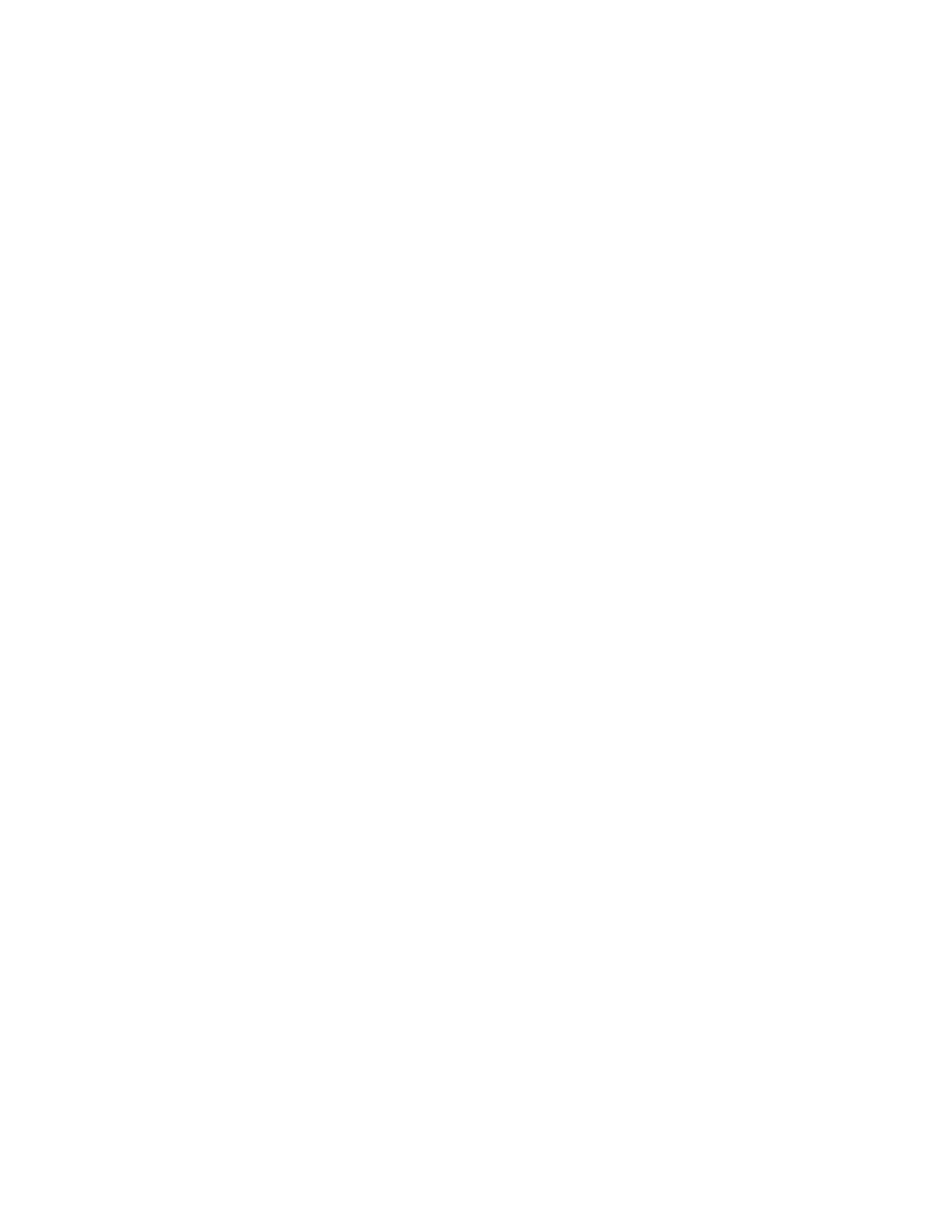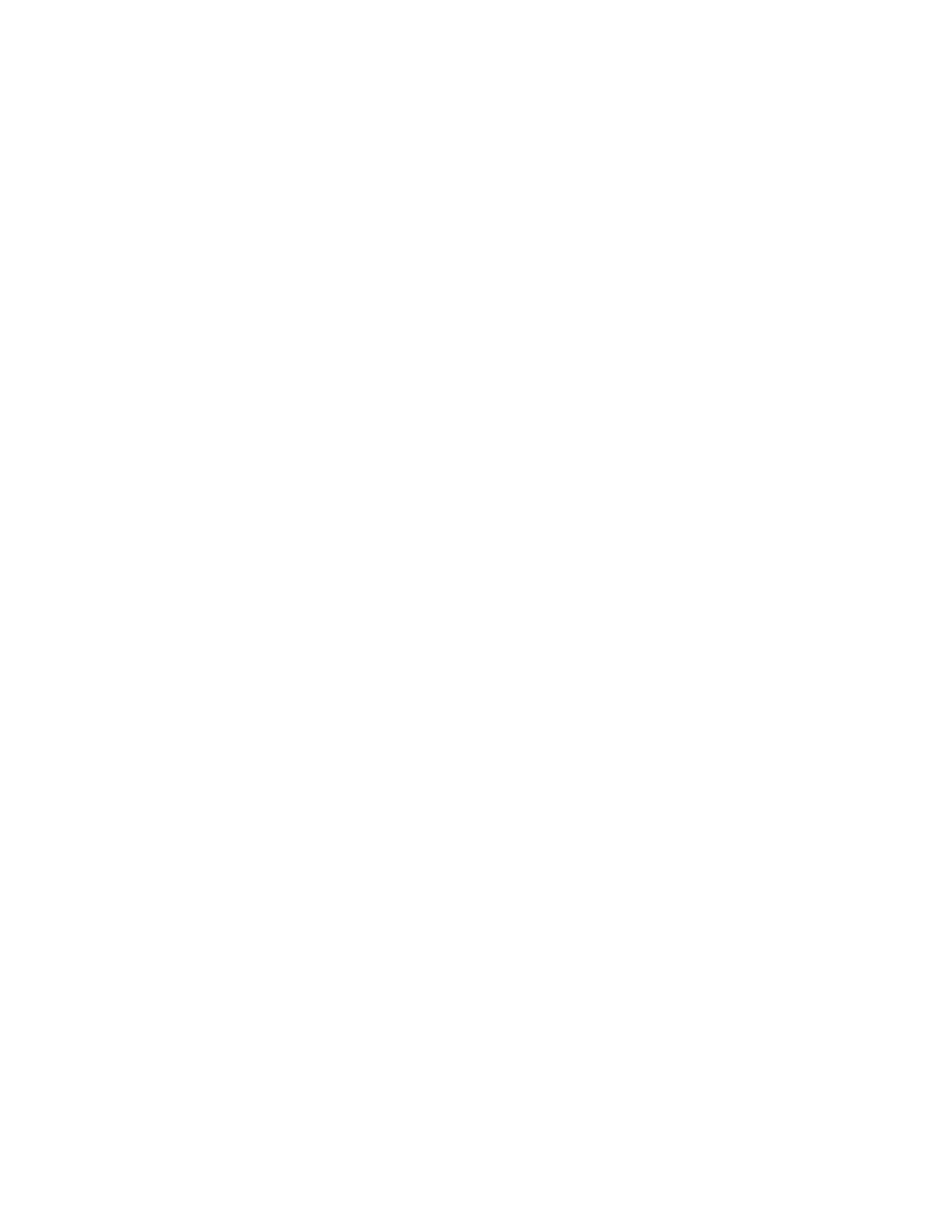
Table of Contents
SERIAL NUMBER LOCATION AND IDENTIFICATION....................................2
FOREWORD.......................................................................................................5
Definition of Terms............................................................................................5
GENERAL WARNINGS & CAUTIONS ..............................................................6
INVENTORY .......................................................................................................7
INSTALLATION..................................................................................................8
Choosing an Installation Site ...........................................................................8
Moving the Unit .................................................................................................9
Plugging in the Unit ........................................................................................10
Warning Signal Connection ...........................................................................11
Fire Alarm Control Panel Connection ...........................................................12
LCDI Power Cord Instruction (Office Pro 36 ONLY).....................................13
FEATURES.......................................................................................................14
OPERATION.....................................................................................................15
Control Panel ...................................................................................................15
LCD Indicators.................................................................................................16
Set Clock ..........................................................................................................17
Operating in COOL Mode ...............................................................................17
Operating in FAN ONLY Mode .......................................................................18
Changing from FAN ONLY Mode to COOL Mode.........................................18
Keypad Lock ....................................................................................................18
How to Set a Program .....................................................................................19
How to View and Delete Program ..................................................................20
How to Run and Stop Program ......................................................................20
Operating Modes .............................................................................................21
Self-Diagnostic Codes ....................................................................................22
Empty the Drain Tank (Optional for Office Pro 60) ......................................23
Drain Pump (Optional for Office Pro 36) .......................................................24
HOSE INSTALLATION (OFFICE PRO 60 ONLY) ...........................................25
INSPECTION & MAINTENANCE.....................................................................26
Empty the Drain Tank .....................................................................................26
Clean the Air Filters ........................................................................................26
Filter Removal Method....................................................................................26
Filter Cleaning Method....................................................................................27
In-Season/Off-Season Inspection & Maintenance........................................27
TROUBLESHOOTING .....................................................................................28
TECHNICAL SPECIFICATONS .......................................................................29