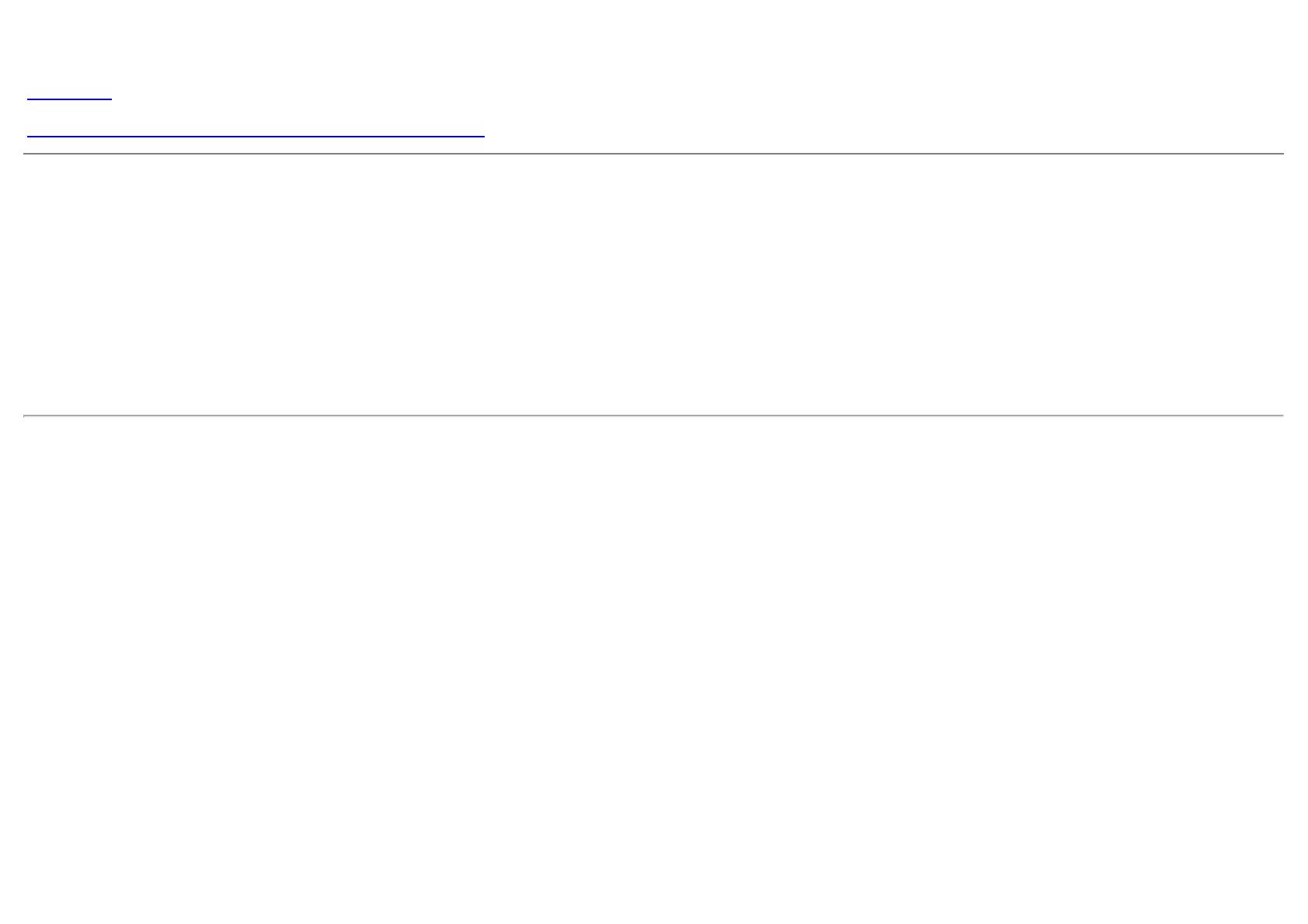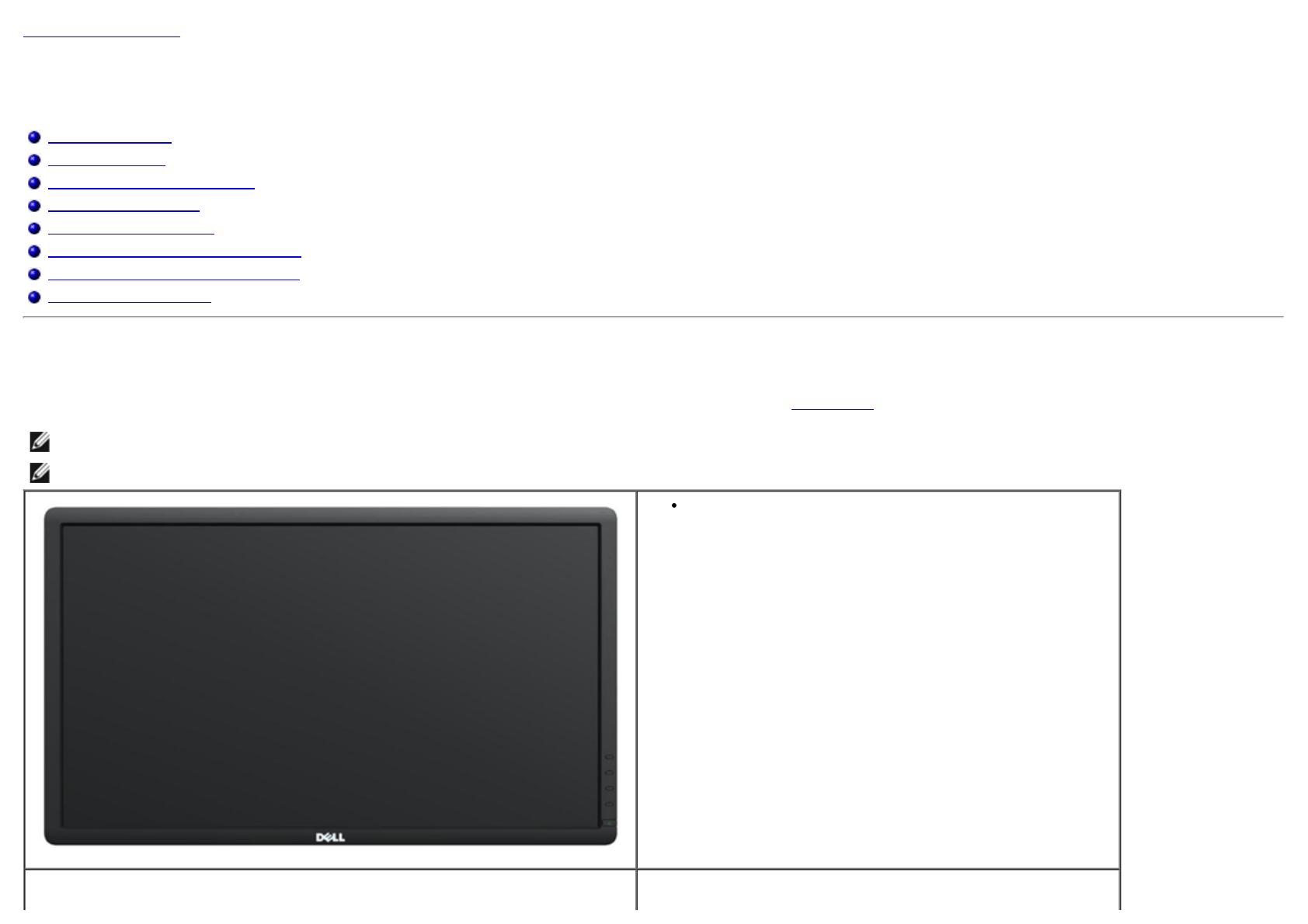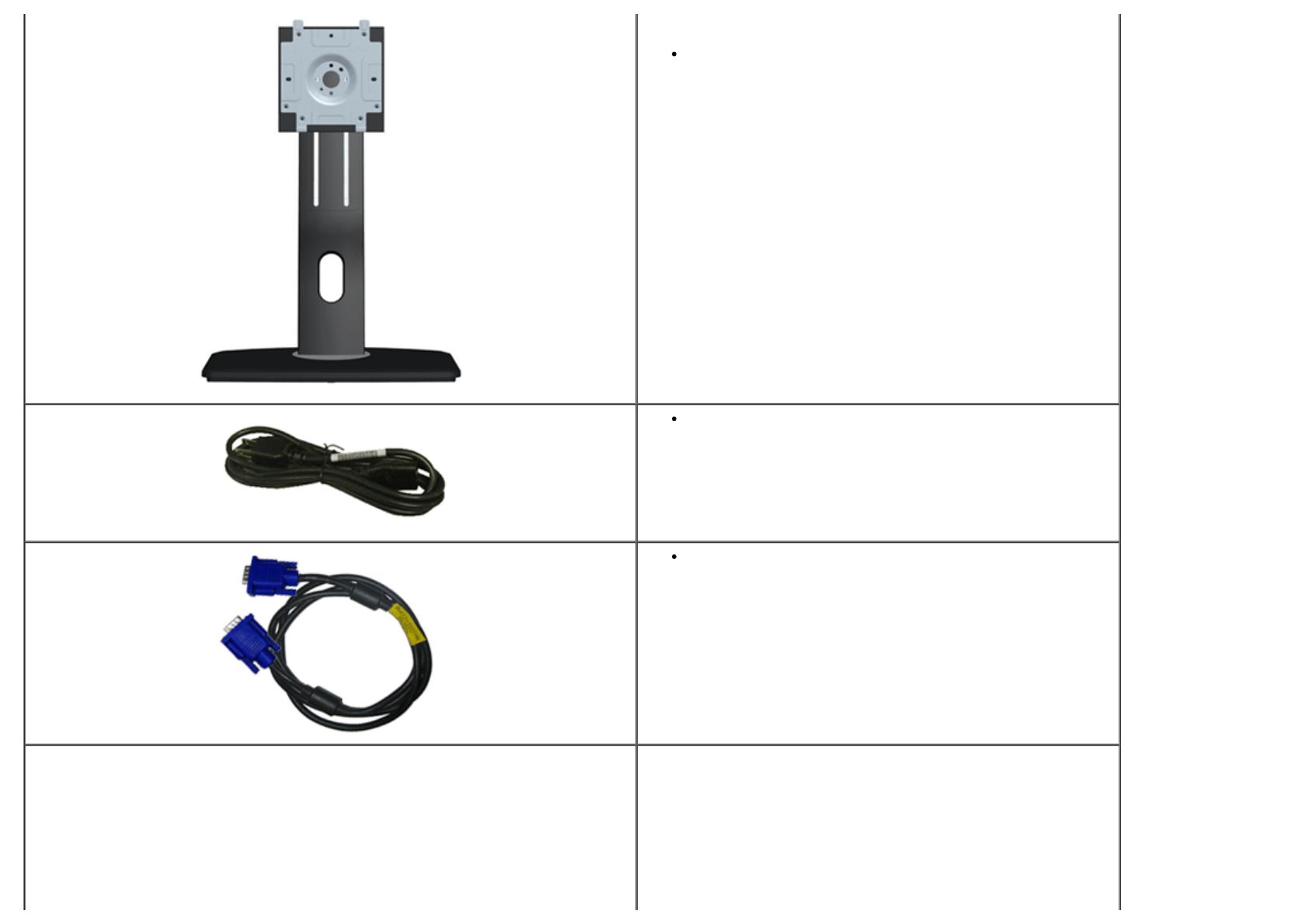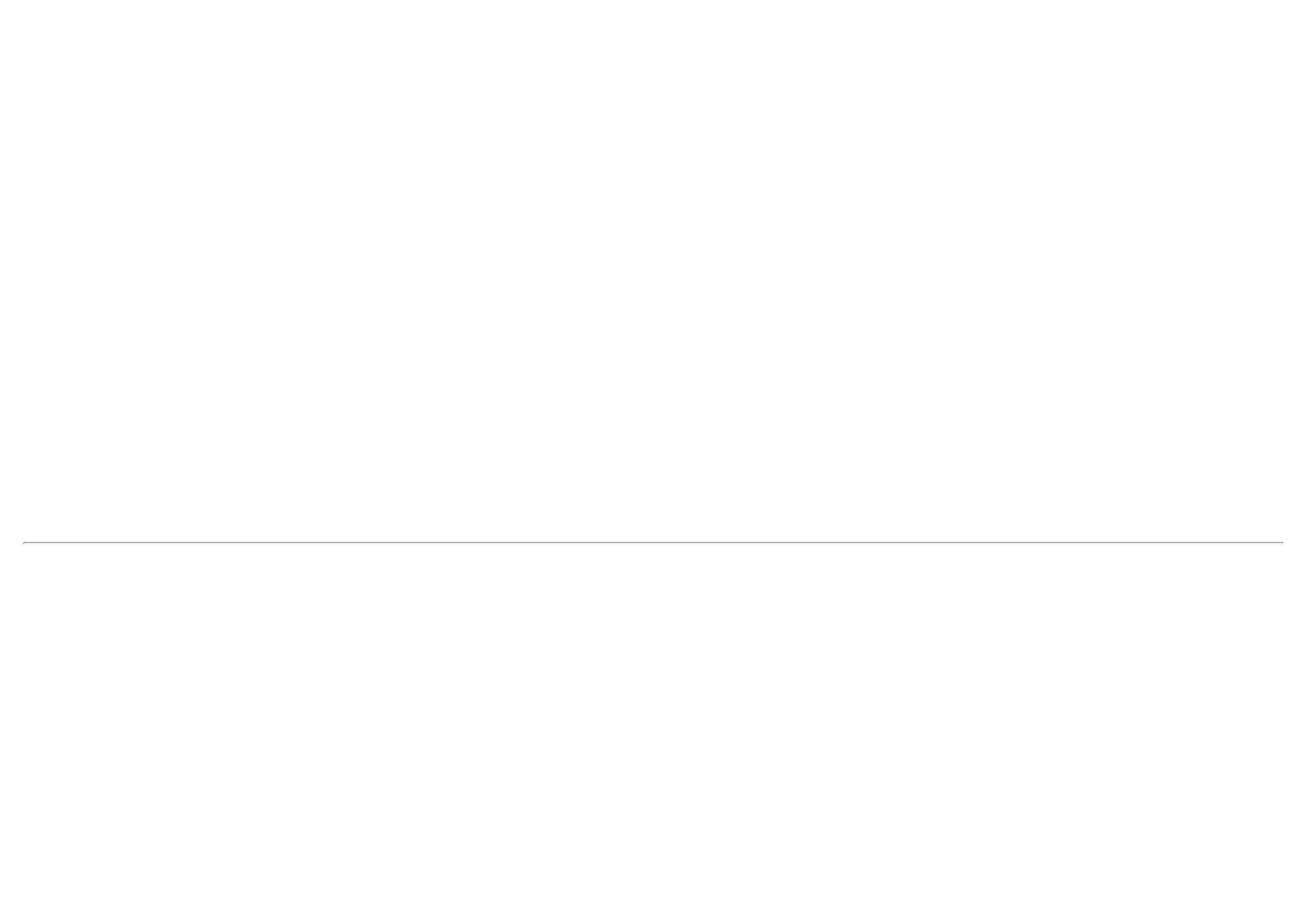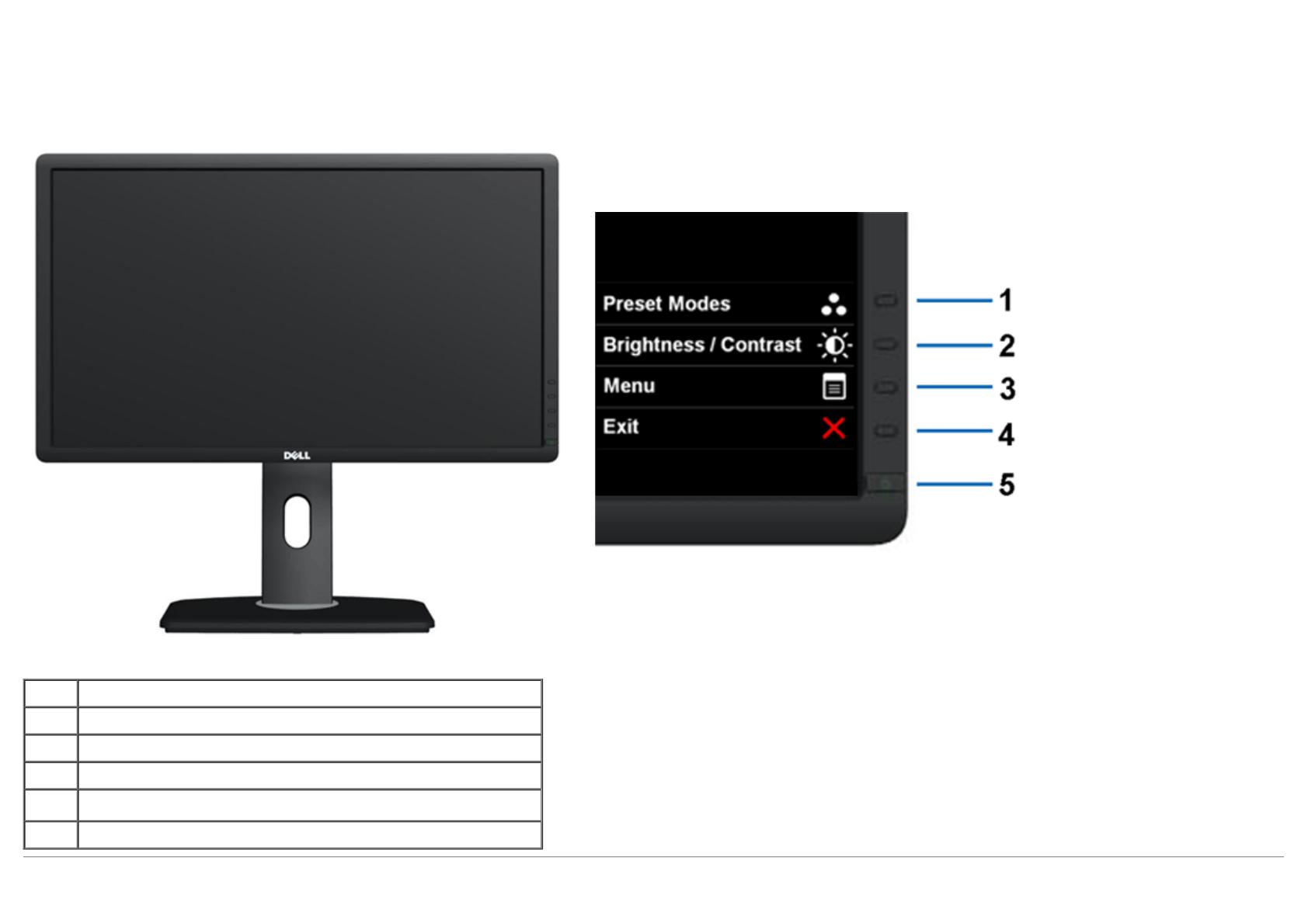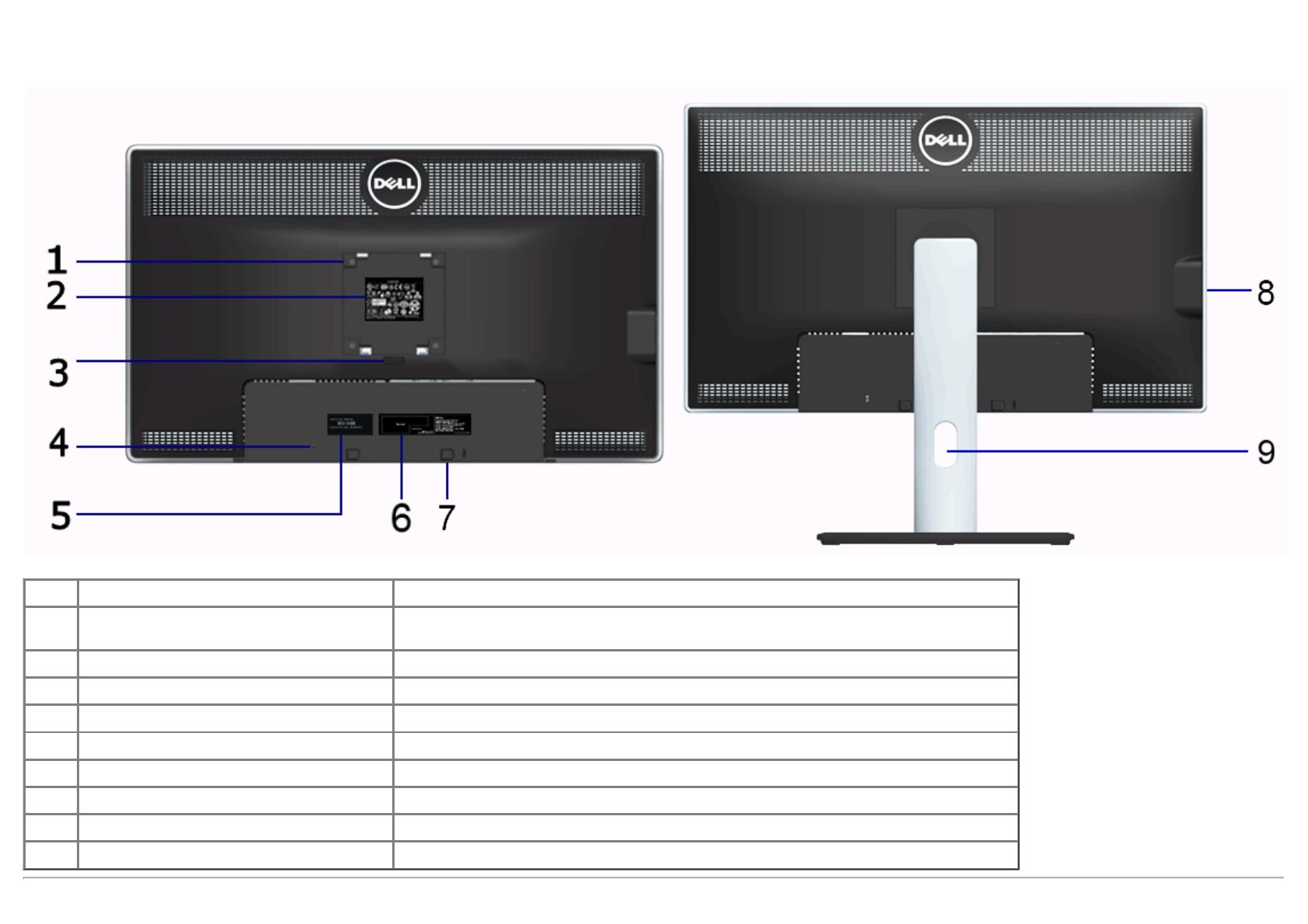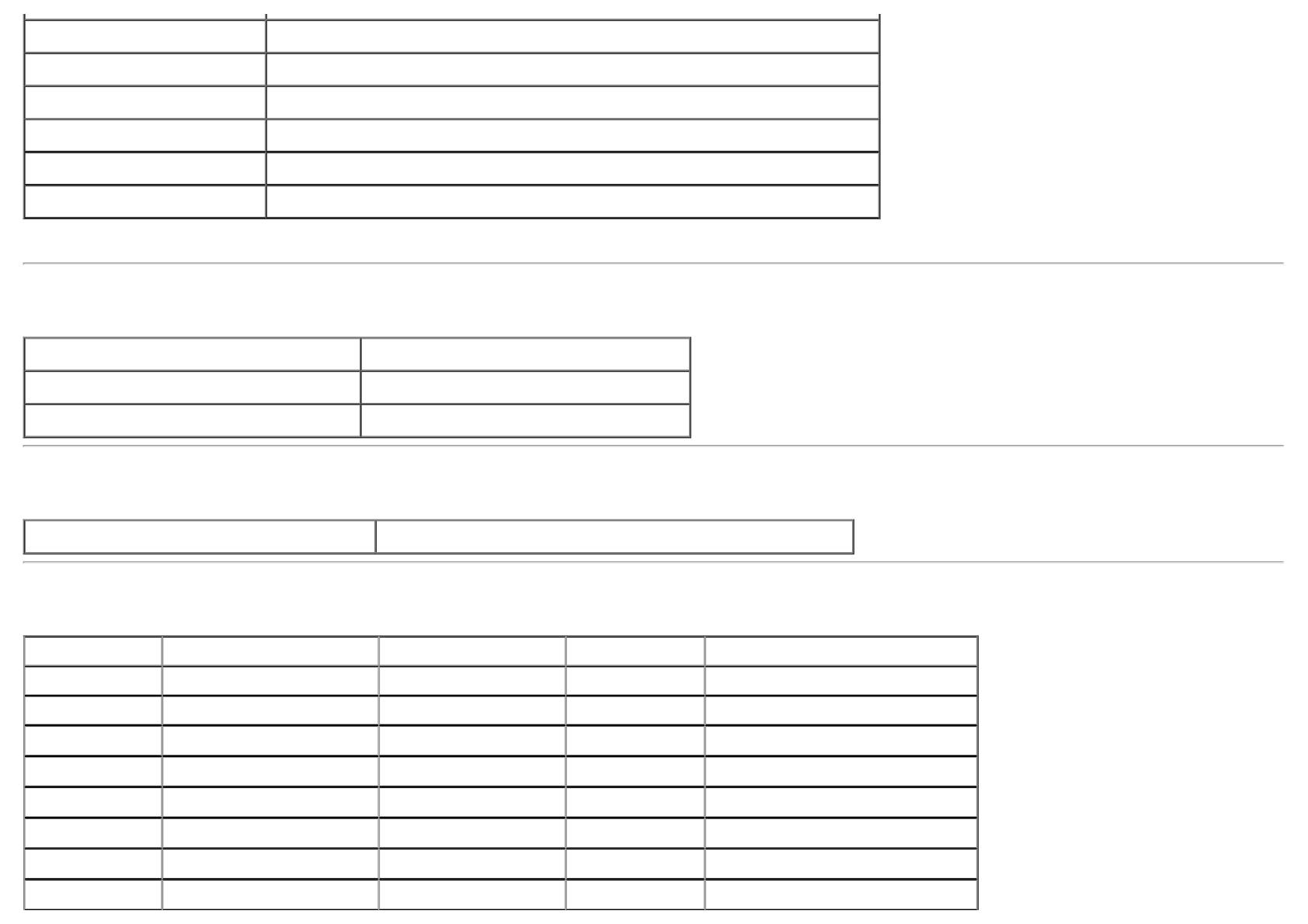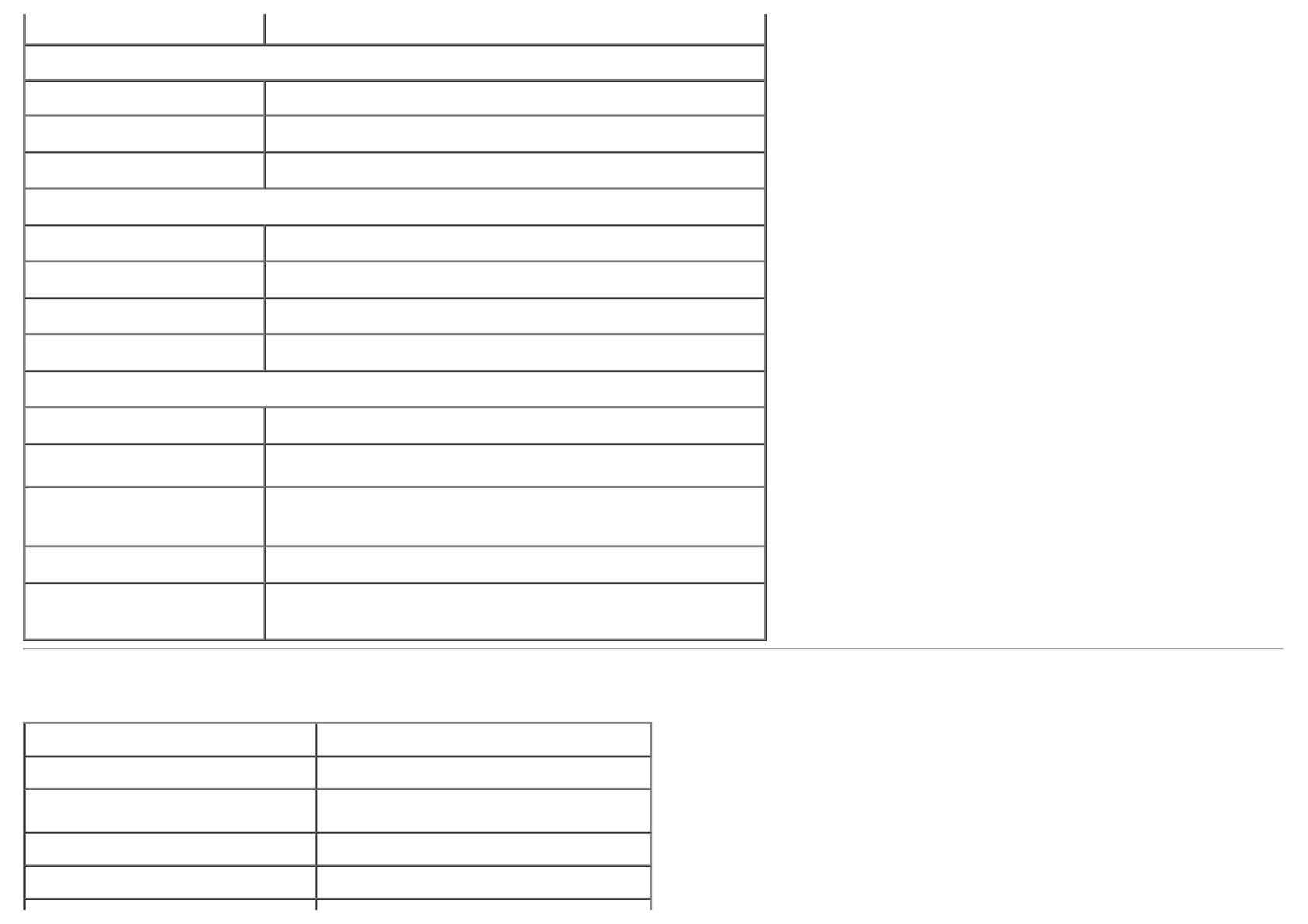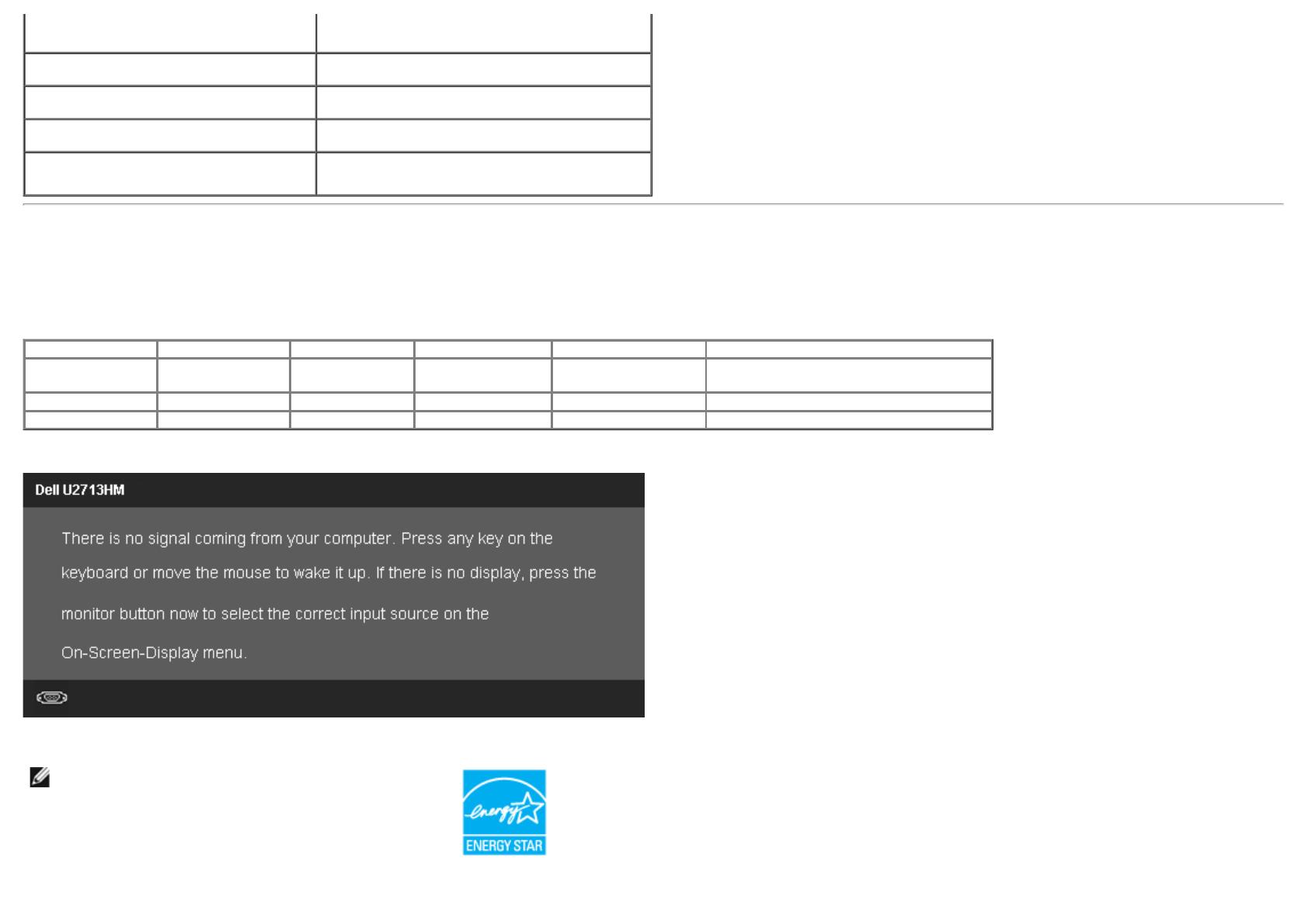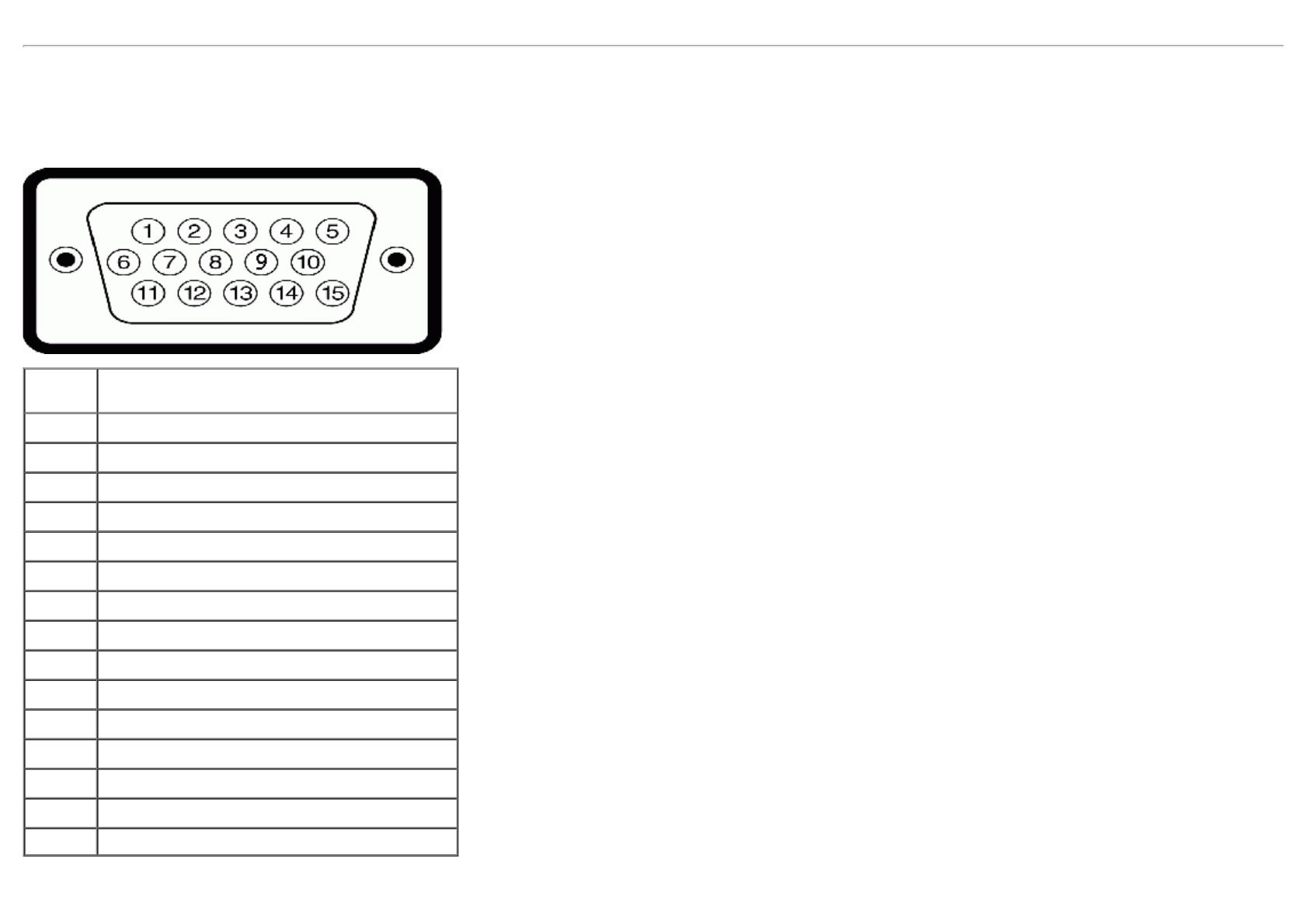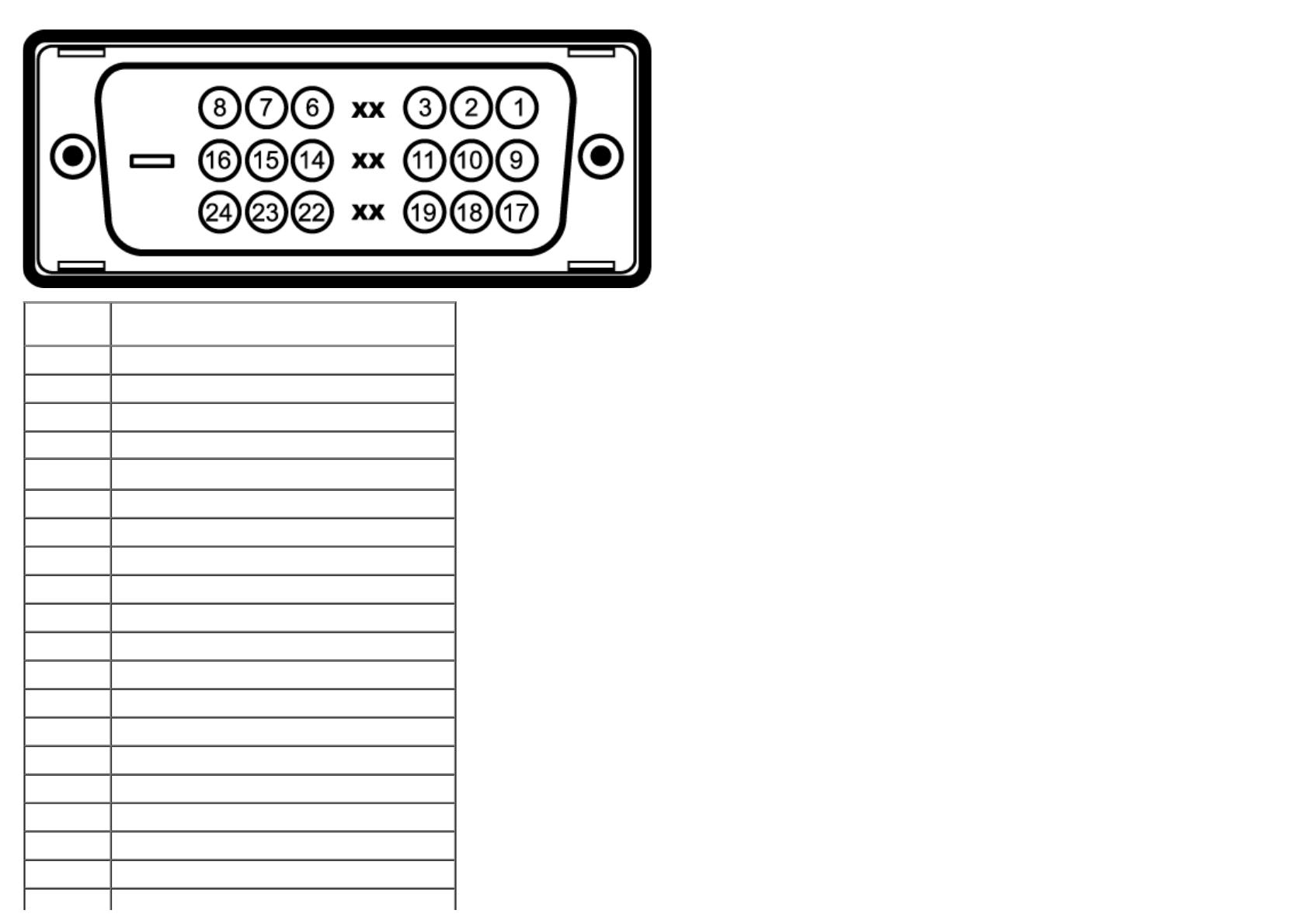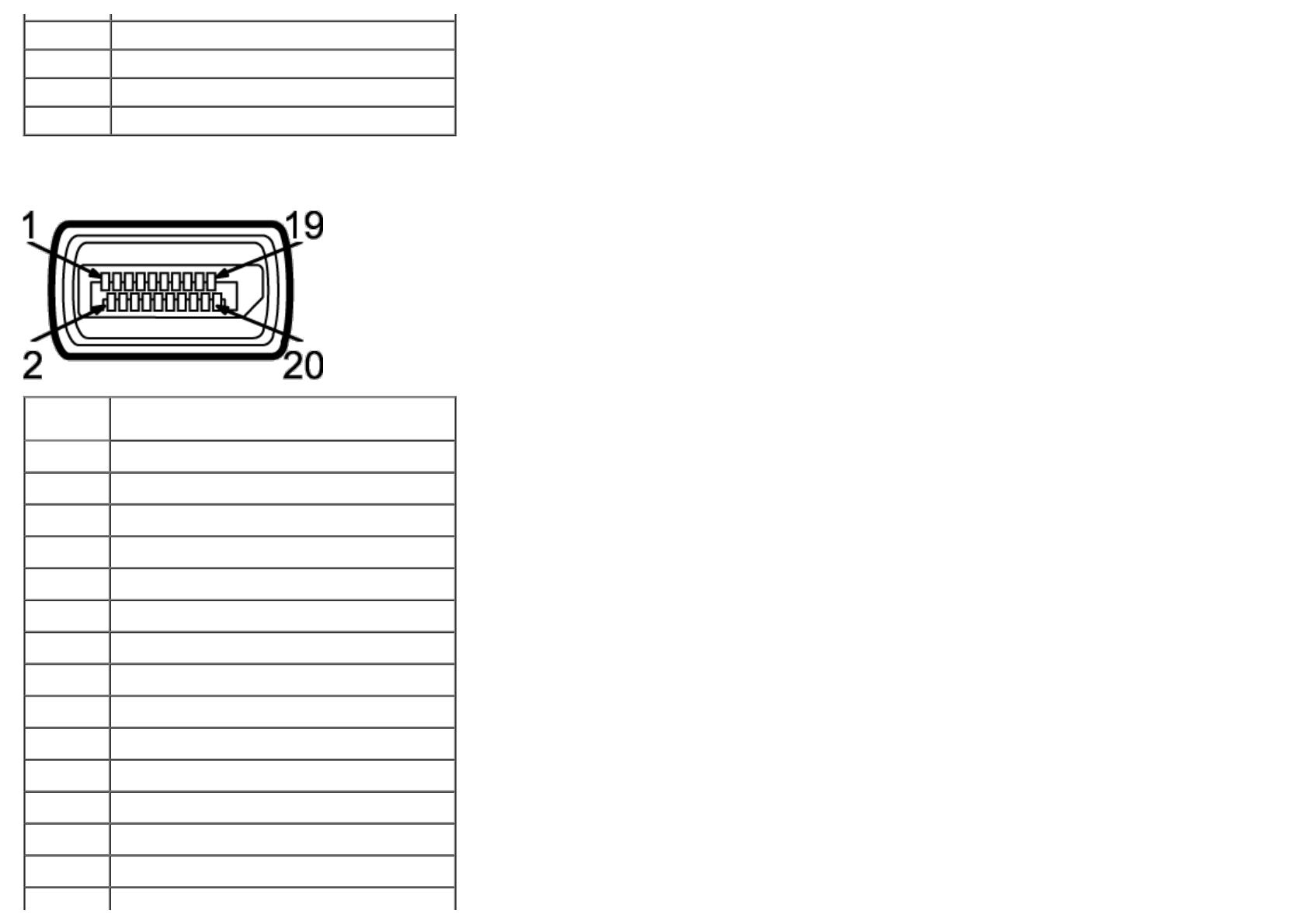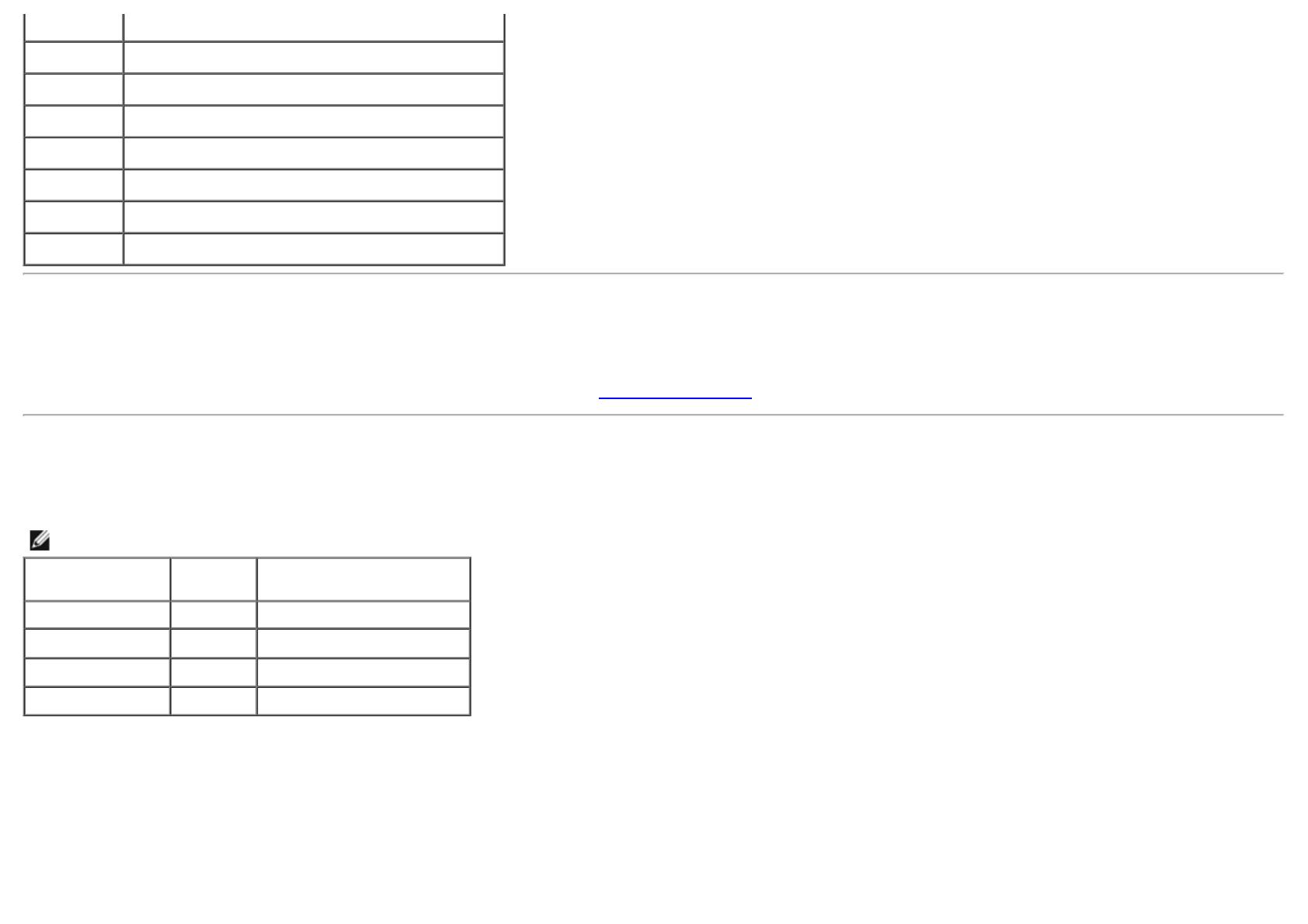VESA, 1280 x 1024 64.0 60.0 108.0 +/+
VESA, 1280 x 1024 80.0 75.0 135.0 +/+
VESA, 1920 x 1080 67.5 60.0 148.5 +/+
VESA, 2048 x 1152 71.6 60.0 197.0 +/+
VESA, 2560 x 1440 88.8 60.0 241.5 +/+
Electrical Specifications
Video input signals
Analog RGB, 0.7 Volts +/- 5%, positive polarity at 75 ohm input impedance
Digital DVI TMDS, 600mV for each differential line, positive polarity at 50 ohm input
impedance
DP1.2/HDMI1.4 signal input support
Synchronization input signals
TTL levels required and separate syncs (including Trigger points), SOG (Composite
SYNC on green)
AC input
voltage/frequency/current
100 VAC to 240 VAC / 50 Hz or 60 Hz +
3 Hz / 1.5 A (Typical)
Inrush current
120 V : 30 A (Max)
240 V : 60 A (Max)
Physical Characteristics
Connector type 15-pin D-subminiature, blue connector; DVI-DL, white connector;
HDMI/DisplayPort, black connector
Signal cable type DVI: Detachable, DVI-DL, Solid pins, shipped detached from the
monitor
Analog: Detachable, D-Sub, 15 pins, shipped detached from the
monitor
DisplayPort: Detachable, DisplayPort, Solid pins (optional)
High Definition Multimedia Interface: Detachable, HDMI, 19 pins
(optional)
Dimensions (with stand)
Height (extended) 538.9 mm (21.22 inches)
Height (compressed) 424.3 mm (16.70 inches)
Width 639.3 mm (25.17 inches)