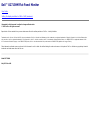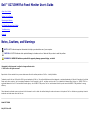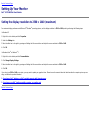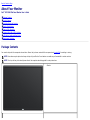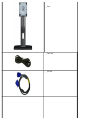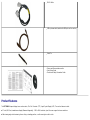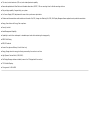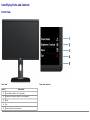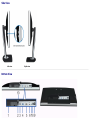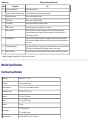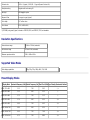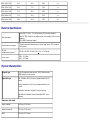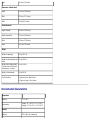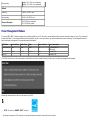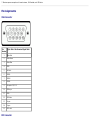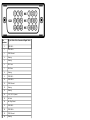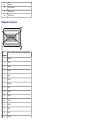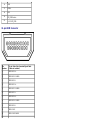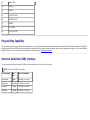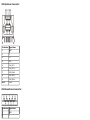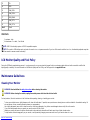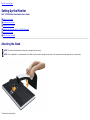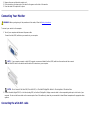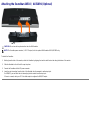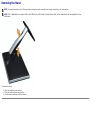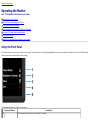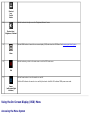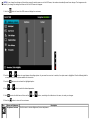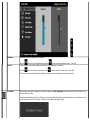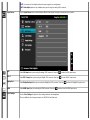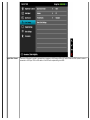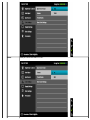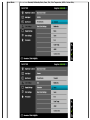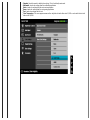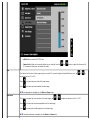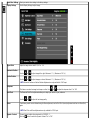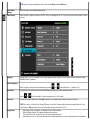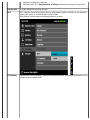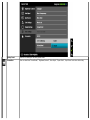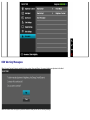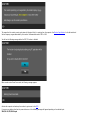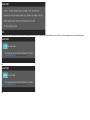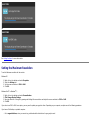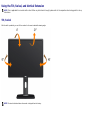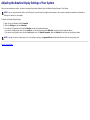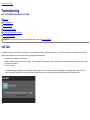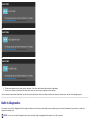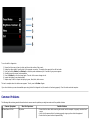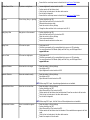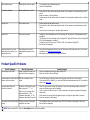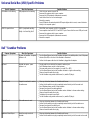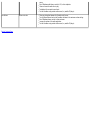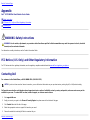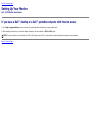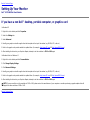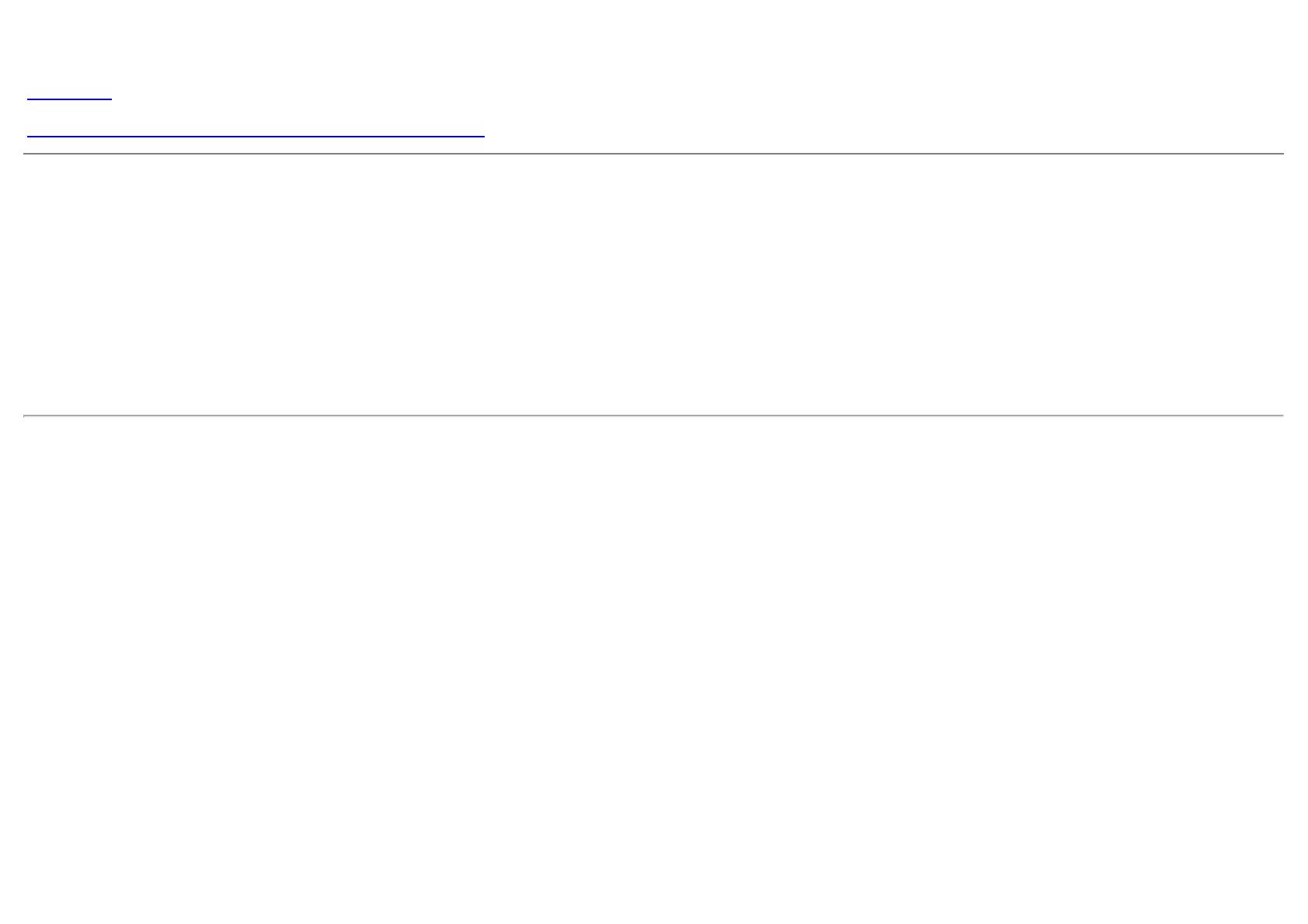
Dell™ U2713HM Flat Panel Monitor
User Guide
Setting the display resolution to 2560 x 1440 (maximum)
Information in this document is subject to change without notice.
© 2012 Dell Inc. All rights reserved.
Reproduction of these materials in any manner whatsoever without the written permission of Dell Inc. is strictly forbidden.
Trademarks used in this text: Dell and the DELL logo are trademarks of Dell Inc; Microsoft and Windows are either trademarks or registered trademarks of Microsoft Corporation in the United States and/or
other countries, Intel is a registered trademark of Intel Corporation in the U.S. and other countries; and ATI is a trademark of Advanced Micro Devices, Inc. ENERGY STAR is a registered trademark of the
U.S. Environmental Protection Agency. As an ENERGY STAR partner, Dell Inc. has determined that this product meets the ENERGY STAR guidelines for energy efficiency.
Other trademarks and trade names may be used in this document to refer to either the entities claiming the marks and names or their products. Dell Inc. disclaims any proprietary interest in
trademarks and trade names other than its own.
Model U2713HMt
May 2012 Rev. A00

Dell™ U2713HM Flat Panel Monitor User's Guide
About Your Monitor
Setting Up the Monitor
Operating the Monitor
Dell Display Manager User's Guide
Troubleshooting
Appendix
Notes, Cautions, and Warnings
NOTE: A NOTE indicates important information that helps you make better use of your computer.
CAUTION: A CAUTION indicates either potential damage to hardware or loss of data and tells you how to avoid the problem.
WARNING: A WARNING indicates a potential for property damage, personal injury, or death.
Information in this document is subject to change without notice.
© 2012 Dell Inc. All rights reserved.
Reproduction of these materials in any manner whatsoever without the written permission of Dell Inc. is strictly forbidden.
Trademarks used in this text: Dell and the DELL logo are trademarks of Dell Inc; Microsoft and Windows are either trademarks or registered trademarks of Microsoft Corporation in the United
States and/or other countries, Intel is a registered trademark of Intel Corporation in the U.S. and other countries; and ATI is a trademark of Advanced Micro Devices, Inc. ENERGY STAR is a
registered trademark of the U.S. Environmental Protection Agency. As an ENERGY STAR partner, Dell Inc. has determined that this product meets the ENERGY STAR guidelines for energy
efficiency.
Other trademarks and trade names may be used in this document to refer to either the entities claiming the marks and names or their products. Dell Inc. disclaims any proprietary interest in
trademarks and trade names other than its own.
Model U2713HMt
May 2012 Rev. A00

Back to Contents Page
Setting Up Your Monitor
Dell™ U2713HM Flat Panel Monitor
Setting the display resolution to 2560 x 1440 (maximum)
For maximum display performance with Microsoft
®
Windows
®
operating systems, set the display resolution to 2560 x 1440 pixels by performing the following steps:
In Windows XP:
1. Right-click on the desktop and click Properties.
2. Select the Settings tab.
3. Move the slider-bar to the right by pressing and holding the left-mouse button and adjust the screen resolution to 2560 x 1440.
4. Click OK.
In Windows Vista
®
or Windows
®
7:
1. Right-click on the desktop and click Personalization.
2. Click Change Display Settings.
3. Move the slider-bar to the right by pressing and holding the left-mouse button and adjust the screen resolution to 2560 x 1440.
4. Click OK.
If you do not see 2560 x 1440 as an option, you may need to update your graphics driver. Please choose the scenario below that best describes the computer system you are
using, and follow the provided directions:
1: If you have a Dell™ desktop or a Dell™ portable computer with internet access.
2: If you have a non Dell™ desktop, portable computer, or graphics card.
Back to Contents Page
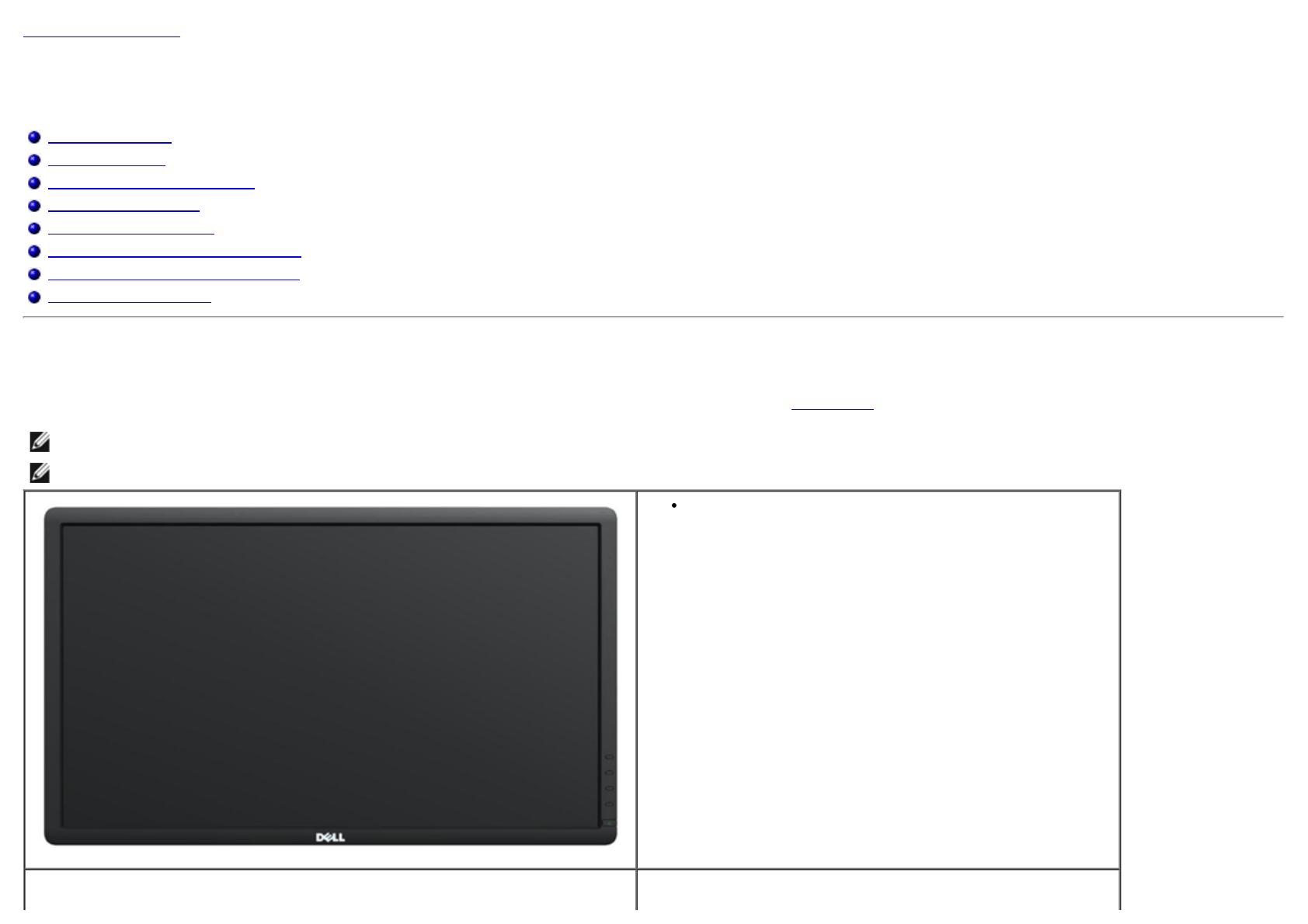
Back to Contents Page
About Your Monitor
Dell™ U2713HM Flat Panel Monitor User's Guide
Package Contents
Product Features
Identifying Parts and Controls
Monitor Specifications
Plug and Play Capability
Universal Serial Bus (USB) Interface
LCD Monitor Quality and Pixel Policy
Maintenance Guidelines
Package Contents
Your monitor ships with the components shown below. Ensure that you have received all the components and contact Dell if something is missing.
NOTE: Some items may be optional and may not ship with your Monitor. Some features or media may not be available in certain countries.
NOTE: To set up with any other stand, please refer to the respective stand setup guide for setup instructions.
Monitor
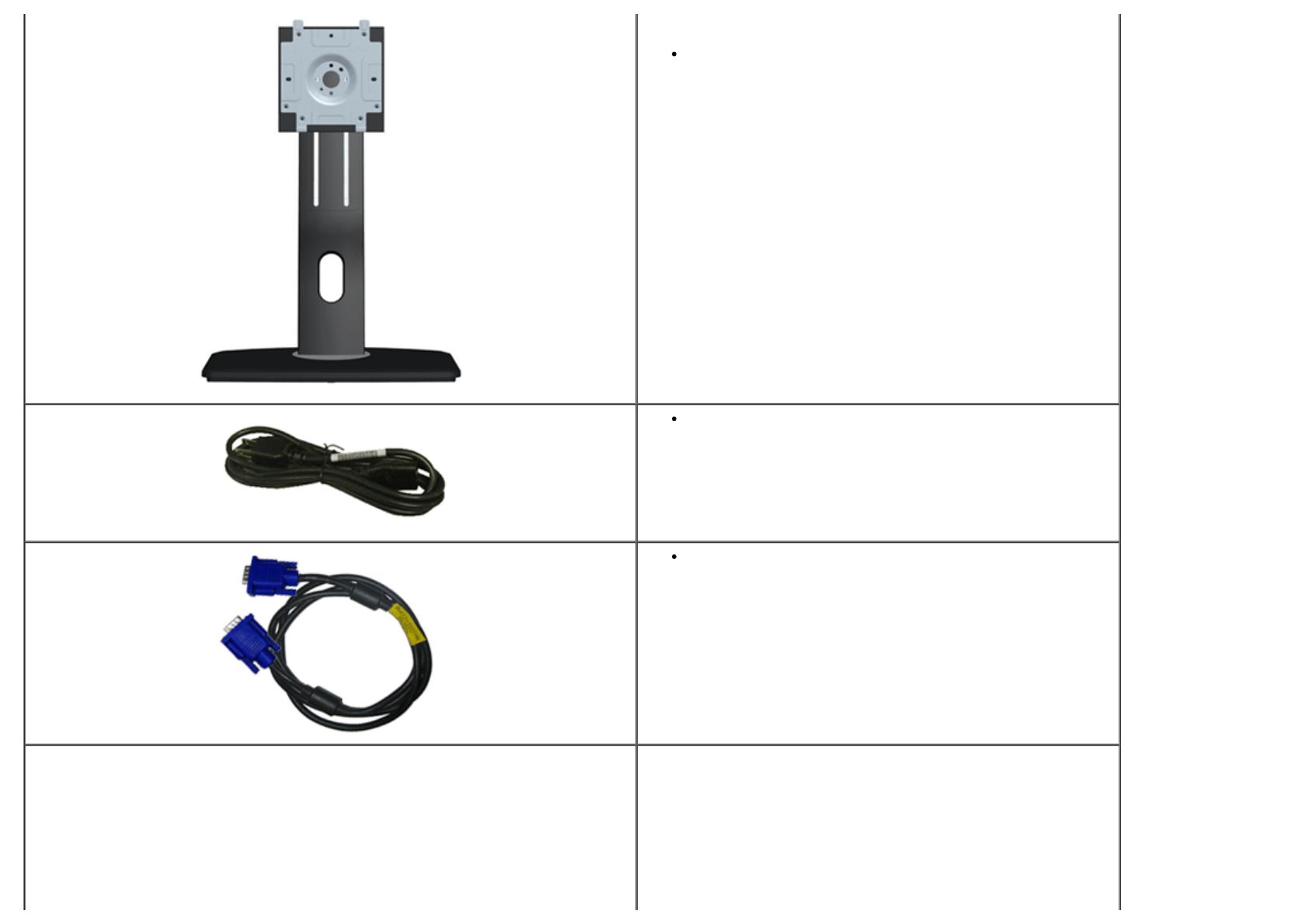
Stand
Power Cable
VGA Cable

USB up stream cable (enables the USB ports on the monitor)
Cable Tie
Drivers and Documentation media
Quick Setup Guide
Product and Safety Information Guide
Product Features
The U2713HM flat panel display has an active matrix, Thin-Film Transistor (TFT), Liquid Crystal Display (LCD). The monitor features include:
■ 27-inch (68.58 cm) viewable area display (Measured diagonally).
2560
x 1440 resolution, plus full-screen support for lower resolutions.
■ Wide viewing angle to allow viewing from a sitting or standing position, or while moving from side-to-side.
DVI-DL Cable
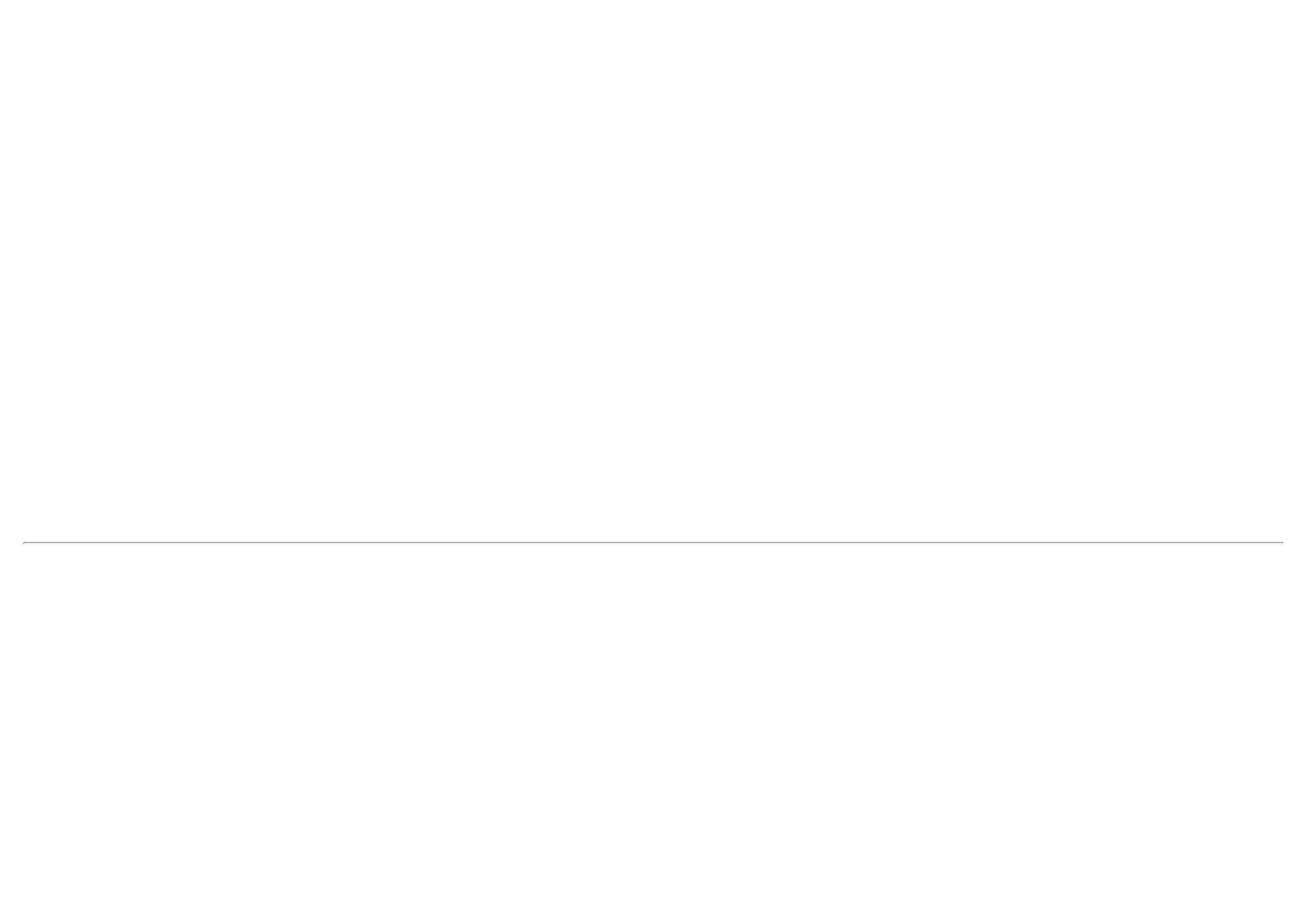
■ Tilt, swivel, vertical extension (115 mm) and rotate adjustment capability.
■ Removable pedestal and Video Electronics Standards Association (VESA™) 100 mm mounting holes for flexible mounting solutions.
■ Plug and play capability if supported by your system.
■ On-Screen Display (OSD) adjustments for ease of set-up and screen optimization.
■ Software and documentation media includes an information file (INF), Image color Matching File (ICM), Dell Display Manager software application and product documentation.
■ Energy Saver feature for Energy Star compliance.
■ Security lock slot.
■ Asset Management Capability.
■ Capability to switch from wide aspect to standard aspect ratio while maintaining the image quality.
■ EPEAT Gold Rating.
■ BFR/PVC-reduced.
■ Arsenic-Free glass and Mercury Free for Panel only.
■ Energy Gauge shows the energy level being consumed by the monitor in real time.
■ High Dynamic Contrast Ratio (2,000,000:1) .
■ Dell Display Manager software included (comes in the CD shipped with the monitor).
■ TCO Certified Displays.
■ Color gamut of >99% sRGB.
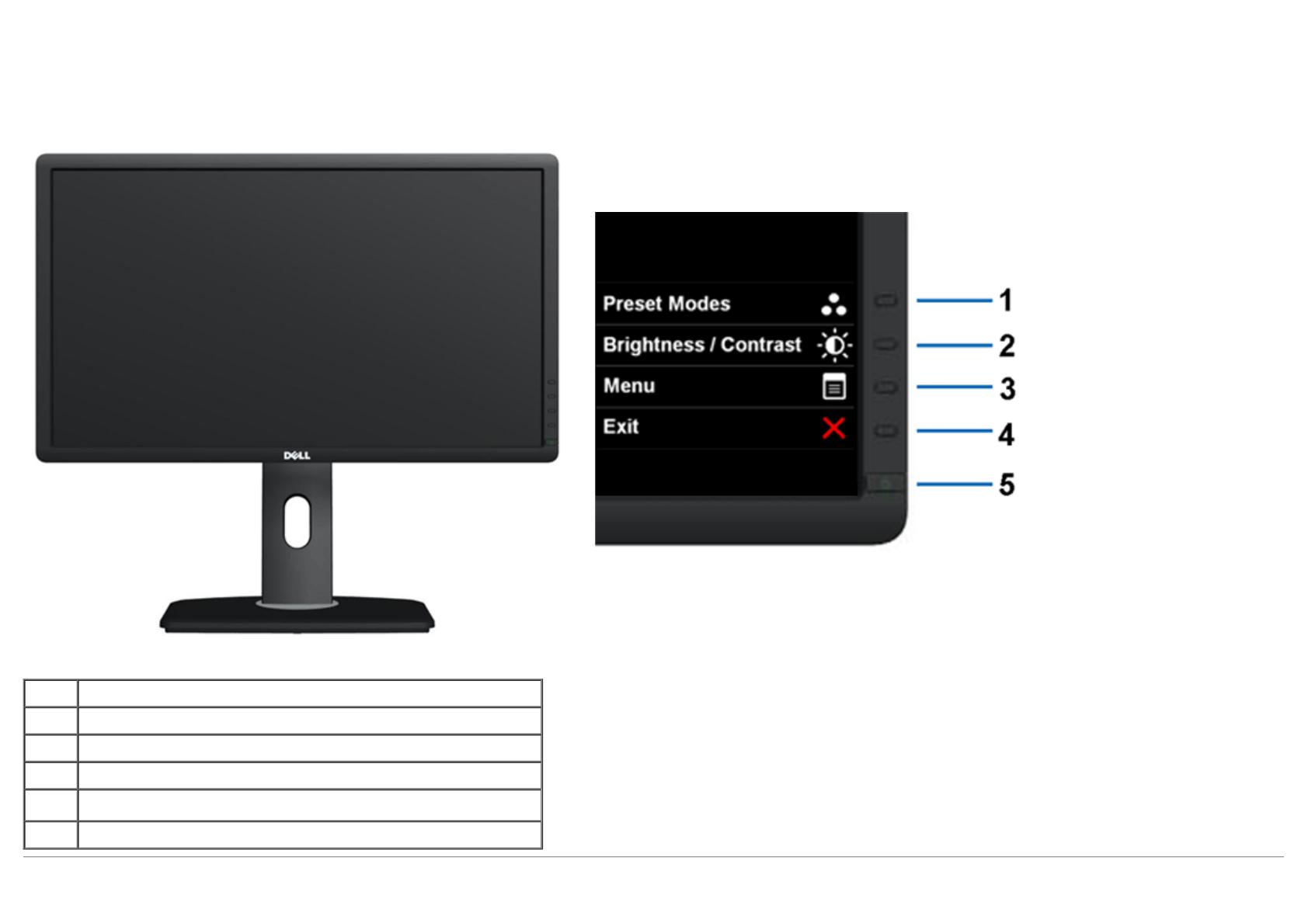
Identifying Parts and Controls
Front View
Front View Front panel controls
Label Description
1 Preset Modes (default, but configurable)
2 Brightness & Contrast (default, but configurable)
3 Menu
4 Exit
5 Power (with power light indicator)
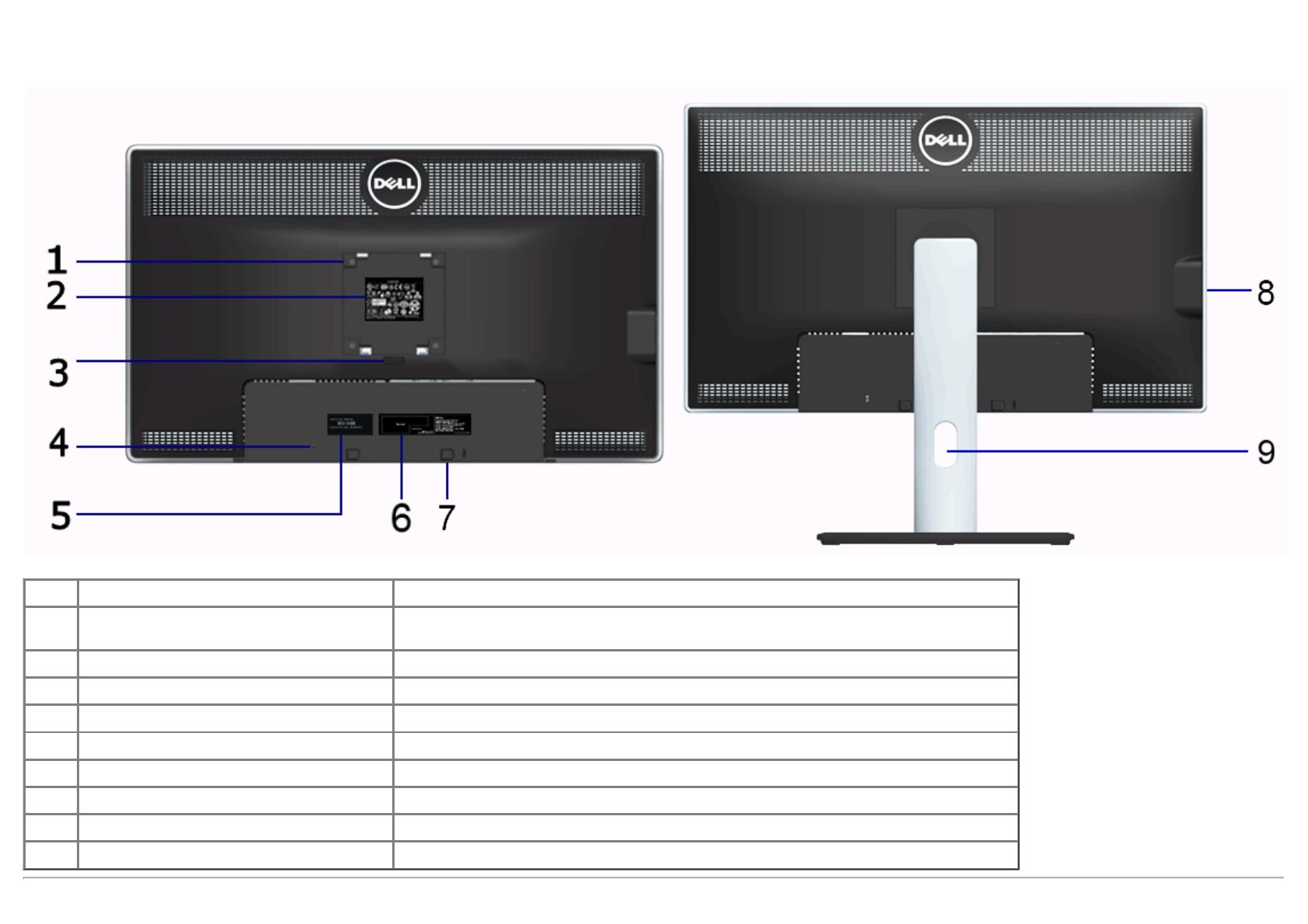
Back View
Back view Back view with monitor stand
Label Description Use
1
VESA mounting holes (100 mm x 100 mm
- behind attached VESA Plate)
Wall mount monitor using VESA-compatible wall mount kit (100 mm x 100 mm) .
2 Regulatory label Lists the regulatory approvals.
3 Stand release button Release stand from monitor.
4 Security lock slot Secures monitor with security cable lock.
5 Service tag label Refer to this label if you need to contact Dell for technical support.
6 Barcode serial number label To contact Dell for technical support.
7 Dell Soundbar mounting brackets Attaches the optional Dell Soundbar.
8 USB downstream ports Connect your USB devices.
9 Cable management slot Use to organize cables by placing them through the slot.

Side View
Left view Right view
Bottom View

Bottom view Bottom view with monitor stand
Label Description Use
1 AC power cord connector Connect the power cable.
2 DC power connector for Dell Soundbar Connect the power cord for the soundbar (optional).
3 DisplayPort connector Connect your computer DP cable.
4 VGA connector Connect your computer VGA cable.
5 DVI connector Connect your computer DVI (Dual link) cable.
6 HDMI connector Connect devices such as a DVD player or set-top box.
7 Audio connectors Connect the HDMI 1.4 channel or DisplayPort 1.2 channel audio output devices.
Connect the audio channel output to the black connector. Use this connector for 2.0
channel audio connection. *
8 USB upstream port Connect the USB cable that came with your monitor to the monitor and the computer.
Once this cable is connected, you can use the USB connectors on the side and bottom of
the monitor.
9 USB downstream ports Connect your USB devices. You can only use this connector after you have connected the
USB cable to the computer and USB upstream connector on the monitor.
10 Stand lock feature To lock the stand to the monitor using M3x12 mm machine screw (screw not provided).
* Headphone usage is not supported for the audio line out connector.
Monitor Specifications
Flat Panel Specifications
Screen type Active matrix - TFT LCD
Panel type In-plane switching technology
Screen dimensions 27 inches (27-inches viewable image size)
Preset display area: 596.7 (H) X 335.7 (V) mm
Horizontal 596.7 mm (23.49 inches)
Vertical 335.7 mm (13.22 inches)
Pixel pitch 0.23 mm
Viewing angle
178° (vertical) typical
178° (horizontal) typical
Luminance output 350 cd/m²(typical), 50 cd/m² (minimum)
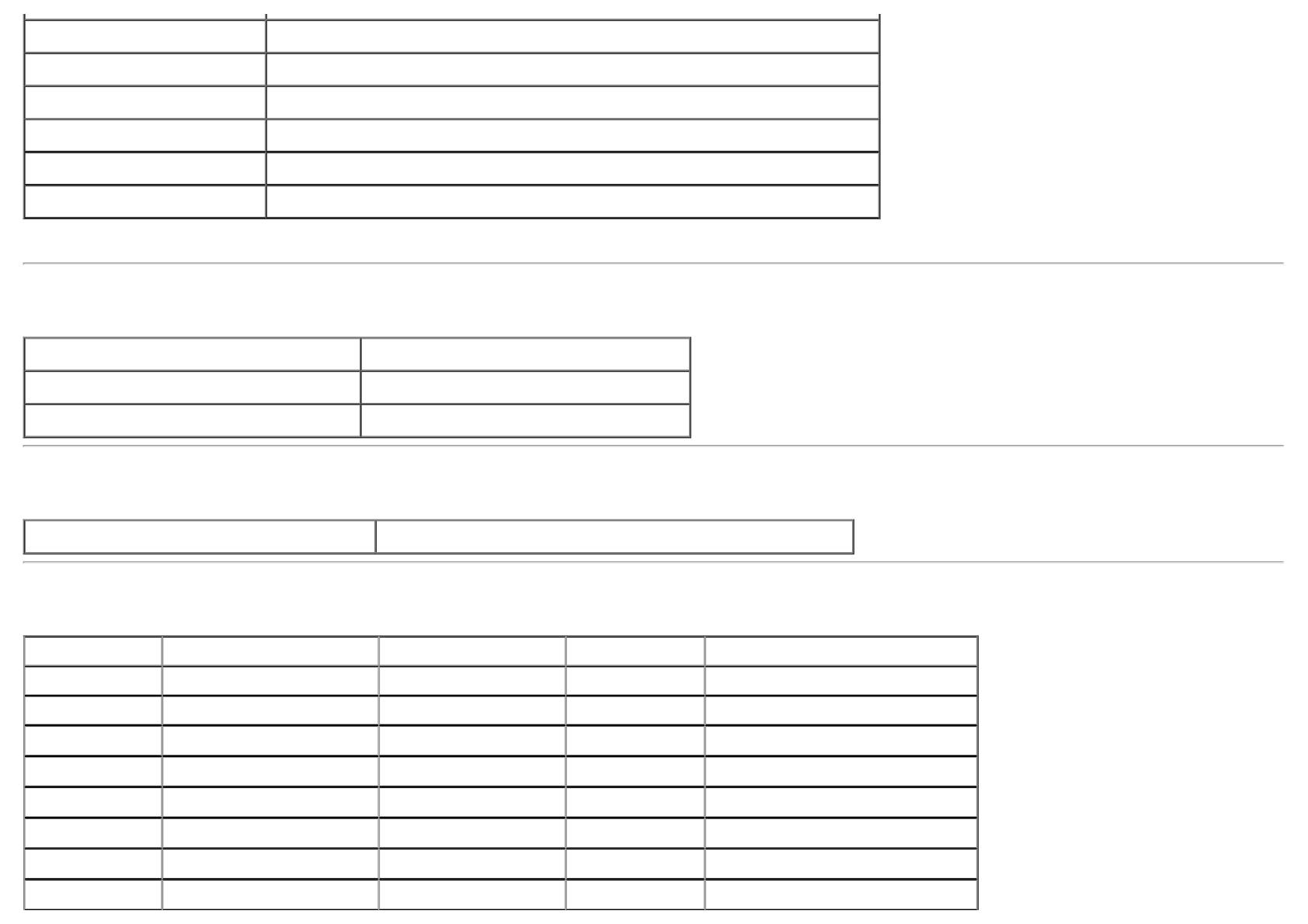
Contrast ratio 1000 to 1 (typical), 2,000,000 : 1 (typical Dynamic Contrast On)
Faceplate coating Antiglare with hard-coating 3H
Backlight LED edgelight system
Response Time 8 ms gray-to-gray (typical)
Color depth 16.7 million colors
Color Gamut 82%* (sRGB >99%)
*[U2713HM] color gamut (typical) is based on CIE1976 (82%) and CIE1931 (72%) test standards.
Resolution Specifications
Horizontal scan range 30 kHz to 113 kHz (automatic)
Vertical scan range 56 Hz to 86 Hz (automatic)
Maximum preset resolution 2560 x 1440 at 60 Hz
Supported Video Modes
Video display capabilities 480p, 576p, 720p, 1080p, 480i, 576i, 1080i
Preset Display Modes
Display Mode Horizontal Frequency (kHz) Vertical Frequency (Hz) Pixel Clock (MHz) Sync Polarity (Horizontal/Vertical)
VESA, 720 x 400 31.5 70.0 28.3 -/+
VESA, 640 x 480 31.5 60.0 25.2 -/-
VESA, 640 x 480 37.5 75.0 31.5 -/-
VESA, 800 x 600 37.9 60.0 40.0 +/+
VESA, 800 x 600 46.9 75.0 49.5 +/+
VESA, 1024 x 768 48.4 60.0 65.0 -/-
VESA, 1024 x 768 60.0 75.0 78.8 +/+
VESA, 1152 x 864 67.5 75.0 108.0 +/+

VESA, 1280 x 1024 64.0 60.0 108.0 +/+
VESA, 1280 x 1024 80.0 75.0 135.0 +/+
VESA, 1920 x 1080 67.5 60.0 148.5 +/+
VESA, 2048 x 1152 71.6 60.0 197.0 +/+
VESA, 2560 x 1440 88.8 60.0 241.5 +/+
Electrical Specifications
Video input signals
Analog RGB, 0.7 Volts +/- 5%, positive polarity at 75 ohm input impedance
Digital DVI TMDS, 600mV for each differential line, positive polarity at 50 ohm input
impedance
DP1.2/HDMI1.4 signal input support
Synchronization input signals
TTL levels required and separate syncs (including Trigger points), SOG (Composite
SYNC on green)
AC input
voltage/frequency/current
100 VAC to 240 VAC / 50 Hz or 60 Hz +
3 Hz / 1.5 A (Typical)
Inrush current
120 V : 30 A (Max)
240 V : 60 A (Max)
Physical Characteristics
Connector type 15-pin D-subminiature, blue connector; DVI-DL, white connector;
HDMI/DisplayPort, black connector
Signal cable type DVI: Detachable, DVI-DL, Solid pins, shipped detached from the
monitor
Analog: Detachable, D-Sub, 15 pins, shipped detached from the
monitor
DisplayPort: Detachable, DisplayPort, Solid pins (optional)
High Definition Multimedia Interface: Detachable, HDMI, 19 pins
(optional)
Dimensions (with stand)
Height (extended) 538.9 mm (21.22 inches)
Height (compressed) 424.3 mm (16.70 inches)
Width 639.3 mm (25.17 inches)
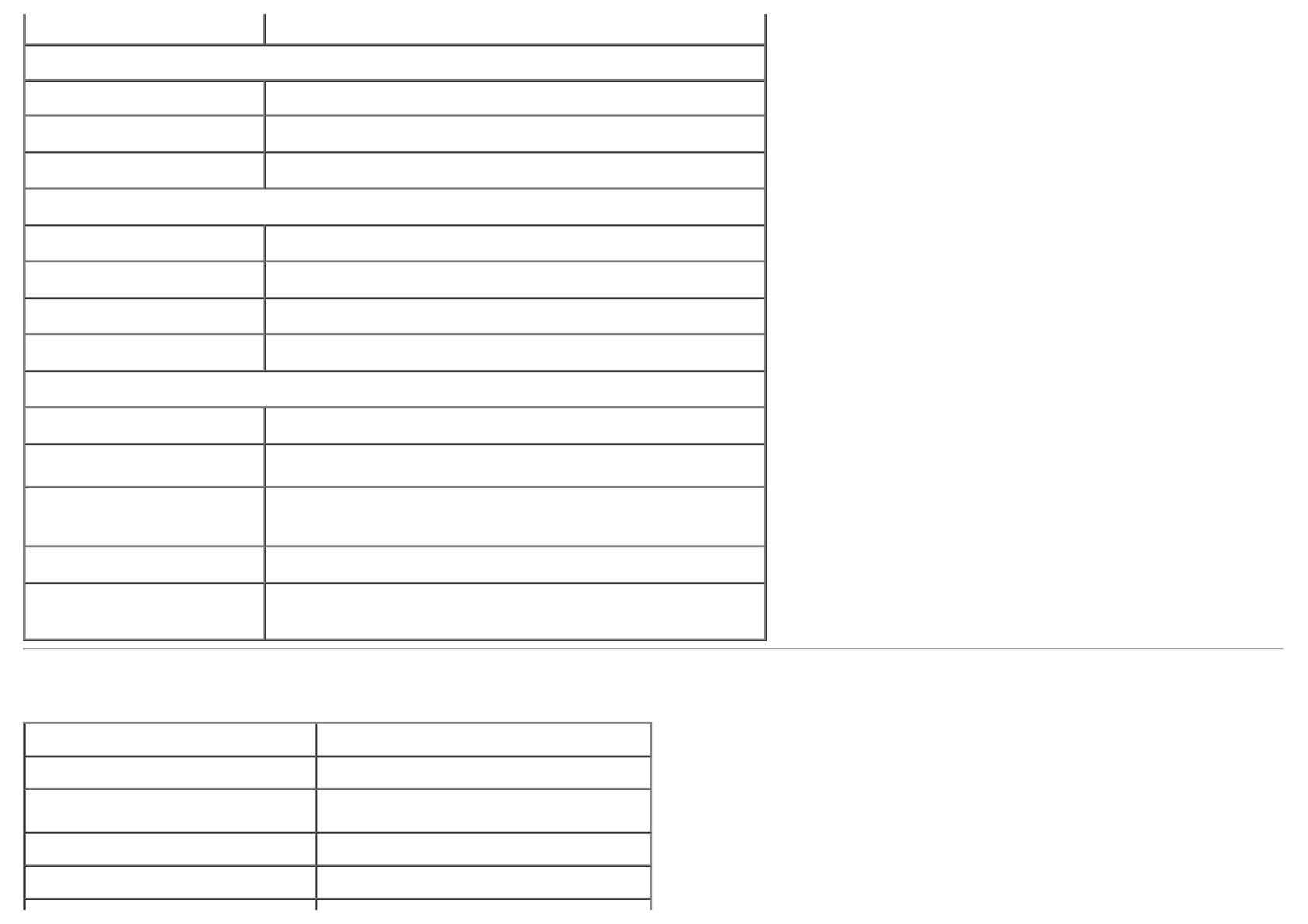
Depth 200.3 mm (7.89 inches)
Dimensions (without stand)
Height 378.2 mm (14.89 inches)
Width 639.3 mm (25.17 inches)
Depth 65.6 mm (2.58 inches)
Stand dimensions
Height (extended) 418.2 mm (16.46 inches)
Height (compressed) 372.3 mm (14.66 inches)
Width 314.8 mm (12.39 inches)
Depth 200.3 mm (7.89 inches)
Weight
Weight with packaging 10.2 kg (22.67 lb)
Weight with stand assembly and
cables
8.1 kg (18.00 lb)
Weight without stand assembly
(For wall mount or VESA mount
considerations - no cables)
5.6 kg (12.44 lb)
Weight of stand assembly 1.8 kg (4.00 lb)
Front Frame Gloss 5.0 gloss unit (max.) (Black Frame)
20.0 gloss unit (max.) (Silver Frame)
Environmentall Characteristics
Temperature
Operating 0 °C to 40 °C
Non-operating
Storage: -20 °C to 60 °C (-4 °F to 140 °F)
Shipping: -20 °C to 60 °C (-4 °F to 140 °F)
Humidity
Operating 10% to 80% (non-condensing)
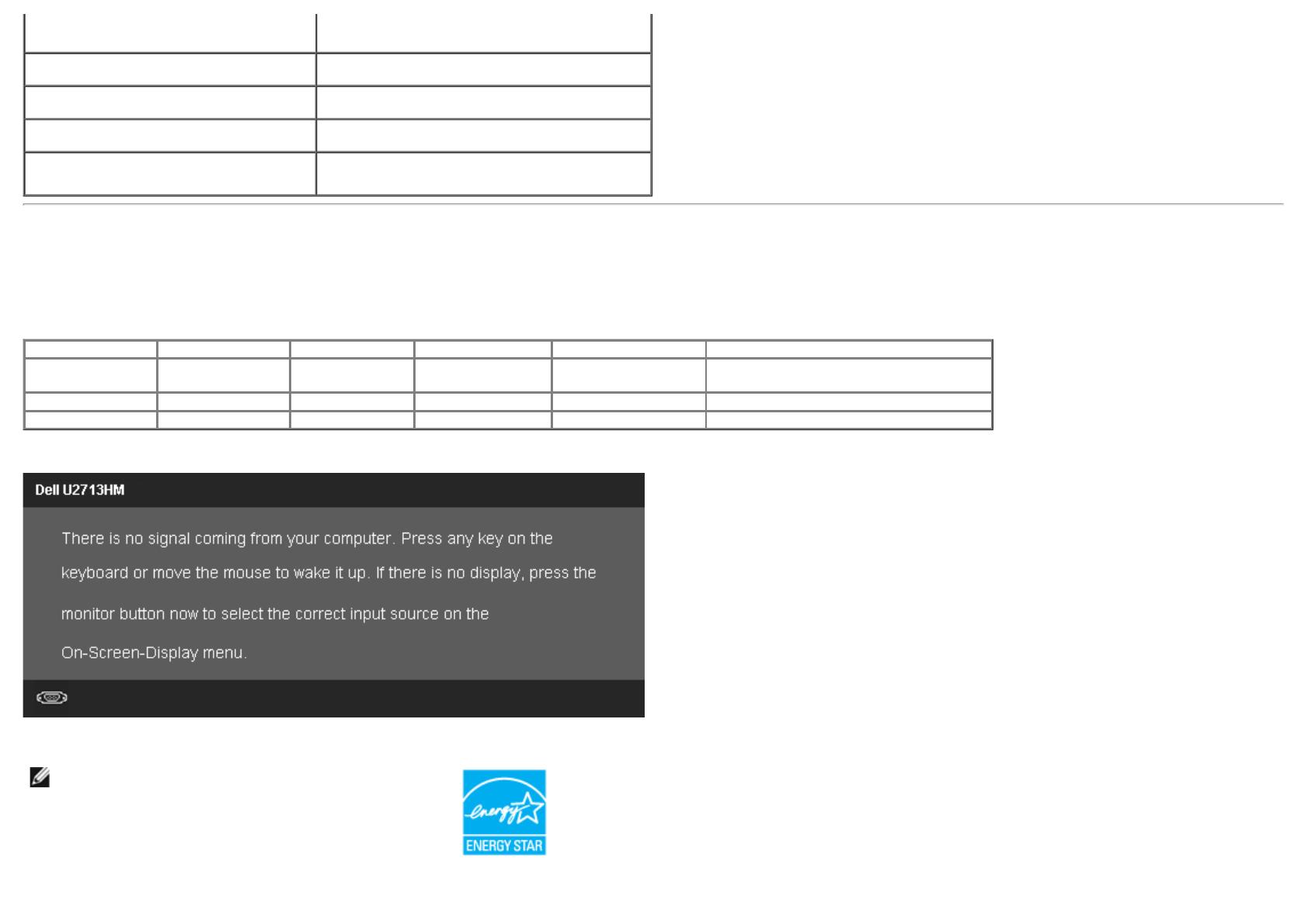
Non-operating
Storage: 5% to 90% (non-condensing)
Shipping: 5% to 90% (non-condensing)
Altitude
Operating 3,048 m (10,000 ft) max
Non-operating 10,668 m (35,000 ft) max
Thermal dissipation
342.21 BTU/hour (maximum)
143.31 BTU/hour (typical)
Power Management Modess
If you have VESA's DPM™ compliance display card or software installed in your PC, the monitor can automatically reduce its power consumption when not in use. This is referred to
as Power Save Mode*. If the computer detects input from keyboard, mouse, or other input devices, the monitor automatically resumes functioning. The following table shows the
power consumption and signaling of this automatic power saving feature:
VESA Modes Horizontal Sync Vertical Sync Video Power Indicator Power Consumption
Normal operation Active Active Active Blue 100 W (maximum) **
42 W (typical)
Active-off mode Inactive Inactive Blanked White Less than 0.5 W
Switch off - - - Off Less than 0.5 W
The OSD will only function in the normal operation mode. When any button is pressed in Active-off mode, one of the following messages will be displayed:
Activate the computer and the monitor to gain access to the OSD.
NOTE: This monitor is ENERGY STAR
®
-compliant.
* Zero power consumption in OFF mode can only be achieved by disconnecting the main cable from the monitor.
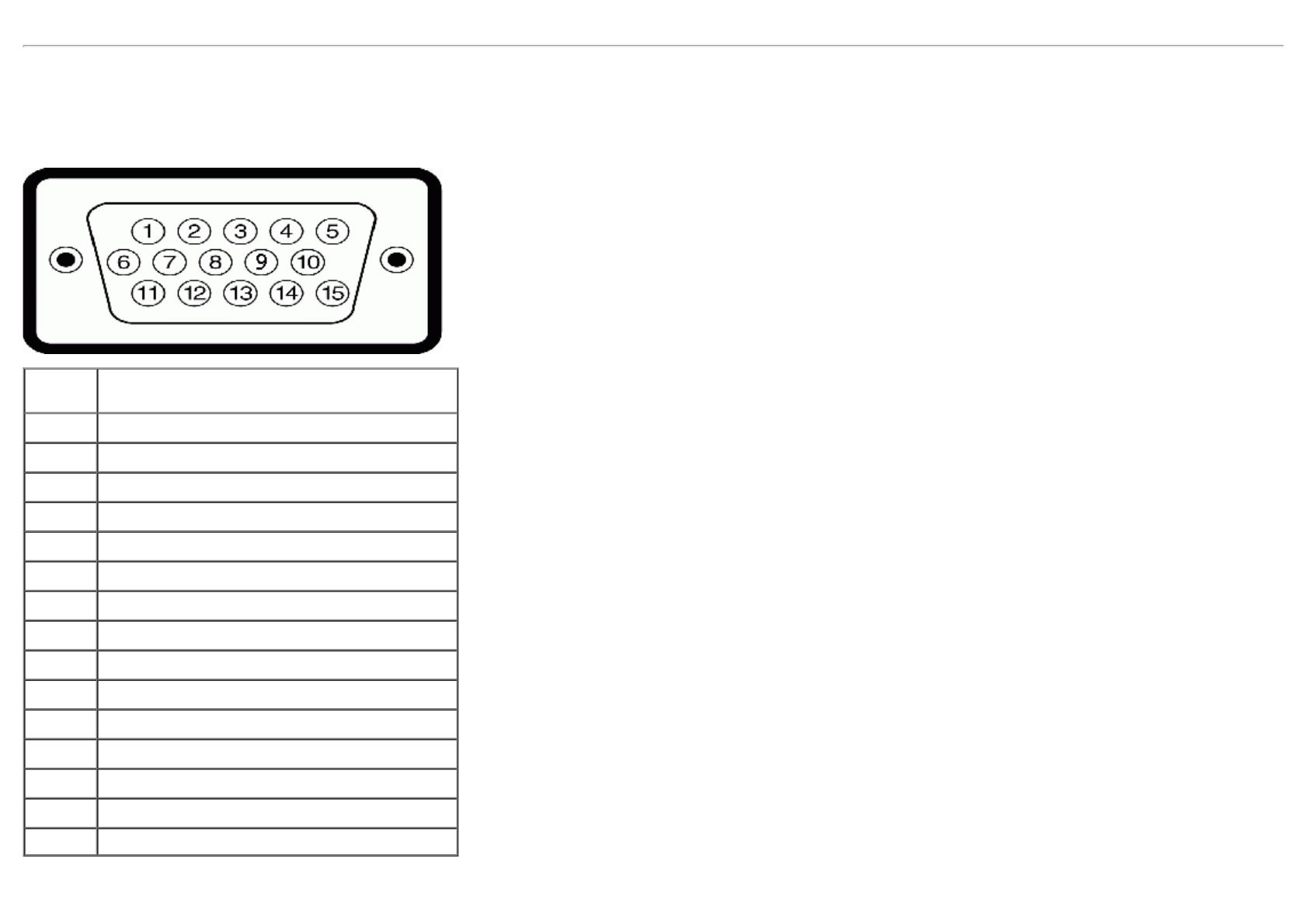
** Maximum power consumption with max luminance, Dell Soundbar, and USB active.
Pin Assignmentss
VGA Connector
Pin
Number
15-pin Side of the Connected Signal Cable
1 Video-Red
2 Video-Green
3 Video-Blue
4 GND
5 Self-test
6 GND-R
7 GND-G
8 GND-B
9 Computer 5 V/3.3 V
10 GND-sync
11 GND
12 DDC data
13 H-sync
14 V-sync
15 DDC clock
DVI Connector
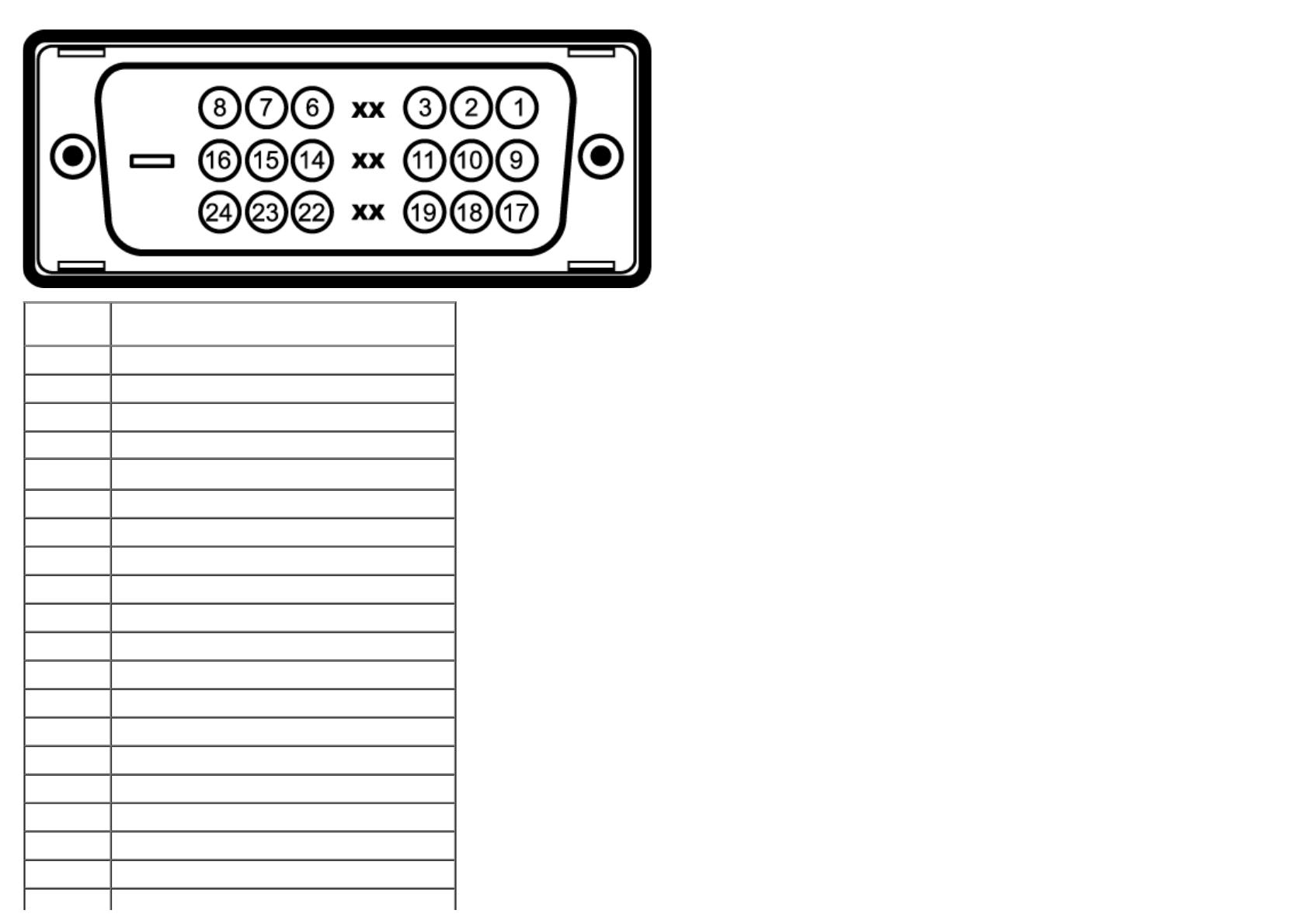
Pin
Numberr
24-pin Side of the Connected Signal Cable
1 TMDS RX2-
2 TMDS RX2+
3 TMDS Ground
4 Floating
5 Floating
6 DDC Clock
7 DDC Data
8 Floating
9 TMDS RX1-
10 TMDS RX1+
11 TMDS Ground
12 Floating
13 Floating
14 +5 V/+3.3 V power
15 Self test
16 Hot Plug Detect
17 TMDS RX0-
18 TMDS RX0+
19 TMDS Ground
20 Floating
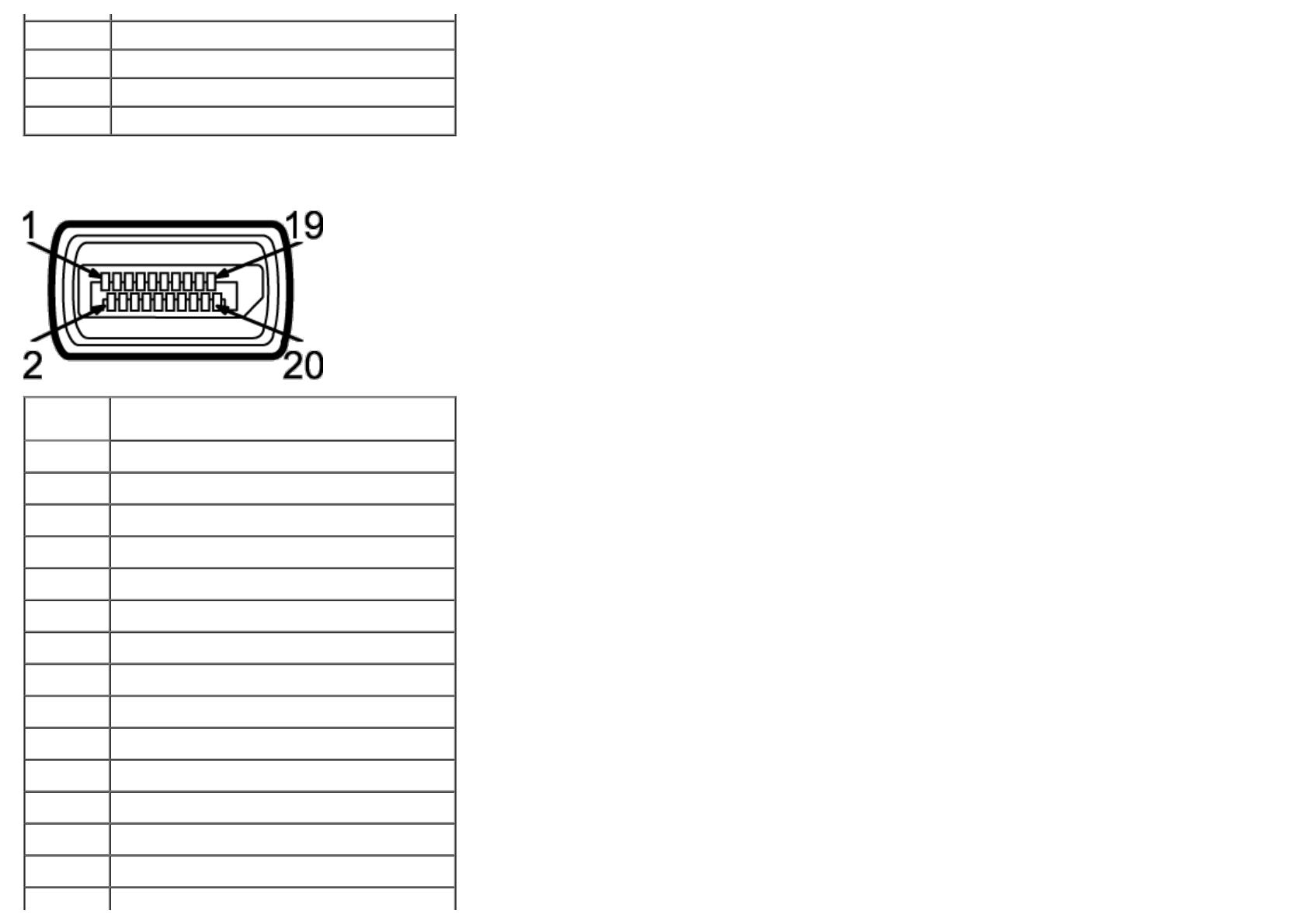
21 Floating
22 TMDS Ground
23 TMDS Clock+
24 TMDS Clock-
DisplayPort Connector
Pin
Numberr
20-pin Side of the Connected Signal Cable
1 ML0(p)
2 GND
3 ML0(n)
4 ML1(p)
5 GND
6 ML1(n)
7 ML2(p)
8 GND
9 ML2(n)
10 ML3(p)
11 GND
12 ML3(n)
13 GND
14 GND
15 AUX(p)

16 GND
17 AUX(n)
18 HPD
19
DP_PWR Return
20
+3.3 V DP_PWR
19-pin HDMI Connector
Pin
Numberr
19-pin Side of the Connected Signal Cable
(Cable not included)
1 TMDS DATA 2+
2 TMDS DATA 2 SHIELD
3 TMDS DATA 2-
4 TMDS DATA 1+
5 TMDS DATA 1 SHIELD
6 TMDS DATA 1-
7 TMDS DATA 0+
8 TMDS DATA 0 SHIELD
9 TMDS DATA 0-
10 TMDS CLOCK
11 TMDS CLOCK SHIELD
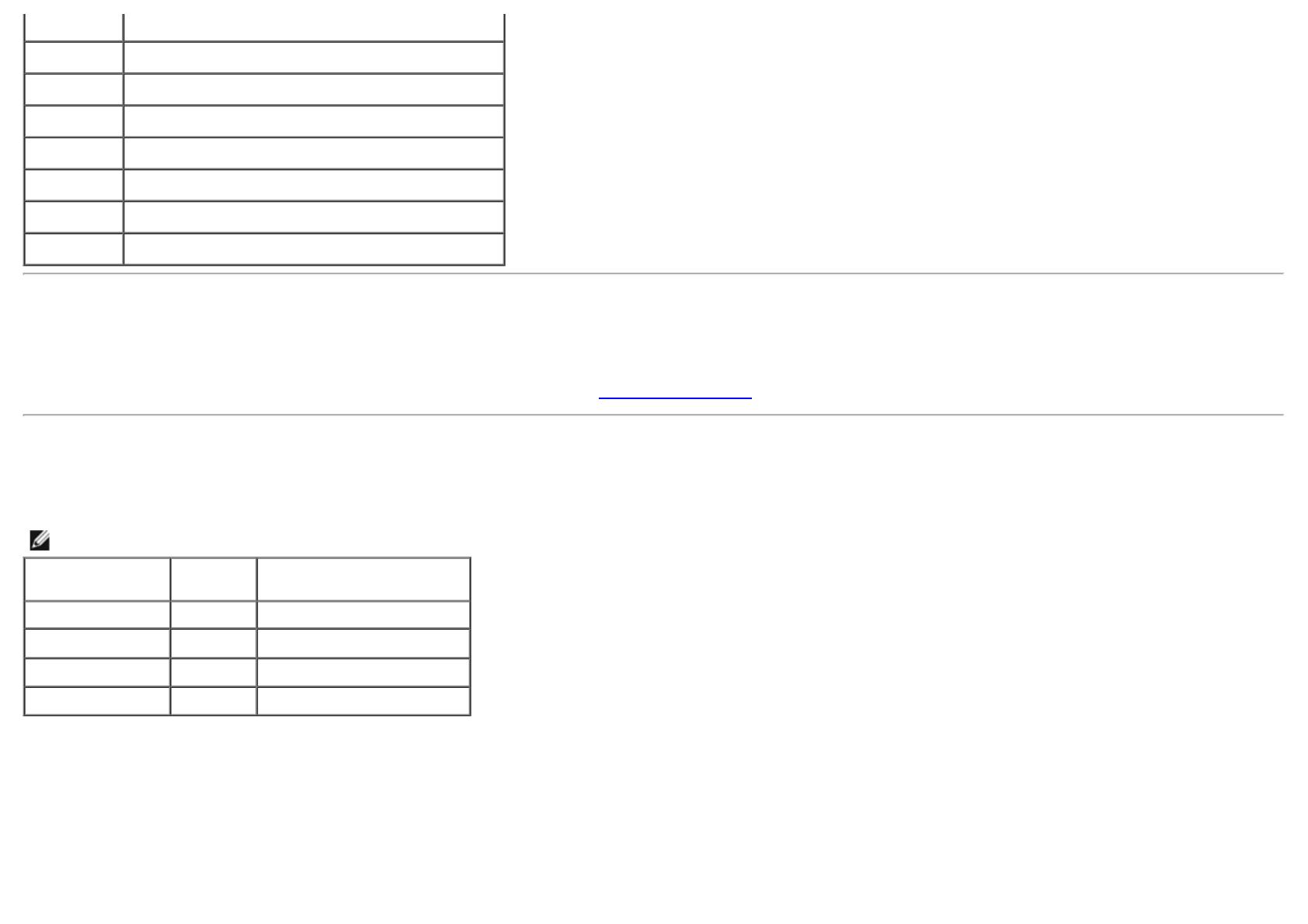
12 TMDS CLOCK-
13 Floating
14 Floating
15 DDC CLOCK (SDA)
16 DDC DATA (SDA)
17 GROUND
18 +5 V POWER
19 HOT PLUG DETECT
Plug and Play Capability
You can install the monitor in any Plug and Play-compatible system. The monitor automatically provides the computer system with its Extended Display Identification Data (EDID)
using Display Data Channel (DDC) protocols so the system can configure itself and optimize the monitor settings. Most monitor installations are automatic; you can select different
settings if desired. For more information about changing the monitor settings, see Operating the Monitor
.
Universal Serial Bus (USB) Interface
This section gives you information about the USB ports that are available on the left side of your monitor.
NOTE: This monitor is USB 3.0 Compatible.
Transfer speed Data
Rate
Power Consumption
Super Speed 5 Gbps 4.5 W (Max., each port)
High Speed 480 Mbps 2.5 W (Max., each port)
Full speed 12 Mbps 2.5 W (Max., each port)
Low speed 1.5 Mbps 2.5 W (Max., each port)
Page is loading ...
Page is loading ...
Page is loading ...
Page is loading ...
Page is loading ...
Page is loading ...
Page is loading ...
Page is loading ...
Page is loading ...
Page is loading ...
Page is loading ...
Page is loading ...
Page is loading ...
Page is loading ...
Page is loading ...
Page is loading ...
Page is loading ...
Page is loading ...
Page is loading ...
Page is loading ...
Page is loading ...
Page is loading ...
Page is loading ...
Page is loading ...
Page is loading ...
Page is loading ...
Page is loading ...
Page is loading ...
Page is loading ...
Page is loading ...
Page is loading ...
Page is loading ...
Page is loading ...
Page is loading ...
Page is loading ...
Page is loading ...
Page is loading ...
Page is loading ...
Page is loading ...
Page is loading ...
Page is loading ...
Page is loading ...
Page is loading ...
-
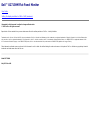 1
1
-
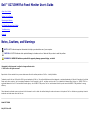 2
2
-
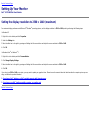 3
3
-
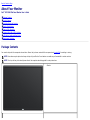 4
4
-
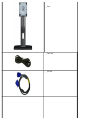 5
5
-
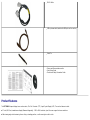 6
6
-
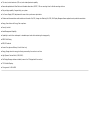 7
7
-
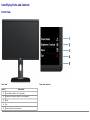 8
8
-
 9
9
-
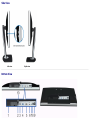 10
10
-
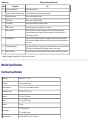 11
11
-
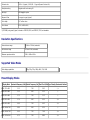 12
12
-
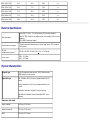 13
13
-
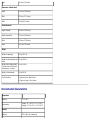 14
14
-
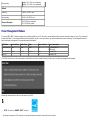 15
15
-
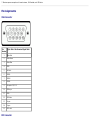 16
16
-
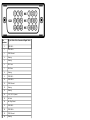 17
17
-
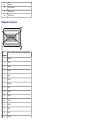 18
18
-
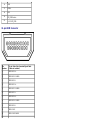 19
19
-
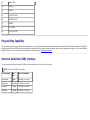 20
20
-
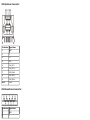 21
21
-
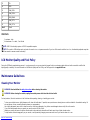 22
22
-
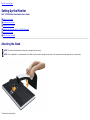 23
23
-
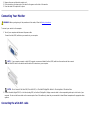 24
24
-
 25
25
-
 26
26
-
 27
27
-
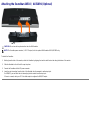 28
28
-
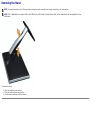 29
29
-
 30
30
-
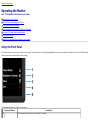 31
31
-
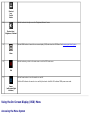 32
32
-
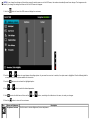 33
33
-
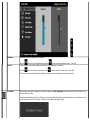 34
34
-
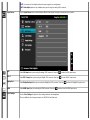 35
35
-
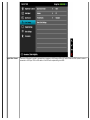 36
36
-
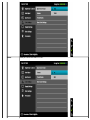 37
37
-
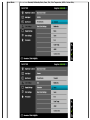 38
38
-
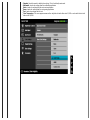 39
39
-
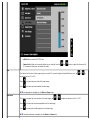 40
40
-
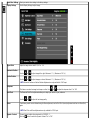 41
41
-
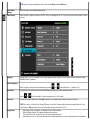 42
42
-
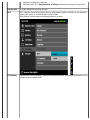 43
43
-
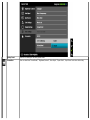 44
44
-
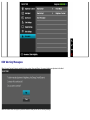 45
45
-
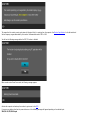 46
46
-
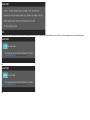 47
47
-
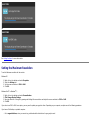 48
48
-
 49
49
-
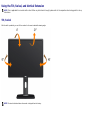 50
50
-
 51
51
-
 52
52
-
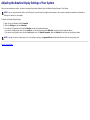 53
53
-
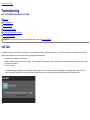 54
54
-
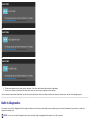 55
55
-
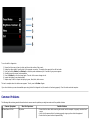 56
56
-
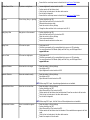 57
57
-
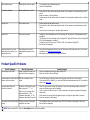 58
58
-
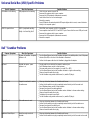 59
59
-
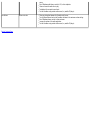 60
60
-
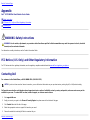 61
61
-
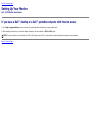 62
62
-
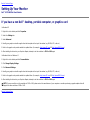 63
63
Ask a question and I''ll find the answer in the document
Finding information in a document is now easier with AI