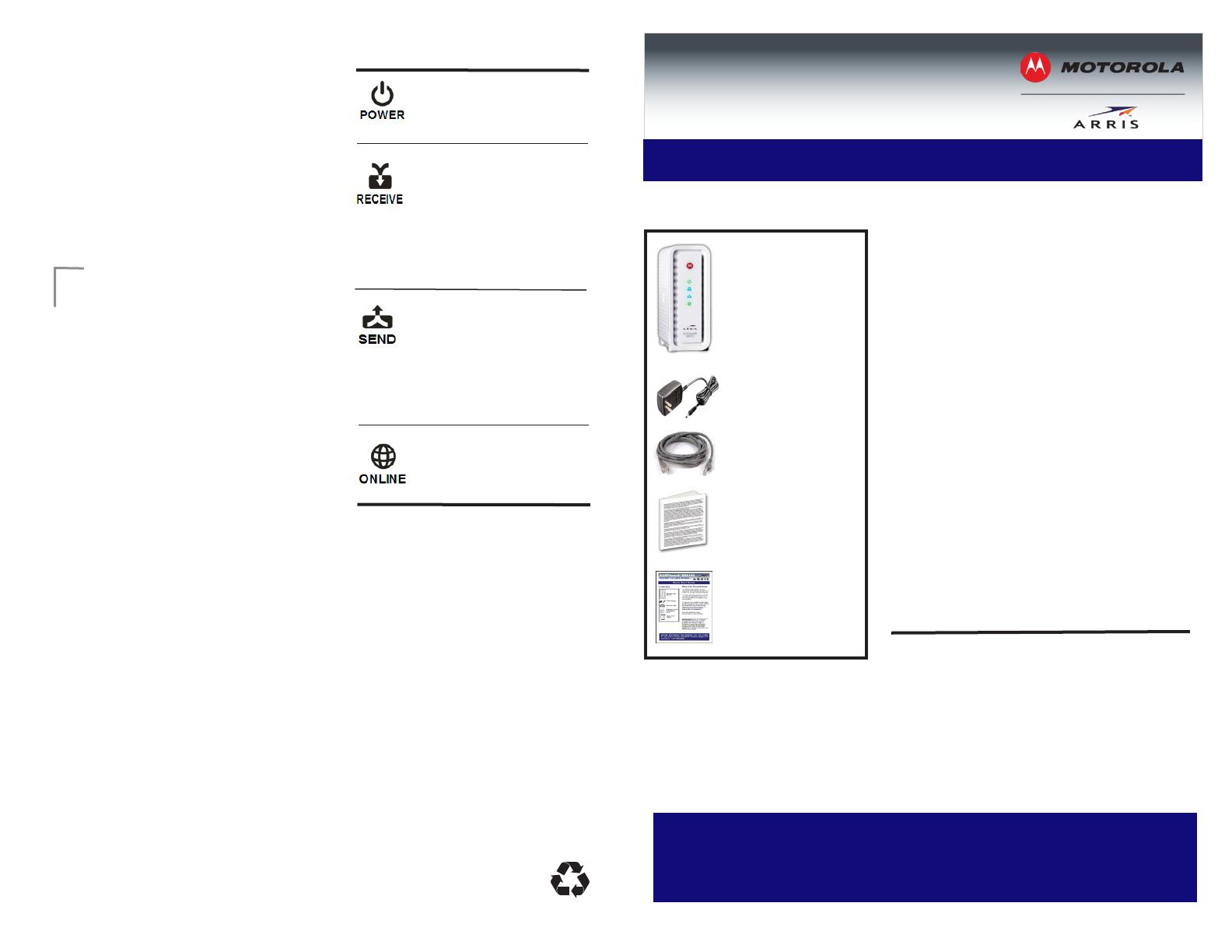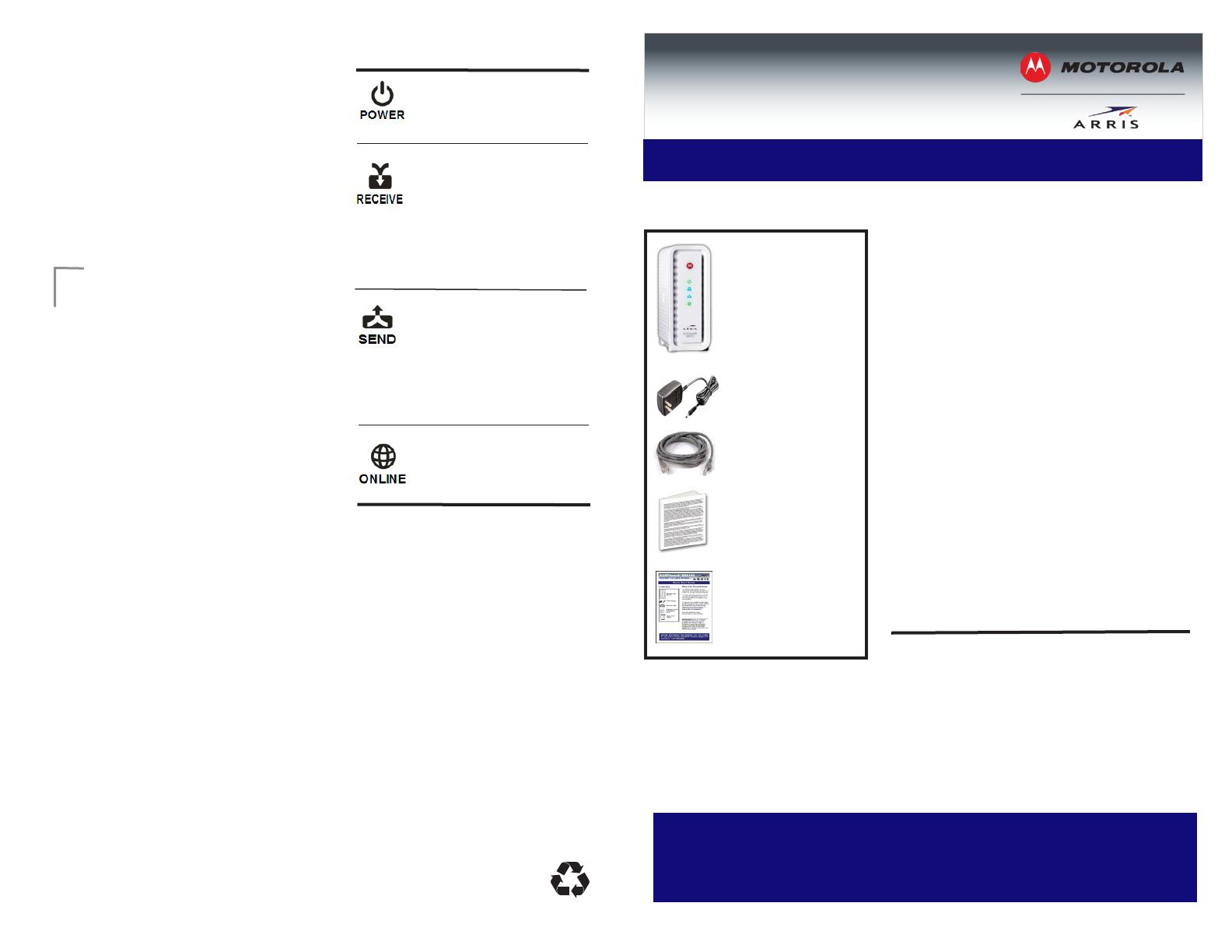
Quick Start Guide
SURFboard
®
SB6183
DOCSIS
®
3.0 Cable Modem
The SB6183 Cable Modem provides
high-speed Internet access on your
home network via a single Ethernet
connection.
This quick start guide will help you install
your SB6183 Cable Modem to get it up
and running with your computer on your
home network.
To customize your network congurations
and other advanced cable modem
settings, see the SB6183 User Guide for
more information. It is available online at
the ARRIS Technical Support website:
www.arrisi.com/consumer.
FAQs and additional product
documentation are also available.
IMPORTANT! During the installation
or modem activation, you may need
to contact your service provider for
assistance. To save time, make sure
you have the Modem model number
(SB6183), HFC MAC ID, and Serial
number (S/N) located on the label on
the bottom of your modem.
© 2013 ARRIS Enterprises, Inc. All rights
reserved.
ARRIS, SURFboard, and the ARRIS logo
are all trademarks or registered trademarks
of ARRIS Enterprises, Inc. Other trademarks
and trade names may be used in this
document to refer to either the entities
claiming the marks and the names of their
products. ARRIS disclaims proprietary
interest in the marks and names of others.
MOTOROLA and the Stylized M Logo are
trademarks or registered trademarks of
Motorola Trademark Holdings, LLC and
are used by ARRIS under License. All
other product or service names are the
property of their respective owners. No part
of the contents of this document may be
reproduced or transmitted in any form or by
any means without the written permission of
the publisher.
593398-001-a 10/2013
Place Label Here
4
BEFORE RETURNING THIS PRODUCT TO THE STORE
for any reason, please call ARRIS Technical Support for
assistance: 1-877-466-8646
Modem Label
LED Status
The SB6183 Cable Modem label is
located on the bottom of the cable
modem.
To receive high-speed Internet service,
your service provider may request the
Media Access Control (MAC) address
(see HFC MAC ID) and serial number
(see S/N) located on the cable modem
label.
ON - Green: Power is
properly connected
ON - Green: Down-
stream channel is
connected
ON - Blue: High-speed
Internet connection with
bonded downstream
channels
ON - Green: Upstream
channel is connected
ON - Blue: High-speed
Internet connection
with bonded upstream
channels
ON - Green: Cable
modem is connected to
the Internet
In the Box
SB6183 Cable
Modem
Power Supply
Ethernet Cable
Software License
& Regulatory
Card
Quick Start
Guide
What You Should Know