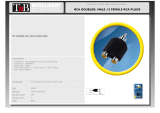Page is loading ...

PRODUCT MANUAL
ENGLISH VERSION

Introduction . . . . . . . . . . . . . . . . . . . . . . . . . . . . . . . 4
QuickStart . . . . . . . . . . . . . . . . . . . . . . . . . . . . . . . . 6
Using Two VoiceTone Pedals . . . . . . . . . . . . . . . 11
Front & Back Panel Descriptions . . . . . . . . . . . . 12
Setup Configurations . . . . . . . . . . . . . . . . . . . . . . 14
Phantom Power . . . . . . . . . . . . . . . . . . . . . . . . . . . 14
Standard Live Setup . . . . . . . . . . . . . . . . . . . . . . . . 15
Stereo Setup . . . . . . . . . . . . . . . . . . . . . . . . . . . . . . 16
Mono Sound Engineer Setup . . . . . . . . . . . . . . . . . 17
Stereo Sound Engineer Setup . . . . . . . . . . . . . . . . 18
Making Adjustments . . . . . . . . . . . . . . . . . . . . . . . 19
Storing Your Edits . . . . . . . . . . . . . . . . . . . . . . . . . .20
Patch List . . . . . . . . . . . . . . . . . . . . . . . . . . . . . . . .21
Patch List Descriptions . . . . . . . . . . . . . . . . . . . . . .22
FAQ & Troubleshooting . . . . . . . . . . . . . . . . . . . . .35
Specifications . . . . . . . . . . . . . . . . . . . . . . . . . . . . .38
Table of Contents
3
TC Helicon Vocal Technologies Ltd.
Manual revision 1.2 – SW – V 1.0 Prod. No: E605081112
English Version

4
Welcome to VoiceTone Double
VoiceTone Double was built for the performance
minded singer desiring studio quality doubling and
thickening on stage.
The effects in VoiceTone Double are produced by the
very same algorithms used by the world’s biggest
touring acts.
In terms of audio quality (noise floor, harmonic
distortion, and frequency response), Double surpasses
anything that has come before it, and unarguably
exceeds even the most stringent "audiophile" standards.
To make your life as easy as possible, Double presents a
wide pallet of professionally-authored patches. Where
out-of-the-box sounds aren't enough, Double provides
four editing controls to customize the effects to your
preference.
Features:
o Dual effect blocks - “Overdub” and “μMod”
(pronounced micromod)
o 10 factory banks with 3 patches in each cover
many doubling styles
o Part A/B switch to allow instant selection of 2
different edited effects
o Quick and easy tweaking of patches
o XLR mic level input and output in stereo or mono
o Clean, studio quality mic preamp with phantom
power
Introduction

5
About TC-Helicon
At TC-Helicon we truly believe that the voice is the
world's most beautiful instrument. We don't mean to
degrade other beautiful instruments, but the singing
voice is the anthropological source for all things melodic.
In the words of the founders of TC-Helicon,
"Everything we do is dedicated to this instrument (the
singing voice). We envision a world where those who
work with the voice in live and recording situations can
bring out the very best from any performance, and
where the possibilities of vocal craft are endless."
Our mission was galvanized by a simple question:
"Isn't it time that someone finally provided dedicated
tools and solutions for voice?"
So what does this all mean to singers? It means that you
should know there is a dedicated group of engineers,
researchers and product specialists, based in Victoria, BC,
Canada, who spend every waking moment of their
working lives listening, talking, singing, and interacting
with singers and those who have passion for the singing
voice. All this knowledge and experience is used to
design products respecting and empowering the
modern vocalist. Our products focus on removing
barriers and inspiring creativity in performance. That's
why our products range from near-field personal vocal
monitors to floor-based vocal multi-effects pedals.
Enjoy.
The TC-Helicon Team
a TC Group company
Introduction

6
Step 1:
Connect your microphone to a mic cable
Step 2:
Connect the mic cable to the Mic Input on Double
Quick Start
Make sure Double is not powered.
NOTE:

7
Step 3:
Connect a mic cable to the Left (mono) Output of
Double.
Step 4:
Connect the mic cable from Double to a mic input on
your sound system.
Quick Start
At this point it would be best to turn the gain and/or
volume on your sound system's mic input to off.
NOTE:

8
Step 5:
Set the Input Knob fully left.
Step 6:
Connect Double's power adapter to main power and to
the Power Input on Double.
Quick Start

9
Step 7:
While singing through your microphone, raise the Input
Knob until the Input Light turns green, sometimes
orange on louder parts, but never red.
Step 8:
Raise the gain and/or volume on your sound system mic
input channel and master volume until you hear a good
level from your vocals.
Quick Start

10
Step 9:
You're ready to add doubling effects to your voice!
a. Turn the effect on or off with the On (right)
Footswitch.
b. Listen to different patches by pressing the Patch 1, 2
or 3 buttons.To hear more patches in the other banks,
press the Bank Up arrow button then select the patches
in that bank.
Quick Start
Some patches may sound the same at first listen. A
good way to assess the difference between patches
is to sing a word into the mic that has a sharp onset
and a longer sustained portion such as “Two”. This
will show how much onset pitch modulation is in the
patch as well as how much the sustain portion
varies.
NOTE:

You can use two or three VoiceTone pedals in series.The
connection order is important:
o VoiceTone Correct should be connected before
Double
o VoiceTone Create should be connected after
Double
Step 1:
Follow the Quick Start guide for both VoiceTone Pedals.
The following steps describe connecting Double’s
output to VoiceTone Create
Step 2:
Instead of connecting Double to the PA, connect its Left
(mono) output to the mic input on Create.
Step 3:
Connect the 2nd VoiceTone pedal, in this case Create, to
the PA.
Step 4:
Set the Input level knob on Create to the minimum
position.
11
Using Two VoiceTone Pedals

12
1. Input Knob
Controls the microphone pre-amplifier gain. Double can
accept dynamic or condenser microphones.
2. Input Light
Indicates the input level of the microphone. Flashing
green, sometimes orange is good. Flashing red is clipping
- not good!
3. Pitch and Time Edit Knobs
Allows you to add more or less pitch and time
humanization to the current patch.
4. Overdub and μMod Edit Knobs
Raises or lowers the mix levels of the Overdub voices
versus the μMod effects block.
5. Bank and Patch Display
Shows the current bank and patch
Front & Back Panel Descriptions
1 2 3
5
7
6
8
9
10
4

13
6. 48 Volt Phantom Power Light
Indicates phantom power on or off.
7. Bank Select Switches
Push to cycle up and down through the 10 banks.
8. Stereo Light
When the LED is on the output is stereo.When it’s off,
the output is summed to mono.
9. Left Footswitch:A/B effect
The patches stored to the A and B settings can be
toggled here. Storing both patches is accomplished by
holding this footswitch.
10. Right Footswitch: Effect On/Off
Toggles the doubling effect on and off
11. Mic Input
Microphone connection.
12. Left Output (mono)
Connects the mono or left side of the stereo output to
a sound system depending on the Stereo/Mono status.
13. Right Output
Connects the mono or right side of the stereo output
to a sound system.
14. Power Input
Input connector for supplied power supply.
Front & Back Panel Descriptions
1112
13
14

14
Phantom Power
Before using any setup configuration, determine the type
of microphone you are using:
Dynamic microphone: phantom power off.
Condenser microphone: phantom power on.
Enabling Phantom Power:
1. Confirm that your sound system master level
(overall volume) is off.
2. To prevent nasty pop sounds, turn off the phantom
power for the channel Double’s output will be
connected to or the entire mixer.
3. Connect Double's power adapter to main power
and to the Power Input on Double.
4. Press and hold the Bank Up and Bank Down
buttons simultaneously until the Phantom Power Light
comes on.To turn phantom power off, repeat this step.
Setup Configurations
Set your sound system level to off when you are
turning phantom power on/off as it can create a
“pop” sound in your speakers.
NOTE:

3. Connect Double's power adapter to main power
and to the Power Input on Double.
15
Standard Live Setup
The standard live setup for VoiceTone Double couldn't be
easier - put Double between your microphone and your
microphone input on your sound system. In this
configuration the Left Output produces the mixed wet and
dry mono signal.The Right Output produces your dry voice
for use with the Mono Live Sound Engineer configuration
(pg 17); it is not required for standard operation.
Configuring Standard Setup:
1. Connect your microphone to Double's Mic Input.
2. Connect the Left Output to a mic input channel on
your sound system.
Setup Configurations
The default for Double is stereo mode off (mono). If
the stereo LED is on but you prefer mono, press and
hold the two switches under the Stereo LED to
change back to mono.
NOTE:

16
Stereo Setup
If you run your sound system in stereo, or you are
recording in a studio, you can enable stereo mode. In this
setup, effect patches have more panoramic effect. In this
configuration, you connect the Left and Right Outputs to
two inputs on your sound system.
Configuring Stereo Setup:
1. Connect your microphone to Double's Mic Input.
2. Connect to your sound system as indicated: Left
Output and Right Outputs to two mic input channels on
your sound system. Set the pan pots on your sound
system fully left (from Double's Left Input) and fully right
(from Double's Right Output).
3. Connect Double's power adapter to main power
and to the Power Input on Double.
4. Press and hold Patch Buttons 2 and 3 simultaneously
until the Stereo LED turns on.To return to mono mode
repeat this step.
Setup Configurations

17
Mono Sound Engineer Setup
If you are in a situation where a live sound engineer
mixes your vocal sound, you have the option of giving
them control over your mono wet/dry mix. In this
configuration the live sound engineer will receive one
channel with your dry vocal, and a fully wet effects
channel to mix in the mono doubling effects.
Configuring the Mono Sound Engineer Setup:
1. Connect your microphone to Double's Mic Input.
2. Connect the outputs to your sound system as
shown at right: Left and Right Outputs to two mic
inputs on your sound system. Set these channels’ pan
pots to center.
3. Hold the Bank Up and Patch 1 buttons while you
insert the connector from Double's power adapter into
the Power input.This action mutes the dry voice so that it’s
duplicated on both channels.
4. Confirm that stereo mode LED is off. If the Stereo
Light is on, press and hold Patch Buttons 2 and 3
simultaneously until the Stereo Light turns off.
Setup Configurations
This is a temporary power-up mode that must be
set each time it is used.
NOTE:

Stereo Sound Engineer Setup
In a live stereo PA setup or a recording studio you can
mute your dry voice while the outputs produce %100
wet stereo for easier mixing. In this configuration you do
not connect your mic to Double’s Mic Input; your mic
connects to a mixer channel that has an auxilliary (aux)
send.This aux send will send your mic signal to Double.
Configuring the Stereo Sound Engineer Setup:
1. Connect your microphone to your mixer channel.
2. Connect a cable from the aux send of your mixer to
the Mic Input on Double.
3. Connect the outputs of Double to two channels of
your mixer. Set these channel pans to hard Left and
Right.
3. Hold the Bank Up and Patch 1 buttons while you
insert the connector from Double's power adapter into
the Power input.This action mutes the dry voice.
4. Confirm that the Stereo mode LED is on. If not,
press and hold Patch Buttons 2 and 3 simultaneously
until the Stereo Light turns on.
Setup Configurations
18
This is a temporary power-up mode that must be
set each time it is used.
NOTE:
AUX

19
If the Pitch and Time controls do not appear to make an
audible change, it’s likely that on the μMod block is used
in that preset. Some presets are made up purely of the
the output of the μMod effect block and these have the
Overdub level turned to zero.
Pitch
The Overdub voices use pitch modulation on your
sustained vowels and onset pitch manipulation at the
beginnings of words to achieve the sound of one or
more singers performing a doubled part. The Pitch
control adds or reduces to the amount in the preset.
Time
The Overdub voices also use time delay and moving
time compression and expansion to simulate different
takes and different singers’ time interpretation. This
control adds or reduces this amount.
The presets have differing adjustment ranges of Pitch
and Time.
The Edit Controls
VoiceTone Double has a simple set of four controls you
can use to modify the current patch. Once you have
selected a patch for the currently selected A or B part
(as indicated by the A/B LEDs), you can edit its sound
using the four Edit Controls. You must move an Edit
Control close to its last stored value before you can
change it. This prevents unwanted changes when
accidently bumping an Edit Control, and allows you to
preview a value before changing it.
You can preview the last edited value of each Edit
Control by turning each control slightly. Its value will be
shown briefly in the Bank and Patch display window. The
value will stop flashing once you’ve moved the control
to match the last edited value.
Making Adjustments

Making Adjustments
20
The Overdub and μMod controls act like a mixer to vary
the relationship between the two effects blocks.
Overdub
This controls the level of the Overdub voices.The effect
of this block is to sound more like real voices as opposed
to electronic processing used to create a doubling effect.
μMod
This controls the level of the μMod effect block. This
effect block is responsible for the chorus,
detune/microshifting and flange effects you hear in the
patches.
Storing your Edits
You can store your two favorite presets or their edited
versions and toggle between them in performance with
the A/B footswitch. You can store the Bank, Patch
number and any edits of the Pitch, Time, Overdub and
μMod controls. Once stored, these settings will remain in
effect each time you power up the unit.
The Store function stores both A and B at the same
time.To store what you have currently assigned to A and
B, press and hold the left (A/B) footswitch until the A, B
and On LEDs flash briefly.
Pressing the Bank or Patch buttons will reload the
factory settings for each patch. Adjusting any of the
knobs will temporarily modify your patch.To return your
patches to how you stored them, toggle the A/B
footswitch. If you want to overwrite your current A/B
assignment with the restored factory setting, hold the
A/B footswitch.

21
Patch List
Bank Name Bank Number Patch 1 Patch 2 Patch 3
Showcase 0 Mono Overdub 4V Porta Detune Oct Down Stereo
Microshift 1 E Type McrShift Sweet Chorus
Wide Detune
2 Voices 2 Two Overdubs 2 Vox Mono 2V Porta Detune
4 Voices 3 Four Overdubs Mixed Genders 4 Vox Corrected
Combi 4 1 Vox Detune 2 Vox Chorus Mono 4V Flange
One Octave 5 1 Vox Oct Down Oct Up Female Oct Down Male
Group Octave 6 Male Octaves Female Octaves 2 Uni 2 Oct Up
Rap 7 Rapper Add One Rappers Add Two Rapper Crowd
Subtle 8 TCH Thickener Correct Overdub Subtle Spread
Effected 9 2Vox Flange Mixed Genders 2 Vox Rotor
/