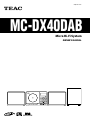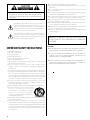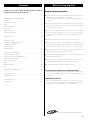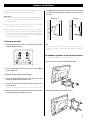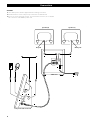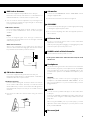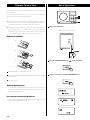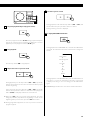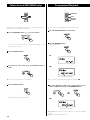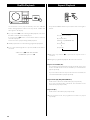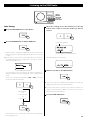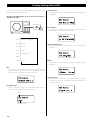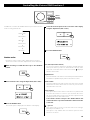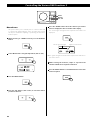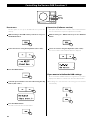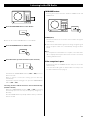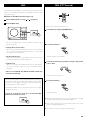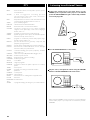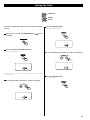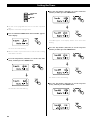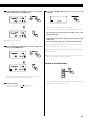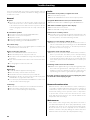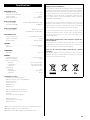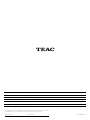TEAC CX-225iDAB Owner's manual
- Category
- CD players
- Type
- Owner's manual
This manual is also suitable for

CQX1A1385Z
Micro Hi-Fi System
OWNER’S MANUAL
Z
MC-DX40DAB

2
CAUTION
DO NOT REMOVE THE EXTERNAL CASES OR CABINETS TO EXPOSE
THE ELECTRONICS. NO USER SERVICEABLE PARTS ARE WITHIN!
IF YOU ARE EXPERIENCING PROBLEMS WITH THIS PRODUCT,
CONTACT TEAC FOR A SERVICE REFERRAL. DO NOT USE THE
PRODUCT UNTIL IT HAS BEEN REPAIRED.
USE OF CONTROLS OR ADJUSTMENTS OR PERFORMANCE OF
PROCEDURES OTHER THAN THOSE SPECIFIED HEREIN MAY
RESULT IN HAZARDOUS RADIATION EXPOSURE.
<
<
<
WARNING: TO PREVENT FIRE OR SHOCK HAZARD,
DO NOT EXPOSE THIS APPLIANCE TO RAIN OR
MOISTURE.
Y
CAUTION: TO REDUCE THE RISK OF ELECTRIC SHOCK, DO
NOT REMOVE COVER (OR BACK). NO USERSERVICEABLE
PARTS INSIDE. REFER SERVICING TO QUALIFIED SERVICE
PERSONNEL.
The lightning flash with arrowhead symbol, within an
equilateral triangle, is intended to alert the user to the
presence of uninsulated “dangerous voltage” within the
product’s enclosure that may be of sucient magnitude to
constitute a risk of electric shock to persons.
The exclamation point within an equilateral triangle is
intended to alert the user to the presence of important
operating and maintenance (servicing) instructions in the
literature accompanying the appliance.
IMPORTANT SAFETY INSTRUCTIONS
1) Read these instructions.
2) Keep these instructions.
3) Heed all warnings.
4) Follow all instructions.
5) Do not use this apparatus near water.
6) Clean only with dry cloth.
7) Do not block any ventilation openings. Install in accordance with
the manufacturer’s instructions.
8) Do not install near any heat sources such as radiators, heat
registers, stoves, or other apparatus (including amplifiers) that
produce heat.
9) Do not defeat the safety purpose of the polarized or grounding-
type plug. A polarized plug has two blades with one wider than
the other. A grounding type plug has two blades and a third
grounding prong. The wide blade or the third prong are provided
for your safety. If the provided plug does not fit into your outlet,
consult an electrician for replacement of the obsolete outlet.
10) Protect the power cord from being walked on or pinched
particularly at plugs, convenience receptacles, and the point
where they exit from the apparatus.
11) Only use attachments/accessories specified by the manufacturer.
12) U se onl y with t he car t , sta nd, tr ipod,
b r a c k e t , o r t a b l e s p e c i f i e d b y t h e
manufacturer, or sold with the apparatus.
When a car t is used, use caution when
moving the cart/apparatus combination to
avoid injury from tip-over.
13) Unplug this apparatus during lightning storms or when unused
for long periods of time.
14) Refer all servicing to qualified service personnel. Servicing is
required when the apparatus has been damaged in any way, such
as power-supply cord or plug is damaged, liquid has been spilled
or objects have fallen into the apparatus, the apparatus has been
exposed to rain or moisture, does not operate normally, or has
been dropped.
Do not expose this apparatus to drips or splashes.
Do not place any objects filled with liquids, such as vases, on the
apparatus.
Do not install this apparatus in a confined space such as a book
case or similar unit.
The apparatus draws nominal non-operating power from the AC
outlet with its POWER switch in the off position.
The apparatus should be located close enough to the AC outlet
so that you can easily grasp the power cord plug at any time.
The main plug is used as the disconnect device, the disconnect
device shall remain readily operable.
An apparatus with Class ! construction shall be connected to an
AC outlet with a protective grounding connection.
Batteries (battery pack or batteries installed) shall not be exposed
to excessive heat such as sunshine, fire or the like.
Excessive sound pressure from earphones and headphones can
cause hearing loss.
<
<
<
<
<
<
<
<
<

3
Contents
Thank you for choosing TEAC. Read this manual carefully to
get the best performance from this unit.
IMPORTANT SAFETY INSTRUCTIONS . . . . . . . . . . . . . . . . . . . . . . . . . . . . . . . 2
Contents . . . . . . . . . . . . . . . . . . . . . . . . . . . . . . . . . . . . . . . . . . . . . . . . . . . . . . . . 3
Before Using the Unit . . . . . . . . . . . . . . . . . . . . . . . . . . . . . . . . . . . . . . . . . . . . 3
Discs . . . . . . . . . . . . . . . . . . . . . . . . . . . . . . . . . . . . . . . . . . . . . . . . . . . . . . . . . . . . 4
Speaker Installation . . . . . . . . . . . . . . . . . . . . . . . . . . . . . . . . . . . . . . . . . . . . . . 5
Connection . . . . . . . . . . . . . . . . . . . . . . . . . . . . . . . . . . . . . . . . . . . . . . . . . . . . . . 6
Unit Functions . . . . . . . . . . . . . . . . . . . . . . . . . . . . . . . . . . . . . . . . . . . . . . . . . . . 8
Remote Control Unit . . . . . . . . . . . . . . . . . . . . . . . . . . . . . . . . . . . . . . . . . . . . 10
Basic Operation . . . . . . . . . . . . . . . . . . . . . . . . . . . . . . . . . . . . . . . . . . . . . . . . . 10
Listening to a disc . . . . . . . . . . . . . . . . . . . . . . . . . . . . . . . . . . . . . . . . . . . . . . . 12
Folder Search (MP3/WMA only) . . . . . . . . . . . . . . . . . . . . . . . . . . . . . . . . . . 14
Programmed Playback . . . . . . . . . . . . . . . . . . . . . . . . . . . . . . . . . . . . . . . . . . 14
Shuffle Playback. . . . . . . . . . . . . . . . . . . . . . . . . . . . . . . . . . . . . . . . . . . . . . . . . 16
Repeat Playback . . . . . . . . . . . . . . . . . . . . . . . . . . . . . . . . . . . . . . . . . . . . . . . . 16
Listening to the DAB Radio . . . . . . . . . . . . . . . . . . . . . . . . . . . . . . . . . . . . . . 17
Display Setting of the DAB. . . . . . . . . . . . . . . . . . . . . . . . . . . . . . . . . . . . . . . 18
Controlling the Various DAB Functions . . . . . . . . . . . . . . . . . . . . . . . . . . . 19
Listening to the FM Radio . . . . . . . . . . . . . . . . . . . . . . . . . . . . . . . . . . . . . . . 23
Preset Tuning (FM) . . . . . . . . . . . . . . . . . . . . . . . . . . . . . . . . . . . . . . . . . . . . . . 24
RDS . . . . . . . . . . . . . . . . . . . . . . . . . . . . . . . . . . . . . . . . . . . . . . . . . . . . . . . . . . . . . 25
RDS (PTY Search) . . . . . . . . . . . . . . . . . . . . . . . . . . . . . . . . . . . . . . . . . . . . . . . . 25
PTY . . . . . . . . . . . . . . . . . . . . . . . . . . . . . . . . . . . . . . . . . . . . . . . . . . . . . . . . . . . . . 26
Listening to an External Source . . . . . . . . . . . . . . . . . . . . . . . . . . . . . . . . . . 26
Setting the Clock . . . . . . . . . . . . . . . . . . . . . . . . . . . . . . . . . . . . . . . . . . . . . . . . 27
Setting the Timer . . . . . . . . . . . . . . . . . . . . . . . . . . . . . . . . . . . . . . . . . . . . . . . 28
Troubleshooting . . . . . . . . . . . . . . . . . . . . . . . . . . . . . . . . . . . . . . . . . . . . . . . . 30
Specifications . . . . . . . . . . . . . . . . . . . . . . . . . . . . . . . . . . . . . . . . . . . . . . . . . . . 31
Before Using the Unit
Read this before operation
As the unit may become warm during operation, always leave
sufficient space around the unit for ventilation.
Do not install the subwoofer in a confined space such as a case
or similar.
The voltage supplied to the unit should match the voltage as
printed on the rear panel. If you are in any doubt regarding this
matter, consult an electrician.
Choose the installation location of your unit carefully. Avoid
placing it in direct sunlight or close to a source of heat. Avoid
locations subject to vibrations and excessive dust, heat, cold or
moisture.
Do not place the unit on any other electronic components.
Do not open the cabinet as this might result in damage to the
circuitry or electrical shock. If a foreign object should fall into the
unit, contact your dealer or service company as soon as possible.
When removing the power plug from a wall outlet, always pull
directly on the plug. Do not pull on the line cord.
To keep the laser pickup clean, do not touch it and always close
the CD door after each use.
Do not attempt to clean the unit with chemical solvents as this
might damage the finish. Use a clean, dry, lint-free cloth.
Keep this manual in a safe place for future reference.
CAUTION: DO NOT MOVE THE UNIT DURING PLAYBACK
During playback, the disc rotates at high speeds. Do NOT lift or
move the unit during playback. Doing so may damage the disc
or the unit.
WHEN MOVING THIS UNIT
When changing places of installation or packing the unit for
moving, be sure to remove the disc. Moving this unit with the
disc loaded may result in malfunction or other damage.
NXT is a trademark of New Transducers Ltd.
<
<
<
<
<
<
<
<
<

4
Discs
Discs which can be played on this unit:
Conventional audio CDs bearing the CD-DA logo on the label:
Properly finalized CD-R and CD-RW discs
MP3/WMA CDs
Note:
Depending on the quality of the disc and/or the condition of the
recording, some CD-R/CD-RW discs may not be playable.
Copy-protected discs and other discs which do not conform to
the CD standard may not play back correctly in this player. If you
use such discs in this unit, TEAC Corporation and its subsidiaries
cannot be responsible for any consequences or guarantee the
quality of reproduction. If you experience problems with such
non-standard discs, you should contact the producers of the disc.
Always place the disc on the disc tray with the label side
uppermost. (Compact discs can be played or recorded only on
one side.)
To remove a disc from its storage case, press down on the center
of the case and lift the disc out, holding it carefully by the edges.
How to remove the disc How to hold the disc
Should the disc become dirty, wipe the surface radially (from
the center hole outward towards the outer edge) with a soft, dry
cloth:
Never use such chemicals as record sprays, antistatic sprays or
fluid, benzine or thinner to clean the discs. Such chemicals will do
irreparable damage to the disc’s plastic surface.
Discs should be returned to their cases after use to avoid dust
and scratches that could cause the laser pickup to “skip”.
Do not expose discs to direct sunlight or high humidity and
temperature for extended periods. Long exposure to high
temperatures will warp the disc.
Do not play any disc that is warped, deformed or damaged.
Playing such discs may cause irreparable harm to the playing
mechanisms.
M
M
M
<
<
<
<
<
<
<
<
<
CD-R and CD-RW discs are more sensitive to the effects of heat
and ultraviolet rays than ordinary CDs. It is important that they
are not stored in a location where direct sunlight will fall on
them, and which is away from sources of heat such as radiators or
heat-generating electrical devices.
Use a soft oil-based felt-tipped pen to write the information on
the label side. Never use a ball-point or hard-tipped pen, as this
may cause damage to the recorded side.
Never use a stabilizer. Using commercially available CD stabilizers
with this unit will damage the mechanisms and cause them to
malfunction.
Do not use irregular shape CDs (octagonal, heart shaped, business
card size, etc.). CDs of this sort can damage the unit:
If you are in any doubt as to the care and handling of a CD-R/CD-
RW disc, read the precautions supplied with the disc, or contact
the disc manufacturer directly.
MP3 and WMA
This unit can play MP3 and WMA files recorded on a CD-R, CD-
RW.
File names of MP3 or WMA should be alphanumeric characters.
This unit cannot display symbols and full-size or double-byte
characters (such as Japanese, Chinese, etc.) correctly. Also, be
sure to use the file extension. (“.mp3” for MP3 files, “.wma” for
WMA files.)
MP3 files are mono or stereo MPEG-1 Audio Layer 3 format. This
unit can play MP3 files with sampling frequency 44.1 kHz or 48
kHz, bit-rate 320 kbps or less.
This unit can play WMA files with sampling frequency 44.1 kHz,
bit-rate 192 kbps or less. WMA means Windows Media Audio.
Audio encoded at 128 Kbps should sound close to regular audio
CD quality. Although this player will play lower bit-rate MP3
tracks, the sound quality becomes noticeably worse at lower bit
rates.
The disc must be finalized in order to play.
The CD-ROM must be ISO 9660 compatible.
When more than 255 files are recorded on the disc, the unit
might not be able to play it correctly.
<
<
<
<
<
<
<
<
<
<
<
<
<

5
Speaker Installation
You can mount the main unit and/or the left and right speakers on a
wall. Or you can stand the speakers in vertical position.
Precautions
Be aware that the length of the cables are approximately 2 m.
Do not attempt to mount the main unit and the speakers too far
from the subwoofer.
To hook the speakers on the wall, drill holes into solid wall
support, such as wooden frame or concrete wall.
TEAC supplies the wall mounting brackets as a convenience
to the product owner. Consult your local building codes and
exercise all necessary caution when mounting these brackets. If
you are unsure how to use the supplied brackets, consult with a
local tradesmen or building supply expert.
To hook on the wall
1. Fix the metal brackets on the rear panel of the speakers
using the supplied screws.
2. Use the supplied guide sheet to mark the exact drilling
points on the wall.
3. Drill holes in the wall at the marked points.
4. Secure the plastic bracket for the main unit on the wall
using four commercially available screws.
5. Screw two commercially available screws on the position
of each speaker.
Leave about 3 mm space between the screw’s head and the wall.
6. Before going on, make connections between the subwoofer
and the speakers by referring to pages 6-7.
<
<
<
7. Carefully hang the main unit on the screws of the bracket
for main unit, and hang the speakers onto the screws on
the wall.
Main unit Speaker
Note:
Ensure that the speaker locks onto the hooks and that the hooks
are strong enough to support the weight before removing your
hands.
To stand the speakers in the vertical position
You can stand the speakers in the vertical position.
1. Remove the screws to detach the speaker stand.
2. Reattach the stand in the vertical position.

6
Connection
CAUTION:
Turn off the power of all the equipment before making connections.
Read instructions of each component you intend to use with this unit.
Be sure to insert each plug securely. To prevent hum and noise, do not bundle
the connection cords with the power cord.
<
<
<
G
H
A
C
B
DD
F
E
I
Speaker (R) Speaker (L)
Side panel of the main unit
Subwoofer
Red jack White jack

7
A
DAB Indoor Antenna
Connect the supplied T-shape DAB antenna to this jack.
Extend the lead vertically and attach it to a window frame or
wall with thumbtacks, or the like, where reception is best.
You can check the antenna adjustment or positioning for the
best reception by viewing the signal strength on the display
(see page 20 “Manual tune”).
DAB Outdoor Antenna
In an area where DAB signals are weak, it will be necessary
to use an outdoor DAB antenna. There are two main types
available.
Dipole:
For use in marginal signal areas. This type of antenna is
omnidirectional and should increase the strength of all DAB
stations being received.
Multi-element antenna:
Also for use in marginal or poor signal areas. This type of
antenna is directional and has high gain. This antenna needs to
be pointed at the transmitter you want to listen to.
Multi-element
Dipole
B
FM Indoor Antenna
Connect the supplied lead-type FM antenna to this jack.
Extend the lead and attach it to a window frame or wall with a
thumbtack, where the reception is best.
FM Outdoor Antenna
In an area where FM signals are weak, it will be necessary to
use an outdoor FM antenna. Generally, a 3-element antenna
will be sufficient; if you live in an area where the FM signals are
particularly weak, it may be necessary to use one with 5 or more
elements.
Disconnect the FM indoor antenna when using an outdoor
antenna.
M
M
C
Subwoofer
Connect the “TO SUBWOOFER” and the “FROM MAIN” sockets
using the supplied cable.
Connect the Connectors in the direction as figured.
D
SPEAKERS
Connect the left speaker’s plug to L, and the right speaker’s plug
to R using the supplied speaker cables.
Do not connect anything other than the supplied speakers to
these terminals.
E
AC Power Cord
Be sure to connect the power cord to an AC outlet which
supplies the correct voltage.
Hold the power plug when plugging or unplugging the power
cord. Never pull or yank on the power cord.
F
POWER switch of the Subwoofer
Use this switch to turn the system on or off.
If the power switch of the subwoofer turned off, the clock
will be reset.
G
Headphones
For private listening, first reduce the volume level to minimum.
Then insert the plug from your headphones into the PHONES
jack, and adjust the volume using the VOLUME buttons. The
sound from the speakers is cut off while the headphone jack is
inserted.
CAUTION
Always lower the volume level prior to plugging in your
headphones. TO AVOID DAMAGING YOUR HEARING - Do not
place your headphones on your head until after you have
plugged them in.
H
AUX IN
You can connect a portable audio player or other audio device
to this jack.
Connect the LINE OUT or PHONES jack (audio output jack) of
your audio device using the commercially available stereo mini
plug cable.
When using the PHONES jack of your mini player, you must
adjust the volume of the mini-player or you may hear no sound
from your MC-DX40DAB.
I
Reserved jack
M
M
M

8
Unit Functions
G
H
A
NO
B
F
I
M
C
D
E
L
J
K
B
a
E
D
F
d
h
e
f
i
g
C
L
c
b
M
I
K
H
Note:
To simplify explanations, instructions in this manual refer to
the names of the buttons and controls on the front panel only.
Associated controls on the remote control will also operate
similarly.

9
A
display
B
STANDBY/ON ( )
Use this button to turn the unit on or standby.
The main unit is powered via the subwoofer. You need to first
turn on the subwoofer.
When the main unit is in the standby mode, the power indicator
of the Subwoofer is orange.
When the unit is turned on, the indicator turns blue.
C
SELECT
This button is equivalent to the Center button on your iPod.
In DAB mode, use this button to confirm selection in menus.
D
MP3/RDS/INFO
During playback of a MP3/WMA disc, use this button to change
what information is displayed.
In FM mode, use this button to select an RDS mode.
In DAB mode, use this button to choose the type of information
displayed.
E
FUNCTION
Use this button to select a source (CD, Radio or AUX).
F
FM/DAB
Use this button to select DAB or FM.
G
DISPLAY/SHUFFLE
In DAB mode, use this button to access to the various features.
In CD mode, use this button to turn on and off the shuffle
playback.
H
play/pause (G/J)
In CD mode, use this button to start or pause playback.
I
skip/tuning (.//)
In CD mode, momentarily press these buttons to skip tracks. Hold
down these buttons to search for a part of a track.
In FM mode, use these buttons to tune in a station.
In Standby mode, these buttons are used to set or adjust the
clock and the timer.
J
open/close (L)
In CD mode, use this button to open and close the CD door.
K
stop (H)/FM MODE
In CD mode, use this button to stop playback.
In FM mode, use this button to select STEREO or MONO.
L
REPEAT/AUTO SCAN
In CD mode, use this button to set the repeat function.
In DAB mode, press this button to activate auto location of all
available DAB services. Press once for UK services or, hold for
longer than 2 seconds to activate international search.
M
VOLUME (–, +)
Press the + or the – button to adjust the volume.
N
CD door
O
Remote Sensor
When operating the remote control unit, point it towards here.
a
TIMER
Use this button together with the skip buttons (.//) to set
the timer.
b
DISPLAY/SHUFFLE/PTY
In DAB mode, use this button to access to the various features.
In CD mode, use this button to turn on and off the shuffle
playback.
In FM mode, use this button to start PTY search.
c
PRESET/FOLDER ( , )
In Radio mode, use these buttons to select a preset station.
During playback of a MP3/WMA disc, use these buttons to select
a folder in the disc.
d
TREBLE
Use this button and the VOLUME buttons to adjust the level of
high frequency sound range.
e
BASS
Use this button and the VOLUME buttons to adjust the level of
low frequency sound range.
f
MEMORY/TIME SET
In CD mode, use this button to program tracks or files.
In Radio mode, use this button to preset stations.
This button is also used for clock adjustment.
g
dimmer ( )
Use this button to change the brightness of the front panel
display.
h
SLEEP
Use this button to set sleep timer.
i
MUTING
Use this button to mute the sound.

10
Remote Control Unit
The provided Remote Control Unit allows the unit to be operated
from a distance.
When operating the remote control unit, point it towards the
remote sensor on the front panel of the unit.
Even if the remote control unit is operated within the effective
range, remote control operation may be impossible if there are
any obstacles between the unit and the remote control.
If the remote control unit is operated near other products which
generate infrared rays, or if other remote control devices using
infrared rays are used near the unit, it may operate incorrectly.
Conversely, the other products may also operate incorrectly.
Battery Installation
1
2
3
1
Remove the battery compartment cover.
2
Put in the lithium battery (CR2025, 3V) with the positive side (+)
facing outside.
3
Close the cover.
Battery Replacement
If the distance required between the remote control unit and
main unit decreases, the battery is exhausted. In this case, replace
the battery with a new one.
Precautions concerning batteries
Do not heat or disassemble batteries and never dispose of old
batteries by throwing them in a fire.
<
<
Basic Operation
2
3
4
1
Turn on the subwoofer.
(Rear panel of the subwoofer)
2
Press the STANDBY/ON button ( ) on the main unit.
3
Select a source by pressing the FUNCTION button.

11
To listen to an external source connected to the AUX IN jack,
select AUX.
In AUX mode, the display always shows the clock.
If you press and hold the TIME SET button for 2 seconds in CD or
Radio mode, the clock will be displayed for a few seconds.
4
Play the source and adjust the volume using the VOLUME
buttons.
Muting
To mute the sound temporarily, press the MUTING button.
Press the MUTING button again to restore the sound.
While muting is engaged, “Muting” blinks on the display.
If you change the volume during the muting, the muting will be
canceled.
When the function is changed during the muting, the muting will
be cancelled.
Tone Control
1. Press the BASS or TREBLE button.
To adjust the level of low frequency sound range, press the BASS
button.
To adjust the level of high frequency sound range, press the
TREBLE button.
2. Within 2 seconds, press the VOLUME buttons to change the
setting.
The level can be adjusted from –4 to +4.
<
<
<
<
<
<
Headphones
For private listening, first reduce the volume level to minimum.
Then insert the plug from your headphones into the PHONES
jack, and adjust the volume using the VOLUME buttons. The
sound from the speakers is cut off while the headphone jack is
inserted.
CAUTION
Always lower the volume level prior to plugging in your
headphones. TO AVOID DAMAGING YOUR HEARING - Do not
place your headphones on your head until after you have
plugged them in.
Sleep Timer
Repeatedly pressing the SLEEP button permits setting an interval
(from 90 down to 10 minutes) after which you want the unit to
automatically turn off and shift into Standby mode.
………
90 min 80 min
o (Normal display)
10 min
Dimmer
You can dim the display using the dimmer button ( ).
This function will be cancelled when the STANDBY/ON button is
pressed.
<

12
Listening to a disc
1
42
3
5
1
Press the FUNCTION button to select “CD”.
2
Press the open/close button (L).
3
Put a disc onto the center spindle of the player with the
label side facing you.
Press the disc onto the spindle until a slight “click” is heard
indicating the disc is mounted correctly.
Never put more than one disc onto the spindle at a time.
Ensure that the disc is correctly mounted on the spindle and
locked in place.
4
Press the open/close button (L) to close the CD door.
It takes a few seconds for the unit to load the disc. No buttons
will work during loading. Wait until the total number of the
tracks and the total play time of the disc are displayed.
When no disc is loaded in the CD player, “No Disc” is displayed.
<
<
<
<
Audio CD
The total number of the tracks and total play time of the disc are
displayed.
MP3/WMA disc
The total number of files of the disc is displayed.
“MP3“ is displayed even if the playback file is WMA.
5
Press the play/pause button (y/J) to start playback.
Disc playback starts from the first track/file.
Audio CD
current track number elapsed time of the
current track
MP3/WMA disc
current file number
MP3/WMA files recorded out of folders are automatically put in
the “000“ (root) folder, and playback starts from the first file of the
“000“ (root) folder.
If there are folders that has no MP3/WMA file, this unit skips them.
When the playback of all the tracks/files has finished, the unit
stops automatically.
<
<
<

13
A
E
B
DC
A
To suspend playback temporarily (pause mode)
Press the play/pause button (G/J) during playback. Playback
stops at the current position and “Pause“ is displayed. To resume
playback, press the play/pause button (G/J) again.
B
To stop playback
Press the stop button (H) to stop playback.
C
To skip to the next or a previous track
During playback, press the skip button (. or /) repeatedly
until the desired track is found. The selected track will be played
from the beginning.
In the stop mode, press the skip button (. or /) repeatedly
until the track you want to listen to is found. Press the play/pause
button (G/J) to start playback from the selected track.
When the . button is pressed during playback, the track
being played will be played from the beginning. To return to the
beginning of the previous track, press the . button twice.
During programmed playback, the next or previous track in the
program is played.
<
<
D
Search for a part of a track
During playback, hold down the skip button (. or /) and
release it when the part you want to listen to is found.
During searching, ”Search” is displayed.
E
To display MP3/WMA information
During playback of an MP3/WMA disc, each time the MP3 button
is pressed. The information about the current track is changed as
follows:
x
Elapsed time
x
Remaining time
x
File name
x
Title
x
Artist
x
Album
During playback of an MP3/WMA disc, press the MP3 button for
more than 1 second. The information about the current track
is displayed scrolling. To cancel scrolling, press the MP3 button
again.
UNKNOWN appears when the unit cannot read the information.<

14
Folder Search (MP3/WMA only)
4
1
3
2
While in stop or playback mode, you can select and playback a
desired folder or a desired file in a folder.
1
Press the FOLDER buttons ( / ) to select a folder.
The order of the folders may changed depending on the
hierarchy of the folders.
2
Press the SELECT button.
3
If you want to select a file, press the skip button (. or
/).
You can select a file in the selected folder.
4
Press the SELECT button.
Playback starts from the selected file.
<
Programmed Playback
MEMORY
FUNCTION
y/J
.//
Up to 32 tracks can be programmed in the desired order.
1
Press the FUNCTION button to select “CD”.
2
Press the MEMORY button.
“Mem” is displayed.
CD
MP3
folder number is flashing
To cancel the program mode, press the stop button (H).
3
Press the skip button (. or /) repeatedly to select a
folder of a MP3 disc, then press the MEMORY button.
MP3
file number is flashing
MP3/WMA files recorded out of folders are in the “001” (ROOT)
folder.
Skip this step when playing a CD.
<
<
<

15
4
Press the skip button (. or /) repeatedly to select a
track, then press the MEMORY button.
CD
MP3
The track/file is programmed, and “P-02” is displayed.
Repeat steps
3
and
4
to program more tracks/files.
You can program up to 32 tracks.
5
When the selection of track numbers is completed, press
the play/pause button (G/J) to start program playback.
When the playback of all the programmed tracks/files has
finished, or if you press the stop button (H), the “Mem” indicator
will go off and the program mode will be cancelled. Still the
program is retained in memory.
You can return to the programmed playback by pressing the
MEMORY button and the play/pause button (G/J).
Shuffle function does not work during programmed playback.
When there is a folder which contains the files other than MP3
and WMA (such as JPEG files) is included in a disc, the program
may not function correctly. Program the MP3 and WMA files only.
<
<
<
<
<
To check the programmed order
In the stop mode, press the MEMORY button repeatedly. The
track number and program number will be shown on the display.
To add a track to the end of the program
In the stop mode, press the MEMORY button repeatedly until “00”
or “000” appears on the display. Select a track number using the
skip button (. or /) and then press the MEMORY button.
The track is added to the end of the program.
To overwrite the program
In the stop mode, press the MEMORY button repeatedly until the
program number to be changed appears on the display.
Select a new track number using the skip button (. or /)
and then press the MEMORY button.
To clear program
If one of the following buttons is pressed, the programmed contents
will be cleared:
open/close (L), FUNCTION, FM/DAB, STANDBY/ON
If the unit is disconnected from the power supply, the
programmed contents will be cleared.
<

16
Shuffle Playback
The tracks/files can be played randomly. Press the SHUFFLE
button during playback or when in the stop mode. “Shuffle” will
then appear in the display.
If you press the / button during shuffle playback, next track/
file will be randomly selected and played.
If you press the . button, next track/file will be randomly
selected and played.
A track cannot be replayed during shuffle playback.
Shuffle playback does not work during programmed playback.
If one of the following buttons is pressed, shuffle mode will be
cancelled:
SHUFFLE, stop (H), FUNCTION, FM/DAB
STANDBY/ON, open/close (L)
<
<
<
Repeat Playback
Every time the REPEAT button is pressed, the mode is changed as
follows:
x
R1 (repeat one track/file)
x
Rf (repeat folder)
(flashing, only MP3/WMA disc)
x
Ra (repeat all)
x
(Repeat off )
When the stop button (H) is pressed the repeat mode is
cancelled.
During the programmed playback, “Rf” cannot be selected.
Repeat one track/file (R1)
The track/file being played will be played repeatedly. If you select
another track/file in R1 mode, the track/file you selected will be
played repeatedly.
If you select R1 mode in the stop mode and select a track/file, the
selected track/file will be played repeatedly.
Repeat folder (Rf) (Only MP3/WMA disc)
All the tracks or files in the folder will be played repeatedly.
If you select another folder in Rf mode, the tracks/files in the
folder will be played repeatedly.
Repeat all (Ra)
All the tracks or files will be played repeatedly.
In the program mode, the programmed contents are played
repeatedly.
<
<
<

17
Listening to the DAB Radio
Auto Tuning
1
Press the FUNCTION button to select “Radio”.
2
Press the FM/DAB button to switch to DAB mode.
When the unit is switched to DAB mode for the first time, the
auto tuning process will start automatically. (Autoscan local: 11B
to 12D)
If you want to search stations internationally, press and hold
the AUTO SCAN button for longer than 2 seconds to activate
“Autoscan full” (5A to 13F).
If no broadcast services are found, “No stations available” is
displayed and the unit will automatically enter to Manual tune
mode.
In this case, every time the skip button (. or /) is pressed,
the mode is changed as follows:
x
Manual tune
x
Autoscan local
x
Autoscan full
If the Autoscan local or full mode is selected, the unit will start
the scanning process.
<
3
When the scanning process has finished, press the skip
button (. or /) to select the station you want to
listen to.
current tuning station
select the station you want to listen to
When the Manual tune is selected.
4
Within 7 seconds press the SELECT button.
If you do not press the SELECT button within 7 seconds, the
display will return to the current tuning station.
If you move the unit to a new area or you want to check to see
if there are new channels available in your area, you can scan to
find new channels automatically.
5
Press the AUTO SCAN button.
<
<
FM/DAB
SELECT
FUNCTION
.//
AUTO SCAN

18
Display Setting of the DAB
You can choose the type of information displayed in the second line
of the display while listening to DAB.
Each time the INFO button is pressed, the information is
displayed as follows.
x
DLS (Dynamic Label Segment)
x
Programme type
x
Ensemble name
x
Date and Time
x
Channel and Frequency
x
Bitrate
x
Signal error rate
DLS
The Dynamic Label Segment (DLS) is the scrolling text label
supplied by the radio station. It may be information on music
titles or details regarding the programme or station.
Programme type
This is a description of the type of broadcast supplied by the
radio station such as Pop, Rock or Classical music.
Station
Programme type
Ensemble name
This displays the name of the Ensemble that is broadcasting the
programme.
Date and time
This displays the current date and time, which is supplied by the
radio station and should always be accurate.
Channel and frequency
This displays the channel and frequency of the current playing
broadcast.
Bitrate
The bitrate and sound mode of the current receiving broadcast is
displayed.
Signal error rate
This displays the digital bit error rate (0-99) of the currently
tuned channel. The lower the figure the better the quality of the
received broadcast.

19
Controlling the Various DAB Functions 1
In DAB mode, each time the DISPLAY button is pressed, the Function
Control is changed as follows.
x
Station order
x
Manual tune
x
DRC value
x
Preset select
x
Preset save
x
SW version
Station order
Use station order to set the order in which stations are listed.
There are four orders: Favourite, Alphanumeric, Active and Prune.
1
While listening to a DAB broadcast press the DISPLAY
button.
2
Select “Station order” using the skip button(. or /).
3
Press the SELECT button.
The current option is displayed in the first line of the display.
DISPLAY
SELECT
.//
4
Select the desired option in the second line of the display
using the skip button (. or /).
5
Press the SELECT button.
Fav station (Favourite station)
As you tune in stations and listen to them the unit will memorize
the top ten stations you listen to and list them at the top of the
service list. A Favourite station in the service list has “ ” displayed
after the station name.
Alphanumeric
This is the default order. Stations are listed by name with numbers
first and then alphabetically by letters in the station’s name.
Active station
This option will list active stations at the top of the service list and
stations that are in the list but have no service in your area to be
listed last in the service list.
Prune stations
This option will list active stations and remove any stations that
are in the list but have no service in your area from the service
list. Those invalid stations in the service list have a question mark
(?) displayed in front of the station name.
Select Prune stations and press the SELECT button. All
stations that have a question mark will be deleted from the
service list.
q
presets
This option takes your top ten Favourite stations and assigns
them to preset numbers 1–10.
This option is only available after “Fav Station” option has been
turned on. See above.

20
Controlling the Various DAB Functions 2
Manual tune
This option allows you to manually tune in a channel and view
a continuously updated display of the strength of the signal.
This may be useful when adjusting or positioning an antenna for
better reception.
1
While listening to a DAB broadcast press the DISPLAY
button.
2
Select “Manual tune” using the skip button (. or /).
3
Press the SELECT button.
4
Press the skip button (. or / ) to select the station
you want to listen to.
5
Press the SELECT button when the channel you wish to
tune in is displayed in the second line of the display.
The current signal strength and the required level indicator are
displayed.
current signal strength requires level indicator
The signal strength should meet this required level indicator to
tune in the station.
6
While viewing the indicator, adjust or reposition the
antenna until the best reception is indicated.
7
Press the SELECT button to cancel Manual tune and resume
normal reception.
<
DISPLAY
SELECT
.//
Page is loading ...
Page is loading ...
Page is loading ...
Page is loading ...
Page is loading ...
Page is loading ...
Page is loading ...
Page is loading ...
Page is loading ...
Page is loading ...
Page is loading ...
Page is loading ...
-
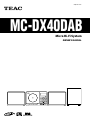 1
1
-
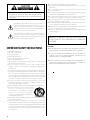 2
2
-
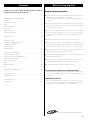 3
3
-
 4
4
-
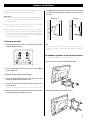 5
5
-
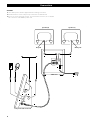 6
6
-
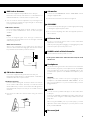 7
7
-
 8
8
-
 9
9
-
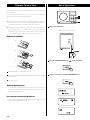 10
10
-
 11
11
-
 12
12
-
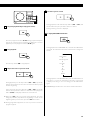 13
13
-
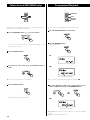 14
14
-
 15
15
-
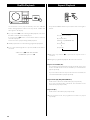 16
16
-
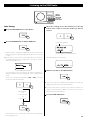 17
17
-
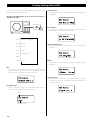 18
18
-
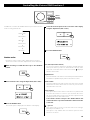 19
19
-
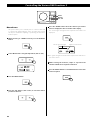 20
20
-
 21
21
-
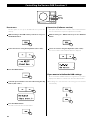 22
22
-
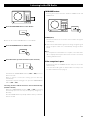 23
23
-
 24
24
-
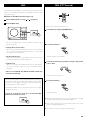 25
25
-
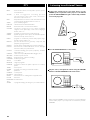 26
26
-
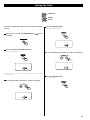 27
27
-
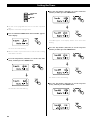 28
28
-
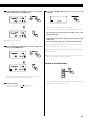 29
29
-
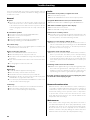 30
30
-
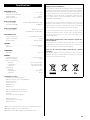 31
31
-
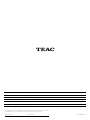 32
32
TEAC CX-225iDAB Owner's manual
- Category
- CD players
- Type
- Owner's manual
- This manual is also suitable for
Ask a question and I''ll find the answer in the document
Finding information in a document is now easier with AI