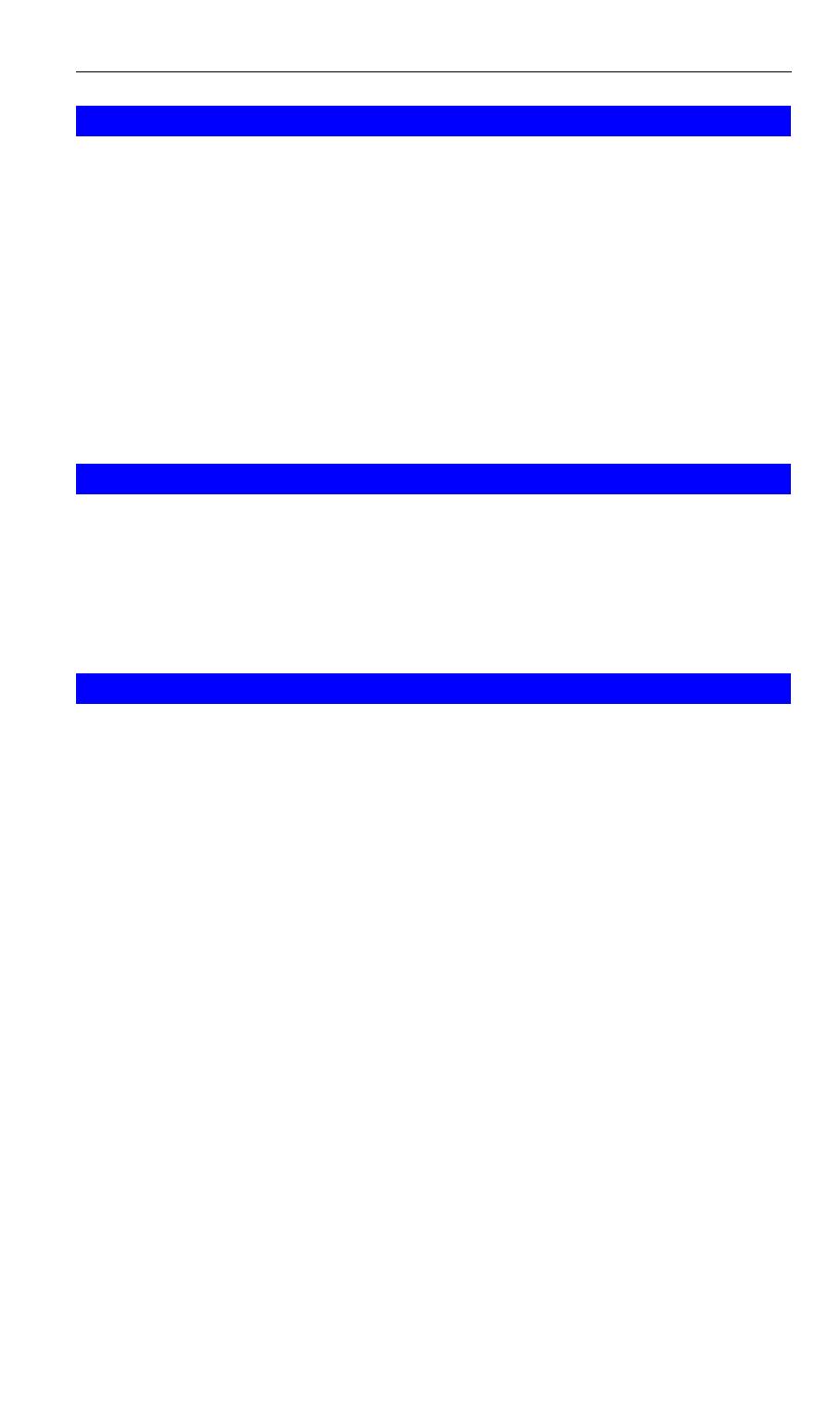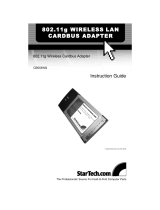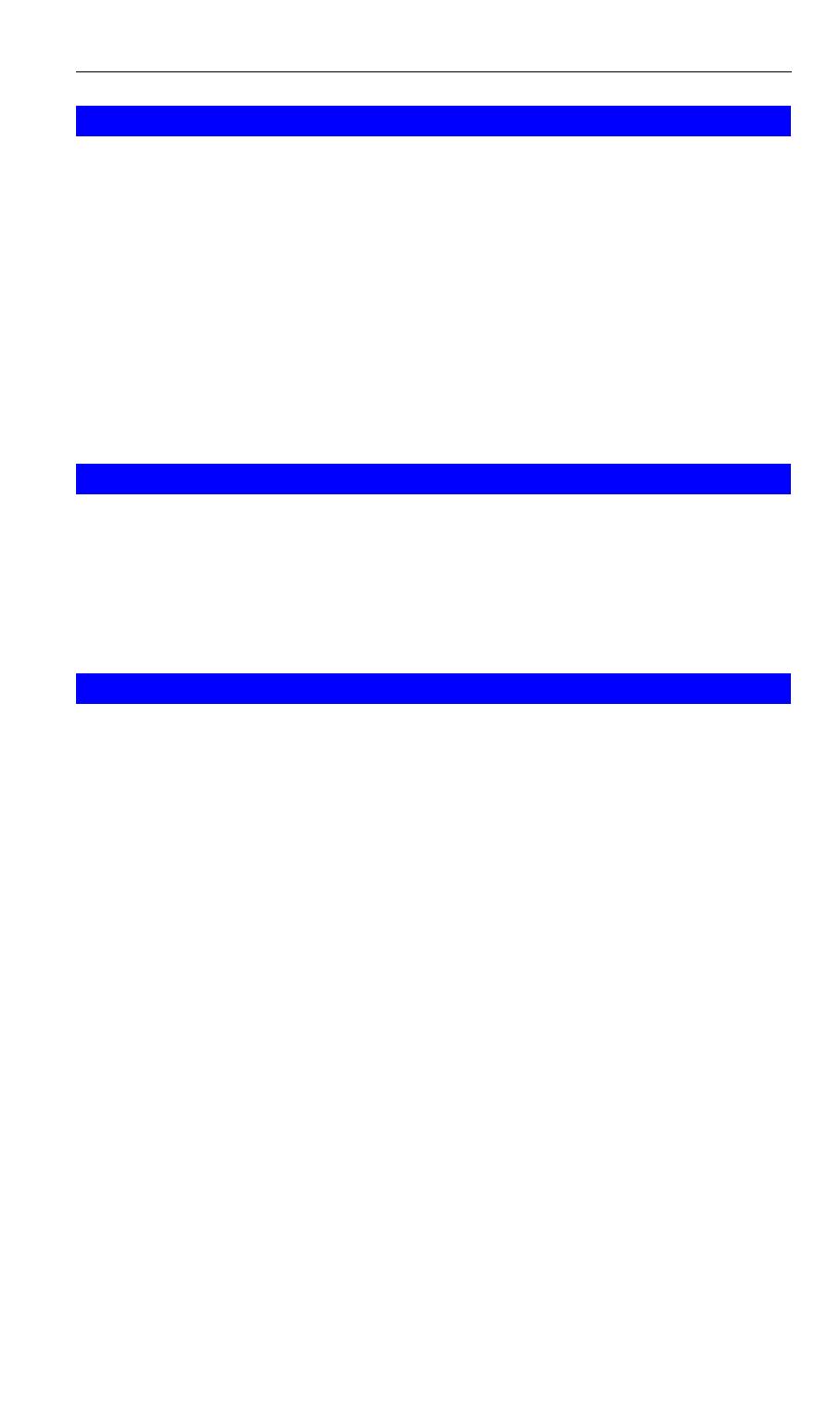
N_One Wireless CardBus Adapter
Channels
The Wireless Channel sets the radio frequency used for communication.
• Access Points use a fixed Channel. You can select the Channel used. This allows
you to choose a Channel which provides the least interference and best perform-
ance. In the USA and Canada, 11 channels are available. If using multiple Access
Points, it is better if adjacent Access Points use different Channels to reduce inter-
ference.
• In "Infrastructure" mode, Wireless Stations normally scan all Channels, looking for
an Access Point. If more than one Access Point can be used, the one with the
strongest signal is used. (This can only happen within an ESS.)
• If using "Ad-hoc" mode (no Access Point), all Wireless stations should be set to
use the same Channel. However, most Wireless stations will still scan all Chan-
nels to see if there is an existing "Ad-hoc" group they can join.
WEP & WPA-PSK
Both WEP and WPA-PSK are standards for encrypting data before it is transmitted.
This is desirable because it is impossible to prevent snoopers from receiving any data
which is transmitted by your Wireless Stations. But if the data is encrypted, then it is
meaningless unless the receiver can decrypt it.
WPA-PSK is a later standard than WEP, and is more secure.
Wireless LAN Configuration
To allow Wireless Stations to use the Access Point, the Wireless Stations and the
Access Point must use the same settings, as follows:
Mode
On client Wireless Stations, the mode must be set to "Infrastruc-
ture".
(The Access Point is always in "Infrastructure" mode.)
SSID (ESSID)
Wireless Stations should use the same SSID (ESSID) as the
Access Point they wish to connect to. Alternatively, the SSID can
be set to "any" or null (blank) to allow connection to any Access
Point.
Security
The Wireless Stations and the Access Point must use the same
settings for Wireless security (Disabled, WEP, WPA-PSK)
WEP - If WEP is used, the WEP Key must be the same on the
Wireless Stations and the Access Point. WEP Authentication
("Open System" or "Shared Key") must also be the same, unless
the Access Point supports both methods simultaneously.
WPA-PSK - If using WPA-PSK, the PSK (Pre-shared Key) must
be entered on each Wireless station. The encryption key is de-
rived from the PSK, and changes frequently.
WPA2-PSK - This is a later version of WPA (WPA-PSK). The
major change is the use of AES (Advanced Encryption System)
for protecting data. AES is very secure, considered to be un-
breakable. The PSK (Pre-shared Key) must be entered on each
Wireless station.
17