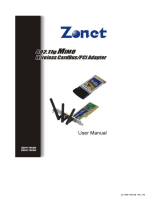- 1 -
IEEE802.11
g
Cardbus Wireless
LAN Card
Date of Issue: APR. 25th, 2003

- 2 -
Table of Contents
Chapter 1 About IEEE802.11g Cardbus Wireless LAN Card.............3
1-1 Features and Benefits.......................................................................................................3
1-2 Applications..................................................................................................................... 3
1-3 Product Kit....................................................................................................................... 5
1-4 About IEEE802.11g Cardbus Wireless LAN Card LED Indicators................................ 5
Chapter 2 Getting Started.....................................................................6
2-1 Before Installation ........................................................................................................... 6
2-2 Insert the IEEE802.11g Cardbus Wireless LAN Card..................................................... 6
Chapter 3 Install Driver for Windows .................................................7
3-1 Set up IEEE802.11g Cardbus Wireless LAN Card for Windows XP.............................. 7
3-2 Set up IEEE802.11g Cardbus Wireless LAN Card for Windows 2000......................... 13
3-3 Set up IEEE802.11g Cardbus Wireless LAN Card for Windows 98SE/ ME................ 17
Chapter 4 Configure the IEEE802.11g Cardbus Wireless LAN Card
...............................................................................................................21
4-1 Install the WLAN Utility............................................................................................... 21
4-2 Use the WLAN Utility................................................................................................... 23
Basic Setting ................................................................................................................ 23
Advance Setting........................................................................................................... 30
Limited Warranty................................................................................33

- 3 -
Chapter 1 About IEEE802.11g Cardbus Wireless LAN
Card
The IEEE802.11g Cardbus Wireless LAN Card is a standard PCI adapter that fits into any
standard PCI slot in a desktop. The IEEE802.11g Cardbus Wireless LAN Card is an enhanced
high-performance, that supports high-speed wireless networking at home, or at office.
IEEE802.11g Cardbus Wireless LAN Card is able to communicate with any 802.11b and
802.11g compliant products.
1-1 Features and Benefits
1. Supports 1, 2, 5.5, 11 Mbps and up to 54Mbps data rate.
2. Working range up to 800 ft. in an open environment.
3. Seamless connectivity to wired Ethernet and PC network LAN’s augments existing
networks quickly and easily.
4. Greater flexibility to locate or move networked PCs.
5. Wireless connection without the cost of cabling.
6. Easy to install and user friendly, just Plug and Play.
7. Low power consumption.
8. Supports a variety of operating systems (Win98SE/ME/2000/XP)
9. 64-bit and 128-bits WEP encryption capable.
10. Provides Window-based Diagnostic Tools, most notably, Site Survey, Link Quality Test
and Access Point Browser.
1-2 Applications
IEEE802.11g Cardbus Wireless LAN Card offers a fast, reliable, cost-effective solution for
wireless client access to the network in applications like these:
1. Remote access to corporate network information
E-mail, file transfer and terminal emulation.
2. Difficult-to-wire environments

- 4 -
Historical or old buildings, asbestos installations, and open area where wiring is difficult
to deploy.
3. Frequently changing environments
Retailers, manufacturers and those who frequently rearrange the workplace and change
location.
4. Temporary LANs for special projects or peak time
- Trade shows, exhibitions and construction sites where a temporary network will be
practical.
- Retailers, airline and shipping companies need additional workstations during peak
period.
- Auditors requiring workgroups at customer sites.
5. Access to database for mobile workers
Doctors, nurses, retailers, accessing their database while being mobile in the hospital,
retail store or office campus.
6. SOHO (Small Office and Home Office) users
SOHO users need easy and quick installation of a small computer network.
7. High security connection
The secure wireless network can be installed quickly and provide flexibility.

- 5 -
1-3 Product Kit
IEEE802.11g Cardbus Wireless LAN Card comes with the following items. Please go through
each item below. If any of listed items appears to be damaged or missing, please contact your
local dealer.
IEEE802.11g Cardbus Wireless LAN Card
z IEEE802.11g Cardbus Wireless LAN
Card….…………….………………….….….. x 1
z 802.11g PC Card Software and Documentation CD ………………….….... x 1
z IEEE802.11g Cardbus Wireless LAN Card Quick Installation
Guide…….…..…..… x 1
1-4 About IEEE802.11g Cardbus Wireless LAN Card LED
Indicators
The 802.11g Wireless LAN PC Card has two LED indicators. The behavior of the indicators is
described as below:
Power LED
OFF – No light
ON – Solid Yellow
Link LED
Solid Green – Connect with the Access Point or Ad-Hoc wireless workstation.
Blinking Orange – Indicate the device is active data through the Access Point or Ad-Hoc
wireless workstation.
PW
R
LINK

- 6 -
Chapter 2 Getting Started
This chapter describes the instructions that guide you through the proper installation of your
IEEE802.11g Cardbus Wireless LAN Card for the Windows XP/2000/ME/98SE operating
systems.
The complete installation of the IEEE802.11g Cardbus Wireless LAN Card consists of the
following steps:
STEP 1: Insert your IEEE802.11g Cardbus Wireless LAN Card into your notebook.
STEP 2: Install the corresponding driver and utility.
STEP 3: Set basic settings.
STEP 4: Finish Installation.
2-1 Before Installation
In addition to the items shipped with the client adapter, you will also need the following in order
to install the adapter:
1. A computer equipped with a PCI slot.
2. Windows XP/2000/98SE/ME (with a Windows installation CD-ROM, diskettes for use
during installation).
3. Minimum 5 Mbytes free disk space for installing driver and utility program.
2-2 Insert the 802.11g IEEE802.11g Cardbus Wireless LAN
Card
To install the IEEE802.11g Cardbus Wireless LAN Card, please do the following:
1. Find an available PCI slot on your computer.
2. Insert the PCI Adapter into the PCI slot.

- 7 -
Chapter 3 Install Driver for Windows
This section describes the installation of the IEEE802.11g Cardbus Wireless LAN Card driver
for the Windows 98SE/ME/2000 and Windows XP operating systems. The installation
procedures for Windows XP refer to 3-1 Set up IEEE802.11g Cardbus Wireless LAN Card for
Windows XP; for Windows 2000 please see 3-2 Set up IEEE802.11g Cardbus Wireless LAN
Card for Windows 2000; for Windows 98SE/ME refer to 3-3 Set up IEEE802.11g Cardbus
Wireless LAN Card for Windows 98SE/ME.
Note: Before you start the installation, you are advised to keep the Windows
CD-ROM in case you might need certain system files.
3-1 Set up IEEE802.11g Cardbus Wireless LAN Card for Windows
XP
Step 1: After inserting the IEEE802.11g Cardbus Wireless LAN Card into the PCI slot on
your notebook, the Windows will auto-detect the IEEE802.11g Cardbus Wireless LAN Card and
a “Found New Hardware Wizard” window will show up. Select “Install from a list or
specific (Advanced)” to install the driver.

- 8 -
Step 2: Insert the Product CD-ROM into the appropriate drive. Click on Next to install the
driver.
Step 3: The windows will appear the message about the IEEE802.11g Cardbus Wireless LAN
Card has not passed Windows Logo testing to verify its compatibility with Windows XP. Click
on Continue Anyway button to continue installing.

- 9 -
Step 4: The windows will find “IEEE802.11g Cardbus Wireless LAN Card” and start
copying corresponding files into the system. Click on Next to continue.
Step 5: Click Finish to complete the installation.

- 10 -
Step 6: Right click “My Computer” from Start, select Properties, go to the Hardware tab
and click the Device Manager button to see if any exclamation mark appears next to the
Network Adapter/IEEE 802.11g Wireless Network Cardbus Adapter. If no, your
IEEE802.11g Cardbus Wireless LAN Card is working well.
After installing the IEEE802.11g Cardbus Wireless LAN Card, the Windows XP will display a
“Wireless Network Connection # ” message.
Click on the message and the “Automatic Wireless Network Configuration” will then appear
automatically. You may click on Connect button to allow users to connect to an available
wireless infrastructure network (Access Point). You may also click the Advanced button to
make advanced configuration for the IEEE802.11g Cardbus Wireless LAN Card, shown as
below.
Check if there is exclamation
mark next to the
IEEE802.11g Wireless
Network Cardbus Adapter

- 11 -
For more information on using the automatic wireless network configuration please refer to
Windows XP Help file.
Warning: You must choose
one way to configure
Wireless LAN PCI Card either
of using our WLAN Utility by
un-checking this check box
or using Windows XP
Automatic Wireless Network
Configuration first by
checking this check box.

- 12 -
However, the WLAN Utility, which comes with the IEEE802.11g Cardbus Wireless LAN Card,
provides you more tools to configure the IEEE802.11g Cardbus Wireless LAN Card and
monitor the wireless connection. For more information on installing and using the WLAN
Utility, please refer to the following sections “Installation of the WLAN Utility” and “Usage of
the WLAN Utility”.
Note: To use the WLAN utility under Windows XP, you need to disable the
Automatic Wireless Network Configuration first. Steps are described as
follows:
Right click the Network Connections icon. Select Properties.
Go to the Wireless Networks tab.
Uncheck the “Use Windows to configure my wireless network settings”
check box and click the OK button (see the above picture).

- 13 -
3-2 Set up IEEE802.11g Cardbus Wireless LAN Card for
Windows 2000
Step 1: After inserting the IEEE802.11g Cardbus Wireless LAN Card into the PCI slot on
your notebook, Windows will auto-detect the IEEE802.11g Cardbus Wireless LAN Card.
Step 2: A “Found New Hardware Wizard” window shows up. Click Next to proceed.

- 14 -
Step 3: Select “Search for a suitable driver for my device (recommended)”.
Step 4: Insert the Product CD-ROM into the appropriate drive. Click on Next to install the
driver.

- 15 -
Step 5: The windows will find “IEEE802.11g Cardbus Wireless LAN Card”. Click on Next
to continue.
Step 6: The windows will appear the message about the Microsoft digital signature affirms
that software has not been tested with Windows and that the software has not been altered since
it was tested. Click on Yes button to continue installing.

- 16 -
Step 7: Click Finish to complete the installation.
Step 8: Open Control Panel/System/Device Manager, and check Network Adapters to see
if any exclamation mark appears. If no, your IEEE802.11g Cardbus Wireless LAN Card is
working well.
Check if there is exclamation
mark next to the
IEEE802.11g Wireless
Network Cardbus Adapter

- 17 -
3-3 Set up IEEE802.11g Cardbus Wireless LAN Card for
Windows 98SE/ ME
Step 1: After inserting the IEEE802.11g Cardbus Wireless LAN Card into the PCI slot on
your notebook, Windows will auto-detect new hardware and will display an “Add New
Hardware Wizard” window. Click Next to continue.
Step 2: Select “Search for the best driver for your device (Recommended)” and click
Next.

- 18 -
Step 3: Insert the Product CD-ROM into the appropriate drive. Click on Next to install the
driver.
Step 4: The Windows will find “IEEE802.11g Cardbus Wireless LAN Card”. Click Next to
continue.

- 19 -
Step 5: Once the [Please insert the disk labeled ‘Windows 98 Second Edition CD-ROM/ME
CD-ROM”, and then click OK] window appears, insert and enter the path corresponding to the
appropriate drives and click OK. Usually these files can be found at C:Windows or
C:Windows\system.
Step 6: Click Finish to complete the software installation.
Step 7: Restart the computer.

- 20 -
Step 8: Open Control Panel/System/Device Manager, and check Network Adapters to see
if any exclamation mark appears next to the IEEE802.11g Cardbus Wireless LAN Card. If no,
your IEEE802.11g Cardbus Wireless LAN Card is working well.
Check if there is exclamation
mark next to the
IEEE802.11g Wireless
Network Cardbus Adapter
Page is loading ...
Page is loading ...
Page is loading ...
Page is loading ...
Page is loading ...
Page is loading ...
Page is loading ...
Page is loading ...
Page is loading ...
Page is loading ...
Page is loading ...
Page is loading ...
Page is loading ...
Page is loading ...
/