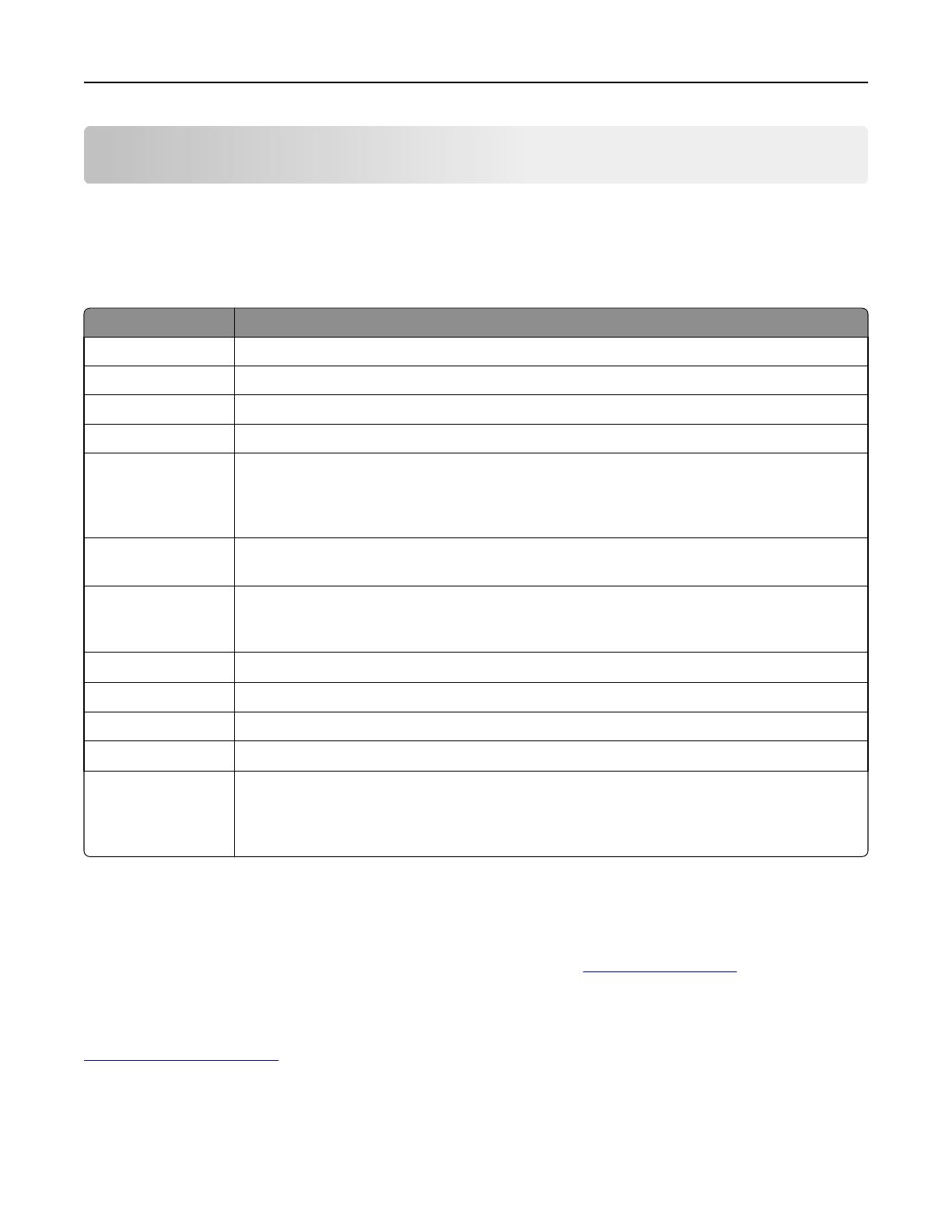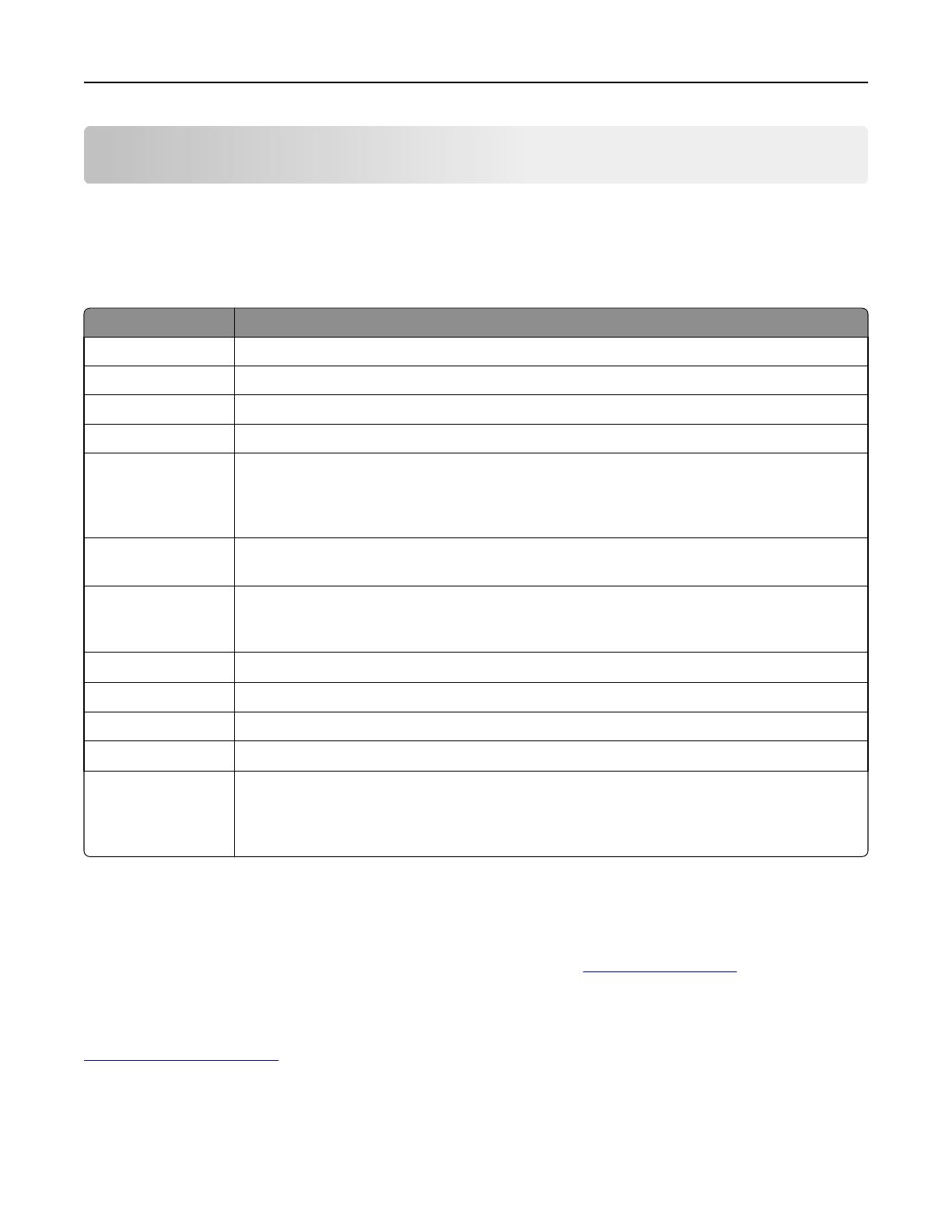
Overview
Introduction
This document provides guidelines to help you select appropriate print materials for the following Lexmark laser
printers.
Series Printer models
4019 All
4029 All
4039 10 plus All
4039 12C All
C series C500, C510, C520, C522, C524, C530, C532, C534, C540, C546dtn, C543, C544, C720, C734, C736,
C746, C748, C750, C752, C760, C762, C770, C772, C780, C782, C792e, C792de, C792dte, C792dhe,
C910, C912, C920, C925, C935, C950, CS310n, CS310dn, CS410n, CS410dn, CS510de, CX310n,
CX310dn, CX410e, CX410de, CX410dte, CX510de, CX510dhe, CX510dthe
E series E120, E220, E230, E232, E234(n), E238, E240, E250, E260, E320, E321, E322, E323, E330, E332n,
E340, E342n, E350, E360, E450, E460, E462dtn
M series MS310d, MS310dn, MS410d, MS410dn, MS510dn, MS610dn, MS610de, MS710, MS711, MS810,
MS811, MS812, MX310dn, MX410de, MX510de, MX610de, MX611de, MX611dhe, MX710, MX711,
MX810, MX811, MX812
Optra
TM
All
T series T420, T430, T520, T522, T620, T622, T630, T632, T634, T640, T642, T644, T650, T652, T654, T656dne
W series W812, W820, W840, W850
WinWriter
TM
600
4035 5W
X series X203, X204, X215, X264, X363, X364, X422, X463, X464, X466, X500, X502, X543, X544, X546dtn,
X548, X560(n), X642e, X644e, X646e, X651, X652, X654, X656, X658, X734, X736, X738, X746, X748,
X782, X792de, X792dte, X792dtfe, X792dtpe, X792dtme, X792dtse, X850, X852e, X854e, X860e,
X862e, X864e, X925, X940, X945, X950
The information supplied here supersedes other information relating to card stock and labels included with your printer.
See other printer documentation for detailed information about the paper, envelopes, and transparencies suitable for
your printer.
In addition to printer‑specific media recommendations, this document also explains design factors to consider when
purchasing all types of print materials. For definitions of industry terms, see
“Glossary” on page 165. If you have specific
stock or design questions, then contact your print materials supplier.
See your printer documentation for general printing information and terms. For technical assistance contact numbers,
see the printer registration card, information on the printer CD, or visit the Lexmark Web site at
http://support.lexmark.com.
Note: Always test print materials thoroughly before buying large quantities. Doing so will help you avoid unexpected
problems when you begin regular printing.
Overview 7