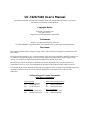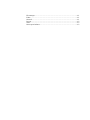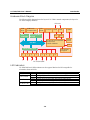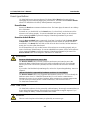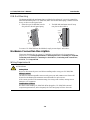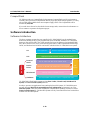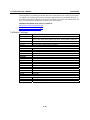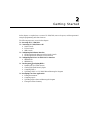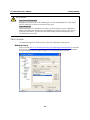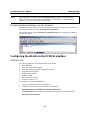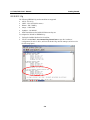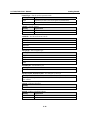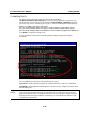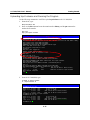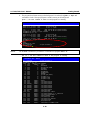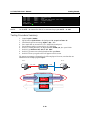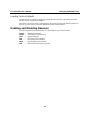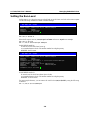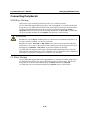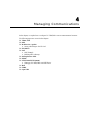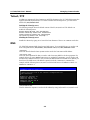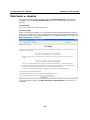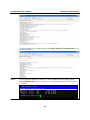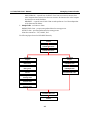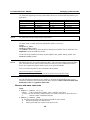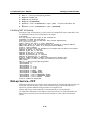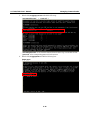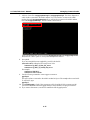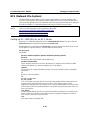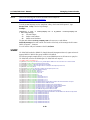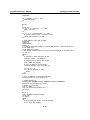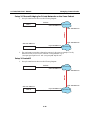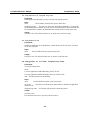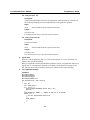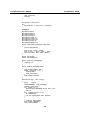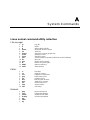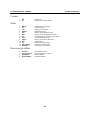UC-7420/7410 User’s Manual
The software described in this manual is furnished under a license agreement and may be used only in
accordance with the terms of that agreement.
Copyright Notice
Copyright © 2009 Moxa Inc.
All rights reserved.
Reproduction without permission is prohibited.
Trademarks
MOXA is a registered trademark of Moxa Inc.
All other trademarks or registered marks in this manual belong to their respective manufacturers.
Disclaimer
Information in this document is subject to change without notice and does not represent a commitment on the
part of Moxa.
Moxa provides this document “as is,” without warranty of any kind, either expressed or implied, including, but
not limited to, its particular purpose. Moxa reserves the right to make improvements and/or changes to this
manual, or to the products and/or the programs described in this manual, at any time.
Information provided in this manual is intended to be accurate and reliable. However, Moxa assumes no
responsibility for its use, or for any infringements on the rights of third parties that may result from its use.
This product might include unintentional technical or typographical errors. Changes are periodically made to the
information herein to correct such errors, and these changes are incorporated into new editions of the
publication.
Technical Support Contact Information
www.moxa.com/support
Moxa Americas:
Toll-free: 1-888-669-2872
Tel: +1-714-528-6777
Fax: +1-714-528-6778
Moxa China (Shanghai office)
:
Toll-free: 800-820-5036
Tel: +86-21-5258-9955
Fax: +86-10-6872-3958
Moxa Europe
:
Tel: +49-89-3 70 03 99-0
Fax: +49-89-3 70 03 99-99
Moxa Asia-Pacific
:
Tel: +886-2-8919-1230
Fax: +886-2-8919-1231

Table of Contents
Chapter 1 Introduction..................................................................................................1-1
Overview.................................................................................................................................. 1-2
Package Checklist....................................................................................................... 1-2
Product Features......................................................................................................... 1-3
Product Hardware Specifications............................................................................... 1-3
Hardware Introduction............................................................................................................. 1-4
Appearance and Dimensions...................................................................................... 1-4
Hardware Block Diagram........................................................................................... 1-6
LED Indicators........................................................................................................... 1-6
Reset-type Buttons ..................................................................................................... 1-7
Real Time Clock......................................................................................................... 1-7
Placement Options................................................................................................................... 1-8
Wall or Cabinet .......................................................................................................... 1-8
DIN-Rail Mounting.................................................................................................... 1-9
Hardware Connection Description........................................................................................... 1-9
Wiring Requirements ................................................................................................. 1-9
Connecting the Power .............................................................................................. 1-10
Grounding UC-7420/7410........................................................................................ 1-10
Connecting to the Network....................................................................................... 1-11
Connecting to a Serial Device.................................................................................. 1-11
Connecting to the Console Port................................................................................ 1-11
PCMCIA................................................................................................................... 1-11
CompactFlash........................................................................................................... 1-12
Software Introduction ............................................................................................................ 1-12
Software Architecture............................................................................................... 1-12
Journaling Flash File System (JFFS2)...................................................................... 1-13
Software Package..................................................................................................... 1-14
Chapter 2 Getting Started.............................................................................................2-1
Powering on UC-7420/7410 .................................................................................................... 2-2
Connecting UC-7420/7410 to a PC ......................................................................................... 2-2
Serial Console ............................................................................................................ 2-2
Telnet Console............................................................................................................ 2-3
SSH Console .............................................................................................................. 2-4
Configuring the Ethernet Interface .......................................................................................... 2-5
Modifying Network Settings with the Serial Console................................................ 2-5
Modifying Network Settings over the Network ......................................................... 2-7
Configuring the WLAN via the PCMCIA Interface ................................................................ 2-7
IEEE802.11b.............................................................................................................. 2-7
IEEE802.11g.............................................................................................................. 2-9
Test Program—Developing Hello.c....................................................................................... 2-13
Installing the Tool Chain (Linux)............................................................................. 2-13
Checking the Flash Memory Space.......................................................................... 2-13
Compiling Hello.c.................................................................................................... 2-14
Uploading “Hello” to UC-7420/7410 and Running the Program............................. 2-15
Developing Your First Application ........................................................................................ 2-15
Testing Environment................................................................................................ 2-15

Compiling tcps2.c..................................................................................................... 2-16
Uploading tcps2-release and Running the Program ................................................. 2-17
Testing Procedure Summary .................................................................................... 2-19
Chapter 3 Managing Embedded Linux ........................................................................3-1
System Version Information..................................................................................................... 3-2
System Image Backup.............................................................................................................. 3-2
Upgrading the Firmware............................................................................................. 3-2
Loading Factory Defaults........................................................................................... 3-5
Enabling and Disabling Daemons............................................................................................ 3-5
Setting the Run-Level.............................................................................................................. 3-8
Adjusting the System Time...................................................................................................... 3-9
Setting the Time Manually......................................................................................... 3-9
NTP Client................................................................................................................ 3-10
Updating the Time Automatically............................................................................ 3-10
Cron—daemon to Execute Scheduled Commands .................................................................3-11
Connecting Peripherals.......................................................................................................... 3-12
USB Mass Storage.................................................................................................... 3-12
CF Mass Storage ...................................................................................................... 3-12
Chapter 4 Managing Communications........................................................................4-1
Telnet / FTP ............................................................................................................................. 4-2
DNS ......................................................................................................................................... 4-2
Web Service—Apache............................................................................................................. 4-3
Saving a Web Page to the CF Card............................................................................ 4-5
IPTABLES............................................................................................................................... 4-6
NAT........................................................................................................................................ 4-10
NAT Example .......................................................................................................... 4-10
Enabling NAT at Bootup.......................................................................................... 4-11
Dial-up Service—PPP.............................................................................................................4-11
PPPoE.................................................................................................................................... 4-15
NFS (Network File System)................................................................................................... 4-18
Setting up UC-7420/7410 as an NFS Server............................................................ 4-18
Setting up UC-7420/7410 as an NFS Client............................................................. 4-19
Mail........................................................................................................................................ 4-19
SNMP .................................................................................................................................... 4-20
Open VPN.............................................................................................................................. 4-21
Chapter 5 Programmer’s Guide....................................................................................5-1
Flash Memory Map.................................................................................................................. 5-2
Linux Tool Chain Introduction................................................................................................. 5-2
Debugging with GDB.............................................................................................................. 5-4
Device API............................................................................................................................... 5-4
RTC (Real Time Clock)........................................................................................................... 5-4
Buzzer...................................................................................................................................... 5-5
WDT (Watch Dog Timer) ........................................................................................................ 5-5
UART....................................................................................................................................... 5-9
LCM....................................................................................................................................... 5-10
KeyPad....................................................................................................................................5-11
Make File Example.................................................................................................................5-11
Appendix A System Commands.....................................................................................A-1
Linux normal command utility collection............................................................................... A-1

File manager.............................................................................................................. A-1
Editor......................................................................................................................... A-1
Network..................................................................................................................... A-1
Process....................................................................................................................... A-2
Other.......................................................................................................................... A-2
Moxa special utilities................................................................................................. A-2

1
1
Chapter 1 Introduction
Welcome to Moxa UC-7420/7410 RISC-based Communication Platforms. Available features
include eight RS-232/422/485 serial ports, dual 10/100 Mbps Ethernet ports, a PCMCIA interface
for wireless LAN communication, and CompactFlash and USB ports for mass storage disk
expansion, making UC-7420/7410 ideal for your embedded applications.
The following topics are covered in this chapter:
Overview
¾ Package Checklist
¾ Product Features
¾ Product Hardware Specifications
Hardware Introduction
¾ Appearance and Dimensions
¾ Hardware Block Diagram
¾ LED Indicators
¾ Reset-type Buttons
¾ Real Time Clock
Placement Options
¾ Wall or Cabinet
¾ DIN-Rail Mounting
Hardware Connection Description
¾ Wiring Requirements
¾ Connecting the Power
¾ Grounding UC-7420/7410
¾ Connecting to the Network
¾ Connecting to a Serial Device
¾ Connecting to the Console Port
¾ PCMCIA
¾ CompactFlash
Software Introduction
¾ Software Architecture
¾ Journaling Flash File System (JFFS2)
¾ Software Package
¾ Software Version Comparison Table

UC-7420/7410 User’s Manual Introduction
1-2
Overview
UC-7420/7410 RISC-based Communication Platforms are ideal for embedded applications.
UC-7420/7410 has eight RS-232/422/485 serial ports, dual 10/100 Mbps Ethernet ports, a
PCMCIA interface for wireless LAN communication, and CompactFlash and USB port for mass
storage flash disk expansion.
UC-7420/7410 uses an Intel XScale IXP422 266 Mhz RISC CPU. Unlike the X86 CPU, which
uses a CISC design, the IXP422’s RISC design architecture and modern semiconductor
technology provide UC-7420/7410 with a powerful computing engine and communication
functions, but without generating a lot of heat. The built-in 32 MB NOR Flash ROM and 128 MB
SDRAM give you enough memory to put your application software directly on UC-7420/7410.
And since the dual LAN ports are built right into the IXP-422 CPU, UC-7420/7410 makes an ideal
communication platform for Network Security applications. If your application requires placing
UC-7420/7410 in a location that is not located near an Ethernet LAN connection, you can use
UC-7420/7410’s PCMCIA port to attach a wireless LAN card.
The pre-installed Linux operating system provides an open software operating system for your
software program development. Software written for desktop PCs can be easily ported to the
UC-7420/7410 platform with a GNU cross compiler, without needing to modify the source code.
All of the necessary device drivers, such as a PCMCIA Wireless LAN module and Keypad, LCM,
and Buzzer control, are also included with UC-7420/7410. The Operating System, device drivers,
and the software you develop for your own application, can all be stored in UC-7420/7410’s Flash
memory.
Package Checklist
UC-7410-LX
RISC-based Universal Communicator with 8 Serial Ports, Dual Ethernet, Linux OS.
UC-7420-LX
RISC-based Universal Communicator with 8 Serial Ports, Dual Ethernet, PCMCIA, Compact
Flash, USB, Linux OS.
UC-7420/7410 is shipped with the following items:
y UC-7410 or UC-7420
y Wall-Mounting Kit
y DIN-Rail Mounting Kit
y UC-7420/7410 Quick Installation Guide
y UC-7420/7410 Documentation & Software CD
y Cross-over Ethernet cable
y CBL-RJ45M9-150: 150 cm, 8-pin RJ45 to Male DB9 serial port cable
y CBL-RJ45F9-150: 150 cm, 8-pin RJ45 to Female DB9 console port cable
y Power Adaptor
y Product Warranty Booklet
NOTE: Notify your sales representative if any of the above items is missing or damaged.

UC-7420/7410 User’s Manual Introduction
1-3
Product Features
y Intel XScale IXP422 266 MHz Processor
y On-board 128 MB RAM, 32 MB Flash ROM
y Eight RS-232/422/485 serial ports
y Dual 10/100 Mbps Ethernet
y PCMCIA/CompactFlash expansion (UC-7420 only)
y USB Host for mass storage device (UC-7420 only)
y LCM display and Keypad for HMI
y Linux-ready communication platform
y DIN-Rail or wall mounting installation
y Robust fanless design
Product Hardware Specifications
UC-7410-LX UC7420-LX
CPU
Intel XScale IXP422, 266 MHz
RAM
128 MB
Flash
32 MB
LAN
Auto-sensing 10/100 Mbps x 2
LAN Protection
Built-in 1.5 KV magnetic isolation
Eight RS-232/422/485 ports
RS-232 signals:
TxD, RxD, DTR, DSR, RTS, CTS, DCD, GND
RS-422 signals:
TxD+, TxD-, RxD+, RxD-, GND
4 wire RS-485 signals:
TxD+, TxD-, RxD+, RxD-, GND
Serial Ports
2 wire RS-485 signals:
Data+, Data-, GND
Serial Protection
15 KV ESD for all signals
Data bits
5, 6, 7, 8
Stop bits
1, 1.5, 2
Parity
None, even, odd, space, mark
Flow Control
RTS/CTS, XON/XOFF
Speed
50 bps to 921.6 Kbps
(50 bps to 230.4 Kbps for Hardware version V1.0)
Serial Console/PPP
RS-232 x 1, RJ45
USB 2.0 Host
N/A 2
USB 1.1 Client
1 1
PCMCIA
N/A
PCMCIA type I/II socket x 1
Compact Flash
N/A
CompactFlash type I/II socket x 1
Real Time Clock
Yes
LCM
128 x 64 dots
Buzzer
Yes
LEDs
Serial x 8, Console/PPP x 1, PWR x 1, Ready x 1, LAN 10/100 x 2
Key Pad
5 buttons
Power input
12-48 VDC
Power Consumption
10W 12W
Dimensions
197 x 125 x 44mm
Gross Weight
875 g

UC-7420/7410 User’s Manual Introduction
1-4
Operating temperature
-10 to 60°C, (14 to 140°F), 5 to 95% RH
Storage temperature
-20 to 80°C, (-4 to 185°F), 5 to 95% RH
Regulatory Approvals
EMC: FCC Class A, CE Class A
Safety: UL, CUL, TÜV
Warranty
5 years
Hardware Introduction
Appearance and Dimensions
Appearance
UC-7410/7420 Rear View
DC 12-48V
USB
LAN1 LAN2 Console
V+ V-
PCMCIA
CF
12-48 VDC
Power Input
CF x 1
PCMCIA x 1
10/100 Mbps Ethernet x 2
USB 2.0 Host x 2,
A Type Connector
USB 1.1 Client x 1,
miniB Connector
RS-232
PPP/Console
UC-7410/7420 Top View
Graphics LCM
128 x 64 Dots
5 Buttons
UC-7410/7420 Front View
Reset
P1
RS-232/422/485
P2 P3 P4 P5 P6 P7 P8
Reset to
default
RJ45 RS-232/422/485
Connectors x 8

UC-7420/7410 User’s Manual Introduction
1-5
Dimensions
197 mm [7.76"]
125 mm [4.92"]
44 mm
[1.73"]

UC-7420/7410 User’s Manual Introduction
1-6
Hardware Block Diagram
The following block diagram shows the layout of UC-7420’s internal components (the layout for
UC-7410 is slightly different).
USB
Host
USB
controller
PCI to cardbus
Bridge
Moxa UART ASIC
PCI Bus
USB
Client
PCMCIA &
CompactFlash
Console LAN2 LAN1
RS-232/422/485
RS-232
Ethernet
Power
circuit
Power
Xscale IXP-422 266 MHz
32 MB Flash
128 MB SDRAM
LCM Display
& Keypad
7 85 61 2 3 4
PHY PHY
RTC
LED Indicators
UC-7420/7410 has 12 LED indicators on the top panel. Refer to the following table for
information about each LED.
LED Name Color Meaning
Ready Green Power is ON, and system is ready (after booting up)
Yellow 10 Mbps Ethernet connection
LAN1, LAN2
Green 100 Mbps Ethernet connection
Yellow Console port is receiving RX data from the serial device.
Console
Green Console port is transmitting TX data to the serial device.
Yellow Serial port is receiving RX data from the serial device. P1, P2, P3, P4,
P5, P6, P7, P8
Green Serial port is transmitting TX data to the serial device.

UC-7420/7410 User’s Manual Introduction
1-7
Reset-type Buttons
UC-7420/7410 has two reset-type buttons. The button labeled Reset has the same effect as
unplugging the power and then plugging the power back in. The button labeled Reset to default
returns UC-7420/7410 to the factory default parameter configuration.
Reset Button
Pressing the Reset button initiates a hardware reboot. The button plays the same role as a desktop
PC’s reset button.
In normal use, you should NOT use the Reset Button. You should only use this function if the
software is not working properly. To reset an embedded linux system, always use the software
reboot command />reboot to protect the integrity of data being transmitted or processed.
Reset to default Button
Press the Reset to default button continuously for at least 5 seconds to load the factory default
configuration. After the factory default configuration has been loaded, the system will reboot
automatically. The Ready LED will blink on and off for the first 5 seconds, and then maintain a
steady glow once the system has rebooted.
We recommend that you only use this function if the software is not working properly and you
want to load factory default settings. To reset an embedded linux system, always use the software
reboot command />reboot to protect the integrity of data being transmitted or processed. The
Reset to default button is not designed to hard reboot UC-7420/7410.
ATTENTION
Reset to default preserves user’s data
The Reset to default button will NOT format the user directory and erase the user’s data.
Pressing the Reset to default button will only load the configuration file. All files in the /etc
directory will revert to their factory defaults, but other User Data will still exist in the Flash
ROM.
If you need to load the default System Image file, refer to the “System Image Backup” section in
Chapter 3,
“Reset to Default” supported by hardware versions V1.2 and higher
The Reset to default button is only supported after hardware version V1.2. You can identify the
hardware version from UC-7420/7410’s bottom label. You will need to contact Moxa to
determine the version of your product’s hardware. When contacting our customer support team,
you will need to provide the product’s Serial Number (S/N), which can be found on
UC-7420/7410’s bottom label.
Real Time Clock
UC-7420/7410’s real time clock is powered by a lithium battery. We strongly recommend that you
do not replace the lithium battery without help from a qualified Moxa support engineer. If you
need to change the battery, contact Moxa RMA service team.
WARNING
There is a risk of explosion if the battery is replaced by an incorrect type.

UC-7420/7410 User’s Manual Introduction
1-8
Placement Options
Wall or Cabinet
The two metal brackets that come standard with UC-7420/7410 are used to attach UC-7420/7410
to a wall, or the inside of a cabinet. Use two screws per bracket first to attach the brackets to the
bottom of the UC-7420/7410 (Fig. A). Next, use two screws per bracket to attach the
UC-7420/7410 to a wall or cabinet (Fig. B).
Figure A: UC-7420/7410 Universal Communicator—Wall Mounting Brackets (bottom view)
Figure B: UC-7420/7410 Universal Communicator—Wall Mounting Brackets (top view)

UC-7420/7410 User’s Manual Introduction
1-9
DIN-Rail Mounting
The aluminum DIN-Rail attachment plate is included in the package. If you need to reattach the
DIN-Rail attachment plate to UC-7420/7410, make sure the stiff metal spring is situated towards
the top, as shown in the figures below.
1. Insert the top of the DIN-Rail into the
slot just below the stiff metal spring.
2. The DIN-Rail attachment unit will snap
into place as shown below.
metal
spring
DIN-Rail
metal
spring
DIN-Rail
To remove UC-7420/7410 from the DIN-Rail, simply reverse Steps 1 and 2 above.
Hardware Connection Description
This section describes how to connect UC-7420/7410 to serial devices for first time testing
purposes. We cover Wiring Requirements, Connecting the Power, Grounding UC-7420/7410,
Connecting to the Network, Connecting to a Serial Device, Connecting to the Console Port,
PCMCIA, and CompactFlash.
Wiring Requirements
ATTENTION
Safety First!
Be sure to disconnect the power cord before installing and/or wiring your UC-7420/7410.
Wiring Caution!
Calculate the maximum possible current in each power wire and common wire. Observe all
electrical codes dictating the maximum current allowable for each wire size.
If the current goes above the maximum ratings, the wiring could overheat, causing serious
damage to your equipment.
Temperature Caution!
Be careful when handling UC-7420/7410. When plugged in, UC-7420/7410’s internal
components generate heat, and consequently the outer casing may feel hot to the touch.

UC-7420/7410 User’s Manual Introduction
1-10
You should also observe the following common wiring rules:
y Use separate paths to route wiring for power and devices. If power wiring and device wiring
paths must cross, make sure the wires are perpendicular at the intersection point.
NOTE: Do not run signal or communication wiring and power wiring in the same wire
conduit. To avoid interference, wires with different signal characteristics should be routed
separately.
y You can use the type of signal transmitted through a wire to determine which wires should be
kept separate. The rule of thumb is that wiring that shares similar electrical characteristics can
be bundled together.
y Keep input wiring and output wiring separate.
y Where necessary, it is strongly advised that you label wiring to all devices in the system.
Connecting the Power
Connect the 12-48 VDC power line with UC-7420/7410’s terminal block. If the power is properly
supplied, the Ready LED will illuminate with a solid green color after 30 to 60 seconds have
passed.
Grounding UC-7420/7410
Grounding and wire routing helps limit the effects of noise due to electromagnetic interference
(EMI). Run the ground connection from the ground screw to the grounding surface prior to
connecting devices.
ATTENTION
This product is intended to be mounted to a well-grounded mounting surface, such as a metal
panel.
SG
DC 12-48V
SG: The Shielded Ground (sometimes called Protected Ground) contact is
the left most contact of the 3-pin power terminal block connector
when viewed from the angle shown here. Connect the SG wire to an
appropriate grounded metal surface.

UC-7420/7410 User’s Manual Introduction
1-11
Connecting to the Network
Connect one end of the Ethernet cable to one of UC-7420/7410’s 10/100M Ethernet ports (8-pin
RJ45) and the other end of the cable to the Ethernet network. If the cable is properly connected,
UC-7420/7410 will indicate a valid connection to the Ethernet in the following ways:
The bottom right corner LED indicator maintains a
solid green color when the cable is properly
connected to a 100 Mbps Ethernet network. The
LED will flash on and off when Ethernet packets
are being transmitted or received.
81
81
The bottom left corner LED indicator maintains a
solid orange color when the cable is properly
connected to a 10 Mbps Ethernet network. The
LED will flash on and off when Ethernet packets
are being transmitted or received.
Pin Signal
1 ETx+
2 ETx-
3 ERx+
4 ---
5 ---
6 ERx-
7 ---
8 ---
Connecting to a Serial Device
Use properly wired serial cables to connect UC-7420/7410 to serial devices. UC-7420/7410’s
serial ports (P1 to P8) use 8-pin RJ45 connectors. The ports can be configured by software for
RS-232, RS-422, or 2-wire RS-485. The precise pin assignments are shown in the following table:
18
Pin RS-232 RS-422 RS-485
1 DSR --- ---
2 RTS TXD+ ---
3 GND GND GND
4 TXD TXD- ---
5 RXD RXD+ Data+
6 DCD RXD- Data-
7 CTS --- ---
8 DTR --- ---
Connecting to the Console Port
UC-7420/7410’s console port is an 8-pin RJ45 RS-232 port. The port can be used to connect to the
console utility from a remote console via a V90 or GPRS modem with PPP protocol. The pin
definition is the same as for the serial ports (P1 to P8). For normal data acquisition applications,
you should connect to UC-7420/7410’s serial ports (P1 to P8) via a V90 or GPRS modem. If you
would like to use the console port for normal data acquisition applications, you can set the Console
port to startup via PPP protocol. For details, refer to “Dial-up Service—PPP” section in Chapter 4.
PCMCIA
The PCMCIA slot supports the CardBus (Card-32) Card standard and 16-bit (PCMCIA 2.1/JEIDA
4.2) Card standard. It supports +3.3V, +5V, and +12V at a working voltage of 120 mA. Wireless
LAN card expansion is optional. The Wireless LAN card provided by Moxa lets you connect
UC-7420/7410 to a Wireless LAN, with both 802.1b and 802.11g interfaces supported.
If you need device drivers for other kinds of PCMCIA cards, contact Moxa for information on
how to initiate a cooperative development project.

UC-7420/7410 User’s Manual Introduction
1-12
CompactFlash
UC-7420 provides one CompactFlash slot that supports CompactFlash type I/II card expansion.
Currently, Moxa provides a CompactFlash disk for plug & play mass storage expansion. You may
also use flash disks available from most computer supply outlets. The CompactFlash will be
mounted at
/mnt/hda
If you need device drivers for other kinds of mass storage cards, contact Moxa for information on
how to initiate a cooperative development project.
Software Introduction
Software Architecture
The Linux operating system that is pre-installed in UC-7420/7410 follows the standard Linux
architecture, making it easy to port programs that follow the POSIX standard to UC-7420/7410.
Porting is done with the GNU Tool Chain provided by Moxa. In addition to the Standard POSIX
API, device drivers for the LCM, buzzer and Keypad controls, USB/CompactFlash mass storage,
UART, and Wireless LAN PCMCIA card are also included in the UC-7420/7410 Linux system.
AP
API
Protocol
Stack
Device
Driver
Microkernel
User Application
Daemon (Apache, Telnet, FTPD, SNMP)
Application Interface (POSIX, Socket, Secure Socket)
TCP, IP, UDP, CMP, ARP, HTTP, SNMP, SMTP
PCMCIA, CF, WLAN, USB, UART, RTC, LCM, Keypad
Memory control, Schedule, Process
RS-232/422/485, Ethernet, PCMCIA, CompactFlash, USB
File
System
Hardware
OS Kernel
UC-7420/7410’s Flash ROM is partitioned into Boot Loader, Linux Kernel, Mini Root File
System, and User Root File System partitions.
In order to prevent user applications from crashing the Root File System, UC-7420/7410 uses a
specially designed Mini File System with Protected Configuration for emergency use. This
Mini File System comes with serial and Ethernet communication capability for users to load the
Factory Default Image file. The Mini File System will only be activated if the boot loader fails to
load the User Root File System.

UC-7420/7410 User’s Manual Introduction
1-13
User AP
User Directory
(User Configuration)
Mini Root File System
Configuration
Linux Kernel & Root
HW
Boot Loader
To improve system reliability, UC-7420/7410 has a built-in mechanism that prevents the system
from crashing. The procedure is as follows.
When the Linux kernel boots up, the kernel will mount the root file system, and then enable
services and daemons. During this time, the kernel will start searching for system configuration
parameters via rc or inittab.
Normally, the kernel uses the User Root File System to boot up the system. The Mini Root File
System is protected, and cannot be changed by the user, providing a “safe” zone. The kernel will
only use the Mini Root File System when the User Root File System crashes.
For more information about the memory map and programming, refer to Chapter 5,
“Programmer’s Guide.”
Journaling Flash File System (JFFS2)
The User Root File System in the flash memory is formatted with the Journaling Flash File
System (JFFS2). The formatting process places a compressed file system in the flash memory,
transparent to the user.
The Journaling Flash File System (JFFS2), which was developed by Axis Communications in
Sweden, puts a file system directly on the flash, instead of emulating a block device. It is designed
for use on flash-ROM chips and recognizes the special write requirements of a flash-ROM chip.
JFFS2 implements wear-leveling to extend the life of the flash disk, and stores the flash directory
structure in the RAM. A log-structured file system is maintained at all times. The system is always
consistent, even if it encounters crashes or improper power-downs, and does not require fsck (file
system check) on boot-up.
JFFS2 is the newest version of JFFS. It provides improved wear-leveling and garbage-collection
performance; improved RAM footprint and response to system-memory pressure, improved
concurrency and support for suspending flash erases; marking of bad sectors with continued use of
the remaining good sectors, which enhances the write-life of the devices; native data compression
inside the file system design; support for hard links.
The key features of JFFS2 are:
y Targets the Flash ROM Directly
y Robustness
y Consistency across power failures
y No integrity scan (fsck) is required at boot time after normal or abnormal shutdown
y Explicit wear leveling
y Transparent compression

UC-7420/7410 User’s Manual Introduction
1-14
Although JFFS2 is a journaling file system, this does not preclude the loss of data. The file system
will remain in a consistent state across power failures and will always be mountable. However, if
the board is powered down during a write then the incomplete write will be rolled back on the next
boot, but writes that have already been completed will not be affected.
Additional information about JFFS2 is available at:
http://sources.redhat.com/jffs2/jffs2.pdf
http://developer.axis.com/software/jffs/
http://www.linux-mtd.infradead.org/
Software Package
Boot Loader
Redboot (V1.92)
Kernel
MontaVista embedded Linux 2.4.18
Protocol Stack
ARP, PPP, CHAP, PAP, IPv4, ICMP, TCP, UDP, DHCP, FTP, SNMP V1,
HTTP, NTP, NFS, SMTP, SSH 1.0/2.0, SSL, Telnet, PPPoE, OpenVPN
File System
JFFS2, NFS, Ext2, Ext3, VFAT/FAT
OS shell command
bash
Busybox Linux normal command utility collection
Utilities
tinylogin login and user manager utility
telnet telnet client program
ftp FTP client program
smtpclient email utility
scp Secure file transfer Client Program
Daemons
pppd dial in/out over serial port daemon
snmpd snmpd agent daemon
telnetd telnet server daemon
inetd TCP server manager program
ftpd ftp server daemon
apache web server daemon
sshd secure shell server
nfs-user-server network file system server
openvpn virtual private network
openssl open SSL
Linux Tool Chain
Gcc (V3.3.2)
C/C++ PC Cross Compiler
GDB (V5.3)
Source Level Debug Server
Glibc (V2.2.5)
POSIX standard C library

2
2
Chapter 2 Getting Started
In this chapter, we explain how to connect UC-7420/7410, turn on the power, and then get started
using the programming and other functions.
The following topics are covered in this chapter:
Powering on UC-7420/7410
Connecting UC-7420/7410 to a PC
¾ Serial Console
¾ Telnet Console
¾ SSH Console
Configuring the Ethernet Interface
¾ Modifying Network Settings with the Serial Console
¾ Modifying Network Settings over the Network
Configuring the WLAN via the PCMCIA Interface
¾ IEEE802.11b
¾ IEEE802.11g
Test Program—Developing Hello.c
¾ Installing the Tool Chain (Linux)
¾ Checking the Flash Memory Space
¾ Compiling Hello.c
¾ Uploading “Hello” to UC-7420/7410 and Running the Program
Developing Your First Application
¾ Testing Environment
¾ Compiling tcps2.c
¾ Uploading tcps2-release and Running the Program
¾ Testing Procedure Summary
Page is loading ...
Page is loading ...
Page is loading ...
Page is loading ...
Page is loading ...
Page is loading ...
Page is loading ...
Page is loading ...
Page is loading ...
Page is loading ...
Page is loading ...
Page is loading ...
Page is loading ...
Page is loading ...
Page is loading ...
Page is loading ...
Page is loading ...
Page is loading ...
Page is loading ...
Page is loading ...
Page is loading ...
Page is loading ...
Page is loading ...
Page is loading ...
Page is loading ...
Page is loading ...
Page is loading ...
Page is loading ...
Page is loading ...
Page is loading ...
Page is loading ...
Page is loading ...
Page is loading ...
Page is loading ...
Page is loading ...
Page is loading ...
Page is loading ...
Page is loading ...
Page is loading ...
Page is loading ...
Page is loading ...
Page is loading ...
Page is loading ...
Page is loading ...
Page is loading ...
Page is loading ...
Page is loading ...
Page is loading ...
Page is loading ...
Page is loading ...
Page is loading ...
Page is loading ...
Page is loading ...
Page is loading ...
Page is loading ...
Page is loading ...
Page is loading ...
Page is loading ...
Page is loading ...
Page is loading ...
Page is loading ...
Page is loading ...
Page is loading ...
Page is loading ...
Page is loading ...
Page is loading ...
Page is loading ...
Page is loading ...
Page is loading ...
Page is loading ...
Page is loading ...
-
 1
1
-
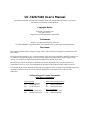 2
2
-
 3
3
-
 4
4
-
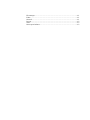 5
5
-
 6
6
-
 7
7
-
 8
8
-
 9
9
-
 10
10
-
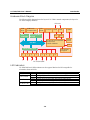 11
11
-
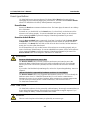 12
12
-
 13
13
-
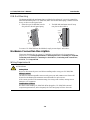 14
14
-
 15
15
-
 16
16
-
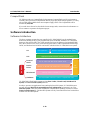 17
17
-
 18
18
-
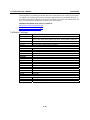 19
19
-
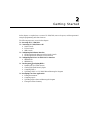 20
20
-
 21
21
-
 22
22
-
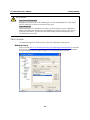 23
23
-
 24
24
-
 25
25
-
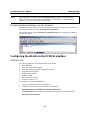 26
26
-
 27
27
-
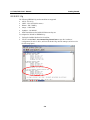 28
28
-
 29
29
-
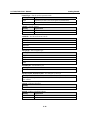 30
30
-
 31
31
-
 32
32
-
 33
33
-
 34
34
-
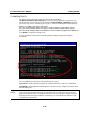 35
35
-
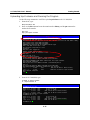 36
36
-
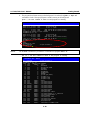 37
37
-
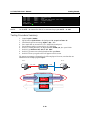 38
38
-
 39
39
-
 40
40
-
 41
41
-
 42
42
-
 43
43
-
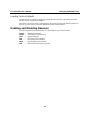 44
44
-
 45
45
-
 46
46
-
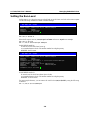 47
47
-
 48
48
-
 49
49
-
 50
50
-
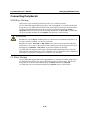 51
51
-
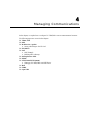 52
52
-
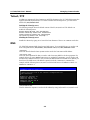 53
53
-
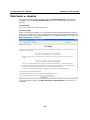 54
54
-
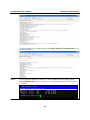 55
55
-
 56
56
-
 57
57
-
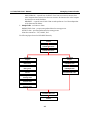 58
58
-
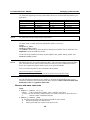 59
59
-
 60
60
-
 61
61
-
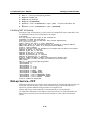 62
62
-
 63
63
-
 64
64
-
 65
65
-
 66
66
-
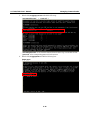 67
67
-
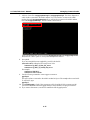 68
68
-
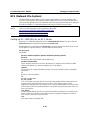 69
69
-
 70
70
-
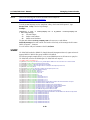 71
71
-
 72
72
-
 73
73
-
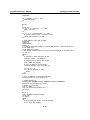 74
74
-
 75
75
-
 76
76
-
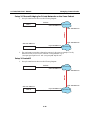 77
77
-
 78
78
-
 79
79
-
 80
80
-
 81
81
-
 82
82
-
 83
83
-
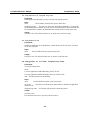 84
84
-
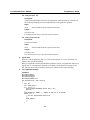 85
85
-
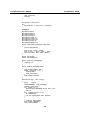 86
86
-
 87
87
-
 88
88
-
 89
89
-
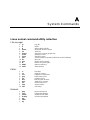 90
90
-
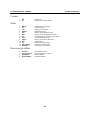 91
91
Ask a question and I''ll find the answer in the document
Finding information in a document is now easier with AI
Related papers
-
Moxa UC-7420-LX Datasheet
-
Moxa MDS-G4012 Series User manual
-
Moxa DA-720 Series User manual
-
Moxa MC-7400 Series Quick setup guide
-
Moxa MC-7400 Series Quick setup guide
-
Moxa UC-2100 Series User manual
-
Moxa UC-7408-CE Datasheet
-
Moxa UC-3100 Series User manual
-
Moxa MDS-G4028-L3 Series User manual
-
Moxa UC-8100A-ME-T Series User manual
Other documents
-
 Moxa Technologies UC-7420/7410 User manual
Moxa Technologies UC-7420/7410 User manual
-
 Moxa Technologies UC-7420/7410 Installation guide
Moxa Technologies UC-7420/7410 Installation guide
-
Lindy 70963 User manual
-
TERRAMASTER F2-210-US Installation guide
-
 Moxa Technologies UC-7400 User manual
Moxa Technologies UC-7400 User manual
-
Dell W-AP224/225 User guide
-
 Moxa Technologies UC-7408 User manual
Moxa Technologies UC-7408 User manual
-
Linksys NULL WCF54G User manual
-
SereneLife SLSBIN10 User manual
-
For Dummies 978-0-470-77019-1 Datasheet