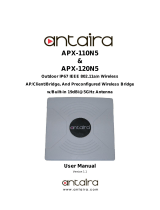x Satellite/Satellite Pro/L630/L635 Maintenance Manual
4.8 Top Cover ............................................................................................................. 4-24
Installing the Top Cover .................................................................................... 4-25
4.9 Display Assembly ................................................................................................ 4-26
Removing the Display Assembly ....................................................................... 4-26
Installing the Display Assembly ........................................................................ 4-27
4.10 System Board ....................................................................................................... 4-28
Removing the System Board ............................................................................. 4-28
Installing the System Board ............................................................................... 4-29
4.11 Thermal module ................................................................................................... 4-30
Remove the Thermal module (for VGA Model) ............................................... 4-30
Installing the thermal module (for VGA Model) ............................................... 4-31
Removing the thermal Module .......................................................................... 4-32
Installing the thermal Module ............................................................................ 4-33
4.12 CPU ...................................................................................................................... 4-34
Removing the CPU ............................................................................................ 4-34
Installing the CPU .............................................................................................. 4-35
4.13 Display Mask ........................................................................................................ 4-37
Removing the Display Mask .............................................................................. 4-37
Installing the Display Mask ............................................................................... 4-38
4.14 LCD Module ........................................................................................................ 4-39
Removing the LED module ............................................................................... 4-39
Installing the LCD Module ................................................................................ 4-41
4.15 CCD Board and MIC ............................................................................................ 4-42
Removing the CCD Board and MIC .................................................................. 4-42
Installing the CCD Board and MIC ................................................................... 4-42
4.16 Power Button Board ............................................................................................. 4-43
Removing the Power Button Board ................................................................... 4-43
Installing the Power Button Board ..................................................................... 4-44
4.17 Speakers ............................................................................................................... 4-45
Removing the Speakers ..................................................................................... 4-45
Installing the Speakers ....................................................................................... 4-46
4.18 Switch board and Button board ............................................................................ 4-47