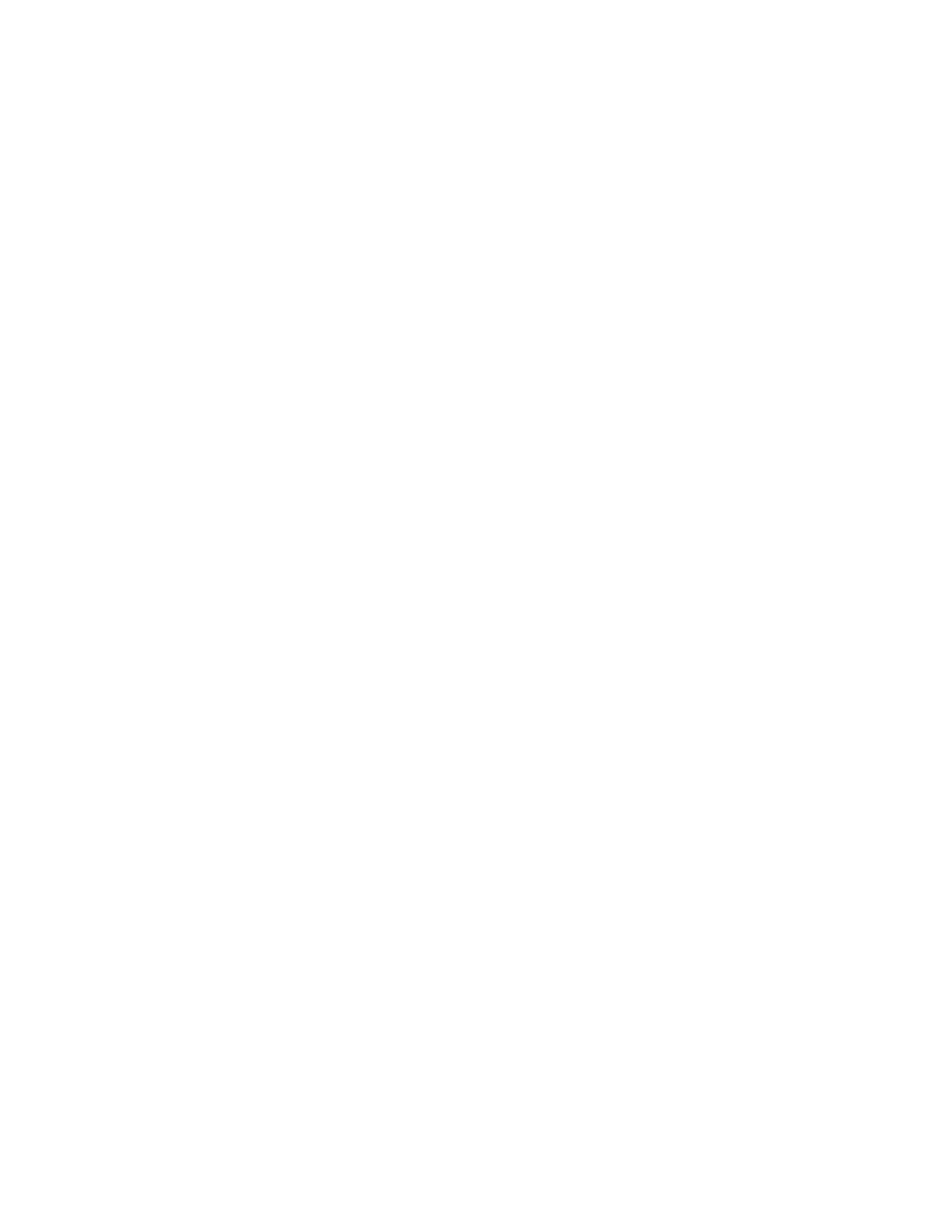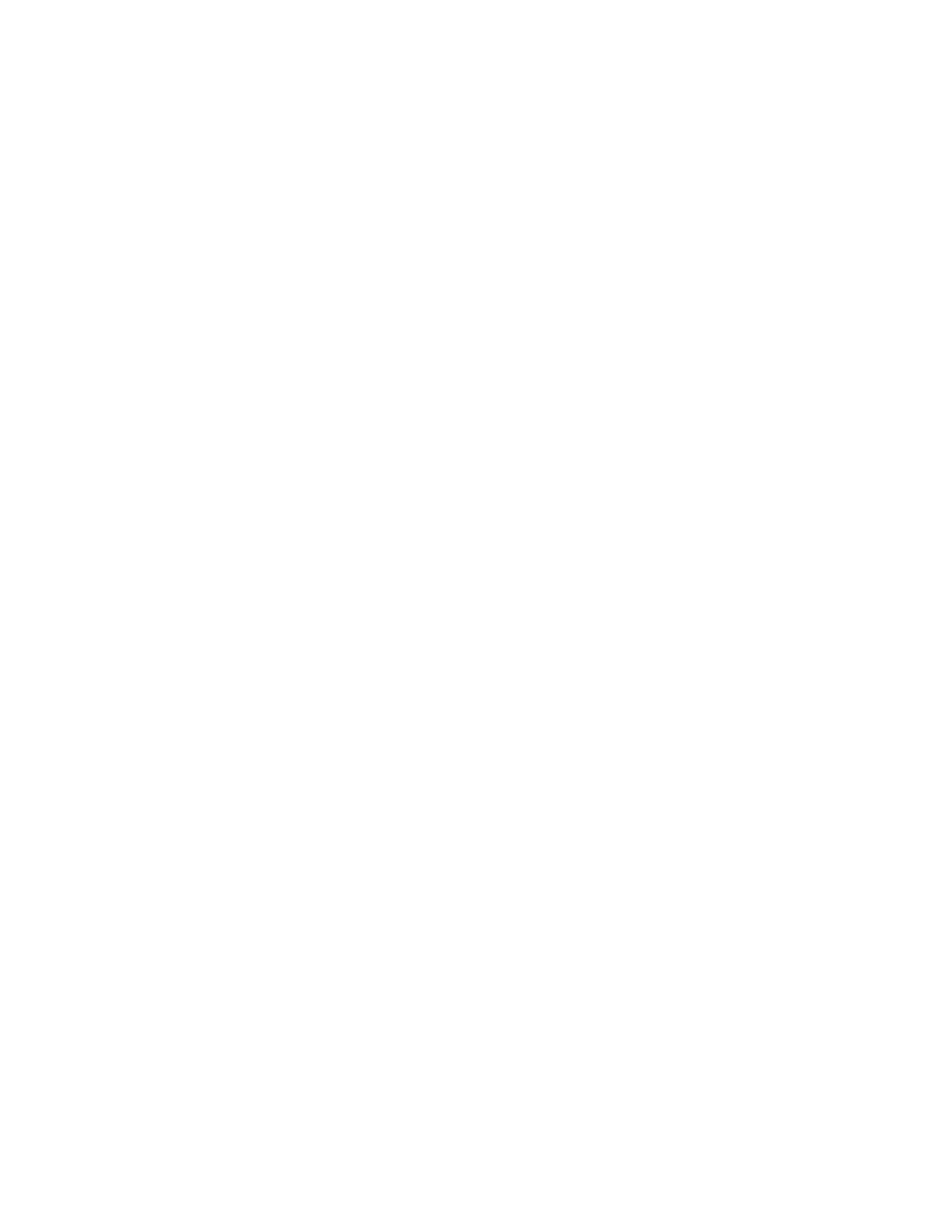
Contents
6 WorkCentre 6015 Color Multifunction Printer
User Guide
Scanning to a Shared Folder on a Network Computer ................................................................................. 110
Sharing a Folder on a Windows Computer................................................................................................ 110
Sharing a Folder Using Macintosh OS X Version 10.5 and Later ...................................................... 110
Adding a Folder as an Address Book Entry Using CentreWare Internet Services....................... 111
Adding a Folder as an Address Book Entry Using the Address Book Editor .................................. 112
Scanning to a Folder on a Network Computer ........................................................................................ 112
Scanning to an Email Address ................................................................................................................................ 113
Scanning to an FTP Server ....................................................................................................................................... 114
Scanning Images into an Application on a USB Connected Computer ................................................. 115
Scanning an Image into an Application .................................................................................................... 115
Scanning an Image Using Windows XP ..................................................................................................... 116
Scanning an Image Using Widows Vista or Windows 7 ...................................................................... 117
Adjusting Scanning Settings ................................................................................................................................... 118
Setting the File Format ..................................................................................................................................... 118
Setting the Color Mode ..................................................................................................................................... 118
Setting the Scan Resolution ............................................................................................................................ 119
Specifying the Original Size ............................................................................................................................ 119
Making the Image Lighter or Darker ........................................................................................................... 119
Adjusting the Sharpness ................................................................................................................................... 119
Changing the Auto Exposure Level .............................................................................................................. 119
Setting the Margins............................................................................................................................................ 120
Changing the Default Scan Settings ................................................................................................................... 121
Setting the Scan to Network Option ............................................................................................................ 121
Setting the File Format ..................................................................................................................................... 122
Changing the Color Mode ................................................................................................................................ 122
Setting the Scan Resolution ............................................................................................................................ 122
Setting the Color Button Sets ......................................................................................................................... 122
Specifying the Original Size ............................................................................................................................ 122
Making the Image Lighter or Darker ........................................................................................................... 123
Adjusting the Sharpness ................................................................................................................................... 123
Changing the Auto Exposure Level .............................................................................................................. 123
Setting the Margins............................................................................................................................................ 123
Setting the TIFF File Format ........................................................................................................................... 124
Setting the Image Compression ................................................................................................................... 124
Setting the Maximum Email Size .................................................................................................................. 124
Limiting Access to Scanning ................................................................................................................................... 125
7 Faxing 127
Loading Documents for Faxing ............................................................................................................................. 128
Basic Faxing .................................................................................................................................................................. 129
Sending a Fax From the Printer ..................................................................................................................... 129
Sending a Fax From Your Computer ............................................................................................................ 131
Using the Fax Book .................................................................................................................................................... 132
Faxing to an Individual ..................................................................................................................................... 133
Faxing to a Group ............................................................................................................................................... 135