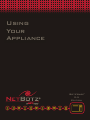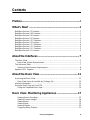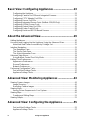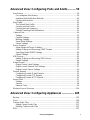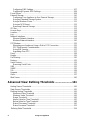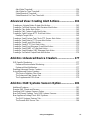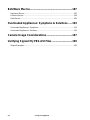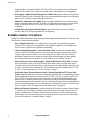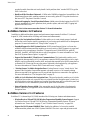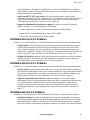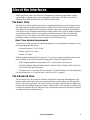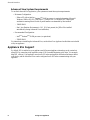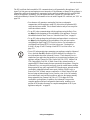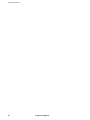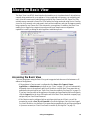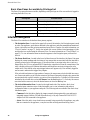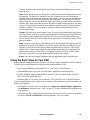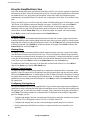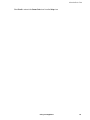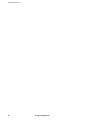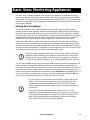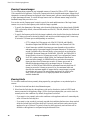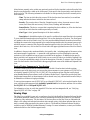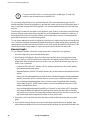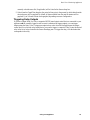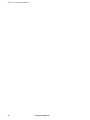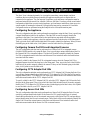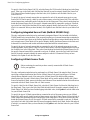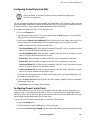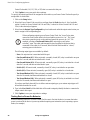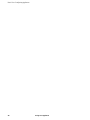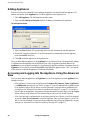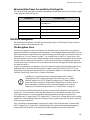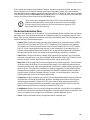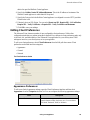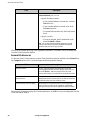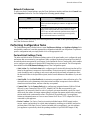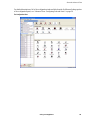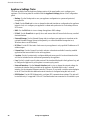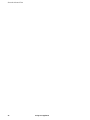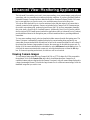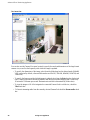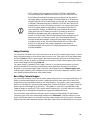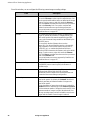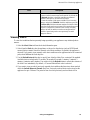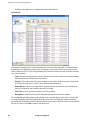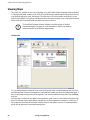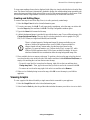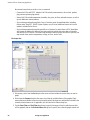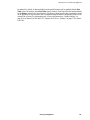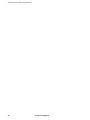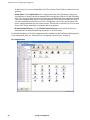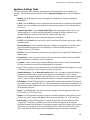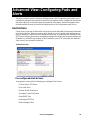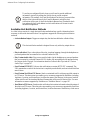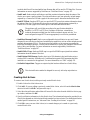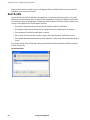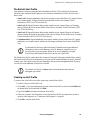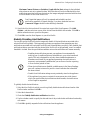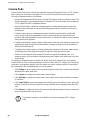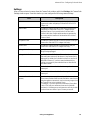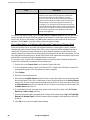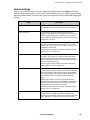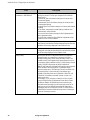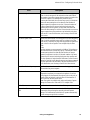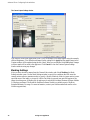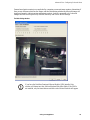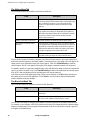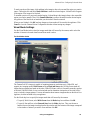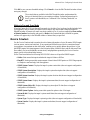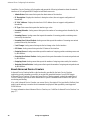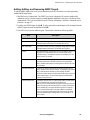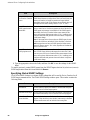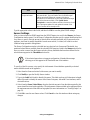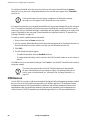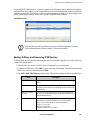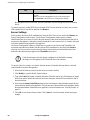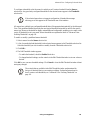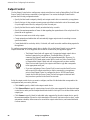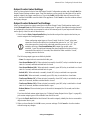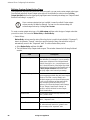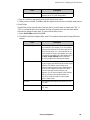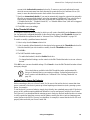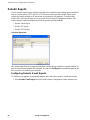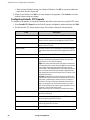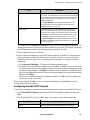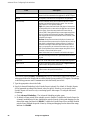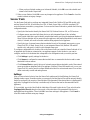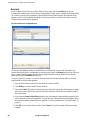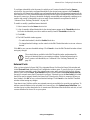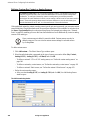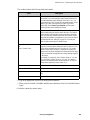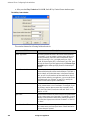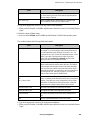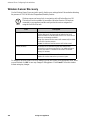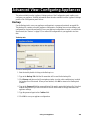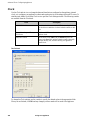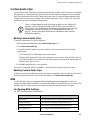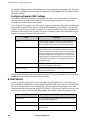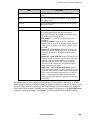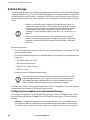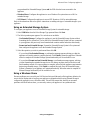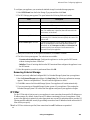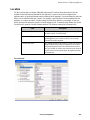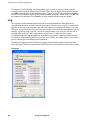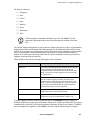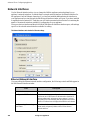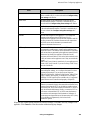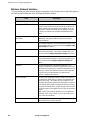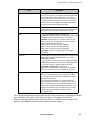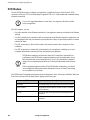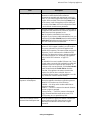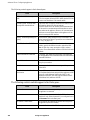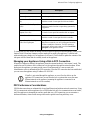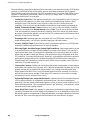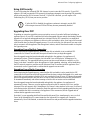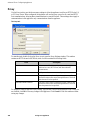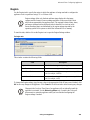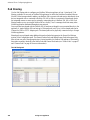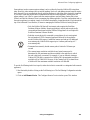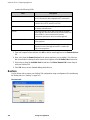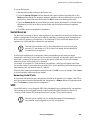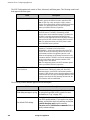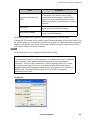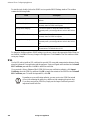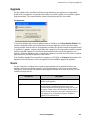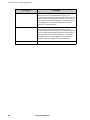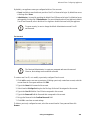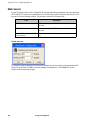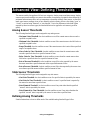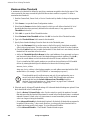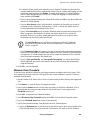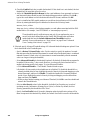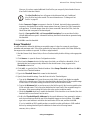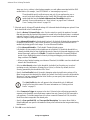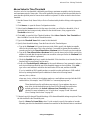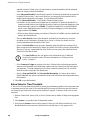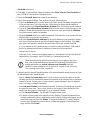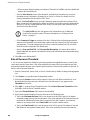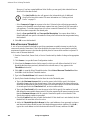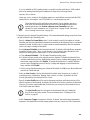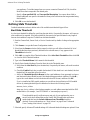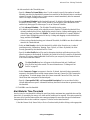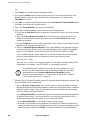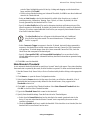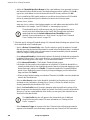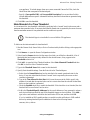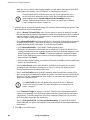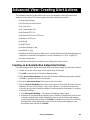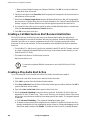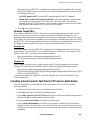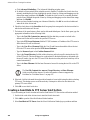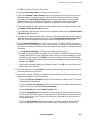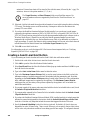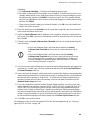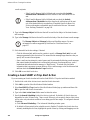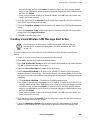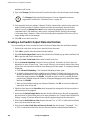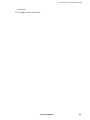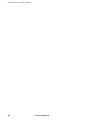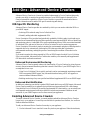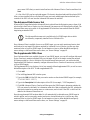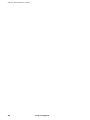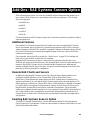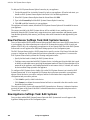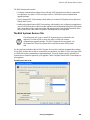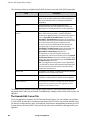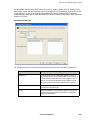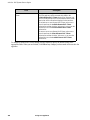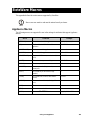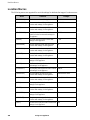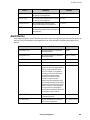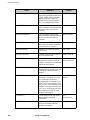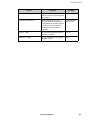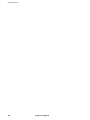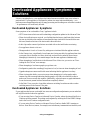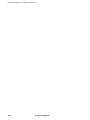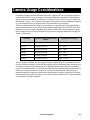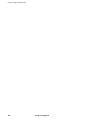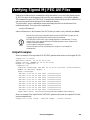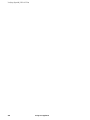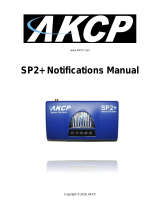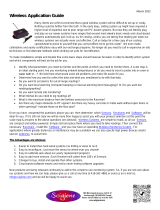Using
Your
Appliance
BotzWare
2.5
Edition
®

Using Your Appliance i
Preface
Copyright
© Copyright NetBotz Inc. 2000 - 2005
Trademarks
BotzWare, NetBotz, and the NetBotz symbol are registered trademarks of NetBotz, Inc.
Other brand and product names are registered trademarks or trademarks of their respective holders.
Federal Communications Commission (FCC) Declaration of
Conformity Statement
Note: This equipment has been tested and found to comply with the limits for a Class A digital
device, pursuant to Part 15 of the FCC rules. These limits are designed to provide reasonable
protection against harmful interference when the equipment is operated in a commercial
environment. This equipment generates, uses, and can radiate radio frequency energy. If it is not
installed and used in accordance with the instruction manual, it may cause harmful interference to
radio communications. Operation of this equipment in a residential area is likely to cause harmful
interference, in which case users will be required to take whatever measures may be necessary to
correct the interference at their own expense.
U.S. Government Restricted Rights
Restricted rights legend. Use, duplication, or disclosure by the Government is subject to restrictions
as set forth in subparagraph (c) (1) (ii) of the Rights in Technical Data and Computer Software clause
at DFARS 252.227-7013 or subparagraphs (c) (1) and (2) of the Commercial Computer Software-
Restricted Rights clause at CFR 52.227-19, as applicable.
Certifications
CE
The appliance described in this publication, is CE certified.
FCC
Power - 5V @ 3Amps max; 3.3V @ 3Amps max
Jack - 4 Pin Power Din
Leakage Current - Less than 3.5 mA

Preface
ii Using Your Appliance
VCCI
Cleaning
Use only a dry cloth to clean the appliance. To clean your appliance, gently wipe the surface of the
appliance with a dry cloth.
Misuse
Use your appliance ONLY in the manner specified. If the equipment is used in a manner not specified, the
protection provided by the equipment may be impaired. NetBotz is not responsible for misuse.
Improper Use of Audio/Video Recording Capabilities
Availability of Open Source Technologies
This product includes technologies that are governed by the GNU Public License. The GPL source code
contained in our products is available for free download from:
http://support.netbotz.com/gpl
Attention: THE EQUIPMENT CONTAINS, AND THE SOFTWARE
ENABLES, AUDIO/VISUAL AND RECORDING CAPABILITIES, THE
IMPROPER USE OF WHICH MAY SUBJECT YOU TO CIVIL AND
CRIMINAL PENALTIES. APPLICABLE LAWS REGARDING THE USE OF
SUCH CAPABILITIES VARY BETWEEN JURISDICTIONS AND MAY
REQUIRE AMONG OTHER THINGS EXPRESS WRITTEN CONSENT
FROM RECORDED SUBJECTS. YOU ARE SOLELY RESPONSIBLE FOR
INSURING STRICT COMPLIANCE WITH SUCH LAWS AND FOR STRICT
ADHERENCE TO ANY/ALL RIGHTS OF PRIVACY AND PERSONALTY.
USE OF THIS SOFTWARE FOR ILLEGAL SURVEILLANCE OR
MONITORING SHALL BE DEEMED UNAUTHORIZED USE IN
VIOLATION OF THE END USER SOFTWARE AGREEMENT AND RESULT
IN THE IMMEDIATE TERMINATION OF YOUR LICENSE RIGHTS
THEREUNDER.

Contents
Using Your Appliance iii
Preface...............................................................................i
What’s New? ....................................................................1
BotzWare Version 2.5 Features..................................................................................1
BotzWare Version 2.41 Features................................................................................1
BotzWare Version 2.4 Features..................................................................................1
BotzWare Version 2.3 Features..................................................................................2
BotzWare Version 2.2.2 Features...............................................................................3
BotzWare Version 2.2 Features..................................................................................4
BotzWare Version 2.1.3 Features...............................................................................4
BotzWare Version 2.1.2 Features...............................................................................5
BotzWare Version 2.1.1 Features...............................................................................5
BotzWare Version 2.1 Features..................................................................................5
About the Interfaces........................................................7
The Basic View...........................................................................................................7
Basic View System Requirements.........................................................................7
The Advanced View....................................................................................................7
Advanced View System Requirements .................................................................8
Appliance SSL Support...............................................................................................8
About the Basic View....................................................11
Accessing the Basic View.........................................................................................11
Basic View Panes Accessible by Privilege Set....................................................12
Interface Navigation..................................................................................................12
Using the Basic View on Your PDA..........................................................................13
Using the Simplified Basic View..........................................................................14
Basic View: Monitoring Appliances.............................17
Viewing Sensor Readings ...................................................................................17
Viewing Camera Images .....................................................................................18
Viewing Alerts......................................................................................................18
Viewing Maps......................................................................................................19
Viewing Graphs...................................................................................................20
Triggering Relay Outputs.....................................................................................21

iv Using Your Appliance
Basic View: Configuring Appliances...........................23
Configuring the Appliance ...................................................................................23
Configuring Camera Pod 120s and Integrated Cameras ....................................23
Configuring CCTV Adapter Pod 120s..................................................................23
Configuring Sensor Pod 120s..............................................................................23
Configuring Integrated Sensor Pods (NetBotz 320/420 Only).............................24
Configuring 4-20mA Sensor Pods.......................................................................24
Configuring Output Relay Pod 120s....................................................................25
Configuring Power Control Pods.........................................................................25
Configuring Serial and RS232-Based Sensors ...................................................27
About the Advanced View.............................................29
Adding Appliances....................................................................................................30
Accessing and Logging Into the Appliance Using the Advanced View.....................30
Advanced View Panes Accessible by Privilege Set ............................................31
Interface Navigation..................................................................................................31
The Navigation Pane...........................................................................................31
The Sensor Data Pane........................................................................................32
The Action/Information Pane...............................................................................33
Advanced View Menus .............................................................................................34
Using NetBotz Central Post-Only Mode..............................................................34
Editing Client Preferences ........................................................................................35
Appearance Preferences.....................................................................................35
General Preferences ...........................................................................................36
Network Preferences...........................................................................................37
Performing Configuration Tasks ...............................................................................37
Pod and Alert Settings Tasks..............................................................................37
Appliance Settings Tasks....................................................................................40
Advanced View: Monitoring Appliances .....................43
Viewing Camera Images...........................................................................................43
Image Zooming....................................................................................................45
Recording Camera Images..................................................................................45
Viewing Alerts...........................................................................................................47
Saving Picture Sequences to Your System.........................................................49
Viewing Maps............................................................................................................50
Creating and Editing Maps..................................................................................51
Viewing Graphs.........................................................................................................51
Advanced View: Configuring the Appliance...............55
Pod and Alert Settings Tasks..............................................................................55
Appliance Settings Tasks....................................................................................57

Using Your Appliance v
Advanced View: Configuring Pods and Alerts........... 59
Alert Actions ............................................................................................................. 59
Pre-configured Alert Actions ............................................................................... 59
Available Alert Notification Methods.................................................................... 60
Creating Alert Actions ......................................................................................... 61
Alert Profile............................................................................................................... 62
The Default Alert Profile...................................................................................... 63
Creating an Alert Profile...................................................................................... 63
Creating an Alert Sequence................................................................................ 64
Globally Disabling Alert Notifications .................................................................. 65
Camera Pods........................................................................................................... 66
Settings............................................................................................................... 67
Capture Settings ................................................................................................. 69
Masking Settings................................................................................................. 72
Visual Mode Settings .......................................................................................... 75
Sensor Settings................................................................................................... 76
Device Crawlers ....................................................................................................... 77
About Advanced Device Crawlers....................................................................... 78
Adding, Editing, and Removing SNMP Targets.................................................. 79
Specifying Global SNMP Settings....................................................................... 80
Sensor Settings................................................................................................... 81
IPMI Devices ............................................................................................................ 82
Adding, Editing, and Removing IPMI Devices..................................................... 83
Sensor Settings................................................................................................... 84
Output Control.......................................................................................................... 86
Output Control Label Settings............................................................................. 87
Output Control External Port Settings................................................................. 87
Output Control Sensor Settings .......................................................................... 90
Periodic Reports....................................................................................................... 92
Configuring Periodic E-mail Reports................................................................... 92
Configuring Periodic FTP Reports ...................................................................... 94
Configuring Periodic HTTP Reports.................................................................... 95
Sensor Pods............................................................................................................. 97
Settings............................................................................................................... 97
Sensors............................................................................................................... 98
External Ports...................................................................................................... 99
Wireless Sensor Discovery..................................................................................... 104
Advanced View: Configuring Appliances................. 105
Backup.................................................................................................................... 105
Clock....................................................................................................................... 106
Custom Audio Clips................................................................................................ 107
Adding Custom Audio Clips .............................................................................. 107
Deleting Custom Audio Clips ............................................................................ 107
DNS........................................................................................................................ 107

vi Using Your Appliance
Configuring DNS Settings..................................................................................107
Configuring Dynamic DNS Settings...................................................................108
E-mail Server..........................................................................................................108
External Storage.....................................................................................................110
Configuring Your Appliance to Use External Storage........................................110
Using an Extended Storage System..................................................................111
Using a Windows Share....................................................................................111
Using an NFS Mount.........................................................................................112
Removing External Storage...............................................................................113
IP Filter....................................................................................................................113
License Keys...........................................................................................................114
Location ..................................................................................................................115
Log..........................................................................................................................116
Network Interfaces..................................................................................................118
Ethernet Network Interface................................................................................118
Wireless Network Interface................................................................................120
PPP/Modem............................................................................................................122
Managing your Appliance Using a Dial-In PPP Connection..............................125
PPP Performance Considerations.....................................................................125
Using SIM Security............................................................................................127
Upgrading Over PPP.........................................................................................127
Proxy.......................................................................................................................128
Region.....................................................................................................................129
Pod Sharing............................................................................................................130
Restore ...................................................................................................................132
Serial Devices.........................................................................................................133
Removing Serial Ports.......................................................................................133
SMS........................................................................................................................133
SNMP......................................................................................................................135
SSL.........................................................................................................................136
Upgrade..................................................................................................................137
Users.......................................................................................................................137
Web Server.............................................................................................................140
Advanced View: Defining Thresholds .......................141
Analog Sensor Thresholds......................................................................................141
State Sensor Thresholds ........................................................................................141
Defining Analog Thresholds....................................................................................141
Maximum Value Threshold................................................................................142
Minimum Value Threshold.................................................................................143
Range Threshold...............................................................................................145
Above Value for Time Threshold.......................................................................147
Below Value for Time Threshold .......................................................................148
Rate of Decrease Threshold..............................................................................150
Rate of Increase Threshold...............................................................................152
Defining State Thresholds......................................................................................154

Using Your Appliance vii
Alert State Threshold ........................................................................................ 154
Alert State for Time Threshold.......................................................................... 155
State Mismatch Threshold ................................................................................ 157
State Mismatch For Time Threshold................................................................. 159
Advanced View: Creating Alert Actions.................... 161
Creating an Activate Button Output Alert Action..................................................... 161
Creating a Call Web Services Alert Receiver Alert Action...................................... 162
Creating a Play Audio Alert Action ......................................................................... 162
Creating a Play Custom Audio Alert Action............................................................ 163
Creating a Send Custom HTTP Get Alert Action.................................................... 164
Example Target URLs....................................................................................... 165
Creating a Send Custom Text File to FTP Server Alert Action............................... 165
Creating a Send Data to FTP Server Alert Action.................................................. 166
Creating a Send E-mail Alert Action....................................................................... 168
Creating a Send HTTP Post Alert Action................................................................ 170
Creating a Send Short Message E-mail Alert Action.............................................. 171
Creating a Send SNMP v1 Trap Alert Action.......................................................... 172
Creating a Send Wireless SMS Message Alert Action........................................... 173
Creating a Set Switch Output State Alert Action .................................................... 174
Add-Ons: Advanced Device Crawlers....................... 177
OID-Specific Monitoring.......................................................................................... 177
Enhanced Environmental Monitoring................................................................ 177
Enhanced Alert Notification............................................................................... 177
Enabling Advanced Device Crawlers ..................................................................... 177
Using Advanced Device Crawlers.......................................................................... 178
The Device Definition Files View....................................................................... 178
The Advanced Data Sensor Set........................................................................ 179
The Supplemental OIDs View........................................................................... 179
Add-Ons: RAE Systems Sensors Option.................. 181
Additional Features................................................................................................. 181
Remote RAE Clients and Servers.......................................................................... 181
Enabling RAE Systems Sensors Option................................................................. 181
New Pod/Sensor Settings Task: RAE Systems Sensors ....................................... 182
New Appliance Settings Task: RAE Systems......................................................... 182
The RAE Systems Devices Tab........................................................................ 183
The Remote RAE Server Tab........................................................................... 184

viii Using Your Appliance
BotzWare Macros.........................................................187
Appliance Macros ...................................................................................................187
Location Macros......................................................................................................188
Alert Macros............................................................................................................189
Overloaded Appliances: Symptoms & Solutions.....193
Overloaded Appliances: Symptoms........................................................................193
Overloaded Appliances: Solutions..........................................................................193
Camera Usage Considerations...................................197
Verifying Signed M-JPEG AVI Files ...........................199
Output Examples ....................................................................................................199

Using Your Appliance 1
What’s New?
Users who are familiar with the core features delivered in BotzWare version 2.0 can use this version
history to quickly identify new or improved features, as well as information about features that were
introduced in previous BotzWare releases.
BotzWare Version 2.5 Features
In addition to additional hardware support and performance improvements, BotzWare 2.5 introduced
the following new features and enhancements:
• New Play Custom Audio Alert Action: Used in conjunction with the Custom Audio Alerts
task, this new alert action enables your NetBotz appliance to play customized, user-specified
audio alerts. For more information on the Play Custom Audio alert action see “Creating a Play
Custom Audio Alert Action” on page 163.
• New Custom Audio Clips Configuration Task: Use this new task to upload custom audio
clips to your NetBotz appliance, or to delete previously uploaded clips from the NetBotz
appliance. Once uploaded, audio clips can be used with the new Play Custom Audio alert
action. For more information on the Custom Audio Clips task see “Custom Audio Clips” on
page 107.
BotzWare Version 2.41 Features
In addition to additional hardware support and performance improvements, BotzWare 2.41
introduced the following new features and enhancements:
• Enhanced SeaLink PIO-48 Support: NetBotz 500 appliances now support connection of up
to 4 SeaLink PIO-48 dry contact hub devices (increased from 2).
• New CCTV Pod Configuration Options: CCTV Pod configuration settings now include
settings specifically designed for use with black and white CCTV cameras.
• MTU Settings Support: Added support for specifying MTU settings on Ethernet and 802.11
network interfaces.
BotzWare Version 2.4 Features
In addition to additional hardware support and performance improvements, BotzWare 2.4 introduced
the following new features and enhancements:
• New Map View: Appliances that have the BotzWare Premium Software Module 2.4 installed
can now Display maps that have been configured for use with the appliance. The alert state of
all devices shown on the Map View are indicated with simple color coding (red indicates that an
alert state currently exists, while green indicates that no alert state is currently being reported by
the sensor or device).
• New IPMI Devices Task: Appliances that have the BotzWare Premium Software Module 2.4
installed can use the IPMI Devices task to add network-attached, Intelligent Platform
Management Interface-enabled devices to the list of devices that are monitored by your NetBotz
appliance.
• New Pod Sharing Capabilities: NetBotz 500 appliances that have the BotzWare Premium
Software Module 2.4 installed can now connect with and receive data directly from devices

What’s New?
2 Using Your Appliance
integrated with or connected to NetBotz 320, 420 or 500s in your network. Once a pod has been
shared with the NetBotz 500, it functions as though it were connected directly to the appliance.
• NAS Support Added to External Storage Task: NetBotz 500 appliances that have the BotzWare
Premium Software Module 2.4 installed can now use a network attached storage device (a Windows
share or an NFS mount) for External Storage functionality.
• Enhanced, Component-Level Logging: Appliance logging capabilities are now broken out into
specific components and/or functions. By default, all components log at the level specified by the
Global Level setting. However, you can also specify a unique login level setting for each
component.
• Include Maps and Graphs in Periodic Reports: Maps and Graphs can now be included in
periodic e-mail and FTP reports generated by your appliance.
BotzWare Version 2.3 Features
In addition to additional hardware support and performance improvements, BotzWare 2.3 introduced the
following new features and enhancements:
• New Configuration Wizard: This configuration wizard, which runs automatically when the
Advanced View is used to access the appliance after installation, guides the user through all the
steps necessary to get their new appliance up and running.
• Camera Settings Enhancement — Interactive Mode Limit: Specifies the maximum image
resolution that will be made available to users that are using the appliance interactively (such as
viewing images from the Cameras View in the Advanced View). This can be used to limit the
performance impact that can be caused by multiple clients with high image resolution settings
accessing your appliances interactively. For more information see “Settings” on page 67.
• Advanced Device Crawlers Enhancement — Delete SNMP Sensors if Not Found: Allows the
user to automatically remove previously defined SNMP-based sensors on a target when, after a
successful scan, the sensors are found to no longer be present (no longer defined, unavailable, and
so forth). If the sensors are not deleted, they will be displayed with sensor reading values of “N/A”
or “null.” For more information see “Device Crawlers” on page 77.
• New Picture Export Formats feature for Send E-Mail and Send Data to FTP Server Alert
Actions: Appliances that have the BotzWare Premium Software Module 2.3 installed can now send
images captured by the appliance cameras as JPEGs, M-JPEG AVI Files, or Signed M-JPEG AVI
files. M-JPEG AVI files are motion picture files that can be played using standard media player
software (such as Windows Media Player). Signed files provide proof that the generated images
have not been tampered with or altered in any way, and are therefore more likely to be admissible as
evidence in legal proceedings. For more information see “Creating a Send Data to FTP Server Alert
Action” on page 166 and “Creating a Send E-mail Alert Action” on page 168.
• Block Out Masking Functionality: Appliances that have the BotzWare Premium Software Module
2.3 installed can now configure cameras so that specified areas of the image cannot be seen. For
example, an administrator could place a Block Out Mask over the area of the image that shows a
monitor image, thereby preventing users from seeing the information that is shown on the monitor.
For more information see “Masking Settings” on page 72.

What’s New?
Using Your Appliance 3
BotzWare Version 2.2.2 Features
In addition to additional hardware support and performance improvements, BotzWare 2.2.2 introduced
the following new features and enhancements:
• 4-20mA Sensor Pod Support: Support for the 4-20mA Sensor Pod, which enables you to connect
up to four 4-20mA sensors to your NetBotz 420 or NetBotz 500 appliance. For more information
see “Configuring 4-20mA Sensor Pods” on page 24 and “Sensor Pods” on page 97.
• BotzWare now supports the use of 0-5V sensors, which can be connected to any external sensor
port using a NetBotz 0-5V Sensor Cable. 4 external sensor ports are integrated with NetBotz 320 or
420 appliances, and are included on each Sensor Pod 120 as well.
• Added BotzWare Web Services Interfaces: The NetBotz BotzWare Web Services interfaces are
intended to provide a set of common, programmer-friendly APIs to 3rd party product and solution
developers, as well as end customers. For more information, see the BotzWare V2.x Web Services
Specification PDF, included on your BotzWare CD and available from the NetBotz support web
site.
• Call Web Services Alert Receiver (New Alert Action): A new alert action that is designed for use
with the BotzWare Web Services Interface (see above).
• Added support for the SeaLINK PIO-48. When you connect a SeaLINK PIO-48 (available from
Sealevel Systems) to a USB port on your NetBotz 500 or NetBotz 420 appliance, it provides 48
digital connections. This enables you to connect and monitor up to 48 dry contact sensors from a
single appliance without requiring you to purchase and deploy a large number of Sensor Pod 120s.
• Added support for RAEWatch (new sensor type).
• New Simplified Basic View for Use with Supported PDAs: NetBotz appliances now support a
simplified version of the Basic View that can be viewed using supported Personal Digital Assistants
(PDAs). Supported PDAs include Palm Tungsten handhelds running Palm OS 5.2.1, HP iPAQ
handhelds running Windows Mobile Pocket PC 2003 or Windows Mobile Pocket PC 2003, and
Blackberry 6xxx & 7xxx Series Devices running 3.7 OS. For more information see “Using the
Simplified Basic View” on page 14.
• Send Custom Text File to FTP Server (New Alert Action): Sends a customized text file with
user-specified content to an FTP server. This alert action type enables you to use macros supported
by BotzWare (including Appliance, Location, and Alert macros) to define the name of the directory
on the server in which custom text files will be stored and the base filename that will be used for the
text files.
• Advanced Device Crawlers has been enhanced to enable it to monitor NetBotz appliances
running BotzWare 2.x.
• Additional Network Interface Settings: When configuring a network interface, you can now
specify both the network speed and the duplex mode for the interface.
• Added Include XML-encoded Alert Parameter (xmlalert), a check box for the Custom HTTP
Get action that appends the parameter xmlalert=<xml alert encoding> to the provided URL for the
action. The encoded XML is the same as is generated by the HTTP POST code, but is URL-

What’s New?
4 Using Your Appliance
encoded to enable those that can't easily handle “multi-part/form-data” encoded POSTS to get the
XML for the alert.
• BotzWare OIDs Have Been Enhanced: A 1000x and a 1000000x column have been added a to the
OtherNumericSensor table, enabling customers to more easily gather RTT Ping data from devices
that have a RTT Ping time of less than 1 second.
• Enhanced Logging for E-mail Operation Failures: Added protocol debug logging for all SMTP
protocol messages to all e-mail operations (alert, periodic reports, and test e-mail). Logging info
appears at the INFO level.
• SMS Alert Action macros now show Return To Normal information.
BotzWare Version 2.2 Features
In addition to additional hardware support and performance improvements, BotzWare 2.2 (released
August 18, 2004) introduced the following new features and enhancements:
• Support for Navigation Pane Folders: Folders enable you to create virtual groups of pods and
devices that can be used to simplify organization of your various pods and devices for management
purposes. For more information see “Using Folders” on page 32.
• Expanded Support for RAE Systems Devices: RAE Systems Sensors Option is a license key-
enabled BotzWare enhancement that enables you to use a variety of RAE Systems toxic vapor and
gas sensors with your appliances. BotzWare 2.2 support the use of MultiRAE Plus, ppbRAE,
miniRAE, AreaRAE, and RAELink devices with your appliance. For more information see “Add-
Ons: RAE Systems Sensors Option” on page 181
• Support for Remote RAE Client/Server Communications: This functionality enables you to
aggregate the data reported by all of your appliance-connected RAE Systems devices into a single
interface, and to set thresholds, monitor alerts, and graph data reported by the RAE Systems devices
on Remote RAE Clients just like any other sensor connected to and supported by your appliance.
For more information see “Remote RAE Clients and Servers” on page 181.
• “Alerting Sensors” Added to Navigation Pane: Alerting Sensors is a new “virtual device” that
appears in the Navigation Pane and that presents a dynamic overview of all currently alerting
sensors as reported by the appliance as well as pods and other devices connected to the appliance.
For more information see “The Navigation Pane” on page 31.
• Ability to Lock Selection in the Navigation Pane: This new functionality enables you to lock the
Navigation Pane so that only a specific device is selected.Once the Navigation pane is locked, you
will not be able to select any other devices from the Navigation pane until you unlock the pane, and
the Advanced View will automatically start with the pane in the locked state.
• Network Interface Sensors Added: New sensors that specify the link status of each network
interface installed in your appliance are now available when the appliance is selected from the
Navigation Pane.
BotzWare Version 2.1.3 Features
BotzWare 2.1.3 (released April 30, 2004) introduced the following new features and enhancements:
• Wireless Receiver 120 and THS-100 Wireless Temperature/Humidity Sensor Support: Support
for Wireless Receiver 120s and THS-100 Wireless Temperature/Humidity Sensors. For more
information see “Sensor Pods” on page 97, and “Wireless Sensor Discovery” on page 104.
• Support for RAE Systems MultiRAE Plus: Enables the addition of a license key-enabled
enhancement that permits use of RAE Systems MultiRAE Plus toxic vapor and gas sensors with

What’s New?
Using Your Appliance 5
supported appliances. Designed as a “building block” system, the MultiRAE can be configured
from a simple, inexpensive Oxygen/LEL monitor all the way to an affordable five gas monitor for
total protection in toxic environments.
• Send Custom HTTP GET Alert Action: New alert action that enables you deliver alert
notifications as custom HTTP GET commands. The URL generated as a result of the alert action is
completely user definable, and can include BotzWare macro values. For more information see
“Creating a Send Custom HTTP Get Alert Action” on page 164
• Support for Additional Wireless Network Adapters: In addition to previously supported
adapters, BotzWare 2.1.3 includes support for the following:
– D-Link Air Xpert DWL-AG650 Tri-Mode Dualband Wireless CardBus Adapter
– Netgear WAG511 Dual Band Wireless PC Card (32-bit CardBus)
– Cisco Aironet 802.11a/b/g Wireless CardBus Adapter
BotzWare Version 2.1.2 Features
BotzWare 2.1.2 (released February 20, 2004) introduced the following new features and enhancements:
• Output Control: New functionality that provides user interface and alert notification support for
use with supported digital output devices such as the Output Relay Pod 120 and Power Control
Pods. For more information see “Associating Relays or Switches with Integrated Cameras and
Camera Pods” on page 68, “Output Control” on page 86, “Creating an Activate Button Output Alert
Action” on page 161, and “Creating a Set Switch Output State Alert Action” on page 174.
• Multiple Alert Profiles: Enhanced Alert Profile functionality now enables the creation of multiple
unique Alert Profiles. This enables you to define distinctive notification or action responses for
sensor thresholds. For more information see “Alert Profile” on page 62.
BotzWare Version 2.1.1 Features
BotzWare 2.1.1 (released December 5, 2003) introduced the following new features and enhancements:
• Device Crawlers: New functionality that enables you to monitor the critical status information of
up to 48 remote SNMP targets (such as servers, routers, and switches). If any operational difficulties
are noted on a monitored target your appliance can generate an alert notification, enabling you to
quickly address the problem. For more information see “Device Crawlers” on page 77.
• Support for Advanced Device Crawlers: Enables the addition of a license key-enabled
enhancement to Device Crawlers that greatly extends your ability to monitor the operational status
of your SNMP targets. Advanced Device Crawlers extends the capabilities of Basic Device
Crawlers to provide far more detailed device-specific information and to enable OID-specific
monitoring and alerting. For more information see “Add-Ons: Advanced Device Crawlers” on
page 177.
BotzWare Version 2.1 Features
BotzWare 2.1 (released October 23, 2003) introduced the following new features and enhancements:
• Serial Device Support: Provides an extensible framework for the management of serial devices.
With this functionality, appliances can detect and manage multiple serial-class devices (including
supported modems, GPS devices, and various RS-232 and RS-485 attached devices). Supported
serial devices can be connected using an appliance expansion slot (expansion slots are not available

What’s New?
6 Using Your Appliance
on all appliances), directly to a USB port, or through a number of supported USB-to-Serial adapter
cables. For more information see “Serial Devices” on page 133.
• PPP Support: Provides support for point-to-point protocol network connectivity using supported
wired or GSM/GPRS modems. For more information see “PPP/Modem” on page 122.
• SMS Messaging Support: When used in conjunction with a supported GSM/GPRS modem, an
additional alert action is enabled that permits delivery of alert notifications as SMS messages. For
more information see “SMS” on page 133 and “Creating a Send Wireless SMS Message Alert
Action” on page 173.
• Support for CCTV Adapter Pods: Designed for use with your appliance and a single closed
circuit television (CCTV) or other video source, the CCTV Adapter Pod accepts multi format S-
Video and Composite Video and features DIN, BNC and RCA input jacks. This pod also features a
USB port that enables the pod to be tethered to the appliance using a standard USB cable. Using the
CCTV Adapter Pod, your analog video source is digitally converted and integrated with your
physical security solution. Streaming audio (using the pod’s integrated microphone or an external
microphone connected to the pod) is also available.
• Support for PS100 Particle Sensor: The PS100 Particle Sensor enables your appliance to monitor
a location for the presence or dust and other particulates larger than 1 micro meter.
• Support for Supported NMEA-Compliant GPS Receivers: Enables your NetBotz 500 to report
status and readings from supported GPS receivers. GPS receivers associate location information
(such as latitude, longitude, altitude, and so forth) with alert data, which can be useful for mobile
applications.
• IP Filtering: Provides full support for IP-address based packet filtering, allowing for an additional
level of protection against illegal access or denial-of-service attacks. For more information see “IP
Filter” on page 113.
• Improved SSL Security: The SSL implementation used by BotzWare has been upgraded to
OpenSSL 0.9.7c, providing support for 256-bit AES with RSA and SHA1 and 128-bit AES with RSA
and SHA1.
• HTTP Compression: The Basic View and Advanced View interfaces now support HTTP
compression, significantly reducing non-picture related traffic and improving interface performance
when used over slower network interfaces (such as PPP or ISDN).

Using Your Appliance 7
About the Interfaces
NetBotz appliances support two interfaces for the purposes of monitoring sensor data, viewing
camera images, triggering relay outputs, and appliance configuration: The Basic View and the
Advanced View. Brief descriptions of each of these interfaces follow.
The Basic View
The Basic View enables authorized users to use a supported web browser to view the current sensor
data, image capture, and other appliance data in a simple HTML-based interface. In addition, some
basic appliance configuration can be performed, and relay output actions triggered, using the Basic
View. However, the configuration tasks that are available from the Basic View are highly limited and
are included primarily to assist in initial appliance installation and setup. This view is provided
primarily for user’s who wish to use a web browser to view appliance status and who are either
unwilling or unable to install the software required to use the Advanced View.
Basic View System Requirements
To use the Basic View to monitor or configure an appliance, your system must be running one of the
following supported web browsers:
• Netscape Navigator 4.79, 6.0 or later
• Internet Explorer 5.5 or later
• Mozilla 1.3 or later
NetBotz appliances running BotzWare version 2.2.2 or later also support a simplified version of the
Basic View that can be viewed using the following Personal Digital Assistants (PDAs):
• Palm Tungsten handhelds running Palm OS 5.2.1, with Palm OS 5 Web Browser
• HP iPAQ handhelds running Windows Mobile Pocket PC 2003 or Windows Mobile Pocket PC
2003, with Pocket Internet Explorer
• Blackberry 6xxx & 7xxx Series Devices running 3.7 OS with WebViewer 3.5 from ReqWireless
For more information, see “Using the Basic View on Your PDA” on page 13.
The Advanced View
The Advanced View is the primary user interface for appliance monitoring and management. This
interface enables authorized users to view current sensor data, camera images, and other appliance
data in a custom Java application. The Advanced View also enables authorized users to trigger relay
output actions and configure all appliance features. Unlike the Basic View (which uses a web browser
to display the appliance data), the Advanced View is a stand-alone application that must be installed
on a supported network-attached system.

About the Interfaces
8 Using Your Appliance
Advanced View System Requirements
To run the Advanced View application, your system must meet these system requirements:
• Minimum Configuration:
– Either a PC with an Intel
TM
Pentium
TM
II 450 processor (or equivalent) running Microsoft
Windows (2000 or XP SP1), Red Hat EL 3, Fedora Core 3, or Debian GNU 3 or a Sparc
workstation running Solaris 9 with all patch bundles recommended by Sun installed
–128MB RAM
– Sun’s Java Runtime Environment v 1.4.1_03 (if not present, the JRE will be installed
automatically during Advanced View installation)
• Recommended Configuration:
–Intel
TM
Pentium
TM
III 600 processor (or equivalent)
–256MB RAM
For instructions on installing the Advanced View, see the About Your Appliance booklet that was included
with your appliance.
Appliance SSL Support
By default, SSL is enabled on your appliance and all browser/appliance interaction can be carried out
using SSL by connecting to the appliance using a URL formatted beginning with “https” (for example,
https://IP_address). Your appliance can also use SSL when posting alert notification and sensor data to
web servers, and the Advanced View can be configured to use SSL when communicating with your
appliance.

About the Interfaces
Using Your Appliance 9
The SSL certificate that is needed for SSL communications is self-generated by the appliance (“self-
signed”) at first power-up and requires no user-interaction. If the hostname or domain of the appliance is
changed the certificate is automatically regenerated, as the certificate includes the fully-qualified DNS
name of the appliance. Alternately, you can request and install a signed SSL certificate from a
certification authority if desired. For information on how to install a signed SSL certificate, see “SSL” on
page 136.
Note
• Your browser will generate a warning the first time you attempt to
communicate with the appliance using SSL after a new self-generated SSL
certificate has been created. This is normal behavior and you can accept the
certificate without concern.
• To use SSL when communicating with the appliance using the Basic View,
use https:// at the beginning of the web address of the appliance. For more
information about the Basic View see “About the Basic View” on page 11.
• To use SSL when posting alert notifications and sensor data to a web server,
use https:// at the beginning of the web address of the web server when
configuring the Send Using HTTP Post Alert Action. For information on
configuring Send Using HTTP Post Alert Actions see “Creating Alert
Actions” on page 61 and “Creating a Send HTTP Post Alert Action” on
page 170.
• To use SSL when monitoring or managing your appliance using the Advanced
View, check the Use SSL check box in the Advanced View interface. For
more information about the Advanced View see “The Advanced View is a
stand-alone Java application that enables you to monitor and configure your
appliance and any Camera Pod 120s, Sensor Pod 120s, CCTV Adapter Pod
120s, Output Relay Pod 120s, 4-20mA Sensor Pods, external sensors, or
supported RS232-based sensors that are connected to the appliance. Using the
Advanced View, you can quickly and easily view the current sensor readings
being reported by any pods, supported RS232-based sensors, external sensors
connected to integrated external sensor ports (NetBotz 320/420 only) or
Sensor Pod 120s, 4-20mA sensors connected to a 4-20mA Sensor Pod, and
devices being monitored using Device Crawlers, view a list of all currently
active and recently resolved alert conditions, and view the images currently
being captured by any Camera Pod 120s or CCTV Adapter Pod 120s
connected to your appliance. In addition, the Advanced View provides
complete appliance and pod configuration functionality, enabling you to
perform all of the tasks necessary for complete management of all of your
appliances and pods.” on page 29.

About the Interfaces
10 Using Your Appliance

Using Your Appliance 11
About the Basic View
The Basic View is an HTML-based interface that enables you to view data about all objects that are
currently being monitored by your appliance. Using a supported web browser, you can quickly and
easily view the current sensor readings being reported by any Camera Pod 120s, Sensor Pod 120s,
external sensors connected to Sensor Pod 120s, and devices being monitored using Device Crawlers,
view a list of all currently active and recently resolved alert conditions, and view the images currently
being captured by any Camera Pod 120s connected to your appliance. In addition, the Basic View
enables you to trigger relay output actions and provides some simple sensor configuration
capabilities to assist you during the initial appliance installation process.
Accessing the Basic View
To access an appliance using the Basic View, point a supported web browser at the hostname or IP
address of the appliance.
• If the appliance’s Guest account is configured with a Sensor (No Camera), Sensor,
Application, or Administrator privilege set (see “Users” on page 137) you will automatically
be granted access to the appliance and you will be able to view the Basic View panes that are
permitted by the privilege set (see “Basic View Panes Accessible by Privilege Set” on page 12).
If you have a user account on the appliance with greater privileges than those allowed to guests,
click the Logon link in the lower left-hand corner of the Basic View (beside the company logo)
and provide your User ID and Password.
• If the Guest account is configured with no privileges (privilege set of None), you will be
prompted to provide a User ID and Password to access the appliance. Once you have logged
in, you will be able to view the Basic View panes that are permitted by the privilege set assigned
to your user account (see “Basic View Panes Accessible by Privilege Set” on page 12).
Page is loading ...
Page is loading ...
Page is loading ...
Page is loading ...
Page is loading ...
Page is loading ...
Page is loading ...
Page is loading ...
Page is loading ...
Page is loading ...
Page is loading ...
Page is loading ...
Page is loading ...
Page is loading ...
Page is loading ...
Page is loading ...
Page is loading ...
Page is loading ...
Page is loading ...
Page is loading ...
Page is loading ...
Page is loading ...
Page is loading ...
Page is loading ...
Page is loading ...
Page is loading ...
Page is loading ...
Page is loading ...
Page is loading ...
Page is loading ...
Page is loading ...
Page is loading ...
Page is loading ...
Page is loading ...
Page is loading ...
Page is loading ...
Page is loading ...
Page is loading ...
Page is loading ...
Page is loading ...
Page is loading ...
Page is loading ...
Page is loading ...
Page is loading ...
Page is loading ...
Page is loading ...
Page is loading ...
Page is loading ...
Page is loading ...
Page is loading ...
Page is loading ...
Page is loading ...
Page is loading ...
Page is loading ...
Page is loading ...
Page is loading ...
Page is loading ...
Page is loading ...
Page is loading ...
Page is loading ...
Page is loading ...
Page is loading ...
Page is loading ...
Page is loading ...
Page is loading ...
Page is loading ...
Page is loading ...
Page is loading ...
Page is loading ...
Page is loading ...
Page is loading ...
Page is loading ...
Page is loading ...
Page is loading ...
Page is loading ...
Page is loading ...
Page is loading ...
Page is loading ...
Page is loading ...
Page is loading ...
Page is loading ...
Page is loading ...
Page is loading ...
Page is loading ...
Page is loading ...
Page is loading ...
Page is loading ...
Page is loading ...
Page is loading ...
Page is loading ...
Page is loading ...
Page is loading ...
Page is loading ...
Page is loading ...
Page is loading ...
Page is loading ...
Page is loading ...
Page is loading ...
Page is loading ...
Page is loading ...
Page is loading ...
Page is loading ...
Page is loading ...
Page is loading ...
Page is loading ...
Page is loading ...
Page is loading ...
Page is loading ...
Page is loading ...
Page is loading ...
Page is loading ...
Page is loading ...
Page is loading ...
Page is loading ...
Page is loading ...
Page is loading ...
Page is loading ...
Page is loading ...
Page is loading ...
Page is loading ...
Page is loading ...
Page is loading ...
Page is loading ...
Page is loading ...
Page is loading ...
Page is loading ...
Page is loading ...
Page is loading ...
Page is loading ...
Page is loading ...
Page is loading ...
Page is loading ...
Page is loading ...
Page is loading ...
Page is loading ...
Page is loading ...
Page is loading ...
Page is loading ...
Page is loading ...
Page is loading ...
Page is loading ...
Page is loading ...
Page is loading ...
Page is loading ...
Page is loading ...
Page is loading ...
Page is loading ...
Page is loading ...
Page is loading ...
Page is loading ...
Page is loading ...
Page is loading ...
Page is loading ...
Page is loading ...
Page is loading ...
Page is loading ...
Page is loading ...
Page is loading ...
Page is loading ...
Page is loading ...
Page is loading ...
Page is loading ...
Page is loading ...
Page is loading ...
Page is loading ...
Page is loading ...
Page is loading ...
Page is loading ...
Page is loading ...
Page is loading ...
Page is loading ...
Page is loading ...
Page is loading ...
Page is loading ...
Page is loading ...
Page is loading ...
Page is loading ...
Page is loading ...
Page is loading ...
Page is loading ...
Page is loading ...
Page is loading ...
Page is loading ...
Page is loading ...
Page is loading ...
Page is loading ...
Page is loading ...
Page is loading ...
Page is loading ...
Page is loading ...
-
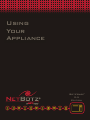 1
1
-
 2
2
-
 3
3
-
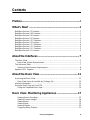 4
4
-
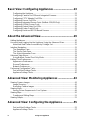 5
5
-
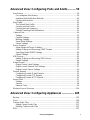 6
6
-
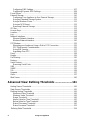 7
7
-
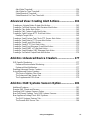 8
8
-
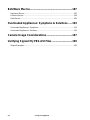 9
9
-
 10
10
-
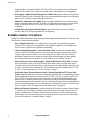 11
11
-
 12
12
-
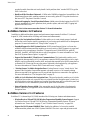 13
13
-
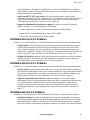 14
14
-
 15
15
-
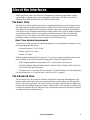 16
16
-
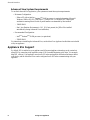 17
17
-
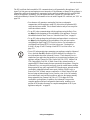 18
18
-
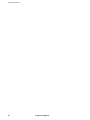 19
19
-
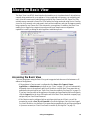 20
20
-
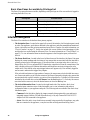 21
21
-
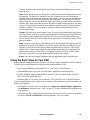 22
22
-
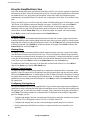 23
23
-
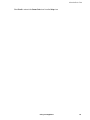 24
24
-
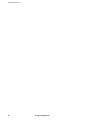 25
25
-
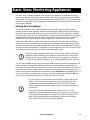 26
26
-
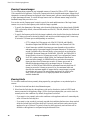 27
27
-
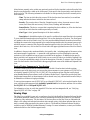 28
28
-
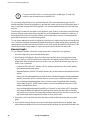 29
29
-
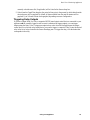 30
30
-
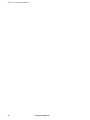 31
31
-
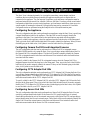 32
32
-
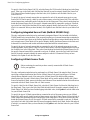 33
33
-
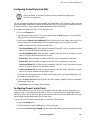 34
34
-
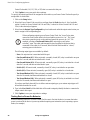 35
35
-
 36
36
-
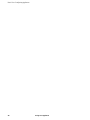 37
37
-
 38
38
-
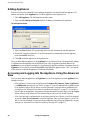 39
39
-
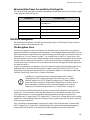 40
40
-
 41
41
-
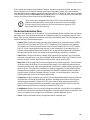 42
42
-
 43
43
-
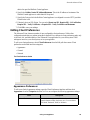 44
44
-
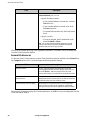 45
45
-
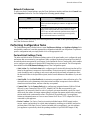 46
46
-
 47
47
-
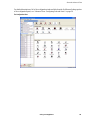 48
48
-
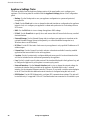 49
49
-
 50
50
-
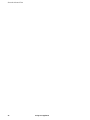 51
51
-
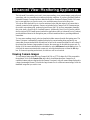 52
52
-
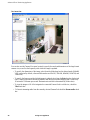 53
53
-
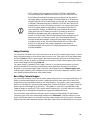 54
54
-
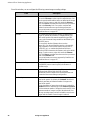 55
55
-
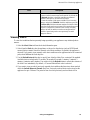 56
56
-
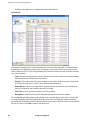 57
57
-
 58
58
-
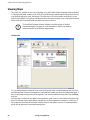 59
59
-
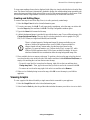 60
60
-
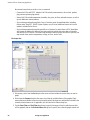 61
61
-
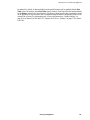 62
62
-
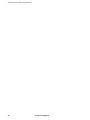 63
63
-
 64
64
-
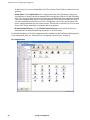 65
65
-
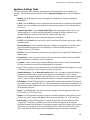 66
66
-
 67
67
-
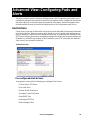 68
68
-
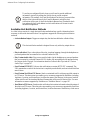 69
69
-
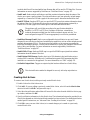 70
70
-
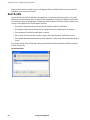 71
71
-
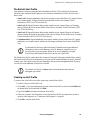 72
72
-
 73
73
-
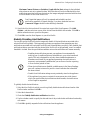 74
74
-
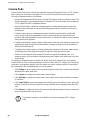 75
75
-
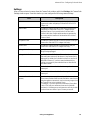 76
76
-
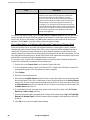 77
77
-
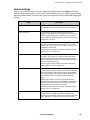 78
78
-
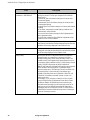 79
79
-
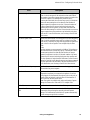 80
80
-
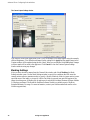 81
81
-
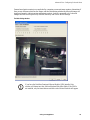 82
82
-
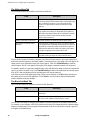 83
83
-
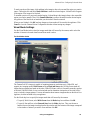 84
84
-
 85
85
-
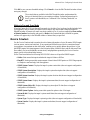 86
86
-
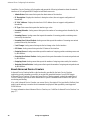 87
87
-
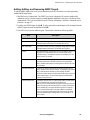 88
88
-
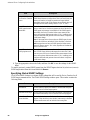 89
89
-
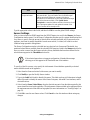 90
90
-
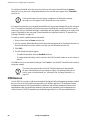 91
91
-
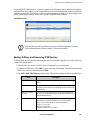 92
92
-
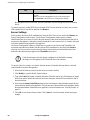 93
93
-
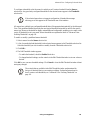 94
94
-
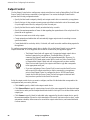 95
95
-
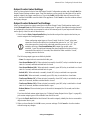 96
96
-
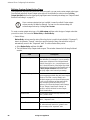 97
97
-
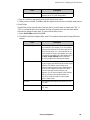 98
98
-
 99
99
-
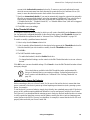 100
100
-
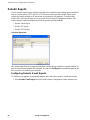 101
101
-
 102
102
-
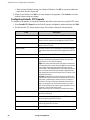 103
103
-
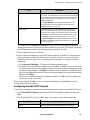 104
104
-
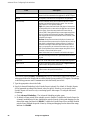 105
105
-
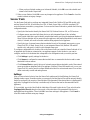 106
106
-
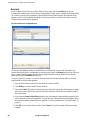 107
107
-
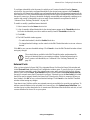 108
108
-
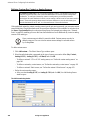 109
109
-
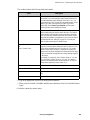 110
110
-
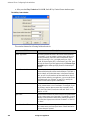 111
111
-
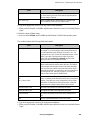 112
112
-
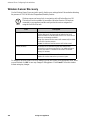 113
113
-
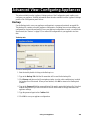 114
114
-
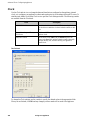 115
115
-
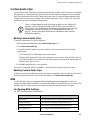 116
116
-
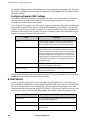 117
117
-
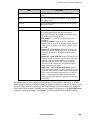 118
118
-
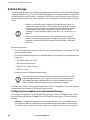 119
119
-
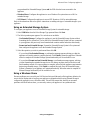 120
120
-
 121
121
-
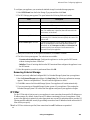 122
122
-
 123
123
-
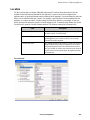 124
124
-
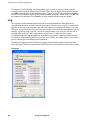 125
125
-
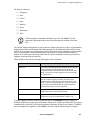 126
126
-
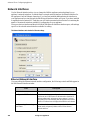 127
127
-
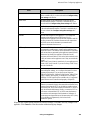 128
128
-
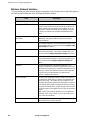 129
129
-
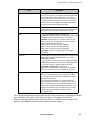 130
130
-
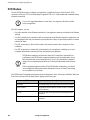 131
131
-
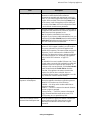 132
132
-
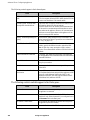 133
133
-
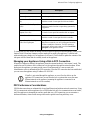 134
134
-
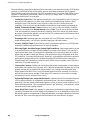 135
135
-
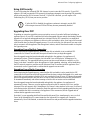 136
136
-
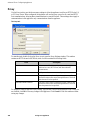 137
137
-
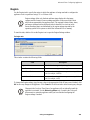 138
138
-
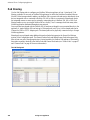 139
139
-
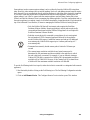 140
140
-
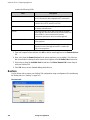 141
141
-
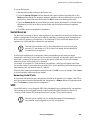 142
142
-
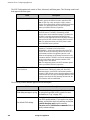 143
143
-
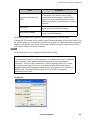 144
144
-
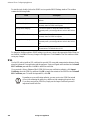 145
145
-
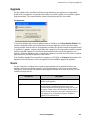 146
146
-
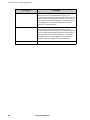 147
147
-
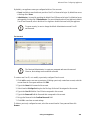 148
148
-
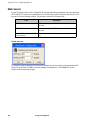 149
149
-
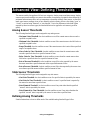 150
150
-
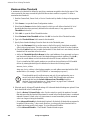 151
151
-
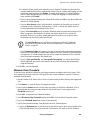 152
152
-
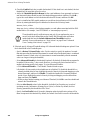 153
153
-
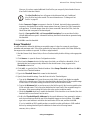 154
154
-
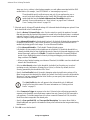 155
155
-
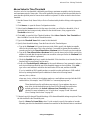 156
156
-
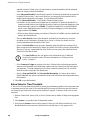 157
157
-
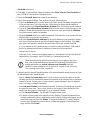 158
158
-
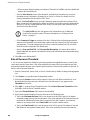 159
159
-
 160
160
-
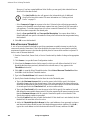 161
161
-
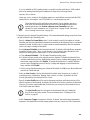 162
162
-
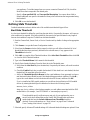 163
163
-
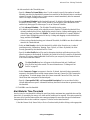 164
164
-
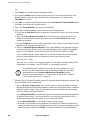 165
165
-
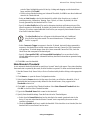 166
166
-
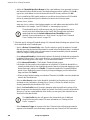 167
167
-
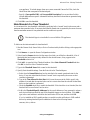 168
168
-
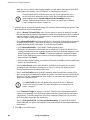 169
169
-
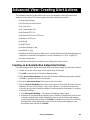 170
170
-
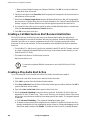 171
171
-
 172
172
-
 173
173
-
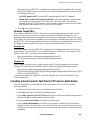 174
174
-
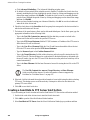 175
175
-
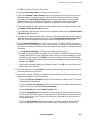 176
176
-
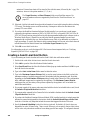 177
177
-
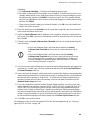 178
178
-
 179
179
-
 180
180
-
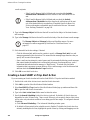 181
181
-
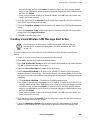 182
182
-
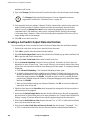 183
183
-
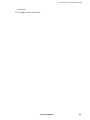 184
184
-
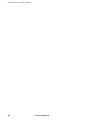 185
185
-
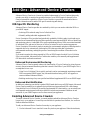 186
186
-
 187
187
-
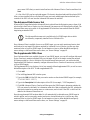 188
188
-
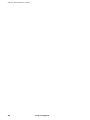 189
189
-
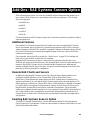 190
190
-
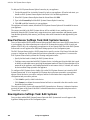 191
191
-
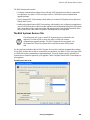 192
192
-
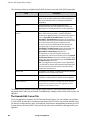 193
193
-
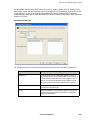 194
194
-
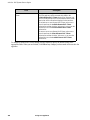 195
195
-
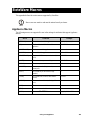 196
196
-
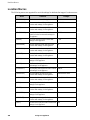 197
197
-
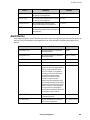 198
198
-
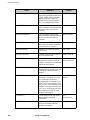 199
199
-
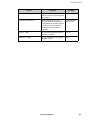 200
200
-
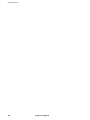 201
201
-
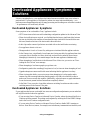 202
202
-
 203
203
-
 204
204
-
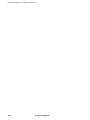 205
205
-
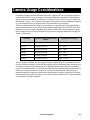 206
206
-
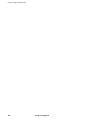 207
207
-
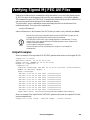 208
208
-
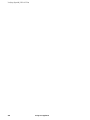 209
209
-
 210
210
Ask a question and I''ll find the answer in the document
Finding information in a document is now easier with AI
Related papers
-
APC NBWL0455 Owner's manual
-
APC NBRK0450 User manual
-
APC NetBotz Room Monitor 355 Datasheet
-
APC NBDA1501 Datasheet
-
APC NetBotz Rack Monitor 550 Specification
-
APC NBWL0456 User manual
-
Schneider Electric NBES0302 User manual
-
Schneider Electric NetBotz Vibration Sensor (NBES0306) User manual
-
APC NBPD0160 User manual
-
Schneider Electric NBES0308 User manual
Other documents
-
Brother MFC-L8610CDW User guide
-
Brother MFC-L8610CDW User guide
-
Brother MFC-L8610CDW User guide
-
 Accsence Gateway and Sensor Pods User manual
Accsence Gateway and Sensor Pods User manual
-
iON Gateway Quick start guide
-
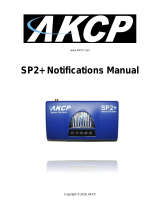 AKCP SP1+B LCD Sensor User guide
AKCP SP1+B LCD Sensor User guide
-
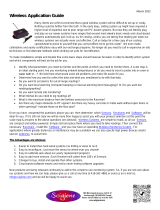 scigiene RFB-0230 Wireless Sensor User guide
scigiene RFB-0230 Wireless Sensor User guide
-
Schneider Electric Data Center Expert User manual
-
Juniper AMXU GPS EXPANSION POD User manual
-
DISTRIBUTEL CBN8000 User guide