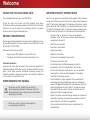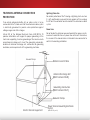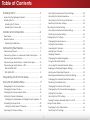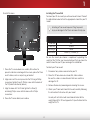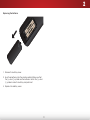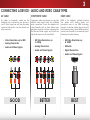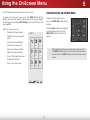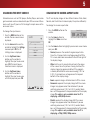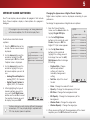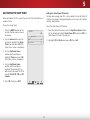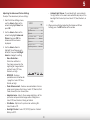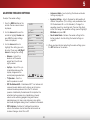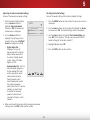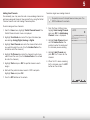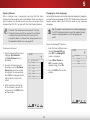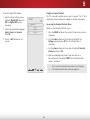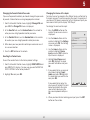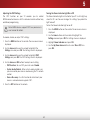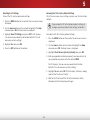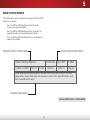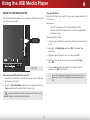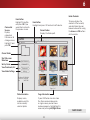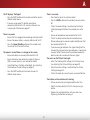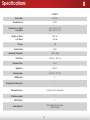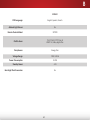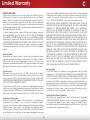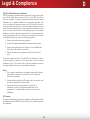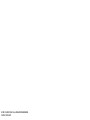VIZIO
user manual
Model: E390-A1

Manufactured under license from Dolby
Laboratories. Dolby and the double-D
symbol are trademarks of Dolby
Laboratories.
This product qualifies for ENERGY STAR in the “factory
default” setting and this is the setting in which power
savings will be achieved. Changing the factory default
picture settings or enabling other features will increase
power consumption that could exceed the limits
necessary to qualify for ENERGY STAR rating.
HDMI, the HDMI logo and High-Definition
Multimedia Interface are trademarks or
registered trademarks of HDMI Licensing
LLC.
SRS StudioSound HD and SRS TruVolume
are trademarks of SRS Labs, Inc.
StudioSound HD and TruVolume
technologies are incorporated under
license from SRS Labs, Inc.

Welcome
THANK YOU FOR CHOOSING VIZIO
And congratulations on your new VIZIO HDTV.
To get the most out of your new VIZIO product, read these
instructions before using your product and retain them for future
reference. Be sure to inspect the package contents to ensure
there are no missing or damaged parts.
PRODUCT REGISTRATION
To purchase or inquire about accessories and installation services
for your VIZIO product, visit our website at www.VIZIO.com or call
toll free at (877) 878-4946.
We recommend that you either:
• Register your VIZIO product at www.VIZIO.com
• Complete and mail the enclosed registration card
Extended Warranties
For peace of mind, and to protect your investment beyond the
standard warranty, VIZIO offers on-site extended warranty service
plans. These plans provide additional coverage during the
standard warranty period. To purchase an extended warranty
service plan, visit www.VIZIO.com.
WHEN READING THIS MANUAL
When you see this symbol, please read the
accompanying helpful tip.
IMPORTANT SAFETY INSTRUCTIONS
Your TV is designed and manufactured to operate within defined
design limits. Misuse may result in electric shock or fire. To prevent
your TV from being damaged, the following instructions should
be observed for the installation, use, and maintenance of your
TV. Read the following safety instructions before operating your
TV. Keep these instructions in a safe place for future reference.
• To reduce the risk of electric shock or component
damage, switch off the power before connecting other
components to your TV.
• Read these instructions.
• Keep these instructions.
• Heed all warnings.
• Follow all instructions.
• Do not use this apparatus near water.
• Clean only with a dry cloth.
• Do not block any ventilation openings. Install in
accordance with the manufacturer’s instructions.
• Do not install near any heat sources such as radiators,
heat registers, stoves, or other apparatus (including
amplifiers) that produce heat.
• Do not defeat the safety purpose of the polarized or
grounding-type plug. A polarized plug has two blades
and a third grounding prong. The wide blade or the third
prong are provided for your safety. If the provided plug
does not fit into your outlet, consult an electrician for
replacement of the obsolete outlet.
• Protect the power cord from being walked on or pinched,
particularly at plugs, convenience receptacles, and the
point where they exit from the apparatus.
• Only use attachments/accessories specified by the
manufacturer.
When you see this symbol, please read the
accompanying important warning or notice. It is
intended to alert you to the presence of important
operating instructions.

or local power company.
• Do not apply pressure or throw objects at your TV.
This may compromise the integrity of the display. The
manufacturer’s warranty does not cover user abuse or
improper installations.
• The power cord must be replaced when using different
voltage than the voltage specified. For more information,
contact your dealer.
• Your TV is equipped with a three-pronged grounded plug
(a plug with a third grounding pin). This plug will fit only
into a grounded power outlet. This is a safety feature. If
your outlet does not accommodate the three-pronged,
have an electrician install the correct outlet, or use an
adapter to ground your TV safely. Do not defeat the safety
purpose of the grounded plug.
• When connected to a power outlet, power is always
flowing into your TV. To totally disconnect power, unplug
the power cord.
• The lightning flash with arrowhead symbol within an
equilateral triangle is intended to alert the user to the
presence of un-isolated, dangerous voltage within the
inside of your TV that may be of sufficient magnitude to
constitute a risk of electric shock to persons.
• Do not overload power strips and extension cords.
Overloading can result in fire or electric shock.
• The wall socket should be installed near your TV and
easily accessible.
• Only power of the marked voltage can be used for your
TV. Any other voltage than the specified voltage may
cause fire or electric shock.
• Do not touch the power cord during lightning. To avoid
electric shock, avoid handling the power cord during
electrical storms.
• Unplug your TV during a lightning storm or when it will not
be used for long period of time. This will protect your TV
from damage due to power surges.
• Use only with the cart, stand, tripod, bracket,
or table specified by the manufacturer, or sold
with the apparatus. When a cart is used, use
caution when moving the cart/apparatus
combination to avoid injury from tip-over.
• Unplug this apparatus during lightning storms or when
unused for long periods of time.
• Refer all servicing to qualified service personnel. Servicing
is required when the apparatus has been damaged in
any way, such as when the power-supply cord or plug is
damaged, liquid has been spilled or objects have fallen
into the apparatus, the apparatus has been exposed to
rain or moisture, does not operate normally or has been
dropped.
• Unplug the power cord before cleaning your TV.
• When moving your TV from an area of low temperature
to an area of high temperature, condensation may form
in the housing. Wait before turning on your TV to avoid
causing fire, electric shock, or component damage.
• A distance of at least three feet should be maintained
between your TV and any heat source, such as a radiator,
heater, oven, amplifier etc. Do not install your TV close to
smoke. Operating your TV close to smoke or moisture may
cause fire or electric shock.
• Slots and openings in the back and bottom of the
cabinet are provided for ventilation. To ensure reliable
operation of your TV and to protect it from overheating,
be sure these openings are not blocked or covered. Do
not place your TV in a bookcase or cabinet unless proper
ventilation is provided.
• Never push any object into the slots and openings on
your TV cabinet. Do not place any objects on the top of
your TV. Doing so could short circuit parts causing a fire
or electric shock. Never spill liquids on your TV.
• Your TV should be operated only from the type of power
source indicated on the label. If you are not sure of the
type of power supplied to your home, consult your dealer

• Do not attempt to repair or service your TV yourself.
Opening or removing the back cover may expose you to
high voltages, electric shock, and other hazards. If repair
is required, contact your dealer and refer all servicing to
qualified service personnel.
• WARNING: Keep your TV away from moisture. Do not
expose your TV to rain or moisture. If water penetrates into
your TV, unplug the power cord and contact your dealer.
Continuous use in this case may result in fire or electric
shock.
• Do not use your TV if any abnormality occurs. If any
smoke or odor becomes apparent, unplug the power
cord and contact your dealer immediately. Do not try to
repair your TV yourself.
• Avoid using dropped or damaged appliances. If your
TV is dropped and the housing is damaged, the internal
components may function abnormally. Unplug the power
cord immediately and contact your dealer for repair.
Continued use of your TV may cause fire or electric
shock.
• Do not install your TV in an area with heavy dust or high
humidity. Operating your TV in environments with heavy
dust or high humidity may cause fire or electric shock.
• Follow instructions for moving your TV. Ensure that the
power cord and any other cables are unplugged before
moving your TV.
• When unplugging your TV, hold the AC/DC power
adapter, not the cord. Pulling on the power cord may
damage the wires inside the cord and cause fire or
electric shock. When your TV will not be used for an
extended period of time, unplug the power cord.
• To reduce risk of electric shock, do not touch the
connector with wet hands.
• Insert batteries in accordance with instructions. Incorrect
polarities may cause the batteries to leak which can
damage the remote control or injure the operator. Do not
expose batteries to excessive heat such as sunshine, fire
or the like.
• If any of the following occurs, contact the dealer:
- The power cord fails or frays.
- Liquid sprays or any object drops into your TV.
- Your TV is exposed to rain or other moisture.
- Your TV is dropped or damaged in any way.
- The performance of your TV changes substantially.
• This apparatus shall not be exposed to dripping or
splashing and no objects fill with liquids, such as vases,
shall be placed on the apparatus.
• The mains plug or appliance coupler is used as the
disconnect device, the disconnect device shall remain
readily operable.
• CAUTION - These servicing instructions are for use by
qualified service personnel only. To reduce the risk of
electric shock, do not perform any servicing other than
that contained in the operating instructions unless you
are qualified to do so.
• The lightning flash with arrowhead symbol within an
equilateral triangle is intended to alert the user to the
presence of uninsulated DANGEROUS VOLTAGE within the
product’s enclosure that may be of sufficient magnitude
to constitute a risk of electrical shock to persons.
h

TELEVISION ANTENNA CONNECTION
PROTECTION
If an outside antenna/satellite dish or cable system is to be
connected to the TV, make sure that the antenna or cable system
is electrically grounded to provide some protection against
voltage surges and static charges.
Article 810 of the National Electrical Code, ANSI/NFPSA 70,
provides information with regard to proper grounding of the
mast and supporting structure, grounding of the lead-in wire to
an antenna discharge unit, size of the grounding conductors,
location of antenna discharge unit, connection to grounding
electrodes, and requirements of the grounding electrode.
Ground Clamp
Antenna Lead In Wire
Antenna Discharge Unit
(NEC Section 810-20)
Grounding Conductors
(NEC Section 810-21)
Ground Clamps
Power Service Grounding Electrode
System
(NEC ART 250, part H)
Electric Service Equipment
Lightning Protection
For added protection of the TV during a lightning storm or when
it is left unattended or unused for long periods of time, unplug
the TV from the wall outlet and disconnect the antenna or cable
system.
Power Lines
Do not locate the antenna near overhead light or power circuits,
or where it could fall into such power lines or circuits. Remember,
the screen of the coaxial cable is intended to be connected to
earth in the building installation.

Table of Contents
1
Installing the TV ................................................ 3
Inspecting the Package Contents .....................................3
Installing the TV ...................................................................3
Installing the TV Stand .....................................................3
Installing the TV on a Wall ................................................ 5
Controls and Connections .............................. 6
Front Panel .......................................................................... 8
Remote Control ..................................................................9
Replacing the Batteries ...................................................10
Connecting Your Devices ................................. 11
Connecting A Device .........................................................11
Connecting a Device - Audio and Video Cable Types ......12
Connecting an Audio Device ............................................13
Connecting an Audio Device - Audio Cable Types ...........14
Connecting an Audio Device - ARC ...................................15
Without HDMI ARC ............................................................15
With HDMI ARC ................................................................. 15
Completing the First-Time Setup ...................... 16
Using the On-Screen Menu .............................. 17
Navigating the On-Screen Menu .......................................17
Changing the Input Source ...............................................18
Changing the Screen Aspect Ratio ...................................18
Setting Up Closed Captioning ...........................................19
Changing the Appearance of Digital Closed Captions . 19
Activating the Sleep Timer ..................................................20
Setting the Auto Power Off Feature ..................................20
Adjusting the Picture Settings ............................................21
Adjusting the Advanced Picture Settings ........................22
Adjusting the Color Temperature ....................................23
Adjusting the Picture Size and Position ...........................23
Resetting the Picture Settings .........................................24
Adjusting the Audio Settings ..............................................25
Adjusting the Advanced Audio Settings .........................26
Resetting the Audio Settings ............................................ 26
Changing the TV Settings ...................................................27
Changing the Input Source .............................................27
Setting the Tuner Mode ....................................................28
Scanning for Channels ....................................................28
Adding New Channels ....................................................29
Skipping Channels...........................................................30
Changing the Audio Language ......................................30
Using the Parental Controls .............................................31
Accessing the Parental Controls Menu ...........................31
Enabling or Disabling Program Ratings ........................... 32
Locking and Unlocking Channels ...................................32
Blocking and Unblocking Content by Rating ..................32
Changing the Parental Control Passcode ......................33
Resetting the Content Locks ............................................ 33
Changing the Names of the Inputs ................................33
Changing the On-Screen Menu Language ....................34
Setting the Time Zone ......................................................34
Adjusting the CEC Settings ..............................................35
Turning the Power Indicator Light On or Off ....................35
Using the Help Menu ..........................................................36
Displaying System Information ........................................36
Resetting the TV Settings ..................................................37

2
Restoring the TV to Factory Default Settings .................... 37
Performing a Service Check ............................................37
Using Guided Setup .........................................................38
Using the Info Window ........................................................39
Using the USB Media Player ............................. 40
Using the USB Media Player ................................................40
Connecting a USB Thumb Drive to the TV ........................40
Playing USB Media ...........................................................40
Troubleshooting & Technical Support .............. 42
Specifications ................................................... 45
Limited Warranty ............................................... 47
Legal & Compliance ........................................ 48

3
1
Installing the TV
INSPECTING THE PACKAGE CONTENTS
Before installing your new TV, take a moment to inspect the
package contents. Use the images below to ensure nothing is
missing or damaged.
VIZIO LED HDTV with Stand
INSTALLING THE TV
After removing the TV from the box and inspecting the package
contents you can begin installing the TV. Your TV can be installed
in two ways:
• On a flat surface, using the included stand
• On a wall, using a VESA-standard wall mount (not
included)
Installing the TV Stand
Your TV includes a stand designed to support the weight of the
TV and keep it from falling over. However, the TV can still fall over if:
• It is placed on an uneven, unstable, or non-level surface
• It is pushed, pulled, or otherwise improperly moved
• If an earthquake occurs and the TV is not properly
secured
Quick Start Guide
Power Cord
Quick Start Guide
Model: E390-A1
VIZIO
TV ON STAND
Remote Control
with Batteries
6 x Phillips Screws
PACKAGE CONTENTS

1
4
To install the base:
1. Place the TV screen-down on a certain, flat surface. To
prevent scratches or damage to the screen, place the TV on
a soft surface, such as carpet, rug, or blanket.
2. Align and insert the neck piece into the TV. Using a Phillips
screwdriver, tighten three(3) Phillips screws into the back of
the TV. (Holes indicated by arrows)
3. Align the base with the TV and tighten the three(3)
remaining Phillips screws into the base with a Phillips
screwdriver.
4. Place the TV on a stable, level surface.
Installing the TV on a Wall
To mount your TV on a wall, you will need a wall mount. Consult
the information below to find the appropriate mount for your TV
model:
Installing a TV on a wall requires lifting. To prevent
injury or damage to the TV, ask someone to help you.
E390-A1
Screw Size: M4
Screw Pitch: 0.70mm
Screw Length: 10mm
Hole Pattern: 100mm (V) x 100mm (H)
Be sure the mount you choose is capable of supporting the
weight of the TV. After you have determined that you have the
correct mount for your TV, you can begin the installation.
To install your TV on a wall:
1. Disconnect any cables connected to your TV.
2. Place the TV face-down on a clean, flat, stable surface.
Be sure the surface is clear of debris that can scratch or
damage the TV.
3. Remove the base by loosening and removing the screws.
4. Attach your TV and wall mount to the wall, carefully following
the instructions that came with your mount.
Use only with a UL-listed wall mount bracket rated for the
weight/load of this TV. See
Appendix B - Specifications
for the
weight of this TV.
AU D IO O U T
HD M I
US B
2
L
R
OP T IC A L
1( A R C )
HD M I
CO M P O N EN T ( B E T T ER )
DT V / T V
CA B L E /A N T E N N A

2
5
Controls and Connections
A U D I O O U T
H DM I
U S B
2
L
R
O P T IC A L
1 ( A R C )
H DM I
C OM P O N E N T (B E T T E R )
D T V / T V
C A B L E /A N T E N N A
Coaxial - Connect coaxial cable from cable, satellite, or antenna.
Optical Audio Out - Connect optical/SPDIF audio device, such
as home audio receiver.
Stereo Audio Out - Connect RCA audio device, such as sound
bar.
Component/Composite - Connect component or composite
device.
USB - Connect USB thumb drive to play photo.
HDMI - Connect HDMI device.
REAR PANEL
HDMI - Connect HDMI device.

2
6
POWER - Turn TV off or on.
SIDE PANEL
INPUT - Change input source.
MENU - Open the on-screen menu.
CHANNEL UP/DOWN - Change the channel.
VOLUME UP/DOWN - Increase or decrease volume level.

2
7
Front Panel
REMOTE SENSOR & POWER INDICATOR
When using the remote, aim it directly at this sensor.
FRONT PANEL

2
8
remote Control
REMOTE CONTROL
InPut
Change the currently-displayed input.
arrow
Navigate the on-screen menu.
exIt
Close the on-screen menu.
Closed CaPtIons
Open the closed caption menu.
a/V Controls
Control USB photo viewer.
wIde
Switch the display mode.
mute
Turn the audio off or on.
BaCk
Go to the previous on-screen menu.
Power
Turn TV on or off.
menu
Display the on-screen menu.
InFo
Display the info window.
dash
Use with number pad to
manually enter a digital
sub-channel.
(For example, 18-4 or 18-5.)
Channel uP/down
Change the channel.
GuIde
Display the info window.
last
Return to the channel last viewed.
numBer Pad
Manually enter a channel.
Volume uP/down
Increase or decrease loudness of the audio.
ok
Select the highlighted menu option.
V Button
Open the USB photo viewer.

2
9
Replacing the Batteries
1. Remove the battery cover.
2. Insert two batteries into the remote control. Make sure that
the (+) and (-) symbols on the batteries match the (+) and
(-) symbols inside the battery compartment.
3. Replace the battery cover.

3
10
Connecting Your Devices
A U D IO O U T
H DM I
U S B
2
L
R
O P T I C A L
1 ( A R C )
H DM I
C OM P O N E N T (B E T T E R )
D T V / T V
C A B L E /A N T E N N A
ConneCting A DeviCe
BETTER
COMPONENT CABLE
• ANALOG
• HD VIDEO (1080P)*
• STEREO AUDIO
BEST
HDMI CABLE
• DIGITAL
• HD VIDEO (1080p)*
• HD AUDIO
GOOD
AV CABLE
• ANALOG
• VIDEO (480i)*
• STEREO AUDIO
* Maximum Resolution
Game Console
Cable/Satellite Box
DVD/Blu-ray Player
Your TV can be used to display output from most devices.
1. Verify that your device has a video port that matches an
available port on the TV (HDMI, Component, etc).
2. Turn the TV and your device off.
3. Connect the appropriate cable (not included) to the TV and
the device.
4. Turn the TV and your device on. Set the TV’s input to match
the connection you used (HDMI, Component, etc).

3
11
HDMi CABLe
HDMI is the intelligent, all-digital interface
that delivers both dazzling quality and
unmatched ease of use. HDMI technology
transmits crystal-clear digital video along with
multi-channel surround audio. HDMI-connected
devices have the ability to automatically adjust
themselves for optimal viewing.
CoMPonent CABLe
Component cables are designed to carry high
definition video signals along with additional
audio connections. Colors are delivered with
color information split up three different ways
over three connectors for video (separated into
Red, Blue and Green signals) and the left and
right audio connectors (Red and White).
Av CABLe
AV cables (or Composite cables) are the
traditional way of connecting your devices to
your TV. Video signals are sent over the yellow
connector while audio is sent over the red and
white connectors.
GOOD BETTER
HDMI
COMPONENT VIDEO
COMPONENT VIDEO
Y L R
R L Pr/Cr Pb/Cb Y HDMI
• HD Video Resolutions up
to 1080P
• HD Audio
• Digital Connection
• Audio and Video Signals
• HD Video Resolutions up
to 1080p
• Analog Connection
• Audio and Video Signals
• Video Resolutions up to 480i
• Analog Connection
• Audio and Video Signals
BEST
CONNECTING A DEVICE - AUDIO AND VIDEO CABLE TYPES

3
12
ConneCting An AuDio DeviCe
Home Audio Receiver
VIZIO Sound Bar
Your TV can output sound to an audio device, such as a receiver
or sound bar.
1. Verify that your device has a video port that matches an
available port on the TV (HDMI, RCA, etc).
2. Turn the TV and your audio device off.
3. Connect the appropriate cable (not included) to the TV and
the device.
4. Turn the TV and your device on.
A U DI O O U T
H DM I
U S B
2
L
R
O P T IC A L
1 ( A R C)
H DM I
C OM P ON E N T ( B E T TE R )
D T V / T V
C A B LE / A N T E N N A
GOOD
RCA CABLE
• ANALOG STEREO CONNECTION
• 2.0 CHANNEL
BETTER
OPTICAL/SPDIF CABLE
• PCM STREAM
• DOLBY DIGITAL 5.1 CHANNEL
• DTS 5.1 CHANNEL
BEST
HDMI CABLE
• CFC 2-WAY COMMUNICATION
• 2.0-5.1 DIGITAL AUDIO
• PCM, DTS, DOLY DIGITAL

3
13
HDMi CABLe
HDMI technology transmits crystal-clear
digital multi-channel surround audio through
a single HDMI cable. Audio Return Channel-
enabled (ARC) TVs allow audio to be sent
over an already connected HDMI cable,
eliminating the need for a separate audio cable.
See
Connecting an Audio Device - ARC
on page
14.
• CFC 2-way Communication
(Auto setup)
• PCM, DTS, Dolby Digital
• 2.0-5.1 Scaleable Lossless
Digital Audio Connection
• Audio and Video Signals
BEST
HDMI
HDMI
oPtiCAL/SPDiF CABLe
Optical/SPDIF cables transmit audio signals as
pulses of light through a cable made of plastic
fibers. Audio signals are digitally transmitted
between devices.
BETTER
• PCM Stream (Lossless)
• Dolby Digital 5.1 Channel
• DTS 5.1 Channel
• Digital Connection
• Audio Signal Only
Optical/SPDIF
DIGITAL OPTICAL AUDIO
GOOD
RCA oR 3.5MM CABLe
AV (Composite cables) or 3.5mm cables are
the traditional way of connecting your devices
to your audio device. Audio signals are sent over
the red and white or 3.5mm connectors.
• Quality Stereo Connection
• 2.0 Channel
• Analog Connection
• Audio Signal Only
COMPONENT VIDEO
L R
ANALOG AUDIO/
HEADPHONE JACK
3.5mm
CONNECTING AN AUDIO DEVICE - AUDIO CABLE TYPES
OR

3
14
Without HDMI ARC With HDMI ARC
CONNECTING AN AUDIO DEVICE - ARC
HDMI
HDMI
Your Home Audio Receiver
Your Blu-Ray Player
RCA (Audio)
Your TV
HDMI
HDMI
Your Home Audio Receiver
Your Blu-Ray Player
Your TV
With an HDMI ARC setup, the
audio connection between
your TV and Home Audio
Receiver can be removed.
The HDMI cable will transmit
audio signal to and from
your TV with an all-digital
audio/video connection.
Without an HDMI ARC setup,
your TV will transmit audio
signal from the built-in tuner
and VIA apps to your home
audio receiver through a
seperate audio connection.
Built-in Tuner
Built-in Tuner
Page is loading ...
Page is loading ...
Page is loading ...
Page is loading ...
Page is loading ...
Page is loading ...
Page is loading ...
Page is loading ...
Page is loading ...
Page is loading ...
Page is loading ...
Page is loading ...
Page is loading ...
Page is loading ...
Page is loading ...
Page is loading ...
Page is loading ...
Page is loading ...
Page is loading ...
Page is loading ...
Page is loading ...
Page is loading ...
Page is loading ...
Page is loading ...
Page is loading ...
Page is loading ...
Page is loading ...
Page is loading ...
Page is loading ...
Page is loading ...
Page is loading ...
Page is loading ...
Page is loading ...
-
 1
1
-
 2
2
-
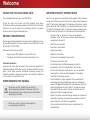 3
3
-
 4
4
-
 5
5
-
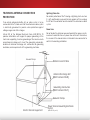 6
6
-
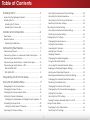 7
7
-
 8
8
-
 9
9
-
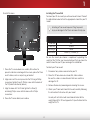 10
10
-
 11
11
-
 12
12
-
 13
13
-
 14
14
-
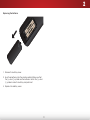 15
15
-
 16
16
-
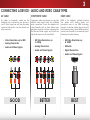 17
17
-
 18
18
-
 19
19
-
 20
20
-
 21
21
-
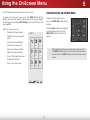 22
22
-
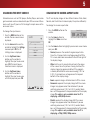 23
23
-
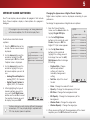 24
24
-
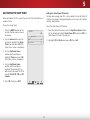 25
25
-
 26
26
-
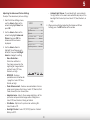 27
27
-
 28
28
-
 29
29
-
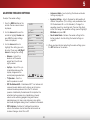 30
30
-
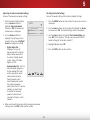 31
31
-
 32
32
-
 33
33
-
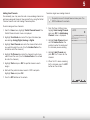 34
34
-
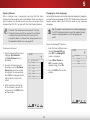 35
35
-
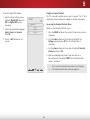 36
36
-
 37
37
-
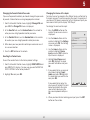 38
38
-
 39
39
-
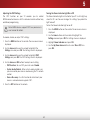 40
40
-
 41
41
-
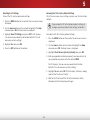 42
42
-
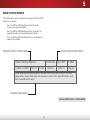 43
43
-
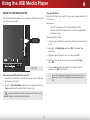 44
44
-
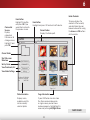 45
45
-
 46
46
-
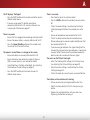 47
47
-
 48
48
-
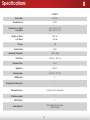 49
49
-
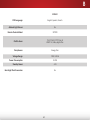 50
50
-
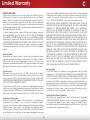 51
51
-
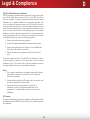 52
52
-
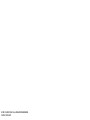 53
53
Vizio E390A1 User manual
- Category
- LED TVs
- Type
- User manual
Ask a question and I''ll find the answer in the document
Finding information in a document is now easier with AI