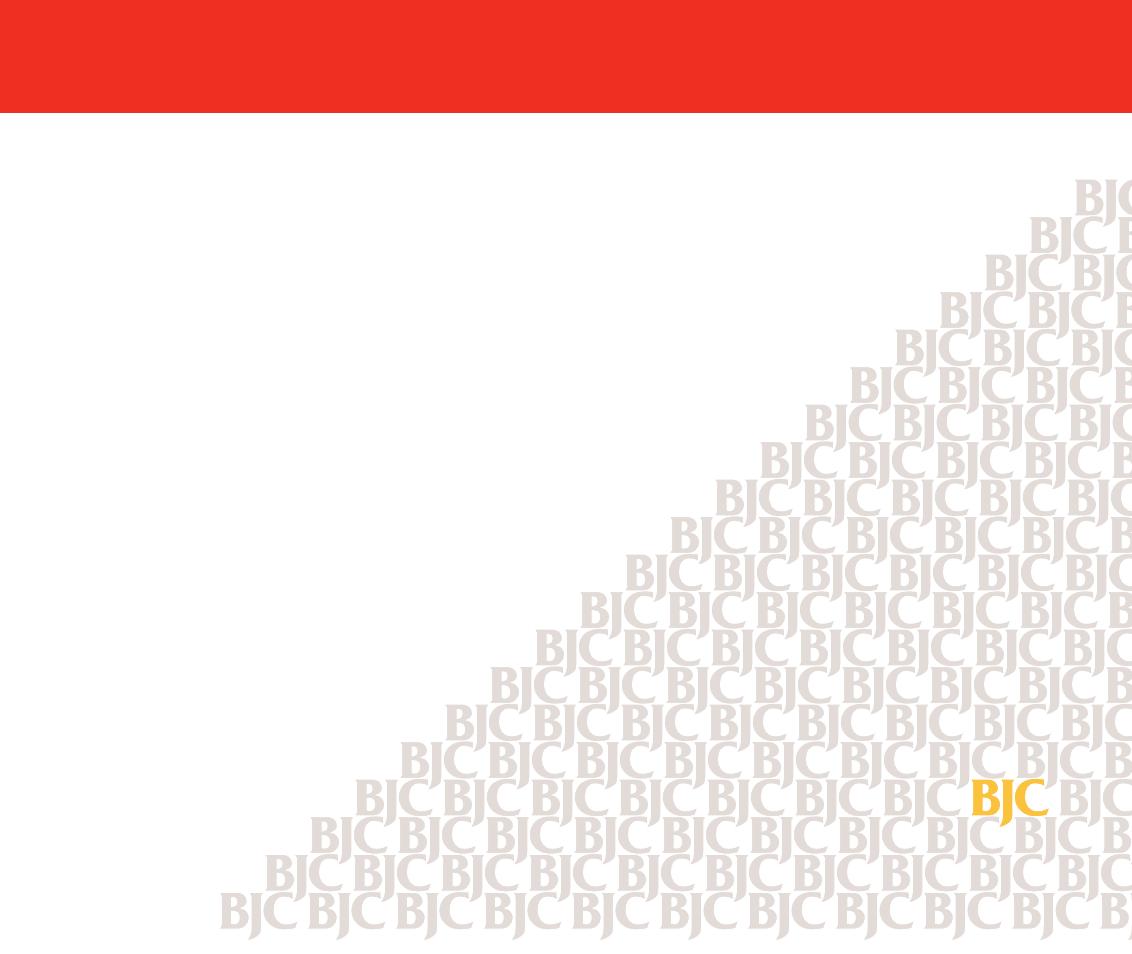Page is loading ...

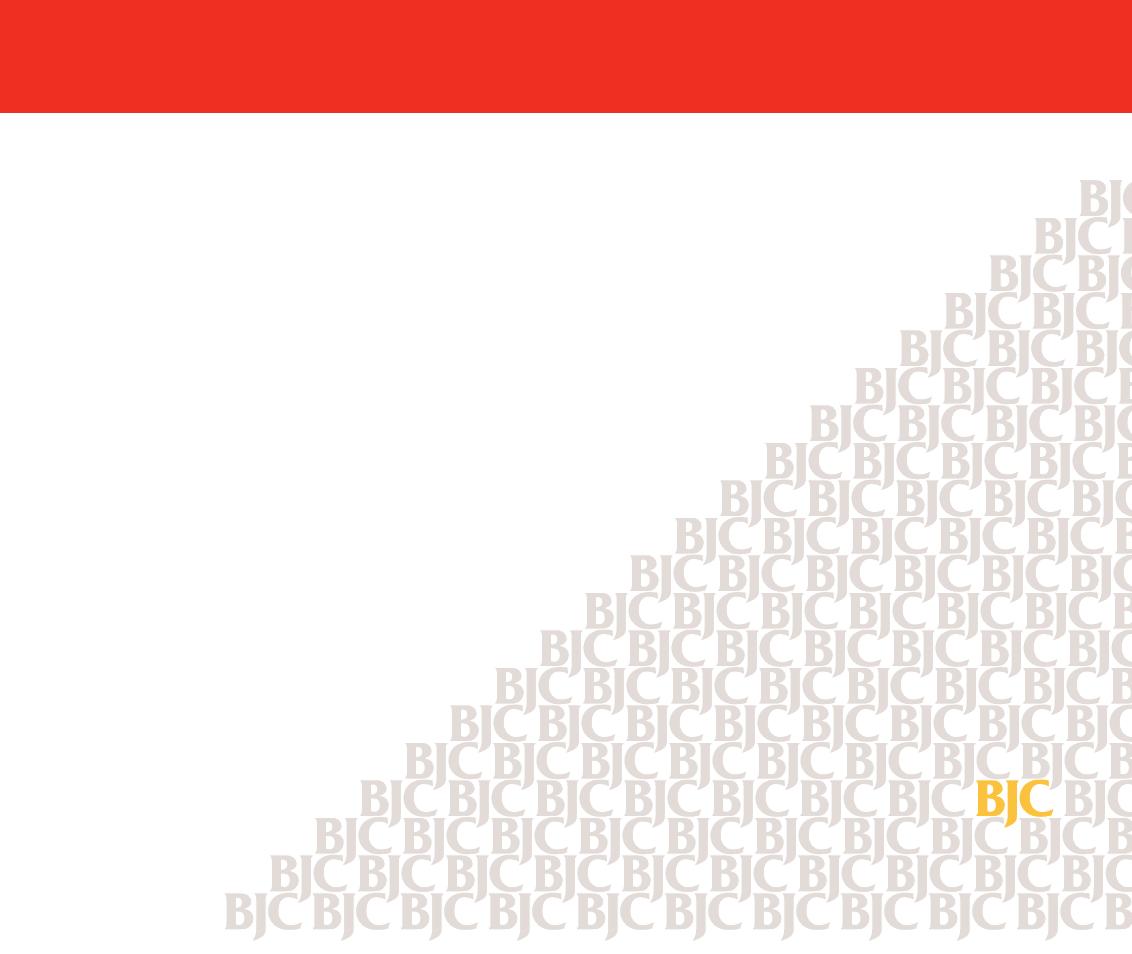
2Contents
Contents
Introduction
Welcome
How to Use This Manual
Copyright
Disclaimer
Trademarks
FCC Regulations
Canadian Radio Interference Regulations
Safety Precautions
Options and Supplies
Getting Ready to Print
Printer Parts and Their Functions
Turning the Printer On and Off
Using a USB Connection
Setting Up and Using a Wireless Connection
Paper Handling
Paper and Other Print Media
Loading Paper in the Printer
Maintaining the Printer
Using the Battery Pack
Printing a Nozzle Check Pattern
Cleaning the Print Head
Using the Low-Ink Alert
Maintaining BJ Cartridges and BJ Tanks
Replacing BJ Tanks
BJC-55.book Page 2 Tuesday, August 15, 2000 2:08 AM

3Contents
Changing or Replacing a BJ Cartridge
Cleaning the Printer
Transporting the Printer
Printing With Windows 98 or Windows CE
Printer Driver Basics
Getting Ready to Print
Opening the Printer Properties Dialog Box
Selecting the Print Mode
Changing the Page Size
Using Online Help
Windows Printer Driver Features
Using the BJ Background Monitor
Using the BJ Backgrounder
Using the BJ Printer Status Monitor
Printing With Windows 2000
Printer Driver Basics
Opening the Printer Properties Dialog Box
Setting Up the Printer Driver
Using the Print Advisor
Using the Tabs
Using Online Help
Closing the Printer Properties Dialog Box
Windows 2000 Printer Driver Features
Making the Most of the Printer Driver
Using Maintenance Functions
BJC-55.book Page 3 Tuesday, August 15, 2000 2:08 AM
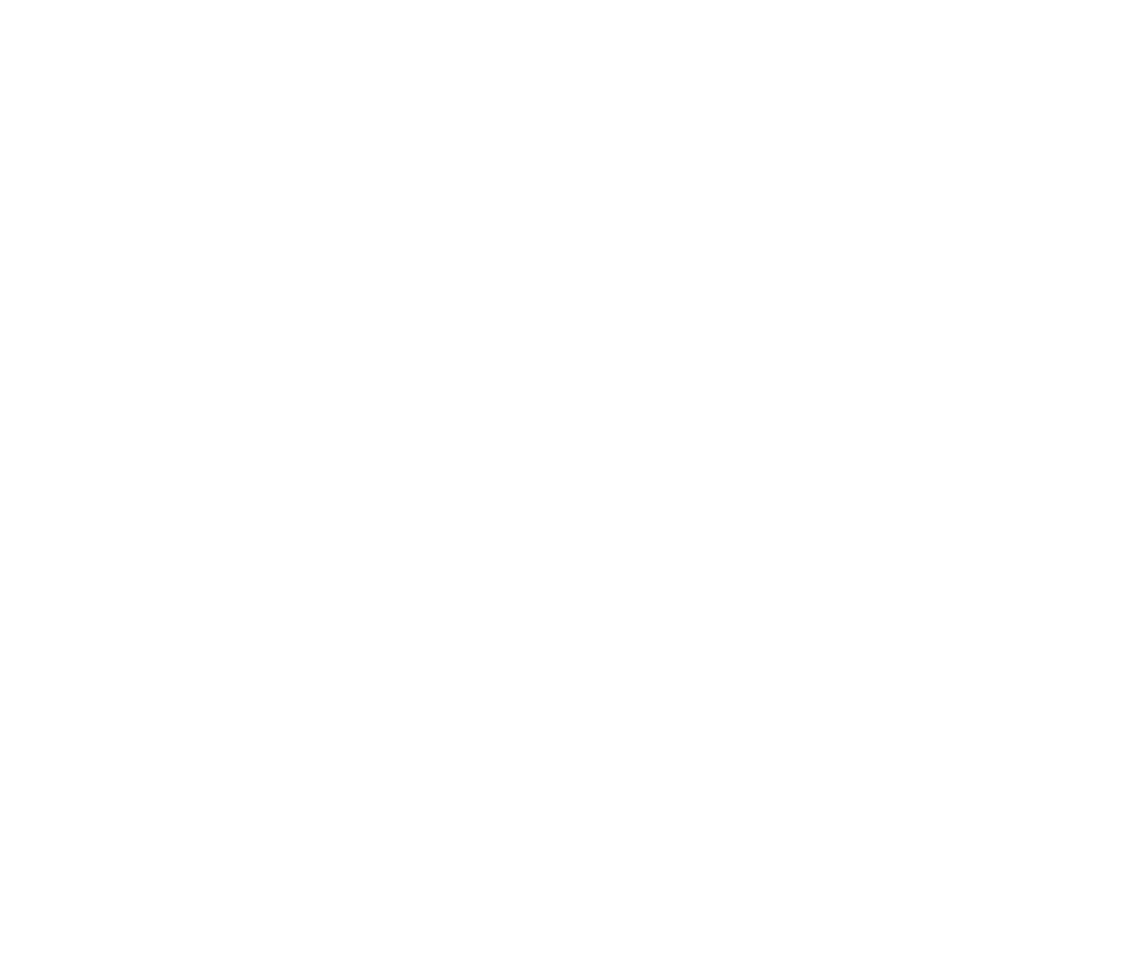
4Contents
Printing With Macintosh
Overview of Printing With the Macintosh Printer Driver
Selecting the Printer Driver in Chooser
Opening the Macintosh Printer Driver
Using Balloon Help
Macintosh Printer Driver Features
Using the BJ Print Monitor
Uninstalling the Macintosh Printer Driver
Troubleshooting
Error Messages
Problems and Solutions
Before You Call For Service
Getting Help From Canon
Servicing the Printer
Specifications
Printer Specifications
BJ Cartridges
Paper Specifications
Printing Area
Using the Optional IS-12 Color Image Scanner Cartridge
Using the Scanner
Using the Scanner With Windows
Using the Scanner With Macintosh
Scanner Problems
Glossary
BJC-55.book Page 4 Tuesday, August 15, 2000 2:08 AM
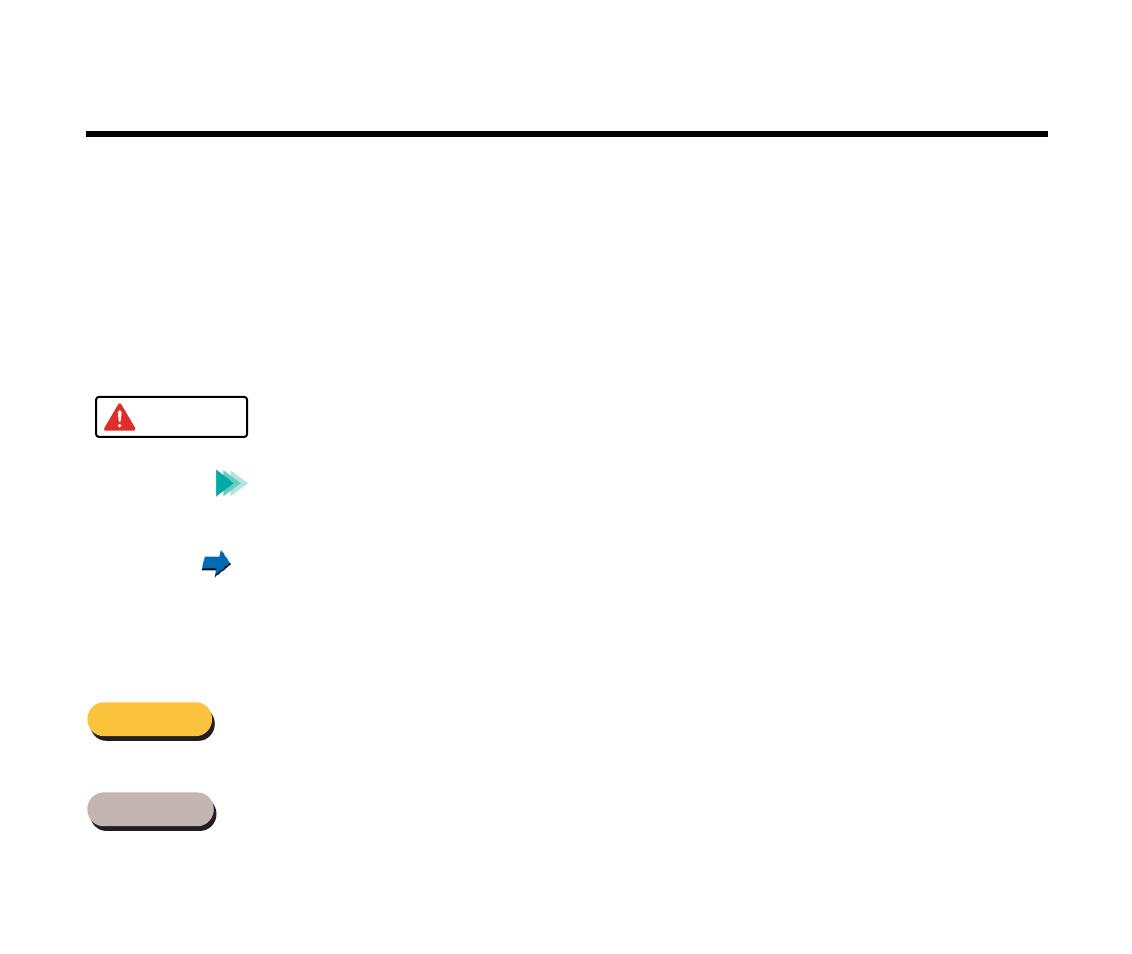
6Introduction
Welcome
Thank you for purchasing the Canon BJC-55 Color Bubble Jet
™
Printer.
This
User’s Manual
provides complete explanations of the features and functions of the
printer. To maximize the life of your printer, it’s a good idea to familiarize yourself fully with
all of its functions.
This
User’s Manual
uses the following symbols to indicate important information. Always
observe the instructions indicated by these symbols.
Cautions alert you to ways to avoid injury to yourself, damage to the
printer, or the loss of valuable data.
Notes provide advice, tips, and suggestions that are intended to help you
work more efficiently with the printer.
This arrow and blue text indicate a link to where you can find more
information about the current subject.
This manual uses the following symbols depending on the computer system you are using.
Always observe the instructions indicated by these symbols.
Indicates information for Windows
®
98, Windows CE, and Windows 2000
users only.
Indicates information for Macintosh
®
users (OS 8.1 or later).
Note
Caution
Windows
Macintosh
BJC-55.book Page 6 Tuesday, August 15, 2000 2:08 AM
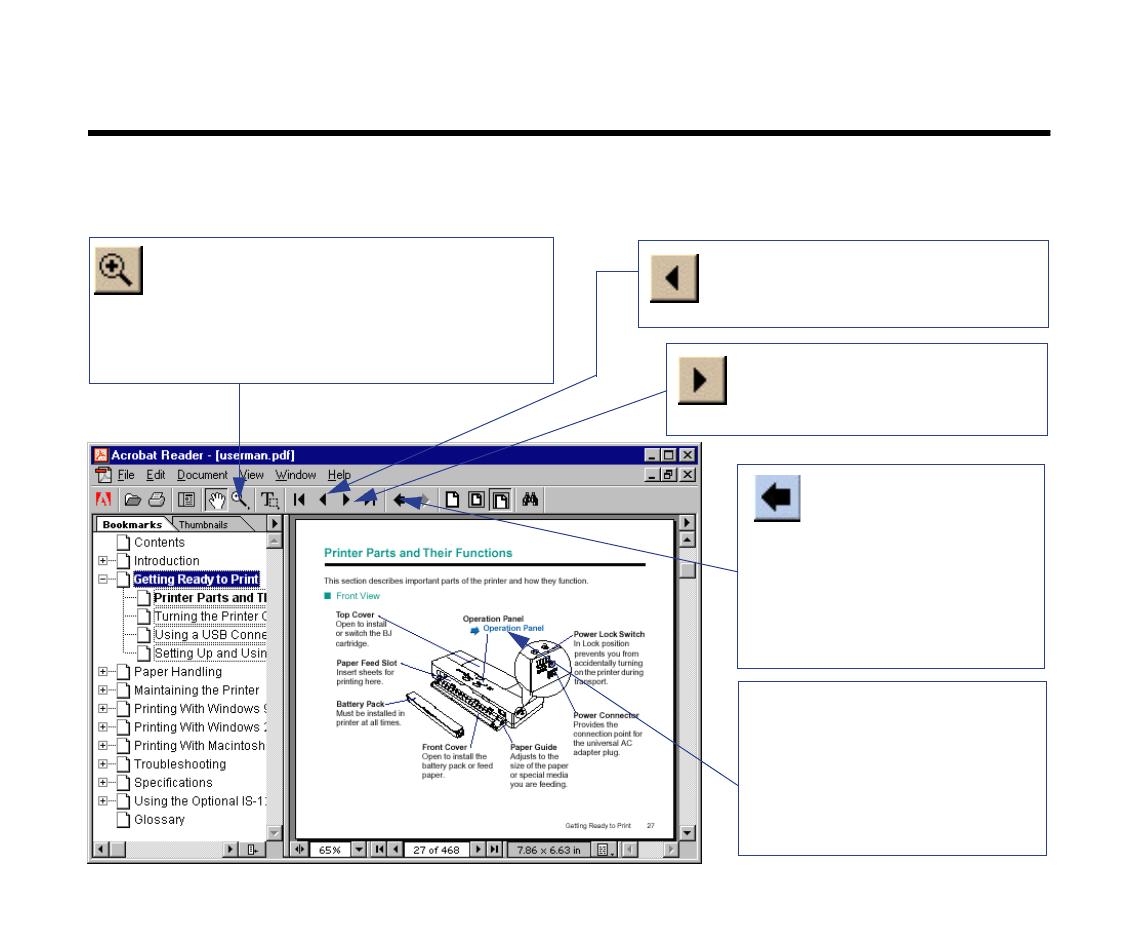
7Introduction
How to Use This Manual
To view this
User’s Manual
, please use Acrobat Reader 4.0, which is included on your
CD-ROM.
Use this button when you wish to
enlarge the screen you are viewing.
Select this button in the tool bar, and
then click within the screen of the
User’s Manual.
Use this button to display the
next page of the User’s
Manual.
Use this button to
return to the page
you were viewing
previously. This
button moves you
back from another
page.
This arrow and blue text
indicate a jump to another
location in the User’s
Manual where the topic
shaded in blue is
discussed.
Use this button to display the
previous page of the User’s
Manual.
03-Introduction.fm Page 7 Tuesday, August 15, 2000 2:48 AM
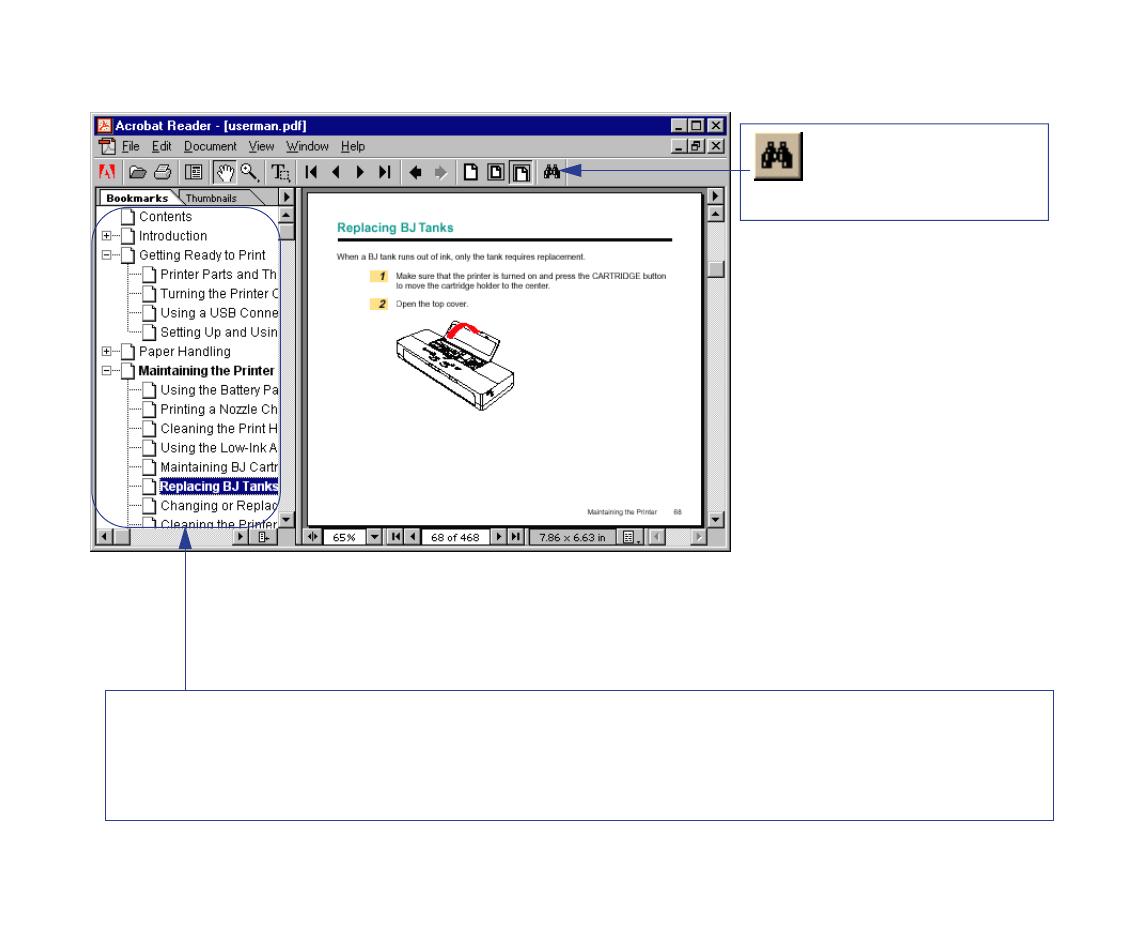
8Introduction
How to Use This Manual
This column displays a table of contents for the
User’s Manual
.
Click the desired item to jump to the topic.
Click the + (or ) symbol when you wish to see detailed headings for each chapter.
Click the – (or
▼
) symbol when you wish to return to the original (condensed) display.
Use this button when
you wish to search
for a word.
▼
03-Introduction.fm Page 8 Tuesday, August 15, 2000 2:48 AM

9Introduction
Copyright
This manual is copyrighted by Canon Computer Systems, Inc. (CCSI) with all rights
reserved. Under the copyright laws, this manual may not be reproduced in any form, in
whole or part, without the prior written consent of CCSI.
© 2000 Canon Computer Systems, Inc.
Disclaimer
Canon Computer Systems, Inc. has reviewed this manual thoroughly in order to make it an
easy to use guide for your Canon BJC-55 Series Color Bubble Jet Printer. All statements,
technical information, and recommendations in this guide and in any guides or related
documents are believed reliable, but the accuracy and completeness thereof are not
guaranteed or warranted, and they are not intended to be, nor should they be understood to
be, representations or warranties concerning the products described.
Your printer and the software media included with your printer have been sold to you
subject to the limited warranties set forth in the warranty card and license agreement
enclosed with the respective products. All software is licensed AS IS, as described in the
license agreement enclosed with the software media. Further, CCSI reserves the right to
make changes in the specifications of the products described in this guide at any time
without notice and without obligation to notify any person of such changes.
BJC-55.book Page 9 Tuesday, August 15, 2000 2:08 AM

10Introduction
Trademarks
Canon, BCI, BJ, BJC and Bubble Jet are trademarks, and SelectExchange is a service
mark of Canon Inc. Print Planet is a service mark of Canon Computer Systems, Inc.
Mac and the Mac logo are trademarks of Apple Computer, Inc., registered in the U.S. and
other countries.
All other product and brand names are trademarks or service marks of their respective
owners.
E
NERGY
S
TAR
®
COMPLIANT
As an E
NERGY
S
TAR
®
Partner, Canon U.S.A., Inc. has determined that this product meets
the E
NERGY
S
TAR
®
guidelines for energy efficiency.
BJC-55.book Page 10 Tuesday, August 15, 2000 2:08 AM
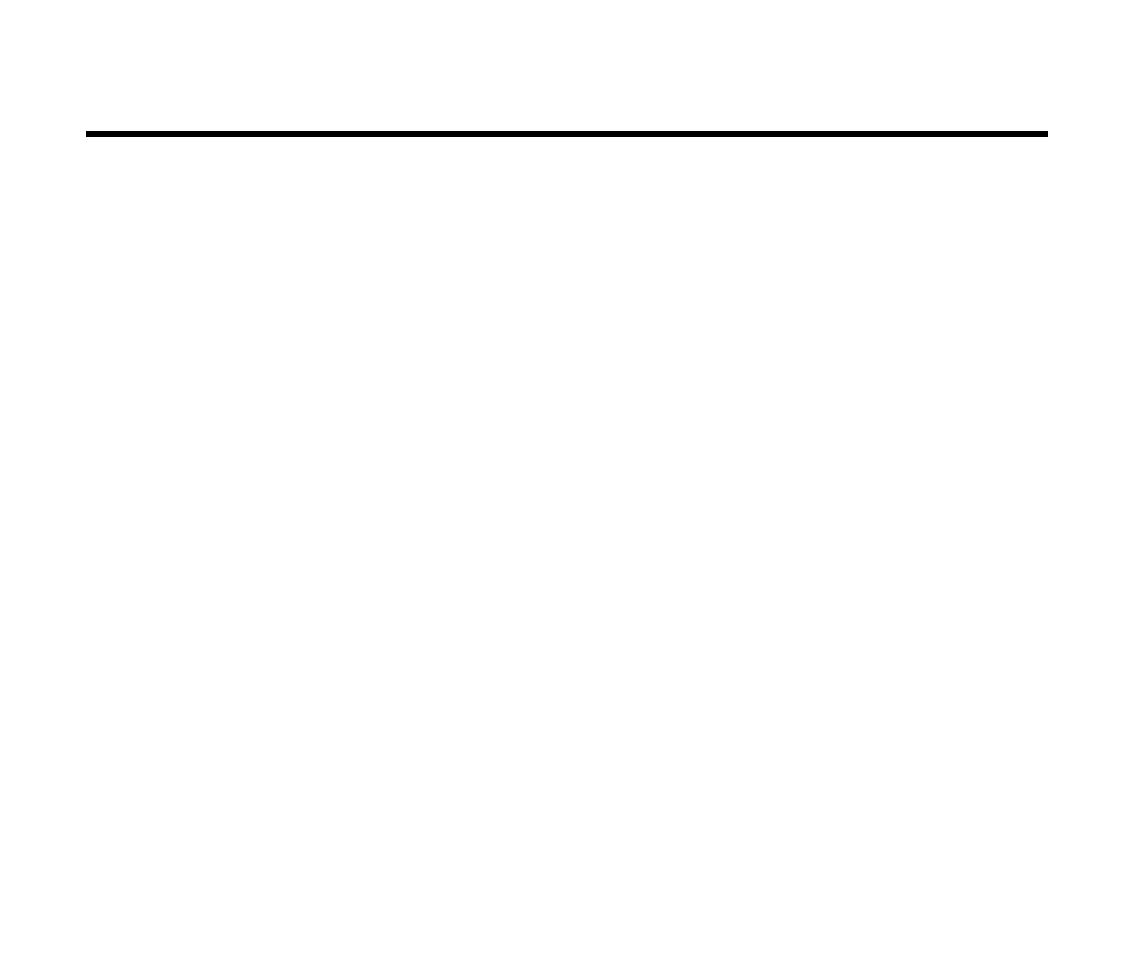
11Introduction
FCC Regulations
Color Bubble Jet Printer, Model K10196
This device complies with Part 15 of the FCC Rules. Operation is subject to the following
two conditions: (1) This device may not cause harmful interference, and (2) this device must
accept any interference received, including interference that may cause undesired
operation.
Note: This equipment has been tested and found to comply with the limits for Class B digital
device, pursuant to Part 15 of the FCC Rules. These limits are designed to provide
reasonable protection against harmful interference in a residential installation. This
equipment generates, uses and can radiate radio frequency energy and, if not installed and
used in accordance with the instructions, may cause harmful interference to radio
communications. However, there is no guarantee that interference will not occur in a
particular installation. If this equipment does cause harmful interference to radio or
television reception, which can be determined by turning the equipment off and on, the user
is encouraged to try to correct the interference by one or more of the following measures:
• Reorient or relocate the receiving antenna.
• Increase the separation between the equipment and receiver.
• Connect the equipment into an outlet on a circuit different from that to
which the receiver is connected.
• Consult the dealer or an experienced radio/TV technician for help.
BJC-55.book Page 11 Tuesday, August 15, 2000 2:08 AM

12Introduction
Canadian Radio Interference Regulations
Use of shielded cable is required to comply with Class B limits in Subpart B of Part 15 of
FCC Rules.
Do not make any changes or modifications to the equipment unless otherwise specified in
the manual. If such changes or modifications should be made, you could be required to
stop operation of the equipment.
Canadian Radio Interference Regulations
This digital apparatus does not exceed the Class B limits for radio noise emissions from
digital apparatus as set out in the interference-causing equipment standard entitled “Digital
Apparatus,” ICES-003 of the Industry and Science Canada.
Cet appareil numérique respecte les limites de bruits radioélectriques applicables aux
appareils numériques de Classe B prescrites dans la norme sur le matériel brouilleur:
“Appareils Numériques,” NMB-003 édictée par l’Industrie et Sciences Canada.
FCC Regulations
BJC-55.book Page 12 Tuesday, August 15, 2000 2:08 AM
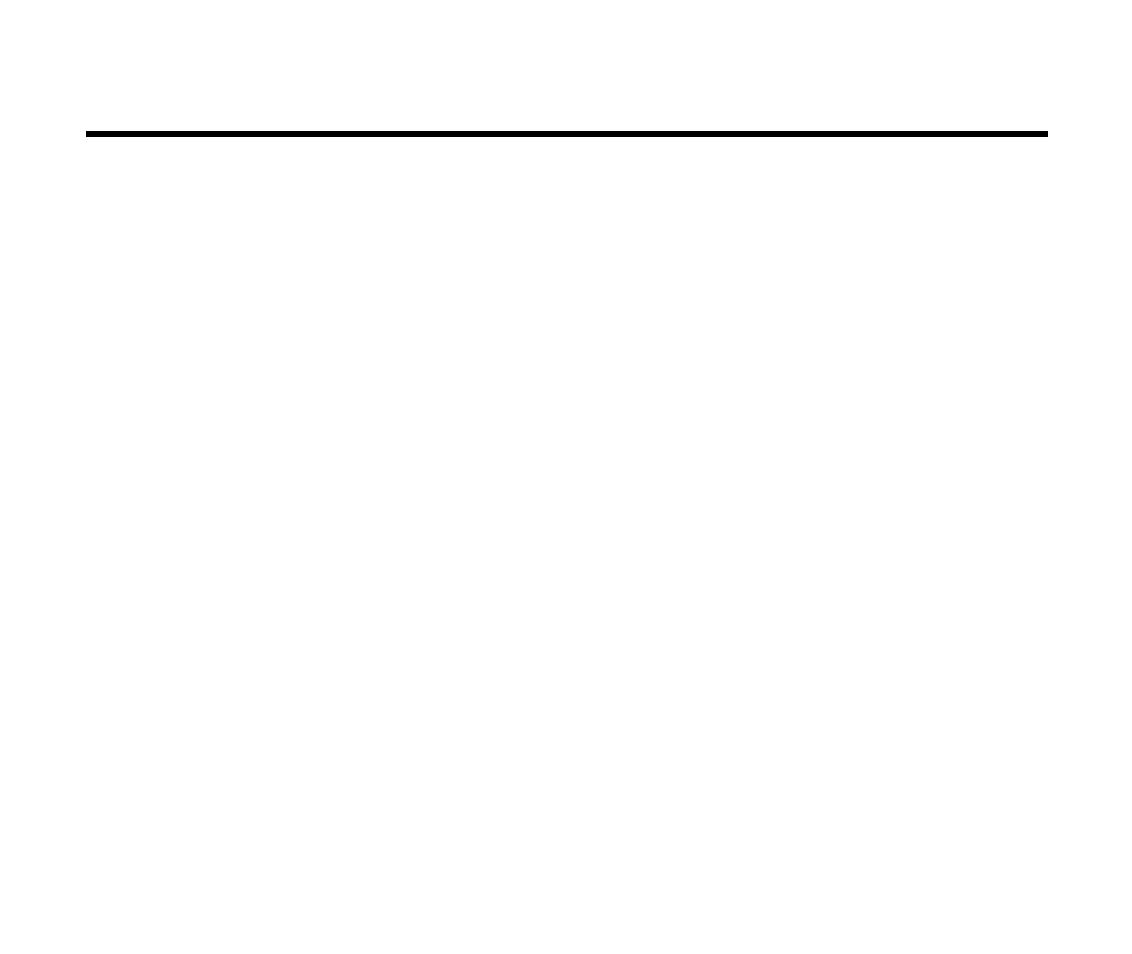
13Introduction
Safety Precautions
Please read the safety warnings provided in this manual to ensure that you use the printer
safely. Do not attempt to use the printer in any way not described in this manual as this
could result in unforeseen printer faults or cause a fire or electric shock.
Printer Location
Power Outlet and Power Cord
Cleaning the Printer
BJ Cartridges
General Warnings
Battery Pack
Transporting the Printer
BJC-55.book Page 13 Tuesday, August 15, 2000 2:08 AM
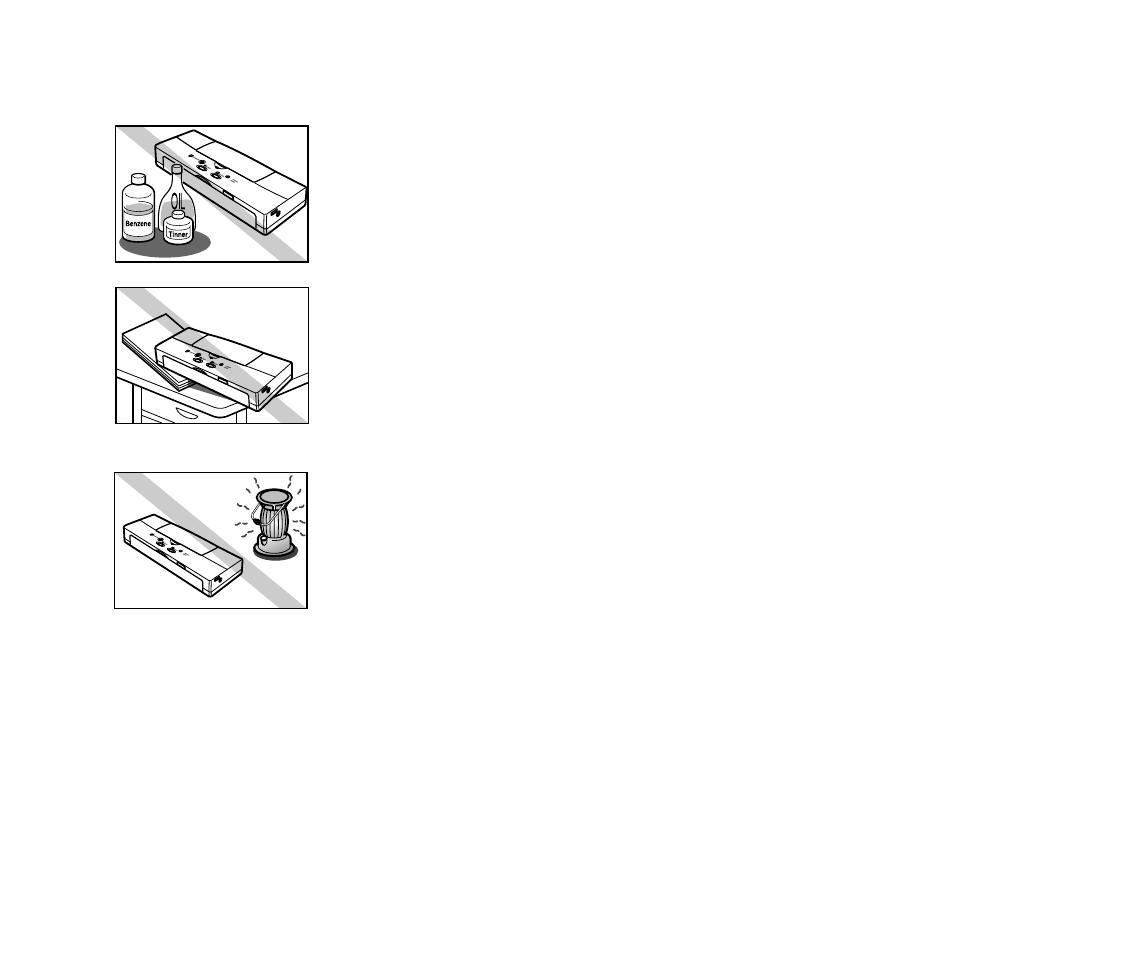
14Introduction
Safety Precautions
■
Printer Location
The electrical contacts inside the printer become hot during normal
operation. To avoid causing a fire or dangerous electrical shock,
never store volatile substances such as alcohol or thinner near the
printer.
To avoid damage to the printer or possible personal injury, place
the printer on a flat, stable surface that is safe from sudden shocks
or strong vibrations to ensure that it will not fall.
To avoid damage to the printer that could result in a fire or
electrical shock, place it in a location that is protected from dust,
direct sunlight, high temperature, and high humidity. Use the
printer in an environment where temperature and humidity are
within the ranges of 41 to 95°F (5 to 35°C) and 10 to 90% RH
(with no condensation).
BJC-55.book Page 14 Tuesday, August 15, 2000 2:08 AM

15Introduction
Safety Precautions
■
Power Outlet and Power Cord
The socket-outlet shall be installed near the equipment and shall be easily accessible.
To avoid personal injury from an electrical shock, never handle the
power cord or plug when your hands are wet.
To avoid causing a fire or serious electrical shock, make sure that
the power plug is securely and completely inserted into the power
outlet.
To avoid causing a fire or serious electrical shock, never use any
type of power adapter other than the universal AC adapter
provided with the printer.
To avoid a fire or serious electrical shock caused by a short circuit,
avoid damaging the AC adapter cord or the power cord. Do not
attempt to modify the cords in any way. Do not apply force to the
cords by pulling on them nor place a heavy object on the cords.
BJC-55.book Page 15 Tuesday, August 15, 2000 2:08 AM

16Introduction
Safety Precautions
To avoid a fire or serious electrical shock, do not knot the power
cord or wrap it around itself.
To avoid damaging the power plug, which could cause a short
circuit and cause a fire or electrical shock, do not pull on the power
cord to unplug the cord from the power outlet. Grip the plug to
remove it from the power outlet.
To avoid minor burns or minor injury from moving parts, press the
POWER button to turn off the printer then unplug the power cord
from the power outlet and allow the electrical contacts inside the
printer to cool before cleaning the printer.
To avoid a fire or electrical shock, always keep the area around the
power outlet free of obstacles so you can reach the power plug
quickly to unplug it in an emergency.
BJC-55.book Page 16 Tuesday, August 15, 2000 2:08 AM

17Introduction
Safety Precautions
■
Cleaning the Printer
Use only a damp, clean cloth to clean the surfaces of the printer.
The electrical contacts inside the printer become hot during normal
operation. To avoid a fire or serious electrical shock, do not use
alcohol, benzene, thinner, or any other type of volatile liquid
cleaner to clean the printer.
■
BJ Cartridges
Store the BJ cartridges and BJ tanks out of the reach of small
children. If a child accidentally ingests ink from a BJ cartridge or
BJ tank, contact a physician immediately.
To avoid staining clothing or your work area with spilled ink, do not
violently shake or drop a BJ cartridge.
Caution
BJC-55.book Page 17 Tuesday, August 15, 2000 2:08 AM
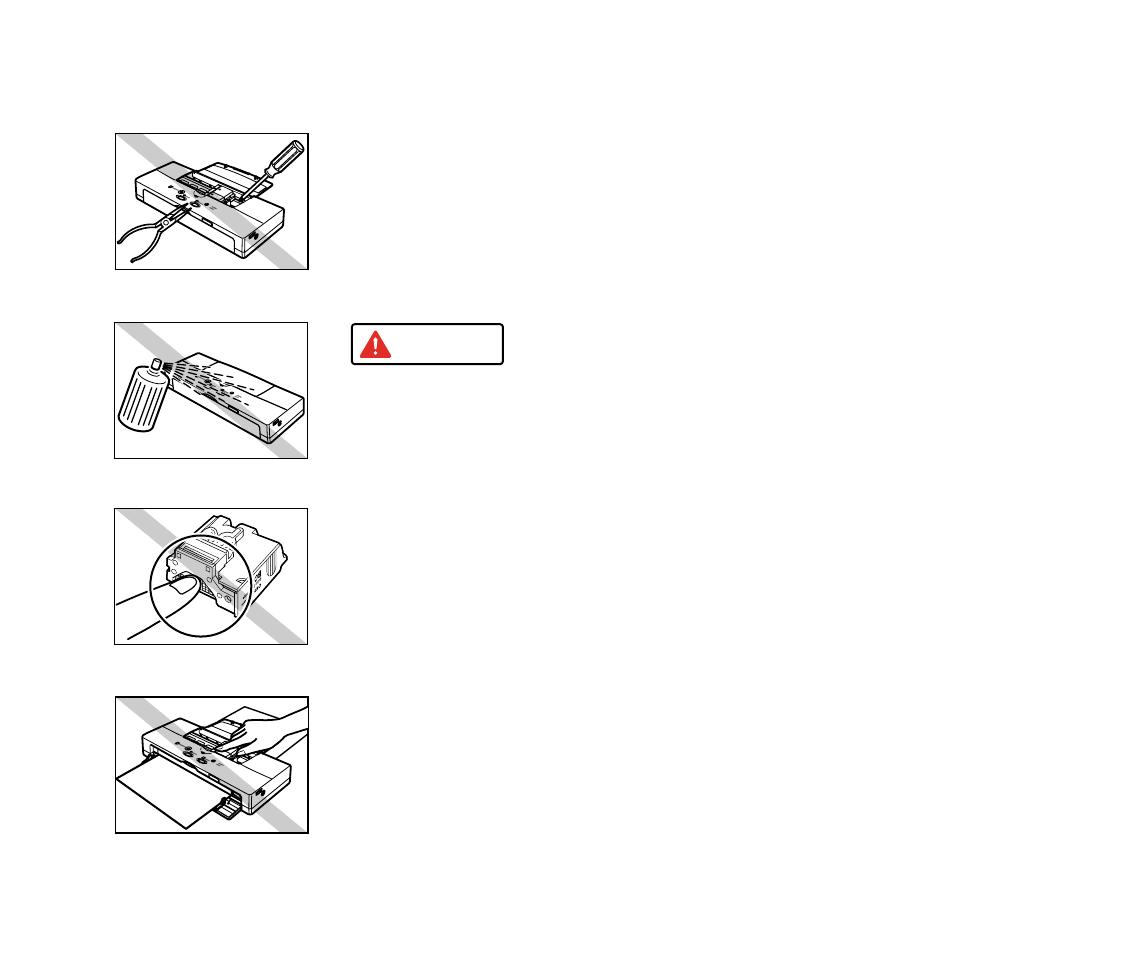
18Introduction
Safety Precautions
■
General Warnings
There are high voltage points inside the printer. To avoid a fire or
electrical shock, do not attempt to disassemble the printer or
attempt repairs.
To avoid a fire or electrical shock, do not use volatile sprays around
the printer.
The electrical contacts of the BJ cartridge become extremely hot
during normal operation. To avoid minor burns, do not touch the
electrical contacts after removing the BJ cartridge from the printer.
To avoid minor injury from moving parts inside the printer, do not
open the cover and insert your fingers into the printer while the
printer is printing.
Caution
BJC-55.book Page 18 Tuesday, August 15, 2000 2:08 AM
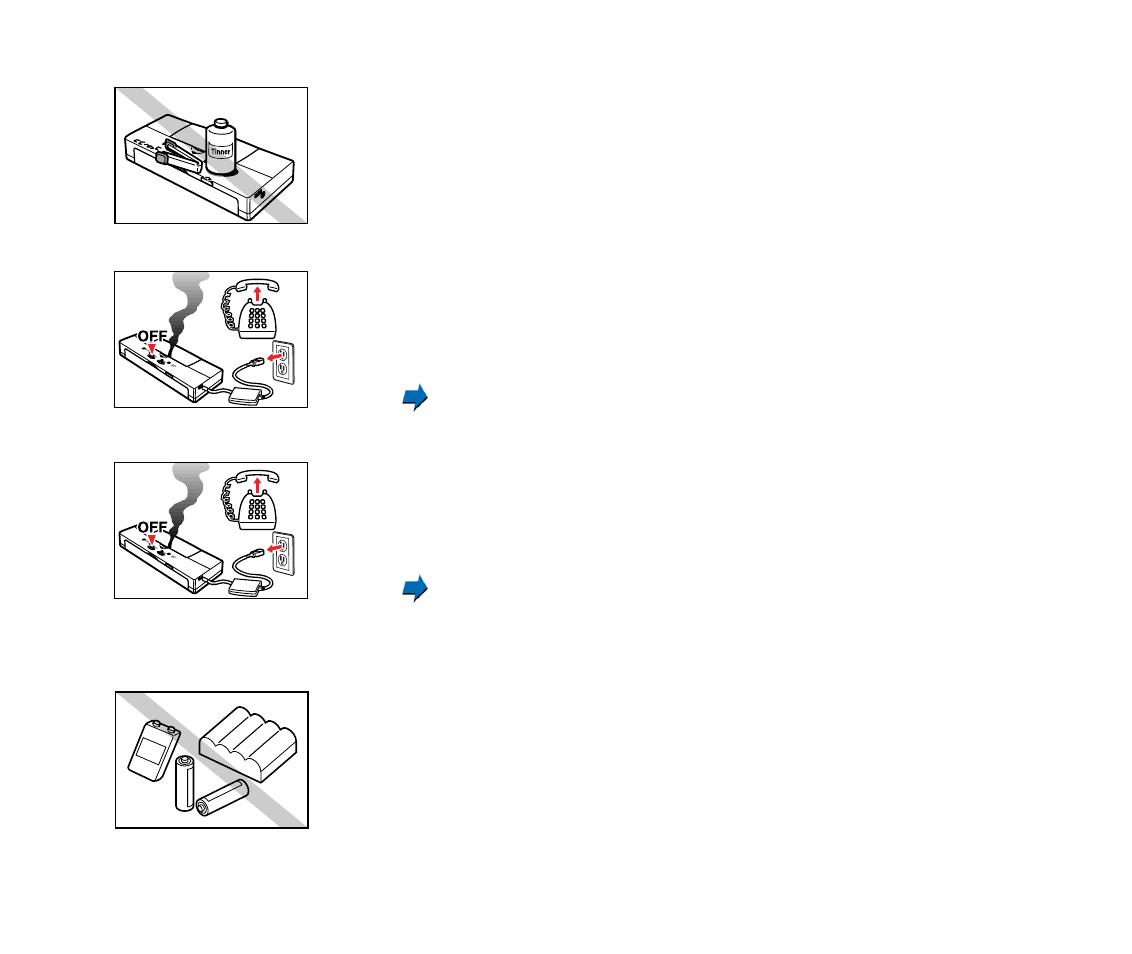
19Introduction
Safety Precautions
To avoid damage to the printer from objects falling into it, resulting
in a fire or electrical shock, do not place any object such as a
stapler or liquid container on top of the printer.
If any object falls into the printer and damages it while it is printing,
press the POWER button to turn it off and unplug the power cord
from the power outlet. To avoid a fire or electrical shock, stop using
the printer and call the Canon Customer Care Center.
Getting Help From Canon
To avoid a fire or serious electrical shock, if the printer emits smoke
or a strange odor, immediately press the POWER button to turn
the printer off then unplug the power cord from the power outlet.
Stop using the printer and call the Canon Customer Care Center.
Getting Help From Canon
■
Battery Pack
Use only the Canon LB-50 Li-Ion Battery provided with this printer.
Using any other battery could cause the printer to overheat and
cause smoke.
BJC-55.book Page 19 Tuesday, August 15, 2000 2:08 AM
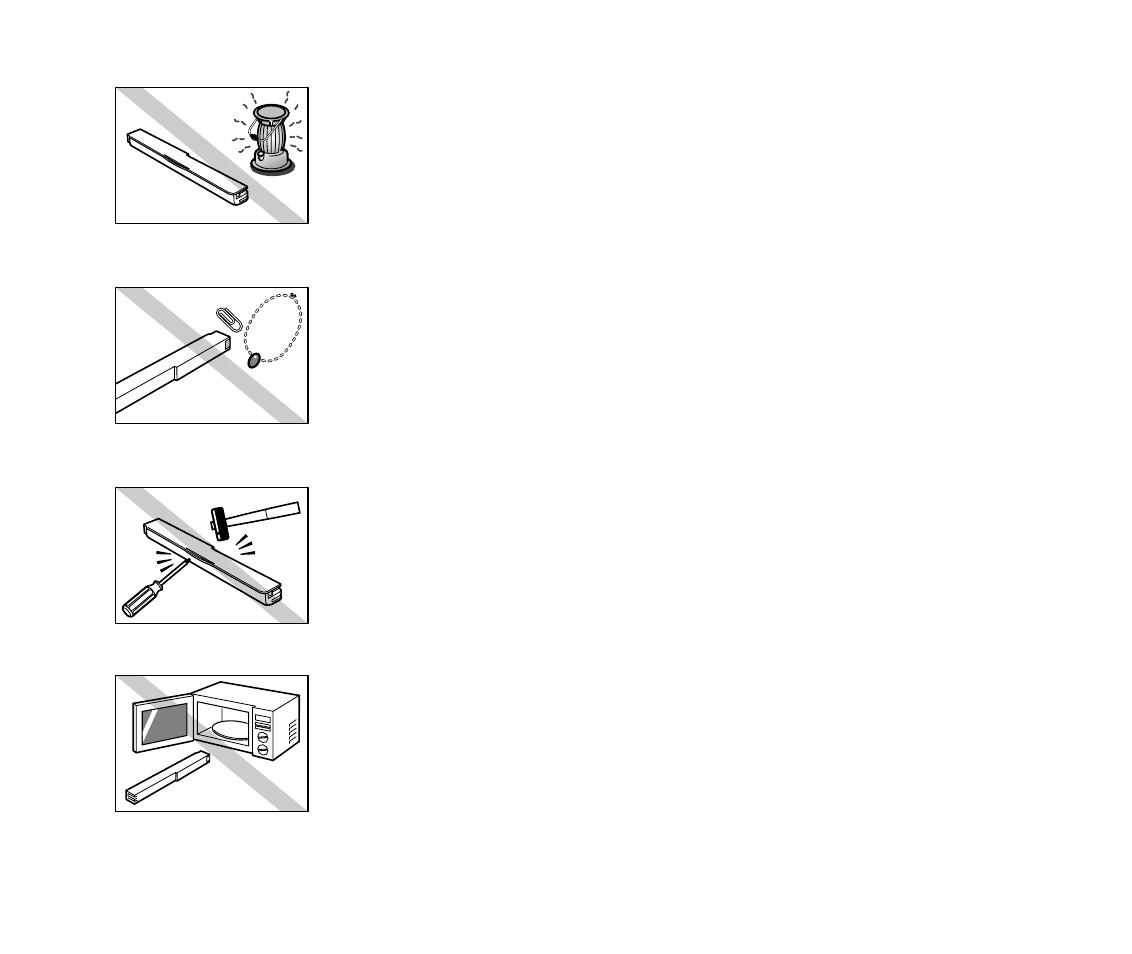
20Introduction
Safety Precautions
Do not heat the battery nor attempt to incinerate it. Do not use or
store the battery near an open flame or other high heat source,
such as a stove or space heater.
To avoid short circuiting the battery, do not touch the electrical
contacts of the battery with a tool or other metal object. Always
keep items such as necklaces, hairpins, paper clips, and pins,
away from the electrical contacts when handling or storing the
battery.
To avoid short circuiting the battery, do not attempt to disassemble
the battery, strike the battery with a tool or heavy object, or attempt
to repair the battery.
Do not place the battery in a microwave oven or stove, or subject
the battery to high pressure. The battery could explode.
BJC-55.book Page 20 Tuesday, August 15, 2000 2:08 AM
/