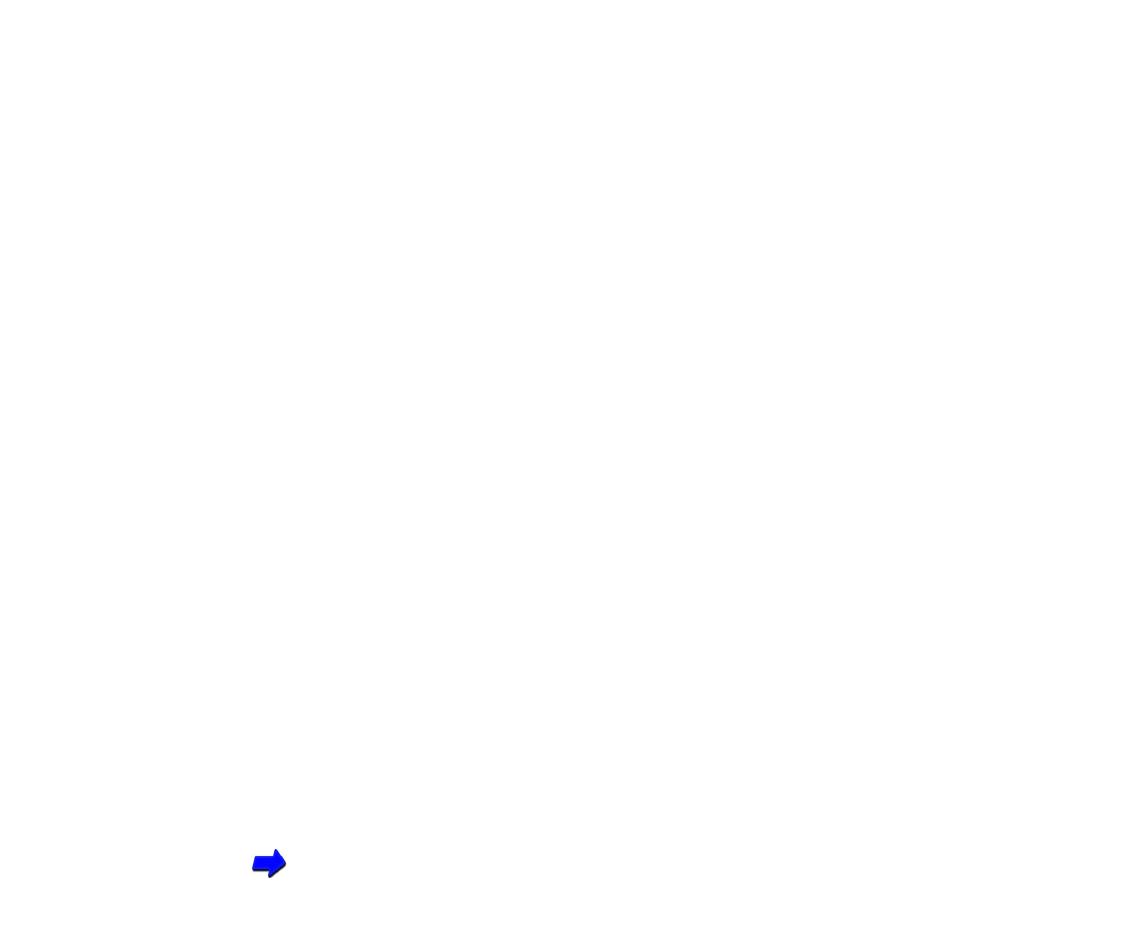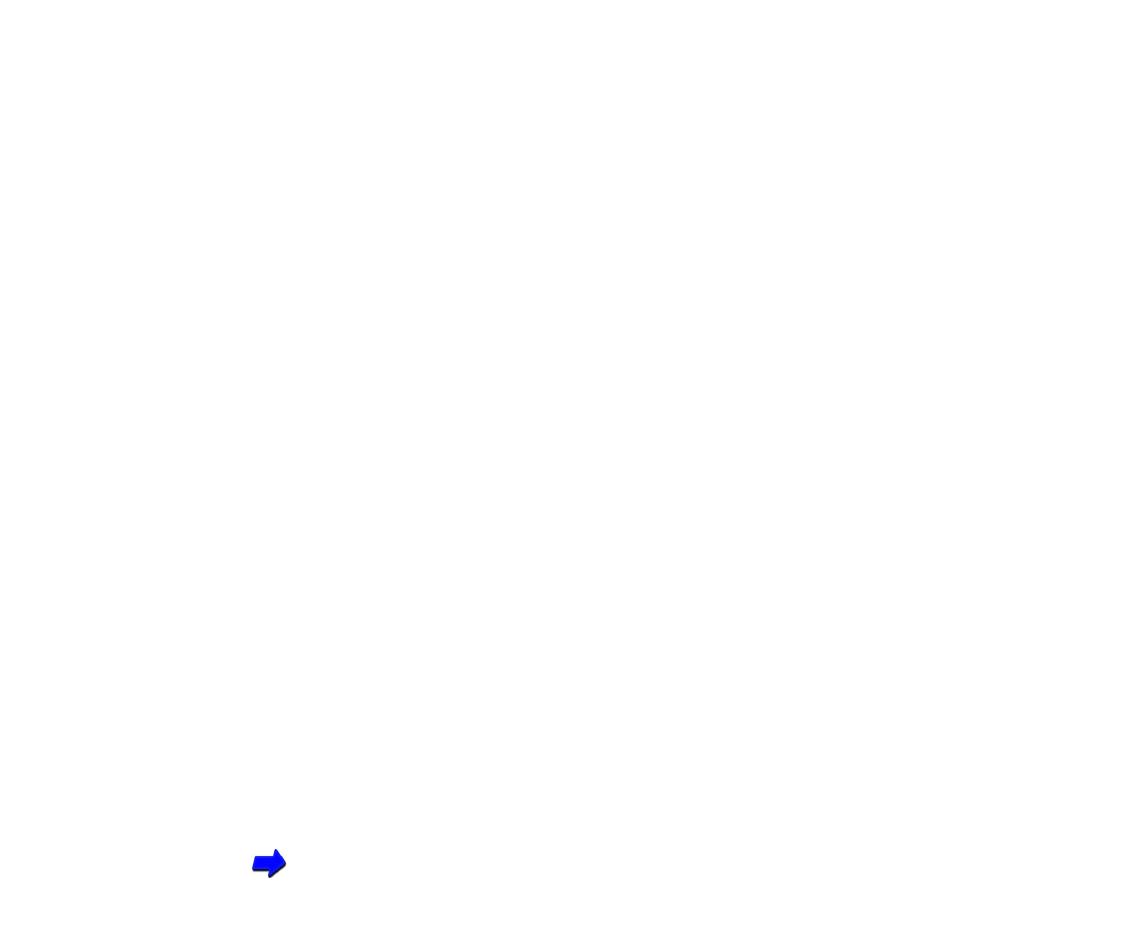
20Introduction
Safety Precautions
■
Printer Functions and Special Features
This section describes the functions and special features of your printer that you can enjoy
when you print color documents and images.
High resolution color (720 dpi)
With the BC-11e Color BJ Cartridge installed in the printer, you can print up to 720 dpi
(720 dpi horizontal
×
360 dpi vertical) to reproduce quality documents and images even on
plain paper. The BC-11e Color BJ Cartridge employs two different sizes of ink droplets in
varied patterns to create images of higher quality than ever before. The BC-10 Black BJ
Cartridge prints crisp and clear text documents. The BC-12e Photo BJ Cartridge produces
beautiful, natural color in photographic images captured with a scanner or digital camera.
A variety of interface connections
In addition to the standard parallel port, this printer includes a USB and infrared port. The
USB connection can be used with an IBM
®
-compatible PC running Windows 98, an iMac, or
Power Macintosh G3. The infrared port on an IBM-compatible PC with Windows 98 can be
used for wireless printer connection between the printer and a computer.
Special print media
Most of the special media available for use with other Canon Bubble Jet printers can be
used with this compact printer.
Capturing originals with the optional Scanner Cartridge
By inserting the optional IS-12 Color Image Scanner Cartridge in place of the BJ cartridge,
you can convert the printer into a scanner.
Using the Optional IS-12 Color Scanner Cartridge