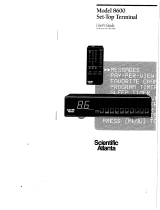Page is loading ...

(E) 1520DL15
15DL15
20DL15
LCD Color Television
OWNER'S MANUAL
Owner's Record
The model number and serial number are on the back
of your TV. Record these numbers in the spaces below.
Refer to these numbers whenever you communicate
with your Toshiba dealer about this TV.
Model number:
Serial number:
E: ENGLISH
F: FRANÇAIS
S: ESPAÑOL
E
S
F
Connecting
your TV
Using the
Remote Control
Setting up
your TV
Using the TV’s
Features
Appendix
Index
Introduction
#01E01_1520DL15 05.4.7, 1:17 PM1
Black

2
(E) 1520DL15
Dear Customer,
Thank you for purchasing this Toshiba LCD TV. This manual
will help you use the many exciting features of your new
LCD TV. Before operating the TV, please read this
manual completely, and keep it nearby for future
reference.
WARNING
To prevent injury, this apparatus must be securely attached
to the floor/wall in accordance with the installation
instructions. (See item 20 on page 4.)
NOTE TO CATV INSTALLERS
This is a reminder to call the CATV system installer’s attention
to Article 820-40 of the NEC, which provides guidelines for
proper grounding and, in particular, specifies that the cable
ground shall be connected to the grounding system of the
building, as close to the point of cable entry as practical. For
additional antenna grounding information, see items 25
and 26 on page 4.
FCC Declaration of Conformity Compliance
Statement (Part 15):
The Toshiba 15DL15/20DL15 LCD Color Televisions
comply with Part 15 of the FCC rules.
Operation is subject to the following two conditions: (1)
this device may not cause harmful interference, and (2)
this device must accept any interference that may cause
undesired operation.
The party responsible for compliance to these rules is:
Toshiba America Consumer Products, L.L.C.
82 Totowa Rd. Wayne, NJ 07470.
Ph: (973) 628-8000
Note: This equipment has been tested and found to comply
with the limits for a Class B digital device, pursuant to Part 15
of the FCC rules. These limits are designed to provide
reasonable protection against harmful interference in a
residential installation. This equipment generates, uses, and
can radiate radio frequency energy and, if not installed and
used in accordance with the instructions, may cause harmful
interference to radio communications. However, there is no
guarantee that interference will not occur in a particular
installation. If this equipment does cause harmful
interference to radio or television reception, which can be
determined by removing and applying power to the
equipment, the user is encouraged to try to correct the
interference by one or more of the following measures:
- Reorient or relocate the receiving antenna.
- Increase the separation between the equipment and the
receiver.
- Connect the equipment into an outlet on a circuit different
from that to which the receiver is connected.
- Consult the dealer or an experienced radio/TV technician
for help.
CAUTION: Changes or modifications to this equipment
not expressly approved by Toshiba could void the user’s
authority to operate this equipment.
Safety Precautions
WARNING: TO REDUCE THE RISK OF FIRE OR
ELECTRIC SHOCK, DO NOT EXPOSE THIS APPLIANCE
TO RAIN OR MOISTURE.
WARNING: TO REDUCE THE RISK OF ELECTRIC
SHOCK, DO NOT REMOVE COVER (OR BACK).
NO USER-SERVICEABLE PARTS INSIDE. REFER
SERVICING TO QUALIFIED SERVICE PERSONNEL.
#01E02-05_1520DL15 05.4.7, 1:18 PM2
Black

3
(E) 1520DL15
Important Safety Instructions
1) Read these instructions.
2) Keep these instructions.
3) Heed all warnings.
4) Follow all instructions.
5) Do not use this apparatus near water.
6) Clean only with dry cloth.
7) Do not block any ventilation openings. Install in
accordance with the manufacturer’s instructions.
8) Do not install near any heat sources such as radiators,
heat registers, stoves, or other apparatus (including
amplifiers) that produce heat.
9) Do not defeat the safety purpose of the polarized or
grounding type plug. A polarized plug has two blades
with one wider than the other. A grounding type plug has
two blades and a third grounding
prong. The wide blade or the third
prong are provided for your safety.
If the provided plug does not fit into
your outlet, consult an electrician
for replacement of the obsolete outlet.
10) Protect the power cord from being
walked on or pinched, particularly at
plugs, convenience receptacles, and
the point where they exit from the
apparatus.
11) Only use attachments/accessories specified by the
manufacturer.
12) Use only with the cart, stand, tripod,
bracket, or table specified by the
manufacturer, or sold with the
apparatus. When a cart is used, use
caution when moving the cart/apparatus
combination to avoid injury from tip-over.
13) Unplug this apparatus during
lightning storms or when
unused for long periods of
time.
14) Refer all servicing to qualified service personnel.
Servicing is required when the apparatus has been
damaged in any way, such as power-supply cord or plug is
damaged, liquid has been spilled or objects have fallen
into the apparatus, the apparatus has been exposed to
rain or moisture, does not operate normally, or has been
dropped.
15) The apparatus shall not be exposed to dripping or
splashing and that no objects filled with liquids, such as
vases, shall be placed on the apparatus.
16) CAUTION: To reduce the risk of electric shock, do not use
the polarized plug with an extension cord, receptacle, or
other outlet unless the blades can be inserted completely
to prevent blade exposure.
Child Safety
It Makes A Difference
Where Your TV Stands
Congratulations on your purchase! As you enjoy
your new TV, keep these safety tips in mind:
The Issue
If you are like most consumers, you have a TV in your home.
Many homes, in fact, have more than one TV.
The home theater entertainment experience is a growing
trend, and larger TVs are popular purchases; however, they
are not always supported on the proper TV stands.
Sometimes TVs are improperly secured or inappropriately
situated on dressers, bookcases, shelves, desks, audio
speakers, chests, or carts. As a result, TVs may fall over,
causing unnecessary injury.
Toshiba Cares!
The consumer electronics industry
is committed to making home
entertainment enjoyable and safe.
The Consumer Electronics
Association formed the Home
Entertainment Support Safety
Committee, comprised of TV and
consumer electronics furniture
manufacturers, to advocate
children’s safety and educate
consumers and their families about
television safety.
Tune Into Safety
One size does NOT fit all! Use appropriate
furniture large enough to support the weight of your
TV (and other electronic components).
Use appropriate angle braces, straps, and anchors to secure
your furniture to the wall (but never screw anything directly
into the TV).
Carefully read and understand the other enclosed
instructions for proper use of this product.
Do not allow children to climb on or play with furniture
and TVs.
Avoid placing any item on top of your TV (such as a VCR,
remote control, or toy) that a curious child may reach for.
Remember that children can become excited while watching
a program and can potentially push or pull a TV over.
Share our safety message about this hidden hazard of
the
home with your family and friends. Thank you!
2500 Wilson Blvd.
Arlington, VA 22201 U.S.A.
Tel. 703-907-7600 Fax 703-907-7690
www.CE.org
CEA is the Sponsor, Producer and
Manager of the International CES
®
Wide plug
#01E02-05_1520DL15 05.4.7, 1:18 PM3
Black

4
(E) 1520DL15
Installation, Care, and Service
Installation
Follow these recommendations and precautions and heed all
warnings when installing your TV:
17) Never modify this equipment. Changes or modifications
may void: a) the warranty, and b) the user’s authority to
operate this equipment under the rules of the Federal
Communications Commission.
18) DANGER: RISK OF SERIOUS PERSONAL
INJURY, DEATH, OR EQUIPMENT
DAMAGE! Never place the TV on
an unstable cart, stand, or table. The TV
may fall, causing serious personal injury,
death, or serious damage to the TV.
19) Never place or store the TV in direct sunlight; hot, humid
areas; or areas subject to excessive dust or vibration.
20) Always place the TV
on the floor or a sturdy,
level, stable surface
that can support the
weight of the unit. To
secure the TV, use a
sturdy tie from
the hooks on the rear
of the TV pedestal to a wall, pillar, or other immovable
structure. Make sure the tie is tight, secure, and parallel to
the floor. Leave a space of at least 4 inches around the TV.
21) Never expose the apparatus to dripping or splashing liquid
or place items such as vases, aquariums, any other item
filled with liquid, or candles on top of the TV.
22) Never block or cover the slots
or openings in the TV cabinet
back, bottom, and sides.
Never place the TV:
• on a bed, sofa, rug, or similar
surface;
• too close to drapes, curtains,
or walls; or
• in a confined space such as a bookcase, built-in cabinet,
or any other place with poor ventilation.
The slots and openings are provided to protect the TV
from overheating and to help maintain reliable operation
of the TV.
23) Never allow anything to rest on or roll over the power
cord, and never place the TV where the power cord is
subject to wear or abuse.
24) Never overload wall outlets and extension cords.
25) Always operate the TV with
a 100-240 V AC, 60Hz power source
only.
26) Always make sure the antenna system is properly
grounded to provide adequate protection against voltage
surges and built-up static charges (see Section 810 of the
National Electric Code).
27) DANGER: RISK OF SERIOUS PERSONAL
INJURY OR DEATH!
• Use extreme care to make sure you are never in
a position where your body (or any item you are in contact
with, such as a ladder or screwdriver) can accidentally
touch overhead power lines. Never
locate the antenna near overhead
power lines or other electrical
circuits.
• Never attempt to install any of the
following during lightning activity:
a) an antenna system; or b) cables, wires, or any home
theater component connected to an antenna or phone
system.
Care
For better performance and safer operation of your TOSHIBA
TV, follow these recommendations and precautions:
28)
If you use the TV in a room whose temperature is 32 ºF (0 ºC)
or below, the picture brightness may vary until the LCD
warms up. This is not a sign of malfunction.
29) Always unplug the TV before
cleaning. Wipe the display
panel surface gently using only
a soft cloth (cotton, flannel,
etc.). A hard cloth may
damage the surface of the
panel. Avoid contact with
alcohol, thinner, benzene, acidic or alkaline solvent
cleaners, abrasive cleaners, or chemical cloths, which may
damage the surface. Do not spray volatile compounds
such as insecticide on the cabinet. This may cause a
discoloration or damage the cabinet.
30) WARNING: RISK OF ELECTRIC SHOCK!
Never spill liquids or push objects of any kind
into the TV cabinet slots.
Ground clamp
Antenna discharge unit
(NEC Section 810-20)
Grounding conductors
(NEC Section 810-21)
Power service grounding
electrode system (NEC Art 250 Part H)
Ground clamps
Antenna lead-in wire
Electric service equipment
100-240 V AC
Hooks
TV top
TV side
Sturdy tie (as short as possible)
Clip
Clip
Screw
#01E02-05_1520DL15 05.4.7, 1:18 PM4
Black

5
(E) 1520DL15
31)While it is thundering, do not touch the connecting cables
or apparatus. Failure to follow this instruction may result in
electric shock.
32) For added protection of your TV from lightning and power
surges, always unplug the power cord and disconnect the
antenna from the TV if you leave the TV unattended or
unused for long periods of time.
33) During normal use, the TV may make occasional snapping
or popping sounds. This is normal, especially when the
unit is being turned on or off. If these sounds become
frequent or continuous, unplug the power cord and
contact a Toshiba Authorized Service Center.
34)
WARNING: RISK OF
SERIOUS PERSONAL
INJURY OR EQUIPMENT
DAMAGE !
Never strike the screen with a sharp or heavy object.
35) • The LCD screen of this product can be damaged by
Ultraviolet Radiation from the sun. When selecting a
location for the television, avoid locations where the
screen may be exposed to direct sunlight, such as in
front of a window.
• Never touch, press, or place anything on the LCD screen.
These actions will damage the LCD screen. If you need
to clean the LCD screen, follow the instructions in item
29 on page 4.
Service
36) WARNING: RISK OF ELECTRIC SHOCK !
Never attempt to service the TV yourself. Opening
and removing the covers may expose you to
dangerous voltage or other hazards. Refer all servicing to
a Toshiba Authorized Service Center.
37) If you have the TV serviced:
• Ask the service technician to use only replacement parts
specified by the manufacturer.
• Upon completion of service, ask the service technician to
perform routine safety checks to determine that the TV is
in safe operating condition.
38)The cold cathode fluorescent lamp in the LCD panel
contains a small amount of mercury.
When the TV reaches the end of its useful life, dispose of
the used TV by the approved method for your area, or ask
a qualified service technician to properly dispose of the
TV.
Note: The lamp unit contains mercury, the
disposal of which may be regulated due to
environmental considerations. For disposal or
recycling information, contact your local authorities or the
Electronics Industries Alliance (www.eiae.org).
Important notes about your LCD TV
The following symptoms are technical limitations of
LCD Display technology and are not an indication of
malfunction. Therefore, TACP/TCL is not responsible
for perceived defects resulting from these symptoms.
1) An afterimage (ghost) may appear on the screen if a fixed,
non-moving image is displayed for a long period of time.
The afterimage is not permanent and will disappear in a
short period of time.
2) The LCD panel contained in this TV is manufactured using
an extremely high level of precision technology; however,
there may be an occasional pixel (dot of light) that does
not operate properly (that does not light, that remains
constantly lit, etc.). This is a structural property of LCD
technology, is not a sign of malfunction, and is not
covered under your warranty. Such pixels are not visible
when the picture is viewed from a normal viewing
distance.
Note: Interactive video games that involve shooting a
“gun” type of joystick at an on-screen target may not work
on this TV.
#01E02-05_1520DL15 05.4.7, 1:18 PM5
Black

6
(E) 1520DL15
Introduction................................................................ 7
Welcome to Toshiba......................................................... 7
Supplied accessories ......................................................... 7
Connecting the power cord .............................................. 7
Exploring your new TV ................................................... 8
Rear terminal cover ................................................... 9
Cable clamper ........................................................... 9
Adjusting the TV viewing angle ................................ 9
Connecting your TV ................................................ 10
Connecting an antenna or cable TV............................... 10
Connecting a VCR ........................................................ 11
Connecting a cable converter box .................................. 11
Connecting a cable converter box and a VCR ................ 11
Connecting a DVD player with ColorStream
®
(component video) and a VCR ...................................... 12
Connecting a DTV receiver/set-top box with
ColorStream
®
(component video) and a VCR ................ 13
Connecting an audio system .......................................... 14
Connecting a camcorder ................................................ 14
Connecting a personal computer (PC) ........................... 15
Using the remote control ...................................... 16
Learning about the remote control ................................. 16
Installing the remote control batteries ............................ 16
Remote control effective range ....................................... 16
Setting up your TV .................................................. 17
Learning about the menu system ................................... 17
Changing the on-screen display language ....................... 18
Adding channels to the TV’s memory ............................ 18
Programming channels automatically ...................... 18
Adding and erasing channels manually.................... 19
Changing channels ........................................................ 19
Programming your favorite channels .............................. 19
Using the TV’s features.......................................... 20
Switching between two channels using Channel
Return ........................................................................... 20
Using the Blue screen feature ......................................... 20
Selecting the video input source ..................................... 20
Using the V-Chip menu ................................................. 21
V-Chip rating and categories................................... 21
V-Chip (Parental menu) setup ................................ 22
Adjusting the picture ..................................................... 23
Selecting the picture mode ...................................... 23
Adjusting the picture quality ................................... 23
Using the closed caption feature ..................................... 24
To turn on or off the Closed Caption feature .......... 25
Using the Panel lock feature ........................................... 25
Setting the sleep timer.................................................... 25
Adjusting the sound ....................................................... 26
Muting the sound ................................................... 26
Selecting stereo/SAP broadcasts .............................. 26
Using the WOW™ surround sound feature ........... 27
Selecting the sound mode ....................................... 27
Adjusting the sound quality .................................... 28
Using the StableSound
®
feature .............................. 28
Using the PC setting feature .......................................... 29
Using the Auto off feature .............................................. 30
Displaying on-screen information .................................. 30
Understanding the last mode memory feature ................ 30
Appendix................................................................... 31
Specifications ................................................................. 31
Tr oubleshooting ............................................................. 32
Limited United States Warranty ..................................... 33
Limited Canada Warranty.............................................. 34
Index .......................................................................... 35
#01E06_1520DL15 05.4.7, 1:18 PM6
Black

E
S
F
Connecting
your TV
Using the
Remote Control
Setting up
your TV
Using the TV’s
Features
Appendix
Index
Introduction
7
(E) 1520DL15
Introduction
Welcome to Toshiba
Thank you for purchasing this Toshiba LCD TV. The goal of this
manual is to guide you through setting up and operating your Toshiba
TV as quickly as possible.
The model and serial numbers are on the back of your TV. Write
these numbers in the space provided on the front cover of this manual
for your records.
Instructions in this manual are based on using the remote control.
You also can use the controls on the TV if they have the same name as
those referred to on the remote control.
Please read all the safety and operating instructions carefully, and keep
this manual for future reference.
Supplied accessories
Check that you have the accessories and items shown.
Owner’s Manual Remote control Power cord Clip
(This book) Batteries R6 (AA) × 2
Connecting the power cord
Back of TV
Power cord (supplied)
Wall outlet
100-240 V AC 60Hz
* The power cord supplied with this product is to be used in the United States and Canada only.
NOTE: RISK OF
EQUIPMENT DAMAGE!
Never plug in any power cords
until you have finished connecting all
equipment (see page 10).
Use this clip to attach the
TV to a wall, pillar, or
other immovable structure.
See item 20 on page 4.
#01E07-09_1520DL15 05.4.7, 1:18 PM7
Black

Introduction
8
(E) 1520DL15
Back
CH
CH
RE
C
ALLTV
/
VIDE
O
MUTE
P
O
WER
MT
S
CH RTN
C
ENTER
CCEXIT MENU
SLEEPSOUND PICTURE
FAV. CH
VOL VOL
2
1
1
3
5
4
6
8
7
0
9
1
00/
TV front
Volume - +
Channel z y
Remote sensor
Remote control
VIDEO-2
IN
TV/VIDEO
Headphone jack
Power indicator
ANT IN
AUDIO OUT
Power cord
POWER
Top panel
Left side terminals
Ter minal cover removed.
(see page 9)
Exploring your new TV
You can operate your TV by using the buttons on the top panel or the
remote control. The A/V terminals for connecting other equipment to
your TV are on the back panel and side panel (see illustrations below).
Also see “Connecting your TV” on pages 10-15.
Model 20DL15 is used in this manual for illustration purposes.
VIDEO-1 IN
(ColorStream)
RGB/PC IN
PC AUDIO IN
Cable clamper
#01E07-09_1520DL15 05.4.7, 1:18 PM8
Black

E
S
F
Connecting
your TV
Using the
Remote Control
Setting up
your TV
Using the TV’s
Features
Appendix
Index
Introduction
9
(E) 1520DL15
Rear terminal cover
The connection panel is hidden behind the terminal cover.
1. Remove the cover. Release the two hooks on the bottom of
the cover.
2. Install cables as necessary.
3. Reinstall the cover. Align the holes on the TV back with the
three tabs on the rear terminal cover as shown.
4. Close the cover.
Cable clamper
The cable clamper can be used to bundle the connection cables
(see page 10).
Cable clamper
Adjusting the TV viewing angle
You can adjust the angle of the TV screen.
Swivel angle Tilt angle
WARNING: RISK OF
SERIOUS PERSONAL
INJURY OR EQUIPMENT
DAMAGE!
Never grasp the cable clamper when
moving or lifting the TV. The cable clamper
could break, causing the TV to fall.
#01E07-09_1520DL15 05.4.7, 1:18 PM9
Black

Connecting
your TV
10
(E) 1520DL15
Connecting your TV
Note: All required cables, if not provided with your other devices, can be
purchased at many electronics accessory suppliers.
●
Coaxial (F-type) cable is used for connecting your antenna, cable TV
service, and/or cable converter box to the ANT 75 Ω RF input on your
TV.
●
Standard A/V cables (composite video) usually come in sets of three,
and are for use with video devices with standard audio and standard
(composite) video output. These cables (and the related inputs on your
TV) are typically color-coded according to use: yellow for video, red
for stereo right audio, and white for stereo left (or mono) audio.
●
S-video cable is for use with video devices with S-video output.
Separate audio cables are required for a complete connection.
Note: An S-video cable provides better picture performance than a
standard (composite) video cable.
●
Component video cables come in sets of three and are for use with
video devices with component video output. These cables are typically
color-coded red, green, and blue. (ColorStream
®
is Toshiba’s brand of
component video.) Separate audio cables are required for a complete
connection.
Note: Component video cables provide better picture performance than a
standard (composite) video or S-video cable.
●
Mini D-sub 15-pin cable is for use with a personal computer with an
analog RGB (15-pin) output. A separate audio cable is required for a
complete connection.
Connecting an antenna or cable TV
This connection allows you to watch TV programs or basic cable
channels.
From Antenna or Cable
Back of TV
Component video cables
Coaxial (antenna) cable
Standard A/V cables (red/white/yellow)
S-video cable
NOTE: RISK OF
EQUIPMENT DAMAGE!
Never plug in any power cords
until you have finished connecting all
equipment.
Mini D-sub 15-pin cable
Audio cable
#01E10-15_1520DL15 05.4.7, 1:18 PM10
Black

E
S
F
Connecting
your TV
Using the
Remote Control
Setting up
your TV
Using the TV’s
Features
Appendix
Index
Introduction
11
(E) 1520DL15
Note:
When you use a converter box with your TV,
the remote control will not operate some
features, such as favorite channel
programming or channel return.
If you have a mono VCR, connect L/Mono to
VCR Audio OUT using only one audio cable.
If you have a VCR with S-video, use an
S-video cable (in the S-video jacks) instead of
a standard video cable.
The TV side panel can be used to connect a
VCR with S-video.
Connecting a VCR
This connection allows you to watch local channels and video
programs, play or record on the VCR while watching TV, and record
from one channel while watching another channel.
IN from ANT
VIDEO AUDIO
OUT to TV
CH 3
LR
CH 4
IN
OUT
Connecting a cable converter box
This connection allows you to watch basic and premium cable channels
.
Tune the TV to channel 3 or 4 (whichever channel is vacant in your
area), and use the converter box to change channels.
Cable box
IN
OUT
Connecting a cable converter box and a VCR
This connection allows you to watch and record basic and premium
cable channels, as well as watch videotapes. Set the TV signal source
to Video1 (page 20). Tune the VCR to channel 3 or 4 (the same
channel as the converter box output switch), and use the cable
converter box to change channels.
IN from ANT
VIDEO AUDIO
OUT to TV
CH 3
LR
CH 4
IN
OUT
Cable box
IN
OUT
Note:
When you use a converter box with your TV,
the remote control will not operate some
features, such as favorite channel
programming or channel return.
Note:
If you have a mono VCR, connect L/Mono to
VCR Audio OUT using only one audio cable.
If you have a VCR with S-video, use an
S-video cable (in the S-video jacks) instead of
a standard video cable.
The TV side panel can be used to connect a
VCR with S-video.
The unauthorized recording, use,
distribution, or revision of television
programs, videotapes, DVDs, and other
materials is prohibited under the
Copyright Laws of the United States and
other countries, and may subject you to
civil and criminal liability.
From Cable
Back of TV
From Cable
Box or
Antenna
Stereo VCR
Back of TV
From Cable
Stereo VCR
Back of TV
#01E10-15_1520DL15 05.4.7, 1:18 PM11
Black

Connecting
your TV
12
(E) 1520DL15
Connecting a DVD player with ColorStream
®
(component video) and a VCR
This connection allows you to watch DVD, VCR, and TV programs,
and record TV programs.
Your TV has ColorStream
®
(component video) inputs. Connecting
your TV to a DVD player with component video can greatly enhance
picture quality and realism.
–To record one TV program while watching another TV program,
tune the VCR to the channel to record, and tune the TV to the
channel to watch.
–To record a TV program while watching a DVD, tune the VCR to
the channel to record, and select Video1 on the TV (see “Selecting
the video input source” on page 20).
VIDEO
OUT
S-VIDEO
AUDIO
COMPONENT VIDEO
OUT
L
R
L
R
P
R
P
B
Y
IN from ANT
VIDEO AUDIO
OUT to TV
CH 3
LR
CH 4
IN
OUT
DVD player with component video
The unauthorized recording, use,
distribution, or revision of television
programs, videotapes, DVDs, and other
materials is prohibited under the
Copyright Laws of the United States and
other countries, and may subject you to
civil and criminal liability.
Note:
For the highest possible picture quality, use
component video cables between the TV and
DVD player.
The ColorStream jacks can be used with 480i,
480p, 720p, and 1080i scan system.
The TV side panel can be used to connect a
VCR with S-video.
Stereo VCR
From
Antenna
TV side pannel
Back of TV
#01E10-15_1520DL15 05.4.7, 1:19 PM12
Black

E
S
F
Connecting
your TV
Using the
Remote Control
Setting up
your TV
Using the TV’s
Features
Appendix
Index
Introduction
13
(E) 1520DL15
Connecting a DTV receiver/set-top box with
ColorStream
®
(component video) and a VCR
This connection allows you to watch DTV (digital TV), VCR, and
TV programs, and record DTV (composite video only) and TV
programs.
Your TV has ColorStream
®
(component video) inputs. Connecting
your TV to a DTV receiver with component video can greatly
enhance picture quality and realism.
–To record and watch a DTV program, select LINE IN on the
VCR, and select Video1 on the TV (see “Selecting the video input
source” on page 20).
–To record a TV program while watching a DTV program, tune the
VCR to the channel to record, and select Video1 on the TV.
–To record and watch the same TV program, tune the VCR to the
channel to record, and select Video2 on the TV.
–To record one TV program while watching another TV program,
tune the VCR to the channel to record, and tune the TV to the
channel to watch.
IN from ANT OUT to TV
VIDEO AUDIO
LR
IN
OUT
CH 3
CH 4
Satelite IN
VIDEO
OUT
S-VIDEO
AUDIO
COMPONENT VIDEO
OUT
L
R
L
R
P
R
P
B
Y
Note:
For the highest possible picture quality, use
component video cables between the TV and
DTV receiver/set-top box.
The TV side panel can be used to connect a
VCR with S-video.
The unauthorized recording, use,
distribution, or revision of television
programs, videotapes, DVDs, and other
materials is prohibited under the
Copyright Laws of the United States and
other countries, and may subject you to
civil and criminal liability.
DTV Receiver with component video
TV side pannel
From Antenna
Stereo VCR
From
DTV Antenna
Back of TV
#01E10-15_1520DL15 05.4.7, 1:19 PM13
Black

Connecting
your TV
14
(E) 1520DL15
Note:
If you have a camcorder with S-video, use an
S-video cable instead of a standard video
cable for better picture performance.
Connecting an audio system
This connection allows you to hear the TV sound through external
speakers connected to an audio amplifier. The audio signal level
(fixed) is not affected by pressing the volume buttons on the TV or
the TV’s remote control. To control the audio through the amplifier,
use the audio system’s remote control.
LINE IN
LR
Connecting a camcorder
This connection allows you to watch video materials recorded on a
camcorder.
VIDEO
AUDIO
OUT
L
R
Note:
Set the TV’s volume to the minimum level if
necessary.
Amplifier
Camcorder
VIDEO 2 (side panel)
Back of TV
#01E10-15_1520DL15 05.4.7, 1:19 PM14
Black

E
S
F
Connecting
your TV
Using the
Remote Control
Setting up
your TV
Using the TV’s
Features
Appendix
Index
Introduction
15
(E) 1520DL15
Connecting a personal computer (PC)
This connection allows you to view the image of a personal computer
(PC) on the TV screen. When connecting a PC to the TV, use an
analog RGB (15-pin) computer cable and a PC audio cable.
–To use a PC, set the monitor output resolution on the PC before
connecting it to the TV. The following signals can be displayed.
•VGA: VESA 640 × 480 @ 60Hz (20DL15)
•XGA: VESA 1024 × 768 @ 60Hz (15DL15)
Other formats or non-standard signals may not be displayed
correctly.
–To display the optimum picture, use the PC setting feature. (see
“Using the PC setting feature” on page 29).
Note:
• Some PC models cannot be connected to
this TV.
• An adapter is not needed for computers
with a DOS/V compatible mini D-sub
15-pin terminal.
• Depending on the DVD’s title and the
specitications of the PC on which you are
playing the DVD-Video, some scenes may
be skipped or you may not be able to
pause during multi-angle scenes.
Back of TV
Computer
Audio
output
Audio cable
RGB/PC
output
Conversion
adapter
(if necessary)
#01E10-15_1520DL15 05.4.7, 1:19 PM15
Black

Using the
Remote Control
16
(E) 1520DL15
Using the remote control
Learning about the remote control
POWER turns the TV on and off (standby mode*)
MUTE turns off the sound (page 26)
RECALL displays TV settings on-screen (page 30)
MTS selects stereo or SAP sound (page 26)
TV/VIDEO selects the video input source (page 20)
Channel Numbers (0-9, 100) allow direct access to channels (page 19)
CH RTN switches between the last two viewed channels (page 20)
ENTER saves your menu settings (page 17)
yz x • select or adjust menu items (page 17)
CH yz cycles through programmed channels (page 18)
VOL - + adjusts the volume level
CC selects the Caption or Text mode (page 25)
MENU opens the menu system (page 17)
EXIT exits the menu system (page 17)
SLEEP accesses to the automatic TV shut-off function (page 25)
PICTURE selects the picture mode (page 23)
SOUND selects the sound mode (page 27)
FAV. CH cycles through favorite channels (page 19)
Installing the remote control batteries
To install the batteries:
1. Open the battery cover on the back of the remote control.
2. Install two batteries (R6 size “AA”). Match the + and – signs on
the batteries to the signs on the battery compartment.
3. Replace the battery cover on the remote control until the lock
snaps.
Remote control effective range
CH
CH
RE
C
ALLTV
/
VIDE
O
MUTE
P
O
WER
MT
S
CH RTN
C
ENTER
CCEXIT MENU
SLEEPSOUND PICTURE
FAV. CH
VOL VOL
2
1
1
3
5
4
6
8
7
0
9
1
00/
Note:
• Be sure to use AA size batteries.
• Dispose of batteries in a designated
disposal area.
• Batteries should always be disposed of with
the environment in mind. Always dispose of
batteries in accordance with applicable laws
and regulations.
• If the remote control does not operate
correctly, or if the operating range becomes
reduced, replace batteries with new ones.
•When necessary to replace batteries in the
remote control, always replace both
batteries with new ones. Never mix battery
types or use new and used batteries in
combination.
• Always remove batteries from remote
control if they are dead or if the remote
control is not to be used for an extended
period of time. This will prevent battery acid
from leaking into the battery compartment.
Caution:
Never throw batteries into a fire.
* The TV is in standby mode when the power is OFF but the power cord is still plugged into an outlet.
#01E16_1520DL15 05.4.7, 1:19 PM16
Black

E
S
F
Connecting
your TV
Using the
Remote Control
Setting up
your TV
Using the TV’s
Features
Appendix
Index
Introduction
17
(E) 1520DL15
Setting up your TV
Learning about the menu system
After you have installed the batteries, you will need to set some
preferences on the TV by using the menu system. You can access the
menu system using the buttons on the TV or remote control.
1. Press MENU to display the menu system.
2. Press x or • to select a menu.
3. Press ENTER, and then press y or z to select an item.
4. Press ENTER, and then press y or z to select or adjust a setting.
5. Press ENTER to save your menu settings.
To return to the previous menu, press EXIT.
To close the menu system, press MENU.
Picture mode
Contrast
Brightness
Color
Sharpness
Tint
Picture
ENTER MENU
Sound mode
Bass
Treble
Balance
StableSound
ENTER MENU
Sound
Auto program
Manual program
Favorite channel
Blue screen
Channel
ENTER MENU
Language
Caption/Text
Captions
Panel lock
V-Chip
Auto off
Special
ENTER MENU
H-Position
V-Position
Clock
Phase
Auto configure
Reset
ENTER MENU
PC
CH
CH
RE
C
ALLTV
/
VIDE
O
MUTE
P
O
WER
MT
S
ENTER
CCEXIT MENU
SLEEPSOUND PICTURE
FAV. CH
VOL VOL
2
1
1
3
5
4
6
8
7
0
9
1
00/
CH RTN
C
yzx •
ENTER
MENU
EXIT
Note:
The PC mode is selectable only when the TV
is in PC input mode and active picture is on-
screen (see “Selecting the video input source”
on page 20).
#01E17-19_1520DL15 05.4.7, 1:19 PM17
Black

Setting up
your TV
18
(E) 1520DL15
CH
CH
ENTER
CCEXIT MENU
SLEEPSOUND PICTURE
FAV. CH
VOL VOL
2
1
1
3
5
4
6
8
7
0
9
1
00/
CH RTN
C
Changing the on-screen display language
You can choose from three different languages (English, Spanish and
French) for the on-screen display of adjustment menus and messages.
To select a language:
1. Press MENU, and then press x or • until the Special menu
appears.
2. Press ENTER, and then press y or z to highlight Language.
3. Press ENTER, and then press y or z to select your desired
language.
Language
Caption/Text
Captions
Panel lock
V-Chip
Auto off
English
Español
Français
EXIT MENU
Special
Adding channels to the TV’s memory
When you press CH y or CH z, your TV will stop only on the
channels you program into the TV’s channel memory.
Follow the steps below and on the next page to program all active
channels into the TV’s memory.
Programming channels automatically
Your TV can automatically detect all active channels in your area and
store them in the channel memory. After the channels are
programmed automatically, you can manually add or erase individual
channels (see page 19).
To program channels automatically:
1. Press MENU, and then press x or • until the Channel menu
appears.
2. Press ENTER, and then press y or z to highlight Auto
program.
To start
ENTER EXIT MENU
Auto program
Manual program
Favorite channel
Blue screen
Channel
3. Press ENTER to start auto-programming. The TV will
automatically cycle through all the TV and Cable channels, and
store all active channels in the channel memory.
2 % TV 4
ENTER
Auto program
Manual program
Favorite channel
Blue screen
Channel
4. Press CH y or CH z to view the programmed channels.
Note:
•To tune the TV to a channel not
programmed in the channel memory, you
must use the Channel Number buttons on
the remote control.
• If you press the ENTER button during auto-
programming, the function will stop and
only the channels programmed up to that
time will be stored in the channel memory.
C
H
CH
RE
C
ALLTV
/
VIDE
O
MUTE
P
O
WER
MT
S
ENTER
CCEXIT MENU
SLEEPSOUND PICTURE
FAV. CH
VOL VOL
2
1
1
3
5
4
6
8
7
0
9
1
00/
CH RTN
C
MENU
yzx •
MENU
yzx •
CH yz
ENTER
ENTER
#01E17-19_1520DL15 05.4.7, 1:19 PM18
Black

E
S
F
Connecting
your TV
Using the
Remote Control
Setting up
your TV
Using the TV’s
Features
Appendix
Index
Introduction
19
(E) 1520DL15
Adding and erasing channels manually
After you have automatically programmed the active channels into
the TV’s channel memory, you can manually add or erase specific
channels.
To add or erase channels:
1. Press MENU, and then press x or • until the Channel menu
appears.
2. Press ENTER, and then press y or z to highlight Manual
program.
3. Press ENTER, and then press x or • to select a channel you
want to add or erase.
TV 4
Erase
EXIT MENU
Auto program
Manual program
Favorite channel
Blue screen
Channel
4. Press z, and then press x or • to select Memory (add) or Erase.
The current channel is added to Memory or erased from the
channel list.
Changing channels
To change to a specific channel (programmed or unprogrammed):
Press the Channel Number buttons (0–9 and 100).
For channels 100 and higher, press the 100 button, and then the
next two numbers. For example, to select channel 125, press
100, 2, 5.
To change to the next programmed channel:
Press CH y or CH z on the TV or remote control.
Programming your favorite channels
You can preset up to 8 of your favorite channels using the Favorite
Channel Programming feature. Because this feature scans through
only your favorite channels, it allows you to skip other channels you
do not normally watch.
To program your favorite channels:
1. Press MENU, and then press x or • until the Channel menu
appears.
2. Press ENTER, and then press y or z to highlight Favorite
channel.
3. Press ENTER to display the Favorite Ch. menu.
To set
ENTER EXIT MENU
Auto program
Manual program
Favorite channel
Blue screen
Channel
TV 4
–––––––––––
–––––––––––
–––––––––––
–––––––––––
–––––––––––
–––––––––––
–––––––––––
Favorite Ch.
MENU EXIT
4. Press y or z to select the first favorite channel position.
5. Press x or • to set the desired channel number for the first
favorite channel position.
6. Repeat steps 4 and 5 to program other channels.
To select your favorite channels:
Repeatedly press FAV. CH on the remote control.
C
H
CH
RE
C
ALLTV
/
VIDE
O
MUTE
P
O
WER
MT
S
ENTER
CCEXIT MENU
SLEEPSOUND PICTURE
FAV. CH
VOL VOL
2
1
1
3
5
4
6
8
7
0
9
1
00/
CH RTN
C
TV top panel
POWERTV/VIDEO VOLUME CHANNEL
Channel zy
Channel
Number
MENU
ENTER
FAV. CH
yzx •
CHyz
#01E17-19_1520DL15 05.4.7, 1:19 PM19
Black

Using the TV’s
Features
20
(E) 1520DL15
Using the TV’s features
Switching between two channels using
Channel Return
The Channel Return feature allows you to switch between two
channels without entering an actual channel number each time.
To switch between two channels:
1. Select the first channel you want to view.
2. Select a second channel using the Channel Number buttons
(0–9, 100).
3. Press CH RTN. The previous channel will be displayed.
Each time you press CH RTN, the TV will switch back and forth
between the last two channels that were selected.
Using the Blue screen feature
With the Blue screen function On, the screen will automatically turn
blue and the sound will be muted when no signal is received.
To turn on the Blue screen feature:
1. Press MENU, and then press x or • until the Channel menu
appears.
2. Press ENTER, and then press y or z to highlight Blue screen.
3. Press ENTER, and then press y or z to select On.
Note: If the Blue screen appears repeatedly because of poor signal
strength, select Off in step 3.
On
Off
Auto program
Manual program
Favorite channel
Blue screen
Channel
EXIT MENU
Selecting the video input source
Press TV/VIDEO to view a signal from another device connected to
your TV, such as a VCR or DVD player. You can select Video1
(including ColorStream), Video2, or PC depending on which input
jacks are used for connecting the devices (see “Connecting your TV” on
page 10).
Video1 PCVideo2
(
TV channel
)
TV/VIDEO
TV top panel
POWERTV/VIDEO VOLUME CHANNEL
CH
CH
RE
C
ALLTV
/
VIDEO
MUTE
P
O
WER
MT
S
ENTER
CCEXIT MENU
SLEEPSOUND PICTURE
FAV. CH
VOL VOL
2
1
1
3
5
4
6
8
7
0
9
1
00/
CH RTN
C
Channel
Number
CH RTN
TV/VIDEO
MENU
yzx •
ENTER
#01E20-22_1520DL15 05.4.7, 1:19 PM20
Black
/