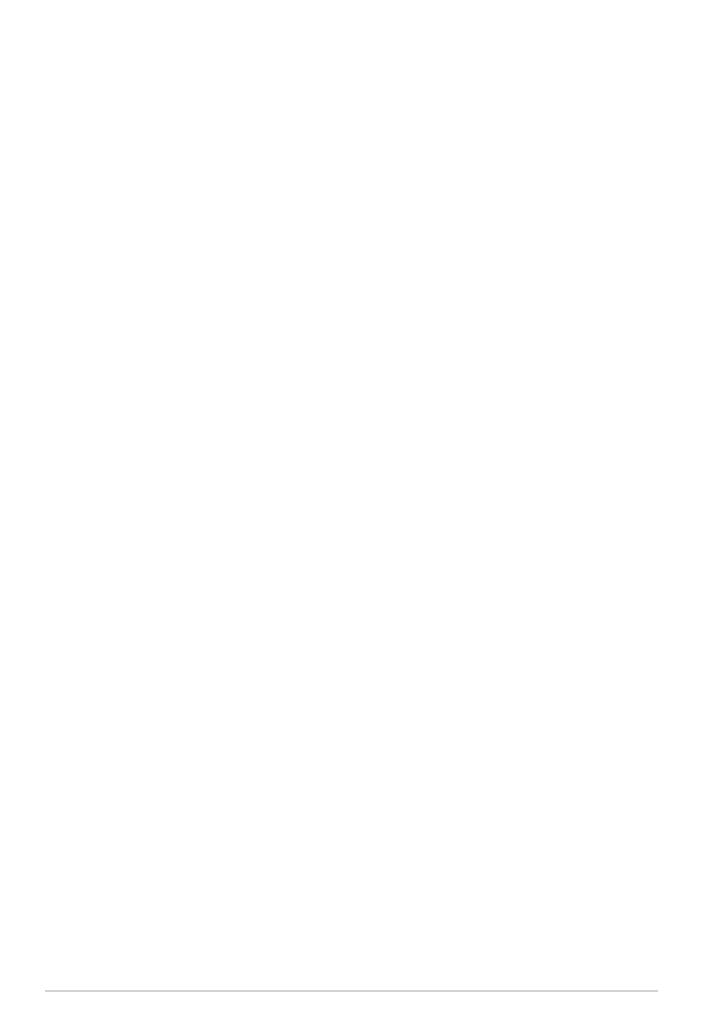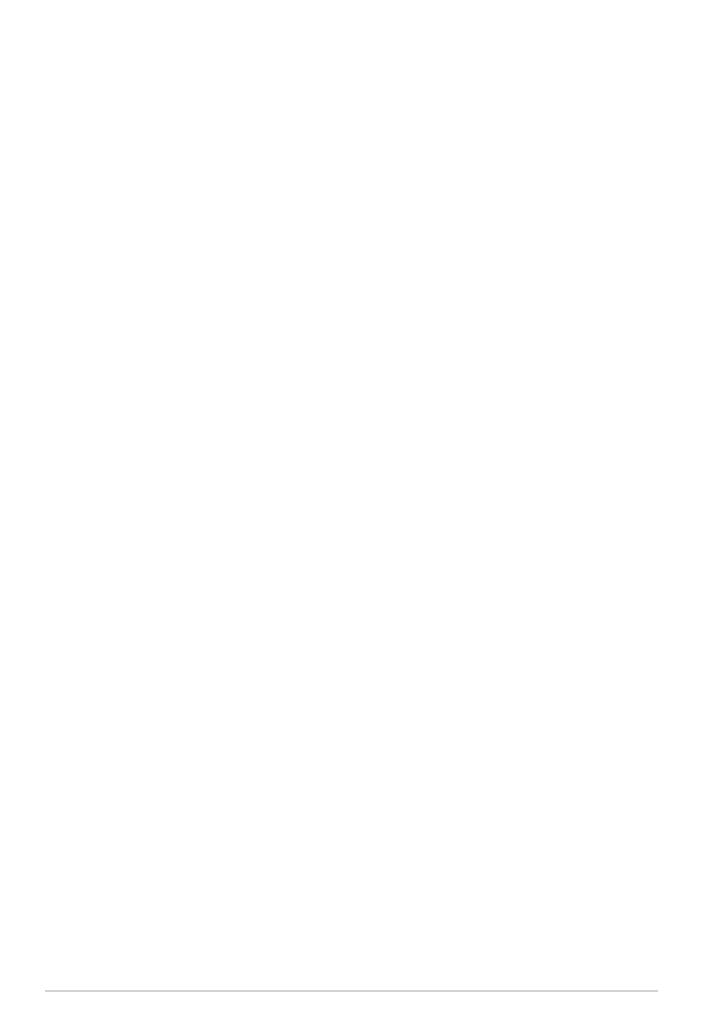
Contents
Charging Your Batteries .................................................................................. 1
Airplane Precautions ....................................................................................... 1
Contents ................................................................................................................ 2
Package Contents .............................................................................................. 4
Your Transformer ................................................................................................ 5
Charging the Transformer ............................................................................... 8
Transformer Mobile Dock (optional) ........................................................... 9
Special Keyboard Functions .......................................................................12
Docking the Transformer ...............................................................................14
Undocking the Transformer .........................................................................15
Charging the Transformer on the Dock ....................................................16
To Begin ...............................................................................................................17
Unlocking your Transformer .......................................................................17
Quick Camera Mode ......................................................................................17
Home Screen ....................................................................................................18
ASUS Launcher ................................................................................................19
Screen Views.....................................................................................................20
Touch Panel Control ......................................................................................21
Managing Apps ...............................................................................................23
Task Manager ...................................................................................................26
File Manager ...................................................................................................27
Market .............................................................................................................30
Settings ...............................................................................................................31
Power Management ......................................................................................34
ASUS Battery ....................................................................................................34
Music ...................................................................................................................35
Image ...................................................................................................................36
Gallery .............................................................................................................36
Camera .............................................................................................................40
Mail ...................................................................................................................42
ASUS Transformer Manual
2