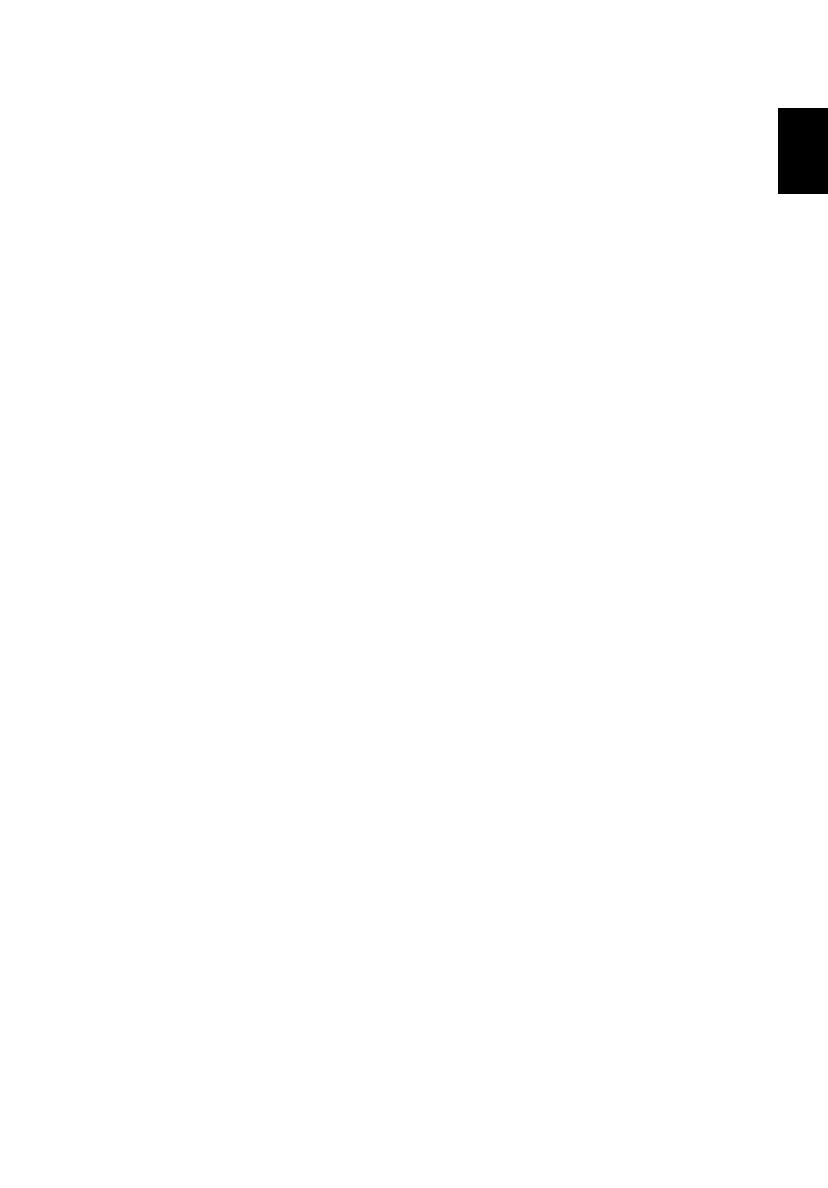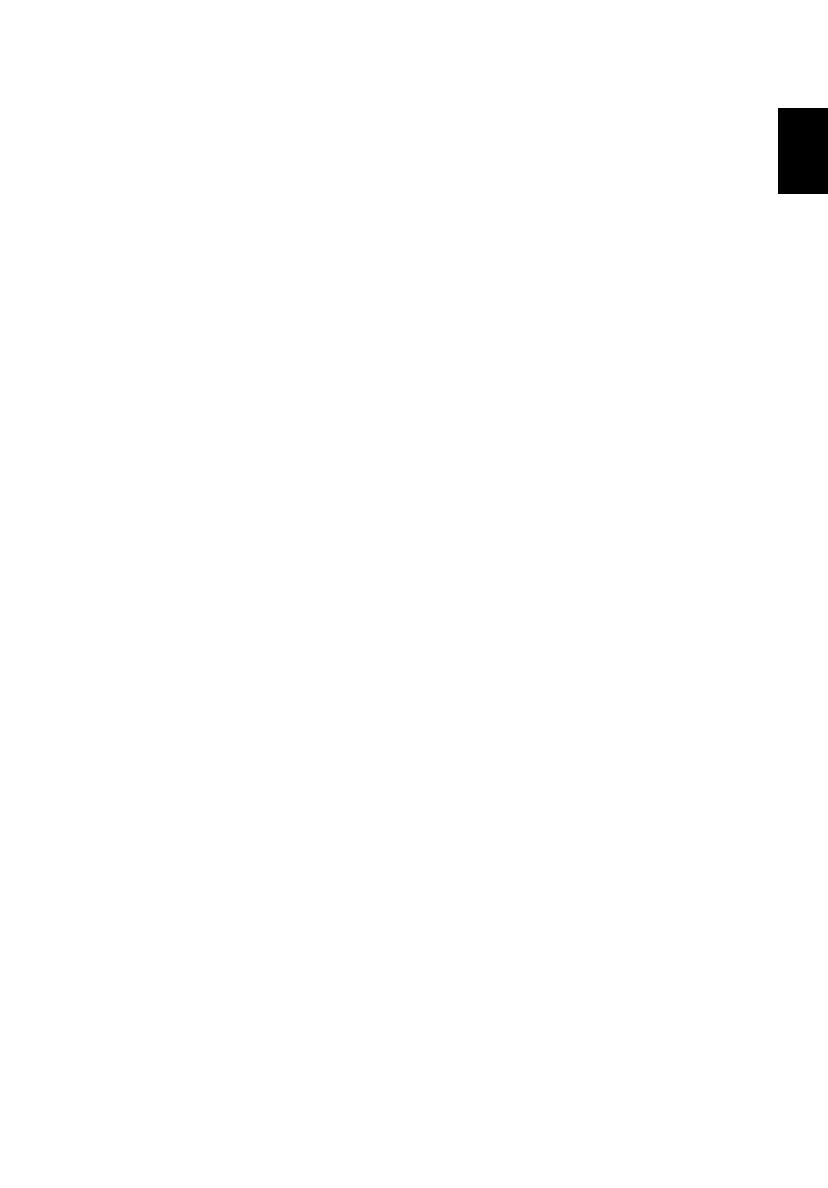
vi
English
English
• Locations near fire alarms.
• Locations with an ambient temperature above 40º C/104º F.
• Locations where the altitudes are higher than 10,000 feet.
• Do not operate if smoke, a strange noise, or an odor are coming out of the
projector. In this case, immediately unplug the projector and contact your
dealer.
• Do not keep using the projector if it has been dropped or damaged. In this
case, contact your dealer for inspection.
• Do not face the projector lens to the sun. It can lead to fire.
• Do not frequently turn off the main power abruptly or unplug the projector
during operation. It is best to wait for the fan to turn off before turning off the
projector's power.
• Do not touch the air outlet grille or bottom plate because they may be hot.
• If the projector has an air filter, clean it regularly. If left uncleaned, the
temperature inside might rise and cause damage.
• Do not look into the air outlet grille when projector is operating. It may hurt
your eyes.
• Do not block the projector lens with any object when the projector is under
operation as this could cause the object to become heated and deformed or
even cause a fire.
• The lamp becomes extremely hot during operation. Allow the projector to cool
for approximately 45 minutes prior to removing the lamp assembly for
replacement.
• Do not operate lamps beyond the rated lamp life.
• Never replace the lamp assembly or any electronic components unless the
projector is unplugged.
• The product will detect the life of the lamp itself. Change the lamp when the
warning message is displayed.
• Reset the Lamp Hour Reset function from the onscreen display Management
menu after replacing the lamp module.
• Do not attempt to disassemble the projector, as opening or removing covers
may expose you to dangerous voltage points or other risks. Refer all servicing
to qualified service personnel.
• Do not stand the projector on its end vertically. The projector may fall over,
causing injury or damage.
• This product is capable of displaying inverted images for ceiling-mounted
installation. Only use an Acer ceiling mount kit and ensure it is securely
installed.
Protect your hearing
To protect your hearing, follow these instructions.
• Increase the volume gradually until you can hear clearly and comfortably.