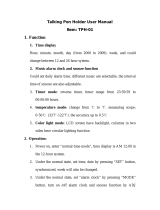Page is loading ...

La Crosse Technology, Ltd Page 1
519-1416 FAQS
The links below will work in most PDF viewers and link to the topic area by clicking the link. We
recommend Adobe Reader version 10 or greater available at: http://get.adobe.com/reader
CONTENTS
519-1416 FAQS ......................................................................................................................... 1
Batteries ................................................................................................................................... 1
Mulifunctional Wall Clock Factory Restart ............................................................................. 2
Atomic Wall Clock .................................................................................................................... 2
12-Hour or 24-Hour Time Format ........................................................................................... 2
Supported Time Zones ........................................................................................................... 2
Does the clock have a backlight? ........................................................................................... 2
Time is off by hours ................................................................................................................ 2
Daylight Saving Time .............................................................................................................. 3
Manually Set Time/Date: Program Menu ................................................................................ 3
No WWVB Tower Icon ............................................................................................................ 3
Set Time Alarm ....................................................................................................................... 4
Activate/Deactivate Time Alarm .............................................................................................. 4
Snooze Alarm ......................................................................................................................... 4
Stopwatch (count up timer) ..................................................................................................... 4
Countdown Timer ................................................................................................................... 4
Timer Alarm ............................................................................................................................ 5
Countdown Timer Memory ..................................................................................................... 5
Change Preset Memory .......................................................................................................... 5
Event Timer (holiday/appointment countdown, up to 5 events) ....................................... 5
Event Alarm ............................................................................................................................ 6
Event Timer Memory .............................................................................................................. 6
Why is the clock always alarming? ......................................................................................... 6
Multifunctional Wall Clock is dim............................................................................................. 6
Multifunctional Wall Clock has distorted or frozen display ....................................................... 6
Multifunctional Wall Clock is blank: No letters, numbers or dashed lines ................................ 6
Multifunctional Wall Clock drains batteries quickly .................................................................. 7
Multifunctional Wall Clock has missing segments ................................................................... 7
Batteries
Explanation: Many problems are resolved with fresh batteries of the appropriate voltage. Many items
sent in under warranty work when tested with fresh batteries. Batteries manufactured this year will have
an expiration date 10 years (or more) in the future. Battery technology has improved and batteries will

La Crosse Technology, Ltd Page 2
maintain voltage longer in storage. However, the environment the batteries reside in for the 10 years can
deplete the power.
We suggest name brand Alkaline batteries for indoor displays.
A minimum voltage of 1.48V for each battery is necessary for proper performance.
Use batteries dated at least six years in advance of the current year. Batteries dated earlier than six
years from now may still work, but may be unstable in performance.
Good name brand batteries make less noise, which reduces the chance of RF (radio frequency)
interference from the battery compartment.
Multifunctional Wall Clock Factory Restart
Explanation: The factory restart returns the Multifunctional Wall Clock to an “out-of-the-box” state and
often resolves an issue.
Factory Restart:
1. Remove batteries from the wall clock.
2. Press one of the buttons on the wall clock at least 20 times to clear all memory.
3. Verify that the wall clock is blank before proceeding
4. Leave without power for 15 minutes (very important).
5. Insert fresh Alkaline batteries into the wall clock.
6. Do not press buttons for 15 minutes.
Atomic Wall Clock
12-Hour or 24-Hour Time Format
Display the time in 12-hour or 24-hour format
Default is 12-hour time
Use the Program Menu to switch time formats
Supported Time Zones
This Multifunctional Wall Clock offers seven time zones:
AST=Atlantic
EST= Eastern
CST= Central
MST= Mountain
PST= Pacific
AKT= Alaska
HAT=Hawaiian
The Multifunctional Wall Clock works in North America. Outside of North America, the Multifunctional Wall
Clock will not receive a WWVB signal, but will keep time like a quartz clock.
Does the clock have a backlight?
No this clock does not have a backlight.
Time is off by hours
Check to see if the WWVB Tower icon appears on the atomic wall clock. If not, the Multifunctional
Wall Clock has not received a WWVB time signal in the past 24 hours.
Reposition the Multifunctional Wall Clock with the front or back facing Colorado.
Check that the Time Zone selected correctly reflects your location. Adjust the time zone in the
Program Menu.
Check that the DST indicator is correct for your location (most areas observe DST so this should be
ON). Adjust the DST indicator in the Program Menu.
Large buildings, metal roofed buildings and buildings or rooms full of electrical and/or radio equipment
make it difficult to receive the WWVB time signal.

La Crosse Technology, Ltd Page 3
Daylight Saving Time
Dependent on your location, position of the clock in your home, and atmospheric interference, it may
take up to 5 nights for the change from Daylight Savings Time to Standard Time and vice-versa to
occur.
Check for a WWVB Tower Icon showing on the atomic wall clock. The tower icon indicates you have
received the WWVB signal from Ft Collins CO in the past 24 hours.
Check that the clock is in the correct Time Zone.
Check whether the DST indicator is ON or OFF. If the indicator is OFF the clock will not change.
Check for fresh batteries. Without proper batteries, the antenna will have a harder time picking up
the signal.
Position the Multifunctional Wall Clock in a window (with the front or back) facing Ft. Collins, Colorado
and leave for up to five nights. If you do not have a window facing this direction, position the clock
near an outside wall and point the unit in this general direction.
Manually Set Time/Date: Program Menu
Program menu buttons:
Hold the MODE button to enter time set mode.
To adjust values press the DOWN or UP buttons (on top).
Press the MODE button to confirm adjustments and move to the next item.
Press MODE to exit, or wait 30 seconds without pressing buttons to return to the normal time display.
To set:
1. Hold the MODE button for 5 seconds to enter the program menu.
2. WWVB will show after the time and ON will flash above the time. Press and release the DOWN or UP
buttons to turn this OFF. Confirm with the MODE button and move to the Time Zone.
Note: When you select WWVB OFF, Time Zone and DST disappear from the time setting order.
4. EST will flash. Press and release the DOWN or UP buttons to select a different Time Zone. Confirm
with the MODE button and move to Daylight Saving Indicator.
(AST=Atlantic, EST= Eastern, CST= Central, MST= Mountain, PST= Pacific, AKT= Alaska,
HAT=Hawaiian)
5. DST will show after the time and ON will flash above the time. Press and release the DOWN or UP
buttons to turn DST to OFF. Confirm with the MODE button and move to 12/24 hour time format.
6. 12H will flash. Use the UP OR DOWN buttons to choose 12-hour or 24-hour time format. Press the
MODE button to confirm and move to the hour.
7. The Hour digit will flash. Use the UP OR DOWN buttons to choose the hour. Press the MODE button
to confirm and move to minutes.
8. The Minutes will flash. Use the UP OR DOWN buttons to choose the minutes. Press the MODE
button to confirm and move to seconds.
9. The Seconds will flash. Use the UP OR DOWN buttons to rest the second to zero. Press the MODE
button to confirm and move to set calendar.
10. The Month will flash. Use the UP OR DOWN buttons to choose the month. Press the MODE button
to confirm and move to the date.
11. The Date will flash. Use the UP OR DOWN buttons to choose the date. Press the MODE button to
confirm and move to the year.
12. The Year will flash. Use the UP OR DOWN buttons to choose the year. Press the MODE button to
confirm and exit.
Note: The day of the week will set automatically once the year, month and date are set.
No WWVB Tower Icon
The Multifunctional Wall Clock has not received a WWVB time signal in the past 24 hours.
Position the Multifunctional Wall Clock for better reception.
Hold the - button to send the Multifunctional Wall Clock on a WWVB signal search at night.
Allow up to 5 nights to receive the time signal.

La Crosse Technology, Ltd Page 4
Set Time Alarm
Press and release the ALARM button once to show Alarm Time. The letters AL will appear where the
seconds display.
ALARM HOUR: Hold the ALARM button to enter alarm time setting mode. The Alarm Hour will flash.
Use the + or - buttons to set the Hour. Press and release the ALARM button.
ALARM MINUTE: The Alarm Minutes will flash. Use the + or - buttons to set the Minutes. Press and
release the ALARM button to exit.
Activate/Deactivate Time Alarm
ACTIVATE:
Press and release the ALARM button once to show Alarm Time.
With the Alarm time showing, press and release the ALARM button to activate the alarm. The alarm
icon (bell) appears when alarm is active.
DEACTIVATE:
With the Alarm time showing, press and release the ALARM button to deactivate the alarm. The
alarm icon will disappear when alarm is inactive.
Note: When the alarm sounds, it will continue for two minutes then shut off.
Snooze Alarm
When the alarm sounds, press the SNOOZE button to trigger snooze alarm for 10 minutes.
The snooze icon Zz will flash when the snooze feature is active.
To stop alarm for one day, press ALARM button, while in snooze mode.
The alarm icon (bell) will remain solid.
Stopwatch (count up timer)
The accurate stopwatch is a useful for a variety of household chores and activities.
Start/Stop: Press the MODE button to switch to TIMER MODE. The default time is zero.
1. Press START/PAUSE button to start counting up
2. After 23 hours and 59 minutes and 59 seconds the day number will start counting
3. After counting for 23:59:59 and 364 days it will start displaying the years
Reset:
1. Hold START/PAUSE to reset the time and start from ZERO.
Note: This clock has count up capacity of 9 years, 364 days, 23:59:59.
At 24 hours, a DAY indicator will show
At 365 days a YEAR indicator will show
Countdown Timer
The versatile countdown timer can be used for various activities including cooking and exercising. If the
timer is not stopped when the time is up, it will begin to count up to track the time since the timer reached
zero. Store up to five times in the countdown memory feature.
Set Timer:
1. Hold the MODE button and the Seconds will flash.
2. Use the UP OR DOWN buttons to rest the seconds to zero.
3. Press the MODE button to confirm and move to minutes.
4. The Minutes will flash.
5. Use the UP OR DOWN buttons to choose the minutes.
6. Press the MODE button to confirm and move to hour.
7. The Hour digit will flash.
8. Use the UP OR DOWN buttons to choose the hour.
9. Press the MODE button to confirm and exit.

La Crosse Technology, Ltd Page 5
Note: The countdown timer is programmable up to 23 hours, 59 minutes and 59 seconds.
Start/Stop: Press START/STOP to start or stop the timer
Reset: Hold START/STOP to clear the timer numbers
Timer Alarm
When the timer reaches zero, the alarm will sound for 20 seconds.
The timer icon will flash.
The clock will start counting and display the + icon.
Press any button to stop the alarm.
Countdown Timer Memory
Select preset memory value:
1. In timer mode, press the MEM button to select from 5 preset values from 5 minutes to 30 minutes:
(MEM1: 5 min, MEM 2: 10min, MEM 3: 15 min, MEM 4: 20 min, MEM 5: 30 min)
2. Press the START/STOP button to start or stop the preset timer.
Change Preset Memory
Change any preset memory value:
1. Hold the MODE button and the Seconds will flash.
2. Use the UP OR DOWN buttons to reset the seconds to zero.
3. Press the MODE button to confirm and move to minutes.
4. The Minutes will flash.
5. Use the UP OR DOWN buttons to adjust the minutes.
6. Press the MODE button to confirm and move to hour.
7. The Hour digit will flash.
8. Use the UP OR DOWN buttons to adjust the hour.
9. Press the MODE button to confirm and exit.
Start/Stop: Press START/STOP to start or stop the timer.
Reset: Hold START/STOP to clear the timer numbers
Event Timer (holiday/appointment countdown, up to 5 events)
Easily track the number of days to specific date using the event countdown timer. This timer is perfect for
counting down the days to holidays or appointments. The event countdown timer allows you to program
up to five events simultaneously.
Set event timer:
1. The Month digit will flash.
2. Use the UP OR DOWN buttons to choose the month.
3. Press the MODE button to confirm and move to date.
4. The Date digit will flash.
5. Use the UP OR DOWN buttons to choose the date.
6. Press the MODE button to confirm and move to year.
7. The two digit Year will flash.
8. Use the UP OR DOWN buttons to choose the year.
9. Press the MODE button to confirm and move to hour.
10. The Hour digit will flash.
11. Use the UP OR DOWN buttons to choose the hour.
12. Press the MODE button to confirm and move to minutes.
13. The Minutes will flash.
14. Use the UP OR DOWN buttons to choose the minutes.
15. Press the MODE button to confirm and move to seconds.
16. The Seconds will flash.
17. Use the UP OR DOWN buttons to rest the second to zero.

La Crosse Technology, Ltd Page 6
18. Press the MODE button to confirm and exit.
Start/Stop: Press the START/STOP button to start or stop the event timer.
Reset: Hold the START/STOP button to clear the event timer.
Note: The event timer is programmable up to 9 years, 364 days, 23 hours 59 minutes and 59 seconds.
Event Alarm
When the event timer reaches zero, the alarm will sound for 20 seconds.
The event icon will flash.
The clock will start counting up and display the + icon.
Press any button to stop the alarm.
Event Timer Memory
The event timer does not have preset values. When you set events, they will store into memory for easy
recall with the MEM button. The first event will store in MEM 1. The next events will store MEM 2, MEM 3,
MEM 4, and MEM 5. Then the next time an event is saved, it will replace MEM 1 and start the sequence
again.
MEM and a number (MEM 1) will display above the event timer, when you use a preset event timer
memory.
Note: Multiple timers (event, stopwatch or countdown) can run at the same time. The timers will continue
to run in the background, when the clock is displayed.
Why is the clock always alarming?
Check your Time Alarm.
Check the settings your Stopwatch, Countdown and Event timers. They may need adjustment.
Low batteries can cause the clock to beep.
Multifunctional Wall Clock is dim
Explanation: Most wall clocks have a gray background. Place the wall clock at eye level, to determine if it
is dim. Wall clocks that sit in the sunlight can develop a cloudy film over time.
This is generally a power related issue.
Batteries may be overpowered or underpowered. Remove batteries from wall clock.
Press any button 20 times. Leave the wall clock unpowered for 1-2 hours.
Install fresh alkaline batteries with correct polarity.
Multifunctional Wall Clock has distorted or frozen display
Explanation: On a brand new wall clock, check for thin plastic film of printed scratch guard that may be
on the screen of the wall clock. This thin piece of plastic has printed numbers for store displays. When the
batteries are installed, the “real” numbers show behind the printed scratch guard and create distortion.
With all power removed, the wall clock should be blank.
If numbers still appear, please check for scratch guard.
Power:
Check that the batteries are installed correctly.
This is generally a power related issue.
Batteries may be overpowered or underpowered.
Remove batteries from wall clock.
Press any button 20 times. Leave the batteries out of the display for 2 hours.
Insert batteries into the wall clock.
Multifunctional Wall Clock is blank: No letters, numbers or dashed lines
Check that the batteries are installed correctly.
Batteries may be overpowered or underpowered.
Remove batteries from wall clock.

La Crosse Technology, Ltd Page 7
Press any button 20 times. Leave the batteries out of the display for 2 hours.
Insert batteries into the wall clock.
Multifunctional Wall Clock drains batteries quickly
Test a new set of alkaline batteries. Write down the date of installation and the voltage of the
batteries.
When the batteries fail, please note the date and voltage again. This is helpful in determining the
problem.
Check for leaking batteries, which may damage the wall clock.
Battery life is over 12 months when using reputable battery brands.
Multifunctional Wall Clock has missing segments
Explanation: When parts of numbers, letters, or pictures are missing on the display, it is often power
related.
Batteries may be overpowered or underpowered. Remove batteries from wall clock.
Press any button 20 times. Leave the wall clock unpowered for 1-2 hours.
Install fresh alkaline batteries with correct polarity.
/