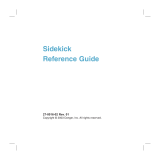Page is loading ...

User Guide
Your Palm
®
Centro
™
690 Smart Device

Intellectual property notices
© 2006–2007 Palm, Inc. All rights reserved. Blazer, HotSync, Palm,
Palm OS, Centro, VersaMail, and the Palm and Centro logos are
among the trademarks or registered trademarks owned by or
licensed to Palm, Inc. This product contains ACCESS Co., Ltd.’s
NetFront 3.0 Internet browser software. © 1996-2005 ACCESS Co.,
Ltd. and ACCESS Systems America, Inc. NetFront is the trademark or
registered trademark of ACCESS Co., Ltd. in Japan and in other
countries except the United States of America. NetFront is a
registered trademark of NetFront Communications, Inc. in the United
States of America and is used under a license. A portion of this
software includes software modules developed by the Independent
JPEG group. Documents To Go is a trademark or registered
trademark of DataViz, Inc. © All rights reserved. All other brand and
product names are or may be trademarks of, and are used to identify
products or services of, their respective owners.
This product is protected by one or more of the following United
States patents:
7,007,239; 6,976,226; 6,975,304; 6,965,375; 6,961,567; 6,961,029;
6,957,397; 6,952,571; 6,950,988; 6,947,975; 6,947,017; 6,943,667;
6,940,490; 6,924,752; 6,907,233; 6,906,701; 6,906,741; 6,901,276;
6,850,780; 6,845,408; 6,842,628; 6,842,335; 6,831,662; 6,819,552;
6,804,699; 6,795,710; 6,788,285; 6,781,824; 6,781,575; 6,766,490;
6,745,047; 6,744,451; 6,738,852; 6,732,105; 6,724,720; 6,721,892;
6,712,638; 6,708,280; 6,697,639; 6,687,839; 6,685,328; 6,665,803;
6,618,044; 6,590,588; 6,539,476; 6,532,148; 6,523,124; 6,519,141;
6,516,202; 6,490,155; 6,480,146; 6,457,134; 6,456,247; 6,442,637;
6,441,824; 6,437,543; 6,429,625; 6,425,087; 6,389,572; 6,388,877;
6,381,650; 6,363,082; 6,344,848; 6,317,085; 6,241,537; 6,222,857;
6,185,423; 6,147,314; 6,115,248; 6,064,342; D421,251; D429,252;
D466,128; D478,091. Patent pending.
This product also is licensed under United States patent 6,058,304.
This product is protected by certain intellectual property rights of
Microsoft. Use or distribution of such technology outside of this
product is prohibited without a license from Microsoft.
Disclaimer and limitation of liability
Palm, Inc. and its suppliers assume no responsibility for any damage
or loss resulting from the use of this guide. Palm, Inc. and its
suppliers assume no responsibility for any loss or claims by third
parties that may arise through the use of this software. Palm, Inc. and
its suppliers assume no responsibility for any damage or loss caused
by deletion of data as a result of malfunction, dead battery, or repairs.
Be sure to make backup copies of all important data on other media
to protect against data loss.
Recycling
This symbol indicates that Palm products should be
recycled and not be disposed of in unsorted Municipal
waste. Palm products should be sent to a facility that
properly recycles electrical and electronic equipment.
For information on environmental programs visit:
palm.com/environment
Palm Take Back and Recycling Program
As part of Palm’s corporate commitment to be a good steward of the
environment, we strive to use environmentally friendly materials,
reduce waste, and develop the highest standards in electronics
recycling. Our recycling program keeps Palm handheld devices, Treo
smartphones, and mobile companions out of landfills through
evaluation and disposition for reuse and recycling.
Palm customers may participate in the recycling program free of
charge. Visit www.palm.com/recycle
or in the US call 877-869-7256
for additional details and information about how you can help reduce
electronic waste.
PN: XXX-XXXXX-XX
v. 1.0

CONTENTS
iii
Contents
Welcome . . . . . . . . . . . . . . . . . . . . . . . . . . . . . . . . . . . . . . . . . . . . . . . . . . . . . . . . . . . 1
What’s in the box? . . . . . . . . . . . . . . . . . . . . . . . . . . . . . . . . . . . . . . . . . . . . . . . . . . 1
What do I need to get started? . . . . . . . . . . . . . . . . . . . . . . . . . . . . . . . . . . . . . . . .2
Where can I learn more? . . . . . . . . . . . . . . . . . . . . . . . . . . . . . . . . . . . . . . . . . . . . .3
Chapter 1: Setting up . . . . . . . . . . . . . . . . . . . . . . . . . . . . . . . . . . . . . . . . . . . . . . . . . . 5
Centro
™
690 overview . . . . . . . . . . . . . . . . . . . . . . . . . . . . . . . . . . . . . . . . . . . . . . . 7
Inserting the SIM card and battery . . . . . . . . . . . . . . . . . . . . . . . . . . . . . . . . . . . . . .9
Charging the battery . . . . . . . . . . . . . . . . . . . . . . . . . . . . . . . . . . . . . . . . . . . . . . . . . 11
Maximizing battery life . . . . . . . . . . . . . . . . . . . . . . . . . . . . . . . . . . . . . . . . . . . . . . . 14
Making your first call . . . . . . . . . . . . . . . . . . . . . . . . . . . . . . . . . . . . . . . . . . . . . . . . 15
Setting up your computer for synchronization . . . . . . . . . . . . . . . . . . . . . . . . . . . . . 17
Synchronizing information—the basics . . . . . . . . . . . . . . . . . . . . . . . . . . . . . . . . . . 23
Chapter 2: Moving around on your Palm Centro 690 smart device . . . . . . . . . . . . . . . 27
Moving around the screen . . . . . . . . . . . . . . . . . . . . . . . . . . . . . . . . . . . . . . . . . . . . 29
Using the keyboard . . . . . . . . . . . . . . . . . . . . . . . . . . . . . . . . . . . . . . . . . . . . . . . . . 33
Opening applications . . . . . . . . . . . . . . . . . . . . . . . . . . . . . . . . . . . . . . . . . . . . . . . . 37
Chapter 3: Your phone . . . . . . . . . . . . . . . . . . . . . . . . . . . . . . . . . . . . . . . . . . . . . . . . .41
Turning your Centro
™
690 smart device on and off . . . . . . . . . . . . . . . . . . . . . . . . . 43
Making calls . . . . . . . . . . . . . . . . . . . . . . . . . . . . . . . . . . . . . . . . . . . . . . . . . . . . . . . 45
Receiving calls . . . . . . . . . . . . . . . . . . . . . . . . . . . . . . . . . . . . . . . . . . . . . . . . . . . . .50
Using voicemail . . . . . . . . . . . . . . . . . . . . . . . . . . . . . . . . . . . . . . . . . . . . . . . . . . . .51
What can I do when I’m on a call? . . . . . . . . . . . . . . . . . . . . . . . . . . . . . . . . . . . . . .52
How many minutes have I used? . . . . . . . . . . . . . . . . . . . . . . . . . . . . . . . . . . . . . . . 59
Entering names and phone numbers . . . . . . . . . . . . . . . . . . . . . . . . . . . . . . . . . . . . 59
Defining favorite buttons . . . . . . . . . . . . . . . . . . . . . . . . . . . . . . . . . . . . . . . . . . . . .65

CONTENTS
iv
Using a hands-free device . . . . . . . . . . . . . . . . . . . . . . . . . . . . . . . . . . . . . . . . . . . . 68
Customizing phone settings . . . . . . . . . . . . . . . . . . . . . . . . . . . . . . . . . . . . . . . . . . . 73
What are all those icons? . . . . . . . . . . . . . . . . . . . . . . . . . . . . . . . . . . . . . . . . . . . . . 78
Chapter 4: Your email and other messages . . . . . . . . . . . . . . . . . . . . . . . . . . . . . . . . 83
Your email application . . . . . . . . . . . . . . . . . . . . . . . . . . . . . . . . . . . . . . . . . . . . . . . 85
The VersaMail
®
application . . . . . . . . . . . . . . . . . . . . . . . . . . . . . . . . . . . . . . . . . . . 86
Messaging . . . . . . . . . . . . . . . . . . . . . . . . . . . . . . . . . . . . . . . . . . . . . . . . . . . . . . . . 102
Instant Messaging (IM) . . . . . . . . . . . . . . . . . . . . . . . . . . . . . . . . . . . . . . . . . . . . . . 113
Chapter 5: Your connections to the web and wireless devices . . . . . . . . . . . . . . . . . 115
Web browser . . . . . . . . . . . . . . . . . . . . . . . . . . . . . . . . . . . . . . . . . . . . . . . . . . . . . . 117
Connecting your computer to the Internet through your Centro™ 690 . . . . . . . . . . 125
Connecting with Bluetooth devices . . . . . . . . . . . . . . . . . . . . . . . . . . . . . . . . . . . . . 128
Chapter 6: Your photos, videos, and music . . . . . . . . . . . . . . . . . . . . . . . . . . . . . . . . . 133
Camera and Camcorder . . . . . . . . . . . . . . . . . . . . . . . . . . . . . . . . . . . . . . . . . . . . . . 135
Pictures & Videos . . . . . . . . . . . . . . . . . . . . . . . . . . . . . . . . . . . . . . . . . . . . . . . . . . . 139
Pocket Tunes™ . . . . . . . . . . . . . . . . . . . . . . . . . . . . . . . . . . . . . . . . . . . . . . . . . . . . 145
Chapter 7: Your personal information organizer . . . . . . . . . . . . . . . . . . . . . . . . . . . . . 151
Calendar . . . . . . . . . . . . . . . . . . . . . . . . . . . . . . . . . . . . . . . . . . . . . . . . . . . . . . . . . . 153
World Clock . . . . . . . . . . . . . . . . . . . . . . . . . . . . . . . . . . . . . . . . . . . . . . . . . . . . . . . 160
Tasks . . . . . . . . . . . . . . . . . . . . . . . . . . . . . . . . . . . . . . . . . . . . . . . . . . . . . . . . . . . . 162
Chapter 8: Your memos and documents . . . . . . . . . . . . . . . . . . . . . . . . . . . . . . . . . . 167
Documents To Go
®
Professional . . . . . . . . . . . . . . . . . . . . . . . . . . . . . . . . . . . . . . . 169
Memos . . . . . . . . . . . . . . . . . . . . . . . . . . . . . . . . . . . . . . . . . . . . . . . . . . . . . . . . . . . 170
Voice Memo . . . . . . . . . . . . . . . . . . . . . . . . . . . . . . . . . . . . . . . . . . . . . . . . . . . . . . . 171
Chapter 9: Your application and info management tools . . . . . . . . . . . . . . . . . . . . . . . 173
Using Find . . . . . . . . . . . . . . . . . . . . . . . . . . . . . . . . . . . . . . . . . . . . . . . . . . . . . . . . 175

CONTENTS
v
Viewing and using the alerts . . . . . . . . . . . . . . . . . . . . . . . . . . . . . . . . . . . . . . . . . . 175
Calculator . . . . . . . . . . . . . . . . . . . . . . . . . . . . . . . . . . . . . . . . . . . . . . . . . . . . . . . . . 176
Installing applications . . . . . . . . . . . . . . . . . . . . . . . . . . . . . . . . . . . . . . . . . . . . . . . . 178
Removing applications . . . . . . . . . . . . . . . . . . . . . . . . . . . . . . . . . . . . . . . . . . . . . . . 180
Viewing application info . . . . . . . . . . . . . . . . . . . . . . . . . . . . . . . . . . . . . . . . . . . . . .181
Sending information with Bluetooth
®
wireless technology . . . . . . . . . . . . . . . . . . .182
Beaming information . . . . . . . . . . . . . . . . . . . . . . . . . . . . . . . . . . . . . . . . . . . . . . . .184
Synchronizing information—advanced . . . . . . . . . . . . . . . . . . . . . . . . . . . . . . . . . . . 187
Using expansion cards . . . . . . . . . . . . . . . . . . . . . . . . . . . . . . . . . . . . . . . . . . . . . . .193
Chapter 10: Your personal settings . . . . . . . . . . . . . . . . . . . . . . . . . . . . . . . . . . . . . . . 199
System sound settings . . . . . . . . . . . . . . . . . . . . . . . . . . . . . . . . . . . . . . . . . . . . . . . 201
Display and appearance settings . . . . . . . . . . . . . . . . . . . . . . . . . . . . . . . . . . . . . . .202
Applications settings . . . . . . . . . . . . . . . . . . . . . . . . . . . . . . . . . . . . . . . . . . . . . . . .205
Locking your Centro and info . . . . . . . . . . . . . . . . . . . . . . . . . . . . . . . . . . . . . . . . . . 207
System settings . . . . . . . . . . . . . . . . . . . . . . . . . . . . . . . . . . . . . . . . . . . . . . . . . . . . 214
Connecting to a VPN . . . . . . . . . . . . . . . . . . . . . . . . . . . . . . . . . . . . . . . . . . . . . . . . 216
Chapter 11: Common questions . . . . . . . . . . . . . . . . . . . . . . . . . . . . . . . . . . . . . . . . . 219
Upgrading . . . . . . . . . . . . . . . . . . . . . . . . . . . . . . . . . . . . . . . . . . . . . . . . . . . . . . . . .221
Desktop software installation . . . . . . . . . . . . . . . . . . . . . . . . . . . . . . . . . . . . . . . . . .223
Resetting your Centro . . . . . . . . . . . . . . . . . . . . . . . . . . . . . . . . . . . . . . . . . . . . . . .223
Replacing the battery . . . . . . . . . . . . . . . . . . . . . . . . . . . . . . . . . . . . . . . . . . . . . . . . 225
Screen . . . . . . . . . . . . . . . . . . . . . . . . . . . . . . . . . . . . . . . . . . . . . . . . . . . . . . . . . . .227
Synchronization . . . . . . . . . . . . . . . . . . . . . . . . . . . . . . . . . . . . . . . . . . . . . . . . . . . . 228
Phone . . . . . . . . . . . . . . . . . . . . . . . . . . . . . . . . . . . . . . . . . . . . . . . . . . . . . . . . . . . .235
Hands-free devices . . . . . . . . . . . . . . . . . . . . . . . . . . . . . . . . . . . . . . . . . . . . . . . . . .237
Email . . . . . . . . . . . . . . . . . . . . . . . . . . . . . . . . . . . . . . . . . . . . . . . . . . . . . . . . . . . . .238
Messaging . . . . . . . . . . . . . . . . . . . . . . . . . . . . . . . . . . . . . . . . . . . . . . . . . . . . . . . .239
Web . . . . . . . . . . . . . . . . . . . . . . . . . . . . . . . . . . . . . . . . . . . . . . . . . . . . . . . . . . . . .240

CONTENTS
vi
Camera . . . . . . . . . . . . . . . . . . . . . . . . . . . . . . . . . . . . . . . . . . . . . . . . . . . . . . . . . . . 243
Making room on your Centro . . . . . . . . . . . . . . . . . . . . . . . . . . . . . . . . . . . . . . . . . . 244
Third-party applications . . . . . . . . . . . . . . . . . . . . . . . . . . . . . . . . . . . . . . . . . . . . . . 245
Error messages . . . . . . . . . . . . . . . . . . . . . . . . . . . . . . . . . . . . . . . . . . . . . . . . . . . . 247
Terms . . . . . . . . . . . . . . . . . . . . . . . . . . . . . . . . . . . . . . . . . . . . . . . . . . . . . . . . . . . . . . 249
Important Safety Information . . . . . . . . . . . . . . . . . . . . . . . . . . . . . . . . . . . . . . . . . . . . 253
Specifications . . . . . . . . . . . . . . . . . . . . . . . . . . . . . . . . . . . . . . . . . . . . . . . . . . . . . . . . 259
Index . . . . . . . . . . . . . . . . . . . . . . . . . . . . . . . . . . . . . . . . . . . . . . . . . . . . . . . . . . . . . . 263

WELCOME
1
Welcome
Congratulations on the purchase of your
Palm
®
Centro
™
690 smart device! In one
compact and indispensable device, you
now have all of the following:
• Phone application for making and
receiving calls
• Contacts application that stores the
names, phone numbers, and even
pictures of friends, family, business
contacts—everyone you stay in touch
with
• Email application for receiving and
sending email (business and personal)
• Palm OS
®
by ACCESS personal info
applications for storing your
appointments, to-do lists, memos, and
more
• Expansion card slot that accepts micro
SD cards (sold separately) for storing
music files, videos, dictionaries, games,
and lots of other applications
• An SXGA 1.3 megapixel (1280 x 1024)
digital camera for snapping photos and
capturing short videos
• Text and multimedia messaging
• MP3 player
• Applications for reading, creating, and
editing Microsoft Office files and
viewing PDF files
• Desktop synchronization software for
entering names, addresses, and more
on your computer, and then transferring
them to your Centro 690 with one press
of a button
What’s in the box?
You should have received all the following
items in the box:
Hardware
• Centro 690
• SIM card (not included with all models;
preinstalled in Centro 690 on some
models; see Inserting the SIM card and
battery for details)

WELCOME
2
• Rechargeable battery
• AC charger
• USB sync cable
• Headset
Documentation and software
• Getting Started Guide
• Quickstart Guide
• Palm Software Installation CD, which
includes the following:
• Palm
®
Desktop software
• Bonus software for your Centro 690
• User Guide: Your Palm Centro 690
Smart Device (this guide)
• Palm warranty
What do I need to
get started?
This guide helps you set up your
Centro 690 and quickly learn to use it. To
get started, you need all the items that
came in the Centro 690 box (see What’s in
the box? ), plus the following:
• Appropriate service contracts. Phone
and text messaging services require a
service contract with your network
operator Web, email, and multimedia
messaging services require a service
contract and data services from your
network operator. Data speeds vary
based on network availability and
capacity.Please contact your network
operator for details about your data
service options.
• A SIM card. To use your Centro 690 on
your network, you must insert the SIM
card into your Centro 690.
• If your Centro 690 box did not contain
a SIM card, you need to contact your
network operator to get one.
KEY
TERM
SIM (Subscriber Identity Module)
card The smartcard that you insert into your
Centro 690 and that identifies you to the
mobile network. It contains your mobile
account information, such as your phone
number and the services to which you
subscribe. Phone book entries and SMS
messages can also be stored on the SIM card.

WELCOME
3
• A location where you are within
coverage of your network.
• An electrical outlet.
• The computer with which you want to
synchronize your personal information.
Where can I learn
more?
Whether you’re on the go or at your
computer, there are several ways to learn
more about using your Palm
®
Centro
™
690
smart device.
For a quick introduction
Quick Tour: The Quick Tour introduces you
to many of the features on your
Centro 690. It is already installed on your
Centro, and you can open it any time.
Press Applications , and then select
Quick Tour .
Tu t o r i a l : The Palm 680 Tutorial explains
how to make calls, browse the web, and
send and receive email. Find the tutorial on
the web at g
o.palm.com/centro690/.
While using your Centro
On-device User Guide: A copy of this
guide is included on your Centro 690. The
on-device guide is specially formatted for
your Centro 690 screen. To view the
on-device guide, press
Applications , and then select My
Centro .
Tips: Many of the built-in applications
include helpful tips for getting the most out
of your Centro. To view these tips, open an
application, press Menu , select
Options, and then select Tips.
Many dialog boxes have a Tips icon in
the upper-right corner. Select the Tips icon
to learn about the tasks you can perform in
that dialog box.
Online support from Palm: For up-to-date
downloads, troubleshooting, and support
information, go tog
o.palm.com/centro690/.
If you need more information
Books: Many books on Palm OS
®
devices
are available in local or online book retailers
(look in the computers section), or visit
g
o.palm.com/centro690/.

WELCOME
4
Online forums: Consult online user
discussion groups to swap Centro
information and learn about Centro topics
you may find nowhere else. Visit
g
o.palm.com/centro690/ for details.

CHAPTER
1
Setting up
You’re about to discover the many things about your
Palm
®
Centro
™
690 smart device that will help you better
manage your life and have fun, too. As you become more
familiar with your Centro 690, you’ll want to personalize the
settings and add applications to make it uniquely yours.
But first, take the few easy steps in this chapter to set up your
Centro 690 and get it running.
Benefits
• Know where your Centro 690
controls are located
• Start using your Centro 690 right
away
• Establish a link between your
Centro 690 and your computer

In this chapter
Centro
™
690 overview . . . . . . . . . . . . . . . . . . . . . . . . . . . . . . . . . . . 7
Inserting the SIM card and battery. . . . . . . . . . . . . . . . . . . . . . . . . . 9
Charging the battery. . . . . . . . . . . . . . . . . . . . . . . . . . . . . . . . . . . . . 11
Maximizing battery life . . . . . . . . . . . . . . . . . . . . . . . . . . . . . . . . . . . 14
Making your first call . . . . . . . . . . . . . . . . . . . . . . . . . . . . . . . . . . . . 15
Setting up your computer for synchronization . . . . . . . . . . . . . . . . . 17
Synchronizing information—the basics . . . . . . . . . . . . . . . . . . . . . . 23

SETTING UP
CENTRO
™
690 OVERVIEW
7
1
CHAPTER
Centro
™
690 overview
Front view
Indicator light (phone
and charge indicator)
5-way navigator and
Center button
Earpiece
Menu
Phone
Send
Side button
Volume
Messaging
Applications
Power/End
Calendar
Stylus
Lanyard loop

SETTING UP
CENTRO
™
690 OVERVIEW
8
1
CHAPTER
Back view
TIP
Protect your screen. Be careful to store
your Centro 690 away from items that might
scratch or crush the screen. Your Centro 690
comes with a screen protector. Visit
g
o.palm.com/centro690/ to find carrying
cases and other useful accessories.
DID
YOU
KNOW
?
When your Centro 690 screen
is on, you can change your button settings and
select an application of your choice; see
Reassigning buttons
for details.
Camera lens
Battery door
Speaker
Self-portrait mirror
Multi-connector
Headset jack
Microphone
Expansion card slot
Stylus
Infrared (IR) port
Lanyard loop

SETTING UP
INSERTING THE SIM CARD AND BATTERY
9
1
CHAPTER
IMPORTANT The Centro 690 speaker
includes a large magnet, so be sure to
keep your Centro 690 away from credit
cards or other items that could be
demagnetized.
Top view
Inserting the SIM
card and battery
Your SIM card contains account
information such as your phone number
and voicemail access number. To use the
phone, email, or web features, the SIM
card must be inserted into your
Centro 690.
NOTE Your SIM card may already be
installed in your Centro 690. Follow steps 1
through 3 to check. If a SIM card did not
come with your Centro 690, you may
already have one. If the SIM card does not
work, contact your network operator.
1 Press the battery door near the top and
slide the battery door downward to
remove it from your Centro 690.
2 If the battery is installed, remove it.
(See Replacing the battery
for details.)
DID
YOU
KNOW
?
The Ringer switch silences all
sounds at once. You don’t need to hunt for Off
buttons all over the device.
Ringer switch
Battery door

SETTING UP
INSERTING THE SIM CARD AND BATTERY
10
1
CHAPTER
3 If the SIM card is already installed, skip
to step 7.
4 Remove the stylus.
5 Align the notch on the SIM card with
the right side of the SIM holder.
6 Insert the straight end of the SIM card
into the SIM holder, and then push the
SIM card forward until it fits into place.
7 Align the metal contacts on the battery
with the contacts inside the battery
compartment, insert the battery into the
compartment at a 45-degree angle, and
then press it into place.
Battery
contacts
Centro 690
contacts

SETTING UP
CHARGING THE BATTERY
11
1
CHAPTER
IMPORTANT Use the battery that came
with your Centro 690. Do not use a battery
from another Centro model in your
Centro 690. Similarly, do not use the
Centro 690 battery in another Centro
model. Using a battery that is designed for
another Centro model can damage your
Centro 690. For info on replacement
batteries, see Replacing the battery
.
NOTE Unauthorized batteries will not
power your Centro. Only a Palm approved
battery will wake up and power your
Centro. If your Centro does not turn on,
check to see whether an unauthorized
battery has been inserted in your Centro.
8 Slide the battery door onto the back of
the Centro 690 until it clicks into place.
9 Your Centro screen wakes up and
begins the setup process. When the
language selection screen appears,
select the language you want to use,
and then follow the onscreen
instructions to set up your Centro.
IMPORTANT Always use the same
language for your Centro, your computer
operating system, and your desktop
synchronization software. Otherwise, you
may lose information or have difficulty with
synchronization. Support is not provided for
mismatched language setups.
NOTE If the correct battery is inserted and
your Centro still does not turn on, you need
to connect it to the AC charger. Make sure
the AC charger is plugged in to a wall
outlet. If your Centro still does not turn on
after being connected to the AC charger for
five minutes, do a soft reset. See
Performing a soft reset
.
Charging the battery
The battery comes with a sufficient charge
to complete the setup process and activate
your phone. After activation, we
recommend charging your Centro 690 for
three hours (or until the indicator light is
TIP
The power-saving feature turns off the
Centro screen after a period of inactivity. To
wake up the screen, press and release
Power/End, and then press Center on the
5-way to turn off Keyguard.

SETTING UP
CHARGING THE BATTERY
12
1
CHAPTER
solid green) to give it a full charge. See
Maximizing battery life
for tips on
maximizing the life of your Centro battery.
1 Plug the AC charger into a wall outlet.
2 Connect the charger cable to the
bottom of your Centro 690. Make sure
the arrow on the connector is facing up,
toward the screen.
3 To confirm that your Centro 690 is being
charged, check the indicator light on
your Centro 690.
• Solid red indicates that your
Centro 690 is being charged.
• Solid green indicates that your
Centro 690 is fully charged.
TIP
To avoid draining the battery, charge your
Centro 690 every day, especially if you use
your phone often.
DID
YOU
KNOW
?
If your battery ever becomes
fully drained, your info is still stored safely on
your Centro 690 until you connect your
Centro 690 to a power source and charge the
battery.
DID
YOU
KNOW
?
You can also trickle-charge
your Centro 690 without the AC charger by
connecting it to your computer with the sync
cable. Trickle-charging takes longer, however.
Be sure to plug your computer into a power
source, or your Centro 690 could drain the
computer’s battery. For the quickest charge
time, use the AC charger.
TIP
When trickle-charging your Centro 690
with the sync cable, the indicator light may
not turn on. To make sure the battery is being
charged, check the onscreen battery indicator.
Indicator light

SETTING UP
CHARGING THE BATTERY
13
1
CHAPTER
When your Centro is on (see Turning your
Centro
™
690 smart device on and off), the
onscreen battery icon displays the charging
status:
TIP
If the battery is fully drained, it may take a
few moments for the indicator light to turn on
when you begin charging.
TIP
If the indicator light does not turn on when
you connect your Centro 690 to the AC
charger, double-check the cable connection
and the electrical outlet to which it is
connected.
A red lightning bolt indicates that
the battery is connected to an
electrical outlet and is being
charged.
A green lightning bolt indicates that
the battery is connected to an
electrical outlet and is fully charged.
A partial battery without a lightning
bolt indicates that the battery is not
connected to an electrical outlet
and it has some power.
An almost empty battery that is red
at the bottom indicates that you
need to charge the battery
immediately.
TIP
To see the remaining battery charge
expressed as a percentage, tap the onscreen
battery icon.
Battery icon

SETTING UP
MAXIMIZING BATTERY LIFE
14
1
CHAPTER
Maximizing battery
life
Battery life depends on how you use your
Centro 690. You can maximize the life of
your battery by following a few easy
guidelines:
IMPORTANT Use the battery that came
with your Centro 690. Do not use a battery
from another Centro in your Centro 690.
Similarly, do not use the Centro 690 battery
in another Centro. Using a battery that is
designed for another Centro can damage
your Centro 690. For info on replacement
batteries, see Replacing the battery
.
Unauthorized batteries will not power your
Centro. Only a battery approved by Palm
will wake up and power your Centro. If your
Centro does not turn on, check to see
whether an unauthorized battery has been
inserted in your Centro.
• Charge your Centro 690 whenever you
can. Charge it overnight. The battery
has a much longer useful life when it is
topped off frequently than when it is
charged after it is fully drained.
• The wireless features (phone, email,
messaging, and web) and media
features (camera, media players,
eBooks, and games) of your Centro 690
consume more power than its organizer
features. Speakerphone usage also
consumes more power than using the
earpiece. If you use the wireless,
speakerphone, and media features
often, keep an eye on the battery icon
and charge when necessary.
• If you don’t plan to use the wireless
features on your Centro for a while, turn
off your phone (see Turning your
Centro
™
690 smart device on and off)
and let all calls be picked up by
voicemail.
TIP
You can buy an extra battery as a spare for
long plane trips or periods of heavy use. To
purchase batteries that are compatible with
your Centro 690, go to go.palm.com/
mycentro690.
/