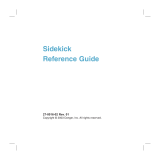Page is loading ...


Step 1
Get ready
1 Insert your SIM card.
Expose the SIM card
slot by peeling back
the bumper from the
top-
left edge of the
device.
Insert the SIM into its
slot with the gold
contacts facing forward
and the cut corner
facing in. Make sure
that you feel the SIM
card lock into place.
Press the bumper back into place.
2 Plug the battery charger into
your device.
Your device should power on as
soon as you attach the charger.
If it does not power on, keep the
charger attached until it does, about
2-4 hours.
Step through the screens that
appear while you wait for activation
.
(After this initial power on, simply
use the Power button
to turn
your device on or off.)
Step 2
Learn the basics
MENU Press from any screen to
open a menu of actions you can take.
D-PAD Press the directional pad’s
arrows to move within text fields, move
between items in a list, or play games!
JUMP Press from any screen
to return to the Jump screen, your
starting point for launching the
applications.
CANCEL Press to cancel changes
you’ve made to a screen or dialog box.
WHEEL Rotate the wheel to highlight
items on a screen. Press the wheel
to select a highlighted item or open a
pop-up menu.
DONE Press to save changes to a
screen, dismiss menus, or go back to
the screen you were previously viewing.
POWER Press and hold for three
seconds to power on/off.
VOLUME BUTTONS Press the
+ or - volume buttons to adjust the
sound or silence your device.
MENU
JUMP
POWER
D-PAD
WHEEL
DONE
CANCEL
VOLUME BUTTONS
+
-

Step 3
Register
1 Device is activated.
Before you can use your account,
your account must be activated.
Waiting for activation can take up
to 48 hours, but usually takes 1-3
hours. While you wait you’ll see a
“Waiting for Activation” screen.
You’ll know your device has been
activated when this Welcome
screen appears:
2 Step through account
registration.
Select to begin registra-
tion. You’ll be asked to type your
name and some other basic infor
-
mation. Just follow the prompts until
you see the Congratulations screen.
Before going to the Jump screen,
you’ll be able to read some helpful
hints about how to use your device.
Step 4
Set Up Voice Mail
Let’s check network connectivity and
set up Voice Mail at the same time. But
first make sure you see the service
connectivity icon in the title bar:
When using your device as a headset,
position the D-pad next to your ear.
1 Press JUMP to go to the Jump
screen. Press the wheel to open the
Phone application, then open the
display.
2 Using the dial pad in the keyboard,
press 1 2 3, then press the
SEND CALL button below the
wheel.
3 As a new Voice Mail user, you will
be led through the set-up process.
Just respond to the prompts.
4 To end the call, press END CALL .
5 To check your Voice Mail, simply
press and hold the
#1 key, the
speed-dial shortcut for Voice Mail.

Signing in to the Desktop Interface
The data you store in your Sidekick’s Email, To Do, Calendar, Address Book, Notes, and
Camera applications are also available for viewing or editing on the Web from any computer
connected to the Internet. Information in your account is stored on secure servers in a data
center protected by extensive physical security and firewalls.
To reach the Desktop Interface, follow the steps below.
1 On your desktop computer, point your Web browser to
http://www.t-mobile.com/mytmobile
2 Type your Sidekick II phone number and password in the Phone Number and Password
text boxes, then click Log in
.
3 On the page that opens, click the link to the Desktop Interface. Your Jump page opens.
4 Use the Jump page navigation buttons to open the applications or the online Help page.
From the Help page you can open the Sidekick II Owner’s Manual.
5 When you’re finished using the Web applications, always click the Sign Out link to exit the
Web site securely
.
Copyright © 2004 Danger, Inc. All rights reserved.
27-2003-01 Rev. D - Release 2.0 - June 25, 2004
TM1275
T-Mobile is a registered trademark of Deutsche Telekom AG.
/