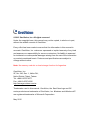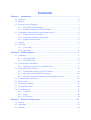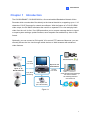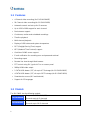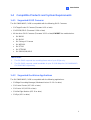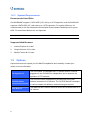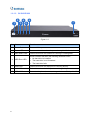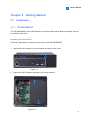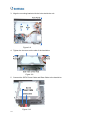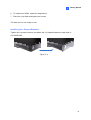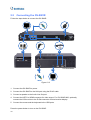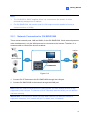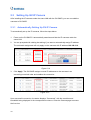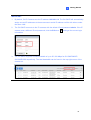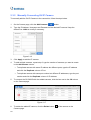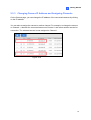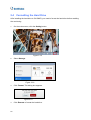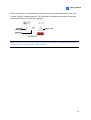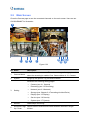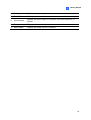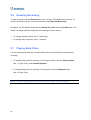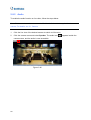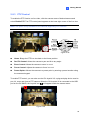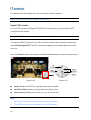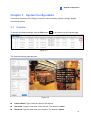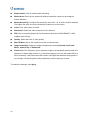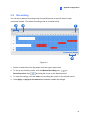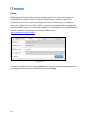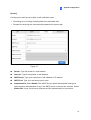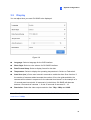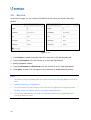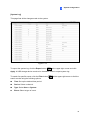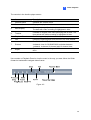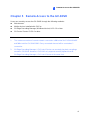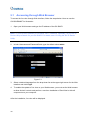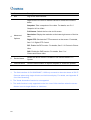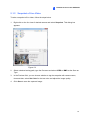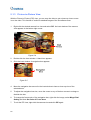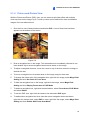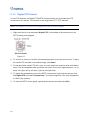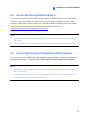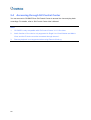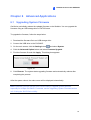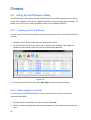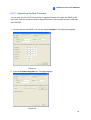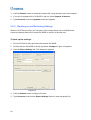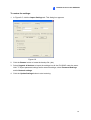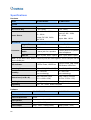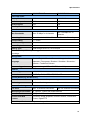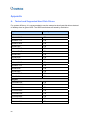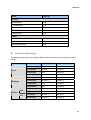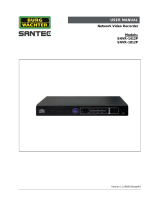Geovision GV-SNVR1600 User manual
- Category
- Digital Video Recorders (DVR)
- Type
- User manual

GV-SNVR System
User’s ManualUser’s Manual
SNVRV11-UM-A

© 2015 GeoVision, Inc. All rights reserved.
Under the copyright laws, this manual may not be copied, in whole or in part,
without the written consent of GeoVision.
Every effort has been made to ensure that the information in this manual is
accurate. GeoVision, Inc. makes no expressed or implied warranty of any kind
and assumes no responsibility for errors or omissions. No liability is assumed
for incidental or consequential damages arising from the use of the information
or products contained herein. Features and specifications are subject to
change without notice.
Note: No memory card slot or local storage function for Argentina.
GeoVision, Inc.
9F, No. 246, Sec. 1, Neihu Rd.,
Neihu District, Taipei, Taiwan
Tel: +886-2-8797-8377
Fax: +886-2-8797-8335
http://www.geovision.com.tw
Trademarks used in this manual: GeoVision, the GeoVision logo and GV
series products are trademarks of GeoVision, Inc. Windows and Windows XP
are registered trademarks of Microsoft Corporation.
May 2015

i
Contents
Chapter 1 Introduction ...........................................................................................1
1.1 Features................................................................................................................. 2
1.2 Models ................................................................................................................... 2
1.3 Packing List and Package ...................................................................................... 3
1.3.1 GV-SNVR Single Package........................................................................... 3
1.3.2 Bundled Package for GV-SNVR0400F ........................................................ 4
1.4 Compatible Products and System Requirements ................................................... 5
1.4.1 Supported GV-IP Cameras.......................................................................... 5
1.4.2 Supported GeoVision Applications............................................................... 5
1.4.3 System Requirements ................................................................................. 6
1.5 Options .................................................................................................................. 6
1.6 Overview................................................................................................................ 7
1.6.1 Front View ................................................................................................... 7
1.6.2 Rear View.................................................................................................... 9
Chapter 2 Getting Started..................................................................................... 11
2.1 Installation............................................................................................................ 11
2.1.1 GV-SNVR0400F ........................................................................................ 11
2.1.2 GV-SNVR1600 .......................................................................................... 13
2.2 Connecting the GV-SNVR.................................................................................... 16
2.2.1 Network Connection for GV-SNVR1600 .................................................... 17
2.3 Setting Up GV-IP Camera.................................................................................... 18
2.3.1 Automatically Setting Up GV-IP Camera.................................................... 18
2.3.2 Manually Connecting GV-IP Camera ......................................................... 20
2.3.3 Changing Camera IP Address and Assigning Channels ............................ 21
2.4 Formatting the Hard Drive.................................................................................... 22
2.5 Main Screen......................................................................................................... 24
2.6 Enabling Recording.............................................................................................. 26
2.7 Playing Back Video .............................................................................................. 26
2.8 Live Monitoring .................................................................................................... 27
2.8.1 Snapshot ................................................................................................... 27
2.8.2 Audio......................................................................................................... 28
2.8.3 PTZ Control............................................................................................... 29
Chapter 3 System Configuration .........................................................................31
3.1 Camera ................................................................................................................ 31
3.2 Recording............................................................................................................. 33
3.3 Network................................................................................................................ 34

ii
3.4 Storage................................................................................................................. 38
3.5 Display ................................................................................................................. 39
3.6 Service ................................................................................................................. 40
3.7 System................................................................................................................. 41
Chapter 4 Video Playback ....................................................................................44
4.1 Timeline Player..................................................................................................... 44
4.2 Recording Backup................................................................................................ 46
Chapter 5 Remote Access to the GV-SNVR ........................................................47
5.1 Accessing through Web Browser.......................................................................... 48
5.1.1 Live View Screen....................................................................................... 49
5.1.2 Snapshot of Live Video.............................................................................. 51
5.1.3 Picture-in-Picture View .............................................................................. 52
5.1.4 Picture-and-Picture View ........................................................................... 53
5.1.5 Digital PTZ Control .................................................................................... 54
5.2 Accessing through Mobile Device......................................................................... 55
5.3 Accessing through GV-Edge Recording Manager ................................................ 55
5.4 Accessing through GV-Control Center.................................................................. 56
Chapter 6 Advanced Applications.......................................................................57
6.1 Upgrading System Firmware................................................................................ 57
6.2 Using the GV-IP Device Utility.............................................................................. 58
6.2.1 Looking up the IP Address......................................................................... 58
6.2.2 Accessing the Live View............................................................................ 58
6.2.3 Upgrading System Firmware ..................................................................... 59
6.2.4 Backing up and Restoring Settings............................................................ 60
Specifications..........................................................................................................62
Appendix ..............................................................................................................64

Introduction
1
1
Chapter 1 Introduction
The GV-SNVR0400F / GV-SNVR1600 is a Linux-embedded Standalone Network Video
Recorder which records video files directly to the internal hard drive, supporting up to 4 / 16
channels of GV-IP Cameras for network surveillance. With the feature of a Full HD HDMI
video output, the GV-SNVR eliminates the need for a separate PC to view and play back
video from the unit. Its four / five USB ports allow you to connect a storage device to import
or export system settings, update firmware, save snapshot files and back up video in AVI
format.
Optionally, you can connect a GV-Joystick V2 to control PTZ cameras. Moreover, you can
remotely access the live view through mobile devices or Web browsers with advanced
video features.
GV-SNVR
Access
Live View
Play back
Recording
Up to 10 / 34
Connections
Up to 4 / 16
GV-IP Cameras
Access
Live View
+
GV-Joystick V2
(for PTZ Camera)
GV-Edge Recording Manager
GV-Control Center
GV-Vital Sign Monitor
GV-Center V2
Figure 1-1

2
1.1 Features
․ 4-Channel video recording (for GV-SNVR0400F)
․ 16-Channel video recording (for GV-SNVR1600)
․ Automatic search and set-up for IP cameras
․ Up to 1920 x 1080 support for each channel
․ Dual streams support
․ Continuous, motion and scheduled recordings
․ Timeline playback
․ Multi-channel playback
․ Display of HDD status and system temperature
․ DST (Daylight Saving Time) support
․ NTP (Network Time Protocol) support
․ GeoVision DDNS server support
․ E-mail notification for recording error and password retrieval
․ Recording export
․ Remote live view through Web browser
․ PTZ control using GV-Joystick V2 or on-screen panel
․ 1080p HDMI video output
․ 1 SATA HDD drawer (3.5”) for up to 4 TB storage (for GV-SNVR0400F)
․ 4 SATA HDD drawer (3.5”) for up to 16 TB storage (for GV-SNVR1600)
․ Smart device access (iOS and Android)
․ Support for 13 languages
1.2 Models
The GV-SNVR has the following models:
GV-SNVR0400F
- Supports 1 SATA HDD (3.5”)
- Records up to 4 IP channels
GV-SNVR1600
- Supports 4 SATA HDD (3.5”)
- Records up to 16 IP channels

Introduction
3
1
1.3 Packing List and Package
You can choose to purchase a GV-SNVR package or a bundled package which includes 4
GV-Target IP Camera of your choice and a GV-PoE switch.
Package Options:
Single Package for GV-SNVR0400F
Single Package for GV-SNVR1600
Bundled Package for GV-SNVR0400F
1.3.1 GV-SNVR Single Package
GV-SNVR0400F
1. GV-SNVR0400F
2. AC Power Cord
3. AC/DC Adapter
(DC 19V, 3.42A, 65 W)
4. Screw x 6 (for HDD)
5. SATA Cable
6. USB Mouse
7. Firmware CD/DVD
8. Software CD/DVD
9. Quick Start Guide

4
GV-SNVR1600
1. GV-SNVR1600
2. AC Power Cord
3. SATA Cable x 4
4. HDD Mounting Bracket Kit (4
pairs and 32 screws included)
5. Rack Mount Kit (2 L-shaped
brackets and 6 screws
included)
6. Rubber Foot x 4
7. USB Mouse
8. Firmware CD/DVD
9. Software CD/DVD
10. Quick Start Guide
1.3.2 Bundled Package for GV-SNVR0400F
1. GV-SNVR400F Package x 1
2. Target IP Camera x 4
3. GV-POE0400 x 1
Note: For the Target IP Camera, select any 4 models from GV-EBL1100 / 2100,
GV-EBX1100 / 2100, GV-EDR1100 / 2100, GV-EFD1100 / 2100. For more information,
contact our sales representatives.

Introduction
5
1
1.4 Compatible Products and System Requirements
1.4.1 Supported GV-IP Cameras
The GV-SNVR0400F / 1600 is compatible with the following GV-IP Cameras:
․ GV-Target Series IP Camera (Firmware V1.0 or later)
․ GV-SD220/220-S (Firmware V1.04 or later)
․ All the other GV-IP Cameras (Firmware V2.11 or later) EXCEPT the models below:
GV-BX110
GV-BL110
GV-Fisheye IP Camera
GV-MFD110
GV-PT110
GV-PTZ010D
GV-SD010/200/200-S
IMPORTANT:
1. The GV-SNVR supports the recording frame rate of up to 30 fps only.
2. The GV-SNVR supports a total bandwidth of up to 50 /100 Mbps for GV-SNVR0400F /
GV-SNVR1600 respectively.
1.4.2 Supported GeoVision Applications
The GV-SNVR0400F / 1600 is compatible with the following applications:
․ GV-Edge Recording Manager (Windows Version V1.1.0.0 or later)
․ GV-Control Center (V3.3.0.0 or later)
․ GV-Center V2 (V15.10 or later)
․ GV-Vital Sign Monitor (V15.10 or later)
․ GV-Eye (V2.0 or later)

6
1.4.3 System Requirements
Recommended Hard Disks
GV-SNVR0400F supports 1 SATA HDD (3.5”) with up to 4 TB capacities, and GV-SNVR1600
supports 4 SATA HDD (3.5”) with total up to 16 TB capacities. For system efficiency, it is
recommended to use the enterprise-level hard disk drives instead of desktop-level or green
HDD. For tested hard disk drives, see Appendix.
Note: The GV-SNVR does not support the 2.5” SATA HDD.
Supported Web Browsers
1. Internet Explorer 8 or later
2. Google Chrome 33.0 or later
3. Mozilla Firefox 28.0 or later
1.5 Options
Optional devices can expand your GV-SNVR’s capabilities and versatility. Contact your
dealer for more information.
GV-Joystick V2
The GV-Joystick V2 facilitates the PTZ camera control. It can be
plugged into the GV-SNVR for independent use to empower the
operation of PTZ cameras.
GV-POE Switch
The GV-POE Switch is designed to provide power along with
network connection for IP devices. The GV-POE Switch is available
in various models with different numbers and types of ports.
Slide Rail Kit
The Slide Rail Kit is used to mount a rail for the GV-SNVR1600 in a
19” cabinet.

Introduction
7
1
1.6 Overview
1.6.1 Front View
1.6.1.1 GV-SNVR0400F
Figure 1-2
No. Name Function
1
USB 2.0 Port Connects to keyboard, mouse, storage device or GV-Joystick V2.
2
Audio In Not functional.
3
Audio Out Connects to speaker.
4
Power LED Shows constant blue when the power is supplied for the device.
5 HDD Error LED
Shows constant red when the following situations occur:
․ No hard drive is installed.
․ The hard drive is not formatted.
․ The hard drive fails.
6
Power Button Turns on/off the power.

8
1.6.1.2 GV-SNVR1600
1
2
3
4
5
6
7
Figure 1-3
No. Name Function
1
Power Button Turns on/off the power.
2
Power LED Shows constant blue when the power is supplied for the device.
3
HDD Status LED Flashes blue when the hard drive is writing or reading data.
4 HDD Error LED
Shows constant red when the following situations occur:
․ No hard drive is installed.
․ The hard drive is not formatted.
․ The hard drive fails.
5
WAN LED Flashes blue when the WAN port is receiving activity.
6
LAN LED Flashes blue when the LAN port is receiving activity.
7
USB 2.0 Port Connects to keyboard, mouse, storage device or GV-Joystick V2.

Introduction
9
1
1.6.2 Rear View
1.6.2.1 GV-SNVR0400F
Figure 1-4
No. Name Function
1
Gigabit Ethernet Port Connects to the network.
2
HDMI Output Connects to the HD TV.
3 USB 2.0 Port
Connects to keyboard, mouse, storage device or GV-Joystick
V2.
4 Default Button
Restores the device to default settings. Press the button for 15
seconds to load default.
5
Power Input Connects to power supply.

10
1.6.2.2 GV-SNVR1600
Figure 1-5
No. Name Function
1
Audio Microphone In Port Not functional.
2
VGA Monitor Output Connects to the VGA monitor.
3
HDMI Port Connects to the HD TV.
4 USB 2.0 Port x 4
Connects to keyboard, mouse, storage device or
GV-Joystick V2.
5
Power Input Connects to power supply.
6
Gigabit Ethernet Port (LAN) Connects to the network.
7
Gigabit Ethernet Port (WAN) Connects to the network.
8
Audio Line Out Port Connects to the headphone.
9
Audio Line Out Port Connects to the speaker.
Note: When the two Ethernet ports (No. 6 and No. 7) are used together, one is LAN port and
the other is WAN port.

Getting Started
11
2
Chapter 2 Getting Started
2.1 Installation
2.1.1 GV-SNVR0400F
The GV-SNVR0400F uses SATA hard drive for video data storage. Before recording, be sure
to install the hard drive.
Installing the Hard Drive
Follow the steps below to install the hard drive to the GV-SNVR0400F.
1. Unscrew the two screws on the rear panel and remove the cover.
Figure 2-1
2. Unscrew the drive drawer and take it out from the device.
Figure 2-2

12
3. Place the hard drive in the drive drawer as below by aligning the three holes.
ٛ
ٛٛٛٛٛٛٛ
Figure 2-3
4. Secure the hard drive with the drive drawer using the supplied 6 screws (3 screws on
each side).
Figure 2-4
5. Connect the SATA Power Cable and Data Cable to the hard drive.
Figure 2-5
6. Put the drive drawer back in the device and secure the two screws on the drive drawer
(Figure 2-2).
7. Assemble the cover with the device by tightening the screws on rear panel (Figure 2-2).
The hard drive is now ready to use.

Getting Started
13
2
2.1.2 GV-SNVR1600
The GV-SNVR1600 uses SATA hard drive for video data storage. Before recording, be sure
to install the hard drive.
Installing the Hard Drive
Follow the steps below to install the hard drive to the GV-SNVR1600.
1. Loosen the 6 screws and remove the cover.
Figure 2-6
2. Assemble the mounting brackets with the hard drive and tighten the screws on both sides.
Figure 2-7
Note: Each mounting bracket is labeled L or R for recognition. Align the mounting bracket
with the holes on the hard drive and make sure it is secured to the correct side.

14
3. Align the mounting bracket with the holes inside the unit.
Figure 2-8
4. Tighten the 4 screws on the side of the hard drive.
Figure 2-9
5. Connect the SATA Power Cable and Data Cable to the hard drive.
Figure 2-10

Getting Started
15
2
6. To install more HDDs, repeat the steps above.
7. Place the cover back and tighten the screws.
The hard drive is now ready for use.
Installing the L-Shaped Brackets
Tighten the 6 screws to secure and attach the 2 L-shaped brackets to each side of
GV-SNVR1600.
Figure 2-11

16
2.2 Connecting the GV-SNVR
Follow the steps below to connect the GV-SNVR.
GV-SNVR1600
GV-SNVR0400F
5
4
2
2
1
13
4
Figure 2-12
1. Connect the GV-SNVR to power.
2. Connect the GV-SNVR to the LAN port using the RJ-45 cable.
3. Connect a speaker to the Audio Line Out port.
4. Connect the HDTV to HDMI connector for video output. For GV-SNVR1600, optionally
connect the VGA monitor to the D-Sub connector for dual-monitor display.
5. Connect the mouse and the keyboard to the USB ports.
Press the power button to turn on the GV-SNVR.
Page is loading ...
Page is loading ...
Page is loading ...
Page is loading ...
Page is loading ...
Page is loading ...
Page is loading ...
Page is loading ...
Page is loading ...
Page is loading ...
Page is loading ...
Page is loading ...
Page is loading ...
Page is loading ...
Page is loading ...
Page is loading ...
Page is loading ...
Page is loading ...
Page is loading ...
Page is loading ...
Page is loading ...
Page is loading ...
Page is loading ...
Page is loading ...
Page is loading ...
Page is loading ...
Page is loading ...
Page is loading ...
Page is loading ...
Page is loading ...
Page is loading ...
Page is loading ...
Page is loading ...
Page is loading ...
Page is loading ...
Page is loading ...
Page is loading ...
Page is loading ...
Page is loading ...
Page is loading ...
Page is loading ...
Page is loading ...
Page is loading ...
Page is loading ...
Page is loading ...
Page is loading ...
Page is loading ...
Page is loading ...
Page is loading ...
-
 1
1
-
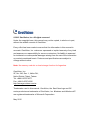 2
2
-
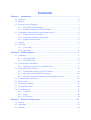 3
3
-
 4
4
-
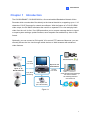 5
5
-
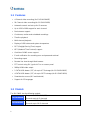 6
6
-
 7
7
-
 8
8
-
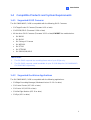 9
9
-
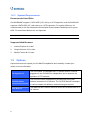 10
10
-
 11
11
-
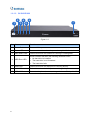 12
12
-
 13
13
-
 14
14
-
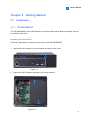 15
15
-
 16
16
-
 17
17
-
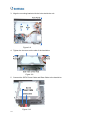 18
18
-
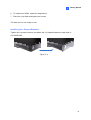 19
19
-
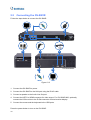 20
20
-
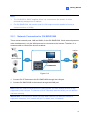 21
21
-
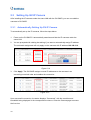 22
22
-
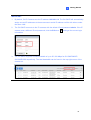 23
23
-
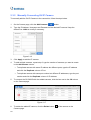 24
24
-
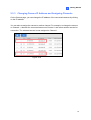 25
25
-
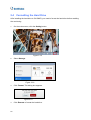 26
26
-
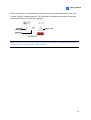 27
27
-
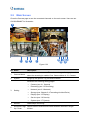 28
28
-
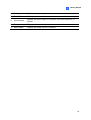 29
29
-
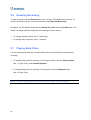 30
30
-
 31
31
-
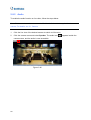 32
32
-
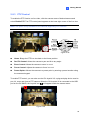 33
33
-
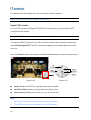 34
34
-
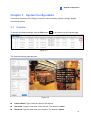 35
35
-
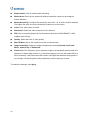 36
36
-
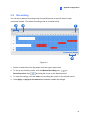 37
37
-
 38
38
-
 39
39
-
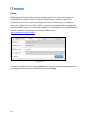 40
40
-
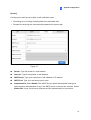 41
41
-
 42
42
-
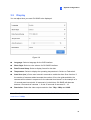 43
43
-
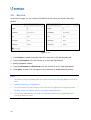 44
44
-
 45
45
-
 46
46
-
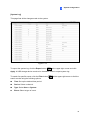 47
47
-
 48
48
-
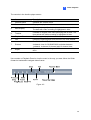 49
49
-
 50
50
-
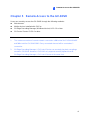 51
51
-
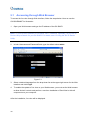 52
52
-
 53
53
-
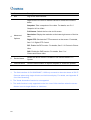 54
54
-
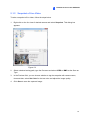 55
55
-
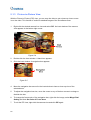 56
56
-
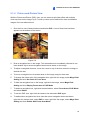 57
57
-
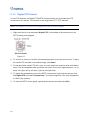 58
58
-
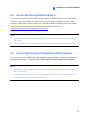 59
59
-
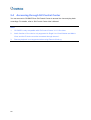 60
60
-
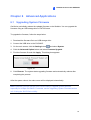 61
61
-
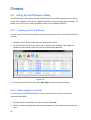 62
62
-
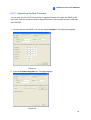 63
63
-
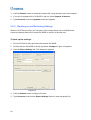 64
64
-
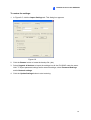 65
65
-
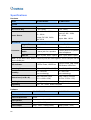 66
66
-
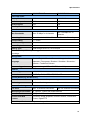 67
67
-
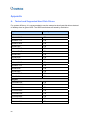 68
68
-
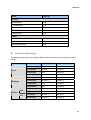 69
69
Geovision GV-SNVR1600 User manual
- Category
- Digital Video Recorders (DVR)
- Type
- User manual
Ask a question and I''ll find the answer in the document
Finding information in a document is now easier with AI
Related papers
-
Geovision GV‐SNVR0400F User manual
-
Geovision GV-GVS2100 Quick start guide
-
Geovision GV-Joystick V2 User manual
-
Geovision GV-GVS2100 User manual
-
Geovision GV-GPH2800 Quick start guide
-
Geovision GV-VMS Quick start guide
-
Geovision GV-AI System V2 User manual
-
Geovision GV-Control Center System User manual
-
Geovision GV-Control Center System User manual
-
Geovision GV-AI System User manual
Other documents
-
I-Inc IN01-32U1B User manual
-
 Viewtech GV-1000 Easy Manual
Viewtech GV-1000 Easy Manual
-
ETS 1 Operating instructions
-
i3 International Video Pilot Matrix User guide
-
Avtech DGM1304AQSSE Operating instructions
-
PROAIM VI-PTZ-10MB User manual
-
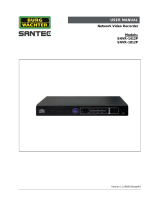 Santec SNVR-1812P User manual
Santec SNVR-1812P User manual
-
Zavio S5040 User manual
-
ETS Model 2 Operating instructions
-
ACTi GNR-2000 V1.02.13 User manual