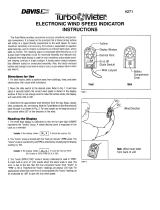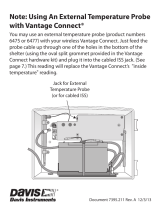19
To set an alarm:
1. Press 2
ND
then ALARM to enter Alarm Mode. The alarm bell icon will
appear on the screen. In each field, you will either see the alarm setting
or, if no alarm has been set, a series of dashes.
2. Press a weather variable key, or use +, – , <, or > to move between
weather variables. Except for the time alarm, the arrow icon displays next
to the variable you have selected.
3. Press HI/LOW to switch between high and low alarms. (Note: Not all
alarms are available for all weather variables. See Vantage Vue Console
Manual for details.)
4. Press 2
ND
then SET to enter or change an alarm setting. Use + or – to
change the digit within a field. Use < or > to move to the next field. Press
DONE to accept the alarm setting. Repeat steps 2–4 to set another
alarm, or press DONE again to exit the alarm screen.
Set Alarms