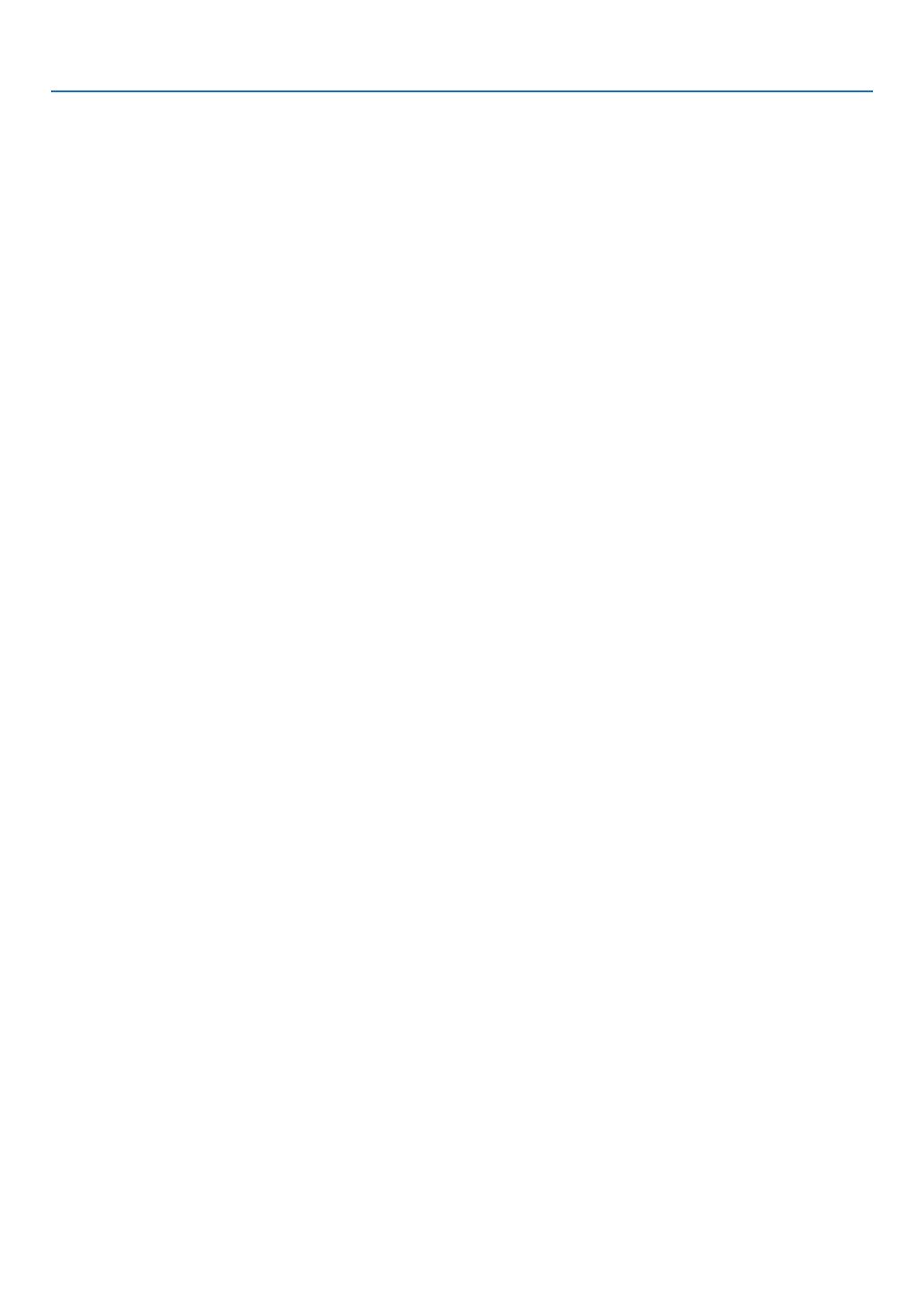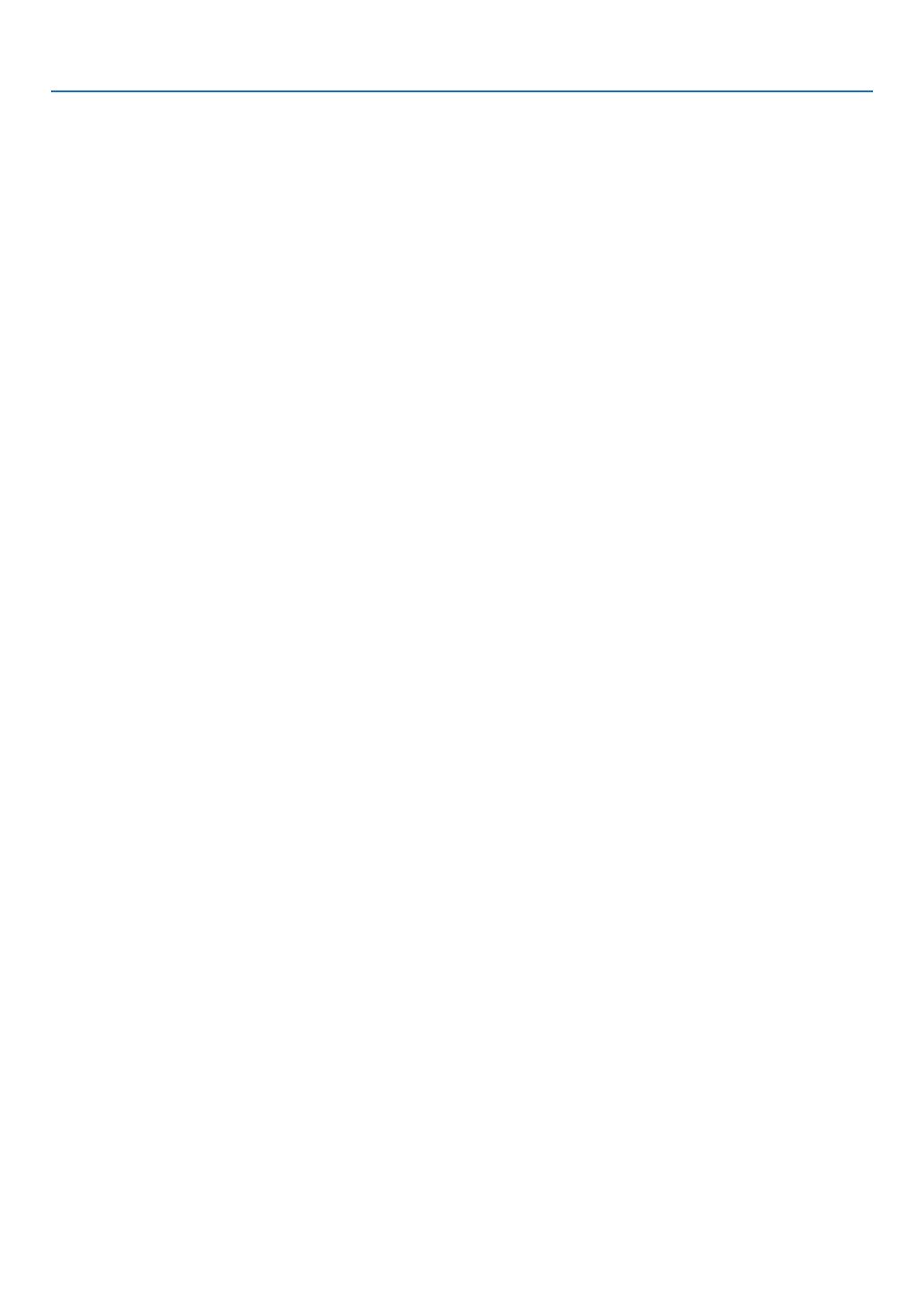
viii
Table of Contents
Pincushion ............................................................................................................. 31
PreventingtheUnauthorizedUseoftheProjector[SECURITY] ...................................... 33
UsingtheComputerCable(VGA)toOperatetheProjector(VirtualRemoteTool) ..... 36
OperatingYourComputer’sMouseFunctionsfromtheProjector’sRemoteControl
viatheUSBCable(RemoteMouseFunction) ..........................................................42
ProjectingYourComputer’sScreenImagefromtheProjectorviatheUSBCable
(USBDisplay) ........................................................................................................ 43
ControllingtheProjectorbyUsinganHTTPBrowser ................................................. 45
ControllingtheProjectoroveraLAN(PCControlUtilityPro4/Pro5) .............................52
ProjectingYourComputer’sScreenImagefromtheProjectoroveraLAN(Image
ExpressUtilityLite) ................................................................................................ 56
StartingImageExpressUtilityLitefromaUSBMemoryorSDCard .................... 59
ProjectinganImagefromanAngle(GeometricCorrectionToolinImageExpress
UtilityLite) .............................................................................................................. 61
WhatyoucandowithGCT .................................................................................... 61
ProjectinganImagefromanAngle(GCT) ............................................................. 61
ConnectingYourMicrophone ....................................................................................... 63
4. Using the Viewer ............................................................................................. 64
❶WhatyoucandowiththeViewer ................................................................................. 64
❷ProjectingimagesstoredinaUSBmemorydevice .................................................... 66
5. Using On-Screen Menu ................................................................................ 72
1UsingtheMenus .......................................................................................................... 72
MenuElements ............................................................................................................ 73
ListofMenuItems ....................................................................................................... 74
MenuDescriptions&Functions[SOURCE] ................................................................ 77
COMPUTER .......................................................................................................... 77
HDMI1/MHLandHDMI2 ........................................................................................ 77
VIDEO .................................................................................................................... 77
USB-A .................................................................................................................... 77
LAN ........................................................................................................................ 77
USB-B .................................................................................................................... 77
MenuDescriptions&Functions[ADJUST] .................................................................. 78
[PICTURE] ............................................................................................................. 78
[IMAGEOPTIONS] ................................................................................................ 81
[AUDIO] .................................................................................................................. 85
MenuDescriptions&Functions[SETUP] .................................................................... 86
[GENERAL] ............................................................................................................ 86
[MENU] .................................................................................................................. 88
[INSTALLATION] .................................................................................................... 90
[OPTIONS(1)] ........................................................................................................ 92
[OPTIONS(2)] ........................................................................................................ 94
SettinguptheProjectorforaWiredLANConnection[WIREDLAN] ..................... 96
SettinguptheProjectorforaWirelessLANConnection(withtheoptionalUSB
WirelessLANUnitequipped)[WIRLESSLAN] ...................................................... 97
MenuDescriptions&Functions[INFO.] ...................................................................... 99
[USAGETIME] ....................................................................................................... 99