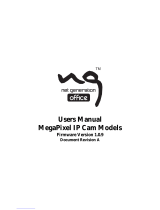2.2 Configuration the Basics .......................................................................................44
Chapter 3 Accessing the Camera.......................................45
3.1 Accessing Your Surveillance Images....................................................................45
3.2 Functions Featured on the Main Page ..................................................................46
3.2.1 The Live View Window ............................................................................47
3.2.2 Fisheye View ............................................................................................50
3.2.3 The Control Panel of the Live View Window .............................................54
3.2.4 Snapshot of a Live Video..........................................................................58
3.2.5 Video Recording .......................................................................................58
3.2.6 Wide Angle Lens Dewarping.....................................................................59
3.2.7 Picture-in-Picture and Picture-and-Picture View........................................60
3.2.8 Object Tracking.........................................................................................62
3.2.9 Alarm Notification......................................................................................64
3.2.10 Video and Audio Configuration ...............................................................66
3.2.11 Remote Configuration.............................................................................68
3.2.12 Camera Name Display............................................................................68
3.2.13 Image Enhancement...............................................................................68
3.2.14 I/O Control ..............................................................................................69
3.2.15 Visual Automation...................................................................................70
3.2.16 Network Status .......................................................................................71
Chapter 4 Administrator Mode ...........................................72
4.1 Video & Motion .....................................................................................................74
4.1.1 Video Settings ..........................................................................................74
4.1.2 Motion Detection.......................................................................................80
4.1.3 Privacy Mask ............................................................................................82
4.1.4 Text Overlay .............................................................................................83
4.1.5 Tampering Alarm ......................................................................................84
4.1.6 Visual Automation.....................................................................................86
4.2 I/O Control ............................................................................................................87
4.2.1 Input Settings............................................................................................87
4.2.2 Output Settings.........................................................................................88
4.3 Events & Alerts .....................................................................................................89
4.3.1 E-mail .......................................................................................................89
4.3.2 FTP...........................................................................................................91
4.3.3 Center V2 .................................................................................................93
iii