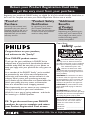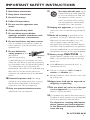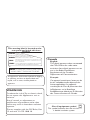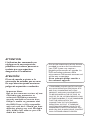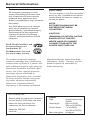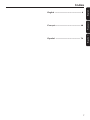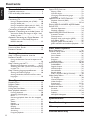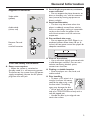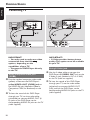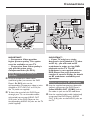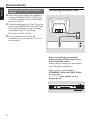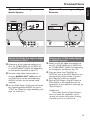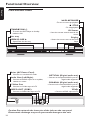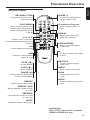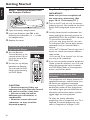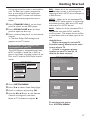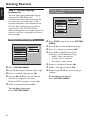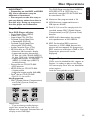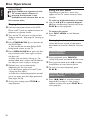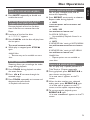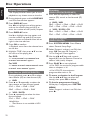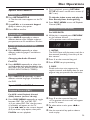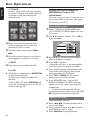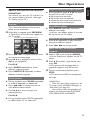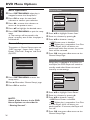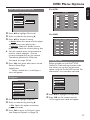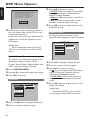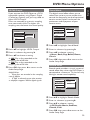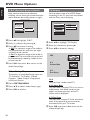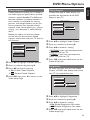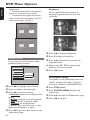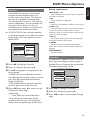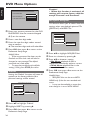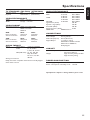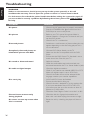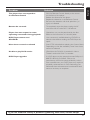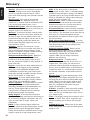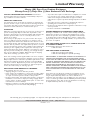Philips DVP642K/75 User manual
- Category
- DVD players
- Type
- User manual
This manual is also suitable for

1
DVD Video Player
DVP642/37
User manual
Thank you for choosing Philips.
Need help fast?
Read your Quick-Use Guide and/or Owner’s Manual first for quick
tips that make using your Philips product more enjoyable.
If you have read your instructions and still need assistance,
you may access our online help at www.p4c.philips.com
or call 1-800-531-0039 while with your product.

2
Registering your model with PHILIPS makes you eligible for all of the valuable benefits listed below, so
don't miss out. Complete and return your Product Registration Card at once to ensure:
Return your Product Registration Card today
to get the very most from your purchase.
Know these
safety
symbols
*Proof of
Purchase
Returning the enclosed card
guarantees that your date of
purchase will be on file, so no
additional paperwork will be
required from you to obtain
warranty service.
*Product Safety
Notification
By registering your product,
you'll receive notification -
directly from the manufacturer -
in the rare case of a product
recall or safety defect.
*Additional
Benefits
of Product
Ownership
Registering your product guar-
antees that you'll receive all of
the privileges to which you're
entitled, including special
money-saving offers.
Visit our World Wide Web Site at http://www.philips.com
Congratulations on your purchase,
and welcome to the “family!”
Dear PHILIPS product owner:
Thank you for your confidence in PHILIPS.You’ve
selected one of the best-built, best-backed products
available today.We’ll do everything in our power to
keep you happy with your purchase for many years to
come.
As a member of the PHILIPS “family,” you’re entitled
to protection by one of the most comprehensive
warranties and outstanding service networks in the
industry.What’s more, your purchase guarantees
you’ll receive all the information and special offers for
which you qualify, plus easy access to accessories
from our convenient home shopping network.
Most importantly, you can count on our uncompro-
mising commitment to your total satisfaction.
All of this is our way of saying welcome - and thanks
for investing in a PHILIPS product.
P.S. To get the most from your PHILIPS
purchase, be sure to complete and return
your Product Registration Card at once.
For Customer Use
Enter below the Serial No. which is
located on the rear of the cabinet.
Retain this information for future
reference.
Model No. ____________________
Serial No. ____________________
This “bolt of lightning” indicates
uninsulated material within your
unit may cause an electrical shock. For
the safety of everyone in your household,
please do not remove product covering.
The “exclamation point” calls
attention to features for which
you should read the enclosed literature
closely to prevent operating and mainte-
nance problems.
WARNING: To r educe the risk of fire
or electric shock, this apparatus should
not be exposed to rain or moisture, and
objects filled with liquids, such as vases,
should not be placed on this apparatus.
CAUTION: To prevent electric shock,
match wide blade of plug to wide slot,
fully insert.
ATTENTION:Pour éviter les choc
électriques, introduire la lame la plus large
de la fiche dans la borne correspondante
de la prise et pousser jusqu’au fond.
t
s

3
1.
Read these instructions.
2.
Keep these instructions.
3.
Heed all warnings.
4.
Follow all instructions.
5.
Do not use this apparatus near
water.
6.
Clean only with dry cloth.
7.
Do not block any ventilation
openings. Install in accordance with
the manufacturer´s instructions.
8.
Do not install near any heat sources
such as radiators, heat registers, stoves, or
other apparatus (including amplifiers) that
produce heat.
9.
Do not defeat the
safety purpose of the
polarized or
grounding-type plug.
A polarized plug has two blades with one
wider than the other. A grounding type plug
has two blades and a third grounding prong.
The wide blade or the third prong are
provided for your safety. If the provided plug
does not fit into your outlet, consult an
electrician for replacement of the obsolete
outlet.
10.
Protect the power cord from being
walked on or pinched, particularly at plugs,
convenience receptacles, and the point
where they exit from the apparatus.
11.
Only use attachments/accessories
specified by the manufacturer.
12.
Use only with the cart, stand,
tripod, bracket, or table specified
by the manufacturer or sold with
the apparatus.When a cart is
used, use caution when moving
the cart/apparatus combination
to avoid injury from tip-over.
13 .
Unplug this apparatus during lightning
storms or when unused for long periods of
time.
14 .
Refer all servicing to qualified service
personnel. Servicing is required when the
apparatus has been damaged in any way,
such as power-supply cord or plug is
damaged, liquid has been spilled or objects
have fallen into the apparatus, the apparatus
has been exposed to rain or moisture, does
not operate normally, or has been dropped.
15.
Battery usage CAUTION – To
prevent battery leakage which may result in
bodily injury, property damage, or damage
to the unit:
● Install all batteries correctly, + and - as
marked on the unit.
● Do not mix batteries (old and new or
carbon and alkaline, etc.).
● Remove batteries when the unit is not used
for a long time.
IMPORTANT SAFETY INSTRUCTIONS
AC Polarized
Plug
16.
Apparatus shall not be exposed to
dripping or splashing.
17.
Do not place any sources of danger
on the apparatus (e.g. liquid filled
objects, lighted candles).
18.
This product may contain lead and mercury.
Disposal of these materials may be regulated
due to environmental considerations.
For disposal or recycling information,
please contact your local authorities
or the Electronic Industries Alliance :
www.eiae.org.
EL 6475-E005: 04/01

4
Canada
English:
This digital apparatus does not exceed
the Class B limits for radio noise
emissions from digital apparatus as set
out in the Radio Interference
Regulations of the Canadian
Department of Communications.
Français:
Cet appareil numérique n'emet pas de
bruits radioélectriques dépassant les
limites applicables aux appareils
numériques de Class B prescrites dans
le Règlement sur le Brouillage
Radioélectrique édicté par le Ministère
des Communications du Canada.
CAUTION
:
INVISIBLE
LASER RADIATION
WHEN OPEN. DO NOT STARE INTO BEAM.
DANGER
:
INVISIBLE LASER RADIATION WHEN OPEN.
AVOID DIRECT EXPOSURE TO BEAM.
VARO!
AVATTAESSA JA SUOJALUKITUS OHITETTAESSA OLET
ALTTIINANAKYMATTOMAALLE LASERSATEILYLLE. ALA
KATSO SATEESEEN.
VARNING!
OSYNLIG LASERSTRÅLNING NÄR DENNA DEL ÄR ÖPPNAD.
OCH SPARREN AR URKOPPLAD. BETRAKTA EJ STRÅLEN.
DANGER - Invisible laser radiation when open.
AVOID DIRECT EXPOSURE TO BEAM.
or
This warning label is located on the
rear panel and inside this laser
product.
WARNING
To reduce the risk of fire or electric shock,
do not expose this appliance to rain or
moisture.
Use of controls or adjustments or
performance of procedures other than
herein may result in hazardous radiation
exposure.
The set complies with the FCC-Rules, Part
15 and with 21 CFR 1040.10.
The apparatus shall not be exposed to dripping
or splashing and that no objects filled with
liquids, such as vases, shall be placed on
apparatus.
Class II equipment symbol
This symbol indicates that the unit has
a double insulation system

5
‘CONSUMERS SHOULD NOTE THAT NOT
ALL HIGH DEFINITION TELEVISION SETS
ARE FULLY COMPATIBLE WITH THIS
PRODUCT AND MAY CAUSE ARTIFACTS
TO BE DISPLAYED IN THE PICTURE. IN
CASE OF 525 OR 625 PROGRESSIVE SCAN
PICTURE PROBLEMS, IT IS RECOMMENDED
THAT THE USER SWITCH THE
CONNECTION TO THE ‘STANDARD
DEFINITION’ OUTPUT. IF THERE ARE
QUESTIONS REGARDING YOUR TV SET
COMPATIBILITY WITH THIS MODEL 525p
AND 625p DVD PLAYER, PLEASE CONTACT
OUR CUSTOMER SERVICE CENTER.’
Due to the inconsistency of disc formats
provided by various disc manufacturers,
your DVD system may require a
playability enhancement or upgrade. As
DVD technology advances, these
enhancements will become common and
will be easy to complete.
Go to www.p4c.philips.com for a
free software upgrade.
ATTENTION
L'utilisation des commandes ou
réglages ou le non-respect des
procédures ci-incluses peuvent se
traduire par une exposition
dangereuse à l'irradiation.
ATENCIÓN
El uso de mando o ajustes o la
ejecucción de métodos que no sean
los aquí descritos puede ocasionar
peligro de exposición a radiación.
Important Note:
Due to the numerous versions of new
CD-Audio copy protection or
enhanced CD-Audio protection
recently available on certain discs,
Philips is unable to guarantee that
this DVD Player is fully compatible
with such new discs. Should you have
difficulty playing any such CD-Audio
discs, kindly refer them to your CD-
Audio disc retailer.

6
General Information
LASER
Type Semiconductor laser
GaAlAs
Wave length 650 nm (DVD)
780 nm (VCD/CD)
Output Power 7 mW (DVD)
10 mW (VCD/CD)
Beam divergence 60 degree
For Customer Use:
Read carefully the information located at
the rear of your DVD Player and enter
below the Serial No. Retain this
information for future reference.
Model No. DVP 642
Serial No. _______________
Environmental Information
All unnecessary packaging has been
omitted. The packaging has been made
easy to separate into three materials:
cardboard (box), polystyrene foam
(buffer) and polyethylene (bags, protective
foam sheet).
Your DVD player consists of materials
which can be recycled and reused if
disassembled by a specialized company.
Please observe the local regulations
regarding the disposal of packaging
materials, exhausted batteries and old
equipment.
DivX, DivX Certified, and
associated logos are
trademarks of
DivXNetworks, Inc and
are used under license.
Manufactured under license from Dolby
Laboratories. “Dolby”, “Pro-Logic” and the
double-D symbol are trademarks of
Dolby Laboratories.
Manufactured under license from Digital
Theater Systems, Inc. U.S. Pat. Nois.
5,451,942; 5,956,674; 5,974,380;
5,978,762; 6,226,616; 6,487,535 and
other U.S. and world-wide patents issued
and pending. "DTS" and "DTS Digital
Surround" are registered trademarks
of Digital Theater Systems, Inc.
All Right Reserved.
This product incorporates copyright
protection technology that is protected by
method claims of certain U.S. patents and
other intellectual property rights owned by
Macrovision Corporation and other rights
owners. Use of this copyright protection
technology must be authorized by
Macrovision Corporation, and is intended
for home and other limited viewing uses
only unless otherwise authorized by
Macrovision Corporation. Reverse
engineering or disassembly is prohibited.
CAUTION
(WARNING LOCATION: ON THE
BACKPLATE OF THE SET)
NEVER MAKE OR CHANGE
CONNECTIONS WITH THE
POWER SWITCHED ON.
Laser safety
This unit employs a laser. Due to possible
eye injury, only a qualified service person
should remove the cover or attempt to
service this device.
NOTE:
PICTURES SHOWN MAY BE
DIFFERENT BETWEEN
COUNTRIES.

English
Français
Español
7
Français ------------------------------------ 40
Español ------------------------------------ 74
English --------------------------------------- 8
Index

English
8
General Information
Supplied accessories ....................................... 9
Care and safety information .......................... 9
Connections
Connecting TV .......................................... 10-12
Using Composite Video jack (CVBS) ....... 10
Using S-Video jack ........................................ 10
Using Component Video jacks (Pr Pb Y) . 11
Using an accessory RF modulator ..... 11-12
Connecting the power cord ........................ 12
Optional : Connecting to an Audio System . 13
Stereo has Dolby Pro Logic or Right / Left
Audio In jacks ................................................ 13
Optional: Connecting to a Digital Receiver .. 13
Receiver has a PCM, Dolby Digital, or
MPEG2 decoder ............................................ 13
Functional Overview
Front and Rear Panels .................................. 14
Remote Control ............................................ 15
Getting Started
Step 1: Inserting batteries into the
Remote Control ............................................ 16
Using the Remote Control to operate the
Player ............................................................... 16
Step 2: Setting up the TV ........................ 16-17
Deactivate Progressive manually ........ 16-17
Selecting the color system that corresponds
to your TV ...................................................... 17
Step 3: Setting language preferences ......... 18
Setting the OSD Language .......................... 18
Setting the Audio, Subtitle and Disc menu
languages ......................................................... 18
Disc Operations
Playable Discs ................................................. 19
Region Codes ................................................. 19
Playing discs ..................................................... 20
Using the Disc Menu ..................................... 20
Basic playback controls........................... 20-22
Pausing playback ............................................ 20
Selecting track/chapter ................................ 20
Mute ................................................................ 21
Resuming playback from the last stopped
point ................................................................ 21
Zoom .............................................................. 21
Repeat ............................................................. 21
Repeat A-B ..................................................... 21
Display ............................................................. 22
Slow Motion .................................................. 22
Searching......................................................... 22
Program playback ......................................... 22
Special DVD features .................................... 23
Playing a Title ................................................. 23
Camera Angle ................................................ 23
Changing the Audio Language .................... 23
Subtitles .......................................................... 23
Special VCD & SVCD Features ............. 23-24
Playback Control (PBC) .............................. 23
Preview .................................................... 23-24
Playing MP3/DivX/MPEG-4/JPEG/Kodak
Picture CD ...................................................... 24
General Operation ....................................... 24
Playback selection ......................................... 24
Special MP3/JPEG/DivX features ................ 25
Preview Function .......................................... 25
Zoom picture ................................................ 25
Playback with multi-angles (JPEG) ............. 25
Scan Effect (JPEG) ......................................... 25
Playback speed control (MP3) ................... 25
JPEG and MP3 simultaneous playback ...... 25
DVD Menu Options
Basic Operations ........................................... 26
General Setup menu ............................... 26-28
Screen Saver .................................................. 26
Smart Power .................................................. 26
Disc Lock ........................................................ 27
Program .......................................................... 27
DivX(R) VOD ......................................... 27-28
Audio Setup Menu ................................... 28-30
DOWNMIX ................................................... 28
Digital Output ............................................... 28
LPCM Output ................................................ 29
Sound Mode ................................................... 29
Reverb Mode ................................................. 29
D.R.C. (Dynamic Range Control) ............. 30
Video Setup Menu ................................... 30-32
TV Display ...................................................... 30
Closed Captions ........................................... 31
Video Output ................................................ 31
Progressive ............................................... 31-32
Smart Picture ................................................. 32
Preferences Menu .................................... 32-33
Parental ........................................................... 33
Password .................................................. 33-34
Default............................................................. 34
MP3/JPEG Navigator .................................... 34
Specifications ...................................... 35
Troubleshooting ......................... 36–37
Glossary ...................................................................... 38
Limited Warranty ........................................39
Contents

English
9
Care and safety information
● Power consumption
– When the system is switched to
Standby mode, it is still consuming power.
To disconnect the system from the power
supply completely, remove the AC power
plug from the wall jack.
Supplied accessories
Remote Control
and
two AA batteries
Audio cable
(white, red)
Video cable
(yellow)
General Information
● Avoid high temperatures, moisture,
water and dust
– Do not expose the player, batteries or
discs to humidity, rain, sand or excessive
heat (caused by heating equipment or
direct sunlight).
● Avoid condensation
– The lens may cloud over when the
player is suddenly moved from cold to
warm surroundings, making it impossible
to play a disc. Leave the player in the
warm environment until the moisture
evaporates.
● Do not block the vents
– Do not operate the DVD Player in an
enclosed cabinet. Allow about 10 cm (4
inches) of free space around the player for
adequate ventilation.
10 cm
(4 inches)
10 cm
(4 inches)
10 cm
(4 inches)
PHILIPS
● Care of the cabinet
– Use a soft cloth slightly moistened with
a mild detergent solution. Do not use a
solution containing alcohol, spirits,
ammonia or abrasives.
● Finding a suitable location
– Place the player on a flat, hard, and
stable surface.
● Disc handling
–To clean a CD, wipe it in a
straight line from the center
toward the edge using a soft,
lint-free cloth. A cleaning
agent may damage the disc.
– Write only on the printed
side of a CD-R/CD-RW and only with a
soft felt-tipped pen.
– Handle the disc by its edge; do not
touch the surface.
PREVIEW
PREVIEW
MUTE
MUTE

English
10
Connections
Connecting TV
L
R
AUDIO OUT
VIDEO
OUT
S-VIDEO
OUT
PrPb
Y
DIGITAL OUT
DIGITAL OPTICAL
AUDIO
IN
Pr/Cr
Pb/Cb
Y
S-VIDEO
IN
VIDEO IN
COMPONENT
VIDEO IN
AUDIO
IN
Pr/Cr
Pb/Cb
Y
S-VIDEO
IN
VIDEO IN
COMPONENT
VIDEO IN
IN
IN
2
1
IMPORTANT!
–You only need to make
one video
connection from the following
options, depending on the
capabilities of your TV.
– Connect the DVD Player directly
to the TV.
Using Composite Video jack
(CVBS)
1 Use the supplied composite video cable
(yellow) to connect the DVD Player’s
yellow VIDEO OUT (CVBS) jack to
the VIDEO IN jack (labeled as Video In,
Composite, CVBS, or Baseband) on the
TV.
2 To hear the sound of this DVD Player
through your TV, use the audio cables
(white/red) to connect AUDIO OUT (L/
R) jacks of the DVD Player to the
corresponding AUDIO IN jacks on the TV
(cable supplied).
L
R
AUDIO OUT
VIDEO
OUT
S-VIDEO
OUT
PrPb
Y
DIGITAL OUT
COAXIAL OPTICAL
AUDIO
IN
V (Pr/Cr)
U (Pb/Cb)
Y
S-VIDEO
IN
VIDEO IN
COMPONENT
VIDEO IN
AUDIO
IN
V (Pr/Cr)
U (Pb/Cb)
Y
S-VIDEO
IN
VIDEO IN
COMPONENT
VIDEO IN
IN
IN
2 1
IMPORTANT!
– S-Video provides better picture
quality. This option must be available
on your TV.
Using S-Video jack
1 Use the S-video cable to connect the
DVD Player’s S-VIDEO OUT jack to the
S-Video in jack (labeled as Y/C or S-VHS)
on the TV (cable not supplied).
2 To hear the sound of this DVD Player
through your TV, use the audio cables
(white/red) to connect AUDIO OUT
(L/R) jacks of the DVD Player to the
corresponding AUDIO IN jacks on the TV
(cable supplied).

English
11
Connections
L
R
AUDIO OUT
VIDEO
OUT
S-VIDEO
OUT
Pr
Pb
Y
DIGITAL OUT
COAXIAL OPTICAL
AUDIO
IN
V (Pr/Cr)
U (Pb/Cb)
Y
S-VIDEO
IN
VIDEO IN
COMPONENT
VIDEO IN
AUDIO
IN
V (Pr/Cr)
U (Pb/Cb)
Y
S-VIDEO
IN
VIDEO IN
COMPONENT
VIDEO IN
2
1
IN
IN
IMPORTANT!
– Component Video provides
higher picture quality. This option
must be available on your TV.
– Progressive Scan video quality is
only possible when using
Component Video (Pr Pb Y).
Using Component Video jacks
(Pr Pb Y)
1 Use the component video cables
(red/blue/green) to connect the DVD
Player’s Pr Pb Y jacks to the
corresponding Component video in jacks
(labeled as Pr/ Cr Pb/Cb Y or YUV) on
the TV (cable not supplied).
2 To hear the sound of this DVD Player
through your TV, use the audio cables
(white/red) to connect AUDIO OUT
(L/R) jacks of the DVD Player to the
corresponding AUDIO IN jacks on the TV
(cable supplied).
IMPORTANT!
–If your TV only has a single
Antenna In jack (labeled as 75 ohm
or RF In), you will need an RF
modulator in order to view DVD
playback on the TV. The RF
modulator is not supplied with the
DVD Player. See your electronics
retailer or contact Philips for details
on RF modulator availability and
operations.
Using an accessory RF modulator
1 Use the supplied composite video cable
(yellow) to connect the DVD Player’s
yellow VIDEO OUT (CVBS) jack to
the video in jack on the RF modulator.
2 Use the supplied audio cable (white/red)
to connect the DVD Player’s AUDIO
OUT (L/R) jacks to the AUDIO jacks on
the TV.
L
R
AUDIO OUT
VIDEO
OUT
S-VIDEO
OUT
PrPb
Y
DIGITAL OUT
COAXIAL OPTICAL
AUDIO IN
R L
VIDEO
IN
TO TVANT IN
CH3 CH4
3
1
2
4
ANT IN
RF coaxial cable to TV
Back of RF Modulator
(example only)
Antenna or
Cable TV signal

English
12
Connections
Using an accessory RF modulator
(cont’d)
3 Use an RF coaxial cable (not supplied) to
connect ANTENNA OUT or TO TV jack
of the RF modulator to the ANTENNA
IN jack on the TV.
4 Connect the Antenna or Cable TV service
signal to the ANTENNA IN or RF IN jack
on the RF modulator. (It may have been
connected to your TV previously.
Disconnect it from the TV).
5 Set the CH3/4 switch on the RF
modulator to 3 or 4. Set your TV to the
same channel.
L
R
AUDIO OUT
VIDEO
OUT
S
AUDIO
OUT
V (Pr/Cr)
U (Pb/Cb)
Y
S-VIDEO
IN
VIDEO IN
COMPONENT
VIDEO IN
After everything is connected
properly, plug the AC power cord
into the power outlet.
Never make or change any connections
with the power switched on.
When no disc is loaded, press
STANDBY ON on the DVD Player
to turn it on.
“NO DISC” may appear on the
display panel.
OPEN/CLOSE
STOP PLAY/PAUSE
Connecting the power cord
NO DISC

English
13
Stereo has Dolby Pro Logic or Right
/ Left Audio In jacks
1 Select one of the video connections to
your TV (CVBS VIDEO IN, S-VIDEO IN,
or COMPONENT VIDEO IN) depending
on the options available on your TV.
2 Use the audio cables (white/red) to
connect AUDIO OUT (L/R) jacks of
the DVD Player to the corresponding
AUDIO IN jacks on the stereo (cable
supplied).
3 Set the DVD Player’s Downmix to ‘Stereo’
for simple Right/Left AUDIO IN jack or
‘LT/RT’ for Dolby Pro Logic decoding. (see
page 28 “Downmix”).
Connections
L
R
AUDIO OUT
VIDEO
OUT
S-VIDEO
OUT
Pr
Pb
Y
DIGITAL OUT
COAXIAL OPTICAL
AUDIO
IN
STEREO
DIGITAL
OPTICAL
Optional: Connecting to an
Audio System
Optional: Connecting to a Digital
Receiver
L
R
AUDIO OUT
VIDEO
OUT
S-VIDEO
OUT
Pr
Pb
Y
DIGITAL OUT
COAXIAL OPTICAL
AUDIO
IN
DIGITAL
OPTICAL
Receiver
OR
Receiver has a PCM, Dolby Digital,
or MPEG2 decoder
1 Select one of the video connections to
your TV (CVBS VIDEO IN, S-VIDEO IN,
or COMPONENT VIDEO IN) depending
on the options available on your TV.
2 Connect either the COAXIAL or
OPTICAL jack of the DVD Player to the
corresponding Digital Audio In jack on
your Receiver (cable not supplied).
3 Set the DVD Player’s Digital Output to
PCM-ONLY or ALL depending on the
capabilities of your Receiver (see page 28
“Digital Output”).
Helpful Hint:
– If the audio format of Digital Output
does not match the capabilities of your
receiver, the receiver will produce a strong,
distorted sound or no sound at all.

English
14
Functional Overview
Front and Rear Panels
OPTICAL (Digital audio out)
– Connect to the optical AUDIO input of a
digital audio equipment
COAXIAL (Digital audio out)
– Connect to the coaxial AUDIO input of a
digital audio equipment
YPbPr
– Connect to YPbPr input of a TV
STANDBY-ON B
–To switch the DVD Player to Standby
mode or ON
Disc tray
OPEN/CLOSE /
– Open/Close the disc tray
2; PLAY/PAUSE
– To start or interrupt playback
9 STOP
– To stop playback
IR Sensor
– Point the remote control towards this
sensor
Display
– Shows the current status of the DVD
Player
L
R
AUDIO OUT
VIDEO
OUT
S-VIDEO
OUT
PrPb
Y
DIGITAL OUT
COAXIAL OPTICAL
Mains (AC Power Cord)
– Connect to a standard AC outlet
Audio Out (Left/Right)
– Connect to AUDIO inputs of an amplifier,
receiver or stereo
S-Video Out
– Connect to S-Video input of a TV
VIDEO OUT (CVBS)
– Connect to CVBS Video input of a TV
Caution: Do not touch the inner pins of the jacks on the rear panel.
Electrostatic discharge may cause permanent damage to the unit.

English
15
Functional Overview
Remote Control
PREVIEW MUTE
RETURN / TITLE
– To go back to previous menu /
show title menu
DISC MENU
– Enters the disc contents menu
– Switches on or off the playback
control mode (for VCD version
2.0 only)
1 2 3 4
– Selects an item in the menu/
fast forward/backward, slow forward/
backward
OK
– Acknowledge menu selection
S
– To search or select previous
chapter or track
STOP ( 9 )
– To stop playback
PLAY ( B )
– To start playback
PAUSE ( ; )
– To pause playback temporarily /
frame-by-frame playback
REPEAT
– Selects various repeat modes
REPEAT (A-B)
– Repeats playback a specific section
on a disc
PREVIEW
– To preview the content of a track
or whole disc
MUTE
– Disables or enables sound output
POWER B
–To switch the DVD player to
standby mode or ON
0-9 numerical key pad
– Selects numbered items in a
menu
DISPLAY
– Displays information on TV
screen during playback
SYSTEM MENU
– Access or exit DVD Player’s
system menu
T
–To search or select next chapter
or track
SUBTITLE
–To access subtitle language
system menu
ANGLE
– Selects a DVD camera angle
ZOOM
– Enlarge a picture on the TV
screen
AUDIO
–To access audio language system
menu
Helpful Hint:
Press “STOP” for about 2 seconds to
OPEN or CLOSE disc tray.

English
16
Getting Started
Step 1: Inserting batteries into
the Remote Control
1
3
2
1 Open the battery compartment.
2 Insert two batteries type R06 or AA,
following the indications (+-) inside
the compartment.
3 Replace the cover.
Using the Remote Control to
operate the Player
1 Aim the Remote
Control directly at the
remote sensor (iR) on
the front panel of the
DVD Player.
2 Do not put any objects
between the Remote
Control and the DVD
Player while operating
the DVD Player.
CAUTION!
– Remove batteries if they are
exhausted or if the Remote Control
will not be used for a long time.
– Do not use old and new or
different types of batteries in
combination.
– Batteries contain chemical
substances, so they should be
disposed properly.
Step 2: Setting up the TV
IMPORTANT!
Make sure you have completed all
the necessary connections. (See
pages 10-11 “Connecting TV”).
1 Turn on the TV and set it to the correct
Video-In channel. You should see the blue
Philips DVD background screen on the
TV.
2 Usually these channels are between the
lowest and highest channels and may be
called FRONT, A/V IN, or VIDEO. See your
TV manual for more details.
➜ Or, you may go to channel 1 on your
TV, then press the Channel down button
repeatedly until you see the Video In
channel.
➜ Or, the TV Remote Control may have a
button or switch that chooses different
video modes.
➜ Or, set the TV to channel 3 or 4 if you
are using an RF modulator.
3 If you are using other external equipment
(audio system or receiver), turn it on and
select the appropriate input source for
the DVD Player. Refer to the equipment
owner’s manual for details.
Deactivate Progressive Scan
manually
The progressive scan display presents 60
complete frames per second, rather than
30 frames per second of interlaced
scanning (normal TV system). With nearly
double the number of lines, progressive
scan offers higher picture resolution and
eliminates bothersome motion artifacts
jagged edges on moving objects.
To enjoy the quality offered by
progressive scan, a progressive scan TV is
required. To activate progressive scan,
refer to ‘Progressive’ on pages 31-32.
STOP P
L
PREVIEW
PREVIEW
MUTE
MUTE

English
17
Selecting the color system that
corresponds to your TV
This DVD Player is compatible with both
NTSC and PAL. In order for a DVD to
play on this Player, the color system of the
Disc, the TV and the DVD Player should
match.
1 Press SYSTEM MENU.
2 Press 4 3 to select ‘Video Setup Page’.
3 Enter its submenu by pressing OK.
4 Use the 1 2 3 4 keys on the Remote
Control to navigate in the menu.
Move to ‘TV Standard’ and press B.
Getting Started
- - VIDEO SETUP PAGE - -
TV STANDARD
TV DISPLAY
CLOSED CAPTIONS
VIDEO OUTPUT
PROGRESSIVE
SMART PICTURE
MULTI
NTSC
PAL
MAIN PAGE
If the progressive function is activated but
your TV does not support progressive
scan or the cables are not connected
accordingly, the TV screen will be blank.
You can deactivate progressive scan as
below.
1 Press STANDBY ON B on the front
panel to switch on the DVD player.
2 Press OPEN/CLOSE / on the front
panel to open the disc tray.
3 Press numerical key pad ‘1’ on the remote
control.
➜ The blue Philips DVD background
appears on the TV screen.
PAL – Select this if the connected TV has
the PALcolor system. It will change the
video signal of an NTSC disc and output it
in PAL format.
NTSC – Select this if the connected TV
has the NTSC color system. It will change
the video signal of a PAL disc (VCD only)
and output it in NTSC format.
Multi – Select this if the connected TV is
compatible with both NTSC and PAL
(multi-system). The output format will be
in accordance with the video signal of the
disc.
Helpful Hints:
– Before changing the current TV
Standard setting, determine the color
system of your TV.
– If there is no proper picture
appears on your TV, wait for 15
seconds for auto recovery.
- - REFER TO THE OWNER'S MANUAL - -
Changing MULTI to PAL
1. Ensure your TV supports PAL
2. If there is a blank screen on normal TV
wait 15 seconds for auto recover
CANCEL
OK
1 2 - Move OK - Select
- - REFER TO THE OWNER'S MANUAL - -
Confirm again to use PAL
If picture is good, press OK button on remote control
CANCEL
OK
1 2
- Move OK - Select
TO GO BACK TO MULTI
1. Open tray,
2. Press '3' Key
.
To exit from the menu
Press SYSTEM MENU.

English
18
Step 3: Setting language
preferences
You can select your preferred language
settings.This DVD Player will
automatically switch to the language for
you whenever you load a disc. If the
language selected is not available on the
disc, the disc’s default language will be
used instead. The OSD (on-screen
display) language for the system menu will
remain as you set it, regardless of various
disc languages.
Setting the OSD Language
- - GENERAL SETUP PAGE - -
SCREEN SAVER
SMART POWER
DISC LOCK
PROGRAM
ENGLISH
FRENCH
SPANISH
MAIN PAGE
OSD LANGUAGE
DivX(R) VOD
1 Press SYSTEM MENU.
2 Press 4 3 to select ‘General Setup’ page.
3 Enter its submenu by pressing OK.
4 Use the 1 2 3 4 keys on the Remote
Control to navigate in the menu.
Move to ‘OSD Language’ and press B.
5 Select a language and press OK.
To exit from the menu
Press SYSTEM MENU.
Getting Started
Setting the Audio, Subtitle and Disc
menu languages
- - Preference Setup Page - -
SUBTITLE
DISC MENU
PARENTAL
PASSWORD
ENGLISH
FRENCH
SPANISH
DEFAULT
AUDIO
MP3/JPEG NAV
MAIN PAGE
1 Press STOP twice, then press SYSTEM
MENU.
2 Press 4 3 to select ‘Preferences Page’.
3 Enter its submenu by pressing OK.
4 Press 3 4 to highlight one of the
following in the Preferences Page.
–‘Audio’ (disc’s soundtrack)
– ‘Subtitle’ (disc’s subtitles)
– ‘Disc Menu’ (disc’s menu)
5 Enter its submenu by pressing B.
6 Select a language and press OK.
7 Repeat steps 4~6 for other language
settings.
To exit from the menu
Press SYSTEM MENU.

English
19
Disc Operations
IMPORTANT!
– Depending on the DVD or VIDEO
CD, some operations may be
different or restricted.
– Do not push on the disc tray or
put any objects other than discs in
the disc tray. Doing so may cause
the disc player to malfunction.
Playable Discs
Your DVD Player will play:
– Digital Video Discs (DVDs)
– Video CDs (VCDs)
– Super Video CDs (SVCDs)
– Finalized Digital Video Discs
+ Recordable (DVD+R)
– Finalized Digital Video Discs
+Rewritable (DVD+RW)
– Audio Compact Discs (CDs)
– MP3 files disc on CD-R(W):
– Maximum 30 characters display
– Supported sampling frequencies :
32 kHz, 44.1 kHz, 48 kHz (MPEG-1)
16 kHz, 22.05 kHz, 24 kHz (MPEG-2)
– Supported bitrates : 32-256 kbps
(MPEG-1), 8-160 kbps (MPEG-2)
variable bitrates
– Picture files on CD-R/CD-RW:
– JPEG pictures.
– MPEG-4 files on CD-R/CD-RW:
– Simple profile
– Advanced simple profile (640-480)
– DivX
®
disc on CD-R/CD-RW:
–DivX 3.11, 4.x and 5.x
Not Supported
– GMC (Global Motion Compensation)
and Q-Pel (Quarter Pixel) not
supported
Helpful Hint:
– If you are having trouble playing a
certain disc, remove the disc and try a
different one. Improperly formatted disc will
not play on this DVD Player.
This DVD Player can play DivX, MPEG-4,
MP3, JPEG, VCD & SVCD files on a
personally recorded CD-R/CD-RW disc
or commercial CD.
● Maximum files programmable is 24.
● MP3: Maximum supported bitrate is
320 kbps or 48 kHz.
● DivX 3.11, 4.x and 5.x comply with this
standard, except GMC (Global Motion
Compensation) and QP (Quarter Pixel)
features.
● MPEG-4: All video codecs that comply
with specifications of ISO-MPEG4.
● JPEG: For baseline JPEG, maximum
resolution is 5120 x 3840 (beyond this
picture will be cropped). For progressive
JPEG, maximum resolution is 2048 x 1536
(beyond this, picture will not be
displayed).
Region Codes
DVDs must be labeled for ALL regions or
Region 1 in order to play on this Player.
You cannot play Discs that are labeled for
other regions.
Look for the symbols on your DVD’s.
1
ALL

English
20
IMPORTANT!
If the inhibit icon appears on the
TV screen when a button is
pressed, the function is not
available on the current disc or at
the current time.
Playing discs
1 Connect the power cords of the DVD
Player and TV (and any optional stereo or
receiver) to a power outlet.
2 Turn on the TV and set it to the correct
Video In channel. (See page 16 “Setting up
the TV”).
3 Press STANDBY-ON B on the front of
the DVD Player.
➜ You should see the blue Philips DVD
background screen on the TV.
4 Press OPEN•CLOSE 0 to open the disc
tray and load a disc. Press again to close
the disc tray.
➜ Make sure the label is facing up. For
double-sided discs, make sure the label of
the side you want to play is facing up.
5 Playback may start automatically
(depending on the disc type).
➜ If a disc menu appears on the TV, see
“Using the Disc Menu”.
➜ If the disc is locked by parental control,
you must enter your four-digit password.
(See pages 33-34).
6 At any time, simply press STOP 9 to
stop playback.
Disc Operations
Using the Disc Menu
Depending on the disc, a menu may
appear on the TV screen once you load
the disc.
To select a playback feature or item
● Use the 1 2 3 4 or numeric keypad
(0-9) on the Remote Control, then press
PLAY B to start playback.
To access the menu
● Press DISC MENU on the Remote
Control.
Basic playback controls
Unless otherwise stated, all operations
described are based on Remote Control
use.
Pausing playback
(DVD/VCD/CD)
1 During playback, press PAUSE ;.
➜ Play will pause and sound will be mute.
2 During pause mode, press 1 2 to select
the previous or next picture frame.
3 To return to normal playback, press
PLAY B.
Selecting a title (track) /chapter
(DVD/VCD/CD)
● Press S / T or use the numeric
keypad (0-9) to key in a title (track) /
chapter number, then press PLAY B to
start playback.
Page is loading ...
Page is loading ...
Page is loading ...
Page is loading ...
Page is loading ...
Page is loading ...
Page is loading ...
Page is loading ...
Page is loading ...
Page is loading ...
Page is loading ...
Page is loading ...
Page is loading ...
Page is loading ...
Page is loading ...
Page is loading ...
Page is loading ...
Page is loading ...
Page is loading ...
-
 1
1
-
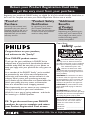 2
2
-
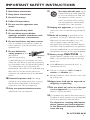 3
3
-
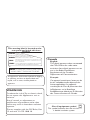 4
4
-
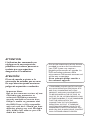 5
5
-
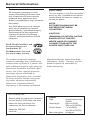 6
6
-
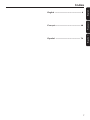 7
7
-
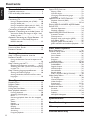 8
8
-
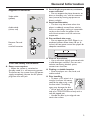 9
9
-
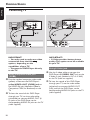 10
10
-
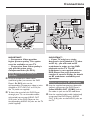 11
11
-
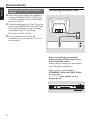 12
12
-
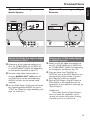 13
13
-
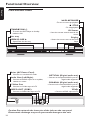 14
14
-
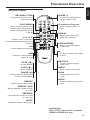 15
15
-
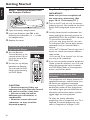 16
16
-
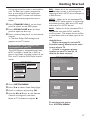 17
17
-
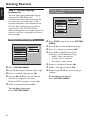 18
18
-
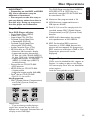 19
19
-
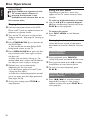 20
20
-
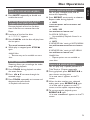 21
21
-
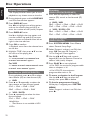 22
22
-
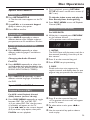 23
23
-
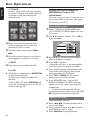 24
24
-
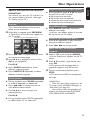 25
25
-
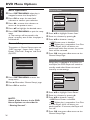 26
26
-
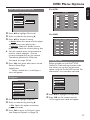 27
27
-
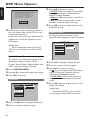 28
28
-
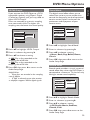 29
29
-
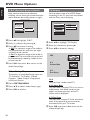 30
30
-
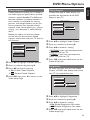 31
31
-
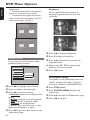 32
32
-
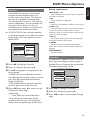 33
33
-
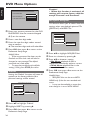 34
34
-
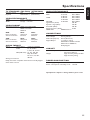 35
35
-
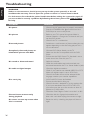 36
36
-
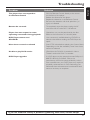 37
37
-
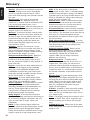 38
38
-
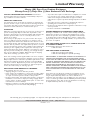 39
39
Philips DVP642K/75 User manual
- Category
- DVD players
- Type
- User manual
- This manual is also suitable for
Ask a question and I''ll find the answer in the document
Finding information in a document is now easier with AI
Related papers
-
Philips DVD Player DVP640/ DVP642 User manual
-
Philips FWD397/98 User manual
-
Philips DVP1013/37 Quick start guide
-
Philips DVP1120 User manual
-
Philips DVP762 User manual
-
Philips DVP632 User manual
-
Philips DVP3960/37 User manual
-
Philips DVP3960 User manual
-
Philips DVP5900/12 User manual
-
Philips DVP720SA User manual