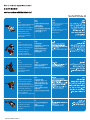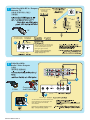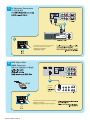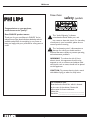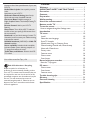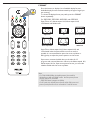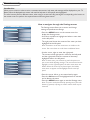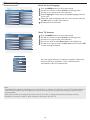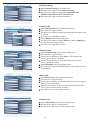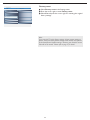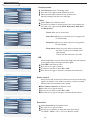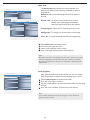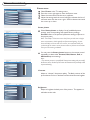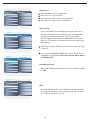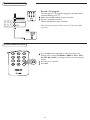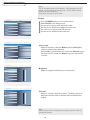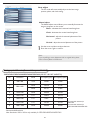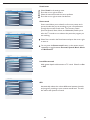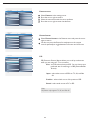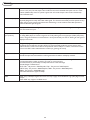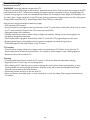P41TP006813 1C
中文
32PFL7422
37PFL7422
42PFL7422
47PFL7422
User Manual
Quick Start Guide Inside !
用戶手冊
內附快速使用指南!
Model No.:
Serial No.:
中文 English

Cover & Connection 1
Good
S-Video
Supplies a better picture
than RF and Composite
connections.
Used with red/white
audio cables.
好
S 視頻
提供比 RF 和复合
連接
更好的画面質量。
配合紅色/白色音頻線使用。
Basic
Composite Audio/Video
Separate video (yellow)
and audio (red/white)
cables that provide a basic
connection from the cable
box and other devices.
Note: The color of audio
inputs may dier,
e.g. red/ white or red/ black.
基本
复合音頻/視頻
分离視頻(黃色)和
音頻(紅色/白色)線,
通過有線盒和其它設備
提供基本連接。
注意:音頻輸入的顏色
可能不同,
如紅色/白色或紅色/黑色。
RF
Provides a basic connection
for antenna or cable.
Provides both audio
and video.
RF
為天線或有線提供基本
連接。
提供音頻和視頻。
Better
Component Video input
Provides superior picture
quality by separating the
green, blue and red
luminance signals.
Typically used with
red/white audio cables.
Best
HDMI
High-Denition Multimedia
Interface provides an
uncompressed, all-digital
audio/video connection.
HDMI provides the
ultimated connection
(Please use a certied
HDMI cable.)
很好
分量視頻輸入
通過將綠色、藍色和紅色
亮度信號分离,
提供卓越的画面質量。
通常配合紅色/白色
音頻線使用。
最好
HDMI
高清晰多媒体接口提供無
壓縮的全數字
音頻/視頻連接。
HDMI 提供的是終极的連接
(請使用通過認證的
HDMI 線纜。)
ดีที่สุด
HDMI
High-Definition Multimedia Interface
ให้การเชื่อมต่อที่เป็นเสียง/
วิดีโอดิจิตอลทั้งหมด
ซึ่งไม่มีการบีบขนาด
HDMI
เป็นการเชื่อมต่อที่มีคุณภาพระดับสุดยอด
(โปรดใช้สายเคเบิล HDMI
ที่ได้รับการรับรอง)

Cover & Connection 2
AC IN
HDMI 2
HDMI 1
PC IN - Audio input, D-SUB
CVI 2 - Component video (YPbPr), Audio L/R input
CVI 1 - Component video (YPbPr), Audio L/R input
AV - Video input, S-video, Audio L/R input, Audio L/R output,
SPDIF output, Video output
75 /RF
Side AV - S-video, Audio L/R input, Video input, Earphone
AC IN
HDMI 2
HDMI 1
PC IN - 音頻輸入, D-SUB
CVI 2 - 分量視頻 (YPbPr), 左/右音頻輸入
CVI 1 - 分量視頻 (YPbPr), 左/右音頻輸入
AV - 視頻輸入, S 視頻, 左/右音頻輸入, 左/右音頻輸出,
SPDIF 輸出,
視頻輸出
75 /RF
Side AV - S 視頻, 左/右音頻輸入, 視頻輸入, 耳機
SIDE AV
S-VIDEO R - AUDIO - L VIDEO IN
AC IN
HDMI 2
HDMI 1
PC IN - Audio input, D-SUB
CVI 2 - Component video (YPbPr), Audio L/R input
CVI 1 - Component video (YPbPr), Audio L/R input
AV - Video input, S-video, Audio L/R input
SPDIF output
75 /RF
Side AV - S-video, Audio L/R input, Video input, Earphone
AC IN
HDMI 2
HDMI 1
PC IN - 音頻輸入, D-SUB
CVI 2 - 分量視頻 (YPbPr), 左/右音頻輸入
CVI 1 - 分量視頻 (YPbPr), 左/右音頻輸入
AV - 視頻輸入, S 視頻, 左/右音頻輸入, 左/右音頻輸出
SPDIF 輸出
75 /RF
Side AV - S 視頻, 左/右音頻輸入, 視頻輸入, 耳機
Y
Pb
Pr
RL
AUDIO
IN
Y
Pb
Pr
RL
AUDIO
IN
CVI 2
CVI 1
AC IN
D-SUB
PC IN
AUDIO
AV
VIDEO IN
S-VIDEO
R
L
AUDIO
IN
R
L
AUDIO
OUT
VIDEO
OUT
SPDIF
OUT
HDMI 2 HDMI 1
37PFL7422/42PFL7422/47PFL7422
Y
Pb
Pr
RL
AUDIO
IN
Y Pb
Pr
RL
AUDIO
IN
CVI 2
CVI 1
AC IN
D-SUB
PC IN
AUDIO
AV
VIDEO
IN
S-VIDEO
R
L
AUDIO
IN
SPDIF
OUT
HDMI 2 HDMI 1
32PFL7422
32PFL7422
37PFL7422/42PFL7422/47PFL7422

Cover & Connection 3
1
2
分線盒 (帶有RF輸入/輸出)
天線電視
分線盒
(帶有聲音/視頻輸出)
Cable Box With
Audio / Video Outputs
RF
S-Video
Cable Box With RF In / Outputs
Antenna TV
分線盒
A
CABLE
IN
TO
TV
3 4
OUTPUT
CH
Cable Box
75 同軸線
*After setting up, please run the Auto store
function to set up the TV for the broadcast
or cable channels available in your area.
(please go to page10 for detail)
*在設置之後,請進行自動搜尋功能在電視
上設置您所在區域的廣播或有線頻道
。
(詳細信息,請參見第10頁。)
The Cable TV signal
from Cable Company
來自有線電視公司
的有線電視信號
75 coaxial cable
電視
TV
Outdoor or Indoor Antenna
(Combination VHF/UHF)
or 或者
室內或室外天線
(VHF/UHF組合)
B
TV
CABLE
IN
TO
TV
VIDEO
OUT
S VIDEO
L
R
AUDIO
OUT
3 4
OUTPUT
CH
Cable Box
Cable TV Signal
A
分線盒
有線電視信號
AV
i
+
*Use the AV button on the remote control to tune
to the AV channel for the cable box signal. Once
tuned, change channels at the cable box,
not the television.
D
*使用遙控器上的AV按鈕調到分線盒信號的AV頻道。
調整後,在分線盒(而不是電視)上更換頻道。
電視
TV
Composite
Audio/Video Input
B
Y
Pb
Pr
RL
AUDIO
IN
Y
Pb
Pr
RL
AUDIO
IN
CVI 2
CVI 1
AV
VIDEO IN
S-VIDEO
R
L
AUDIO
IN
C

Cover & Connection 4
3
4
VCR, DVD Player, Or Other
Devices With RCA Connectors
DVD Player Or Other Video
Devices With Component Video
Connectors
เครื่องเล่น DVD
หรืออุปกรณ์วิดีโออื่นที่มี
ขั้วต่อคอมโพเนนต์วิดีโอ
Accessory device equipped
with component video outputs
Component
Video Input
S-Video
VCR, DVD播放機或帶有
RCA 連接器的其它設備
DVD播放機或其它帶有 Component
視頻連接器的視頻設備
帶有Component視頻輸出的
附屬設備
*Use AV button on the remote control to select CVI1
or CVI 2 to watch DVD.
Note: The Y, Pb, Pr jacks do not provide audio, so
audio cables must be connected to provide sound.
Composite
Audio/Video Input
*使用遙控器上的AV按鈕選擇CVI1或者CVI2以觀看DVD。
注意:Y
,Pb,Pr插孔不提供音頻,必須連接音頻線
才能提供聲音。
AV Player with A/V connectors
B
帶有A/V接口的AV播放機
*Use AV button on the remote control to select
AV or Side AV if you use the different jacks for the
hookup to watch VCR.
AV
i
+
C
*使用遙控器上的AV按鈕選擇AV(如果此連接方式使用
不同的插孔),還可選擇Sied AV以觀看VCR內容。
電視
TV
AV按鍵
AV Button
電視
TV TV
AV
i
+
C
AV按鍵
AV Button
ปุ่ม AV
A
A
B
Y
Pb
Pr
RL
AUDIO
IN
Y
Pb
Pr
RL
AUDIO
IN
CVI 2
AV
CVI 1
VIDEO IN
S-VIDEO
R
L
AUDIO
IN
Y
Pb
Pr
RL
AUDIO
IN
Y
Pb
Pr
RL
AUDIO
IN
CVI 2
CVI 1
VIDEO IN
S-VIDEO
R
L
AUDIO
IN

Cover & Connection 5
6
DVD Player With
HDMI Connector
HDMI
帶有HDMI 連接器的DVD播放機
5
PC (Monitor) Connections
PC (顯示器)連接
Computer
計算機
*Use AV button on the remote control to select
PC to use your LCD TV as a PC monitor.
*使用遙控器上的AV按鈕選擇PC,
以將液晶電視用作PC顯示器
。
AV
i
+
C
AV按鍵
AV Button
電視
TV
DVD player
B
*Use AV button on the remote control to select HDMI 1
or HDMI 2 to watch DVD.
*使用遙控器上的AV按鈕選HDMI1或者HDMI2以觀看DVD。
AV
i
+
AV按鍵
AV Button
ปุ่ม AV
電視
TV
DVD播放機
A
B
Y
Pb
Pr
RL
AUDIO
IN
Y
Pb
Pr
RL
AUDIO
IN
CVI 2
CVI 1
D-SUB
PC IN
AUDIO
Y
Pb
Pr
Y
Pb
Pr
CVI 2
CVI 1
D-SUB
PC IN
AUDIO
HDMI 2 HDMI 1
A

1
Welcome
Know these
safety symbols
This “bolt of lightning” indicates
uninsulated material within your unit
may cause an electrical shock. For the safety
of everyone in your household, please do not
remove product covering.
The “exclamation point” calls attention to
features for which you should read the
enclosed literature closely to prevent operating
and maintenance problems.
WARNING: To reduce the risk of fire or
electric shock, this apparatus should not be
exposed to rain or moisture and objects filled
with liquids, such as vases, should not be placed
on this apparatus.
CAUTION: To prevent electric shock, match
wide blade of plug to wide slot, fully insert.
For Customer Use
Enter below the Serial No. which is located
on the rear of the cabinet. Retain this
information for future reference.
Model No._______________________
Serial No. _______________________
Congratulations on your purchase,
and welcome to the “family!”
Dear PHILIPS product owner:
Thank you for your confidence in PHILIPS. You’ve
selected one of the best-built, best-backed products
available today. We’ll do everything in our power to
keep you happy with your purchase for many years to
come.

2
IMPORTANT SAFETY INSTRUCTIONS
Read before operating equipment
Read these instructions.
Keep these instructions.
Heed all warnings.
Follow all instructions.
Do not use this apparatus near water.
Clean only with a dry cloth.
Do not block any of the ventilation openings.
Install in accordance with the manufacturers instructions.
Do not install near any heat sources such as radiators,
heat registers, stoves, or other apparatus (including ampli
-
fiers) that produce heat.
Do not defeat the safety purpose of the polarized or
grounding-type plug. A polarized plug has two blades with
one wider than the other. A grounding type plug has two
blades and third grounding prong. The wide blade or third
prong are provided for your safety. When the provided
plug does not fit into your outlet, consult an electrician for
replacement of the obsolete outlet.
Protect the power cord from being walked on or pinched
particularly at plugs, convenience receptacles, and the
point where they exit from the apparatus.
Only use attachments/accessories specified by the
manufacturer.
Use only with a cart, stand, tripod, bracket, or table
specified by the manufacturer, or sold with the
apparatus. When a cart is used, use caution when
moving the cart/apparatus combination to avoid injury
from tip-over.
Unplug this apparatus during lightning storms or when
unused for long periods of time.
Refer all servicing to qualified service personnel. Servicing
is required when the apparatus has been damaged in any
way, such as power-supply cord or plug is damaged, liquid
has been spilled or objects have fallen into apparatus, the
apparatus has been exposed to rain or moisture, does not
operate normally, or has been dropped.
Damage Requiring Service - The appliance should be
serviced by qualified service personnel when:
A. The power supply cord or the plug has been damaged;
B. Objects have fallen, or liquid has been spilled into the
appliance;
C. The appliance has been exposed to rain
D. The appliance does not appear to operate normally or
exhibits a marked change in performance;
E. The appliance has been dropped, or the enclosure
damaged.
Tilt/Stability - All televisions must comply with
recommended international global safety standards for tilt and
stability properties of its cabinet design.
• Do not compromise these design standards by applying
excessive pull force to the front, or top, of the cabinet which
could ultimately overturn the product.
• Also, do not endanger yourself, or children, by placing
electronic equipment/toys on the top of the cabinet. Such
items could unsuspectingly fall from the top of the set and
cause product damage and/or personal injury.
Wall or Ceiling Mounting - The appliance should be
mounted to a wall or ceiling only as recommended by the
manufacturer.
Power Lines - An outdoor antenna should be located away
from power lines.
Outdoor Antenna
Grounding - If an outside antenna is
connected to the receiver, be sure the antenna system is
grounded so as to provide some protection against voltage
surges and built up static charges.
Object and Liquid Entry - Care should be taken so that
objects do not fall and liquids are not spilled into the enclosure
through openings.
Battery Usage CAUTION - To prevent battery leakage that
may result in bodily injury, property damage, or
damage to the unit:
• Install all batteries correctly, with + and - aligned as marked
on the unit.
• Do not mix batteries (old and new or carbon and
alkaline, etc.).
• Remove batteries when the unit is not used for a long time.
For ventilation, leave at least 4” to 6” free all around the TV.
Do not place the TV on a carpet.
The equipment shall not be exposed to dripping or splashing.
The equipment shall not be exposed to rain or moisture and
objects filled with liquids, such as vases, shall be placed on the
apparatus.
The apparatus must be connected to a mains socket outlet
with a protected earthed connection.
The appliance coupler is used as the disconnect device of this
apparatus, the disconnect device shall remain readily operable.
1.
2.
3.
4.
5.
6.
7.
8.
9.
10.
11.
12
13.
14.
15.
16.
17.
18.
19.
20.
21.
22.
23.
24.
25.
26.

ADDITIONAL SAFETY PRECAUTIONS
• ENSURE that LCD TV stand is tightened properly to the set on the right way of tightening of
the screw of the stand to the set. Improper tightening of screw may render the set unsafe.
• If LCD TV is installed on the wall, installation should be carried out by qualified servicemen. Improper or incorrect
installation may render the set unsafe.
• Disconnect main plug when :
— cleaning the TV screen, never use abrasive cleaning agents.
— there is a lightning storm.
— the set is left unattended for a prolonged period of time.
• Do not shift or move the LCD TV around when it is powered on.
• Do not touch, push or rub the surface of the LCD screen with any sharp or hard objects.
• When the surface of the LCD screen becomes dusty, wipe it gently with an absorbent cotton cloth or
other soft material like chamois. DO NOT USE acetone, toluene or alcohol to clean the surface of the screen.
These chemicals will cause damage to the surface.
• Wipe off water or saliva as soon as possible. These liquids can cause deformation and color fading of the
LCD screen when left exposed for some time.
• Be careful of condensation when temperature changes occur. Condensation can cause damage to the LCD
screen and electrically parts. After condensation fades, spots or blemishes will be present on the LCD screen.
POSITIONING THE LCD TELEVISION
• Place the LCD TV on a solid, sturdy base or stand. Be sure the stand is strong enough to handle the weight of
the LCD TV.
• Try to leave at least 6” of space around each side of the LCD TV cabinet to allow for proper ventilation.
• Do not place the LCD TV near a radiator or other sources of heat.
• Do not place the LCD TV where it can be exposed to rain or excessive moisture.
RECYCLING PROCEDURE/END OF LIFE DISPOSAL
• To minimize harm to the environment, the batteries supplied with the LCD TV do not contain mercury or
nickel cadmium. If possible, when disposing of batteries, use recycling means available in your area.
• The LCD TV uses materials that can be recycled. To minimize the amount of waste in the environment, check
your area for companies that will recover used televisions for dismantling and collection of reusable
materials, or contact your dealer for TV recycling tips.
• Please dispose of the carton and packing material through the proper waste disposal management in your
area.
Precaution
3

4
Contents
Welcome. . . . . . . . . . . . . . . . . . . . . . . . . . . . . . . . . . . . .
IMPORTANT SAFETY INSTRUCTIONS
. . . . . . . . .
Precaution . . . . . . . . . . . . . . . . . . . . . . . . . . . . . . . . . . .
Conten
ts . . . . . . . . . . . . . . . . . . . . . . . . . . . . . . . . . . . . .
Preparation . . . . . . . . . . . . . . . . . . . . . . . . . . . . . . . . . .
Wall mounting . . . . . . . . . . . . . . . . . . . . . . . . . . . . . . . .
Use of the remote control
. . . . . . . . . . . . . . . . . . . . . .
Buttons on the TV
. . . . . . . . . . . . . . . . . . . . . . . . . . . .
To use the menus . . . . . . . . . . . . . . . . . . . . . . . . . . .
. .
How to navigate through the Settings menu
Introduction . . . . . . . . . . . . . . . . . . . . . . . . . .
. . . . . . . .
TV menu
. . . . . . . . . . . . . . . . . . . . . . . . . . . . . . . . . . . .
Install
Select the menu language
Store TV channels
Manual sotre, Prog. no, Finetune, Store
Channel setting, Channel edit, Channel swap,
Name edit, Channel sort
Factory reset
Features menu
Picture menu
Sound menu
Record with your recorder. . . . . . . . . . . . . . . . . . .
. . .
Record a TV program
PC menu
. . . . . . . . . . . . . . . . . . . . . . . . . . . . . . . . . . . .
Picture menu
Sound menu
Features menu
Trouble shooting tips . . . . . . . . . . . . . . . . . . . . . . . . . .
Glossary. . . . . . . . . . . . . . . . . . . . . . . . . . .
. . . . . . . . . .
Care and cleaning
. . . . . . . . . . . . . . . . . . . . . . . . . . . . .
Specification
. . . . . . . . . . . . . . . . . . . . . . . . . . . . . . . . .
Care of the screen See Tips, p. 26
Here are a few of the special features of your new
LCD TV.
Audio/Video In Jacks: Use to quickly connect
other
equipment to your LCD TV.
Automatic Channel Storing
(Auto Store):
Quick and easy setup of available channels.
On-screen Menus: Helpful messages (in
English, Simplified Chinese, Thai, Arabic) for setting TV
controls.
Remote Control: Works your LCD TV
features.
Sleep Timer: Turns off the LCD TV within an
amount of time you specify (0-180 minutes from
the current time).
AutoLock: Lets you block viewing of certain TV
channels if you do not want your children viewing
inappropriate material.
Standard broadcast (VHF/UHF) or Cable TV
channel capability.
Stereo capability: Includes a built-in amplifier
and twin-speaker system, allowing reception of
TV programs broadcast in stereo.
Treble, Bass, and Balance: Enhance the LCD
TV’s sound.
1
2
3
4
5
5
6
8
9
9
9
10
10
10
10
11
12
12
13
14
16
18
19
19
21
22
23
23
24
25
26
27
Philips has paid a lot of attention to
producing an environmentally friendly product.
Your new TV contains several materials that can
be recycled for new uses. At the end of its life,
specialized companies can dismantle and recycle
this set. This will minimize the amount of
materials being disposed of. Please be sure to
dispose of this set in accordance with all state
and local regulations.
End of life directives - Recycling

5
Preparation
Do not insert the power plug in a wall socket before
all connections are made.
Place the TV on a solid surface.
For ventilation, leave at least 4” to 6” free all around the TV. Do
not place the TV on a carpet. To prevent any unsafe
situations, no naked flame sources, such as lighted candles,
should be placed in the vicinity. Avoid heat, direct sunlight and
exposure to rain or water. The equipment shall not be exposed
to dripping or splashing.
Mounting the TV on the wall
This TV set complies with the VESA standard for wall mounting.
Refer to specification page 27 for detail.
Caution: Installing the TV requires special skills that should
only be performed by qualified personnel. You should not
attempt to do the work yourself. Philips bears no
responsibility for improper mounting or mounting that
results in accident or injury.
Make sure that the wall mount is being fixed securely enough so
that it meets safety standards.
CABLE OR ANTENNA
75
CABLE
2IMDH1IMDHEC
CABLE OR ANTENNA
75
Cable box
/OUT
OUTPUT
(TO TV)
IN
CABLE
3
2
ANTENNA
ANTENNA
1
To connect accessory devices, see Cover and Connection.
Refer to the bottom of the set (Model label) for the
correct operation voltage.
Insert the power cord into the wall socket.
Consult your local dealer if your main power supply voltage is
different than that indicated for the TV. Never place the TV
on top of the (AC) cord. Placing the TV on top of the AC cord
could cause a fire or electric shock.
Remote control:
Insert the two supplied AAA batteries.
The batteries supplied do not contain the heavy metals mercury
and cadmium. Please determine and comply with local
regulations when disposing of depleted batteries.
Turn the TV on:
Press the power switch
on the left side of the TV. An
indicator on the front of the TV lights up.
Press the POWER button on the remote control.
3
4
2

6
Use of the remote control
Note: Pressing most buttons once will activate the assigned function. Pressing a second time will de-activate it.
When a button enables multiple options, a small list will be shown. Press repeatedly to select the next item in the list.
The list will be removed automatically after six seconds or press OK to remove immediately.
Pixel Plus demo button
Press to turn Pixel plus demonstration on
or off.
Sleep button
Press to set the LCD TV to turn itself off
within a certain time.
Smart Sound button
Press repeatedly to select among the 5
settings: Personal, Speech, Music, Movie, or
Multimedia.
Smart Picture button
Press repeatedly to select either Personal,
Rich, Nature, Soft, or Multimedia of picture
setting.
MENU
Press menu to activate on screen menu
on/off.
VOL +/-
Press + or - to adjust the volume.
Teletext button
Teletext On/Off
Teletext hold
Freezes the teletext page.
Teletext mix
Teletext background become transparent,
content mixes with images.
Teletext reveal/conceal
Press to toggle between conceal and reveal
mode.
Main index
Press to return to the main index.
Teletext enlarge
Press to enlarge context to two times
larger.
These four color buttons allow you to
access the item or the page indicated by
corresponding color in teletext.
Note: Teletext is only available in some of the
Asia Pacifi c TV systems.
POWER
Press to turn the LCD TV on or off.
Picture Format button
Press the FORMAT button repeatedly to toggle
among the six screen format sizes:
Super zoom, 4:3, Movie expand 14:9, Movie
expand 16:9, 16:9 Subtitle, or WideScreen.
I-II button / Sound mode
Press repeatedly to select Mono, Stereo, Dual
I, Dual II, Nicam Mono, Nicam Stereo, Nicam
Dual I, Nicam Dual II.
Note: The sound mode selections depend on TV
program and broadcast TV channel of that region.
Incredible Surround button
Adds greater depth and dimension to TV
sound.
Select from Incredible Surround ON or
Incredible Surround OFF.
A/CH button
Press to go to previously selected channel.
Mute button
Press to eliminate or restore the LCD TV
sound. Mute will appear on the screen when
the sound is muted.
P +/-
Press to adjust the channel up or down.
Press to roll the teletext page up or down.
Number button
Press the number buttons for direct access to
the TV channels. For 2 digit channel, enter the
2nd digit after enter 1st digit.
Information button
Press to see the current channel number on
the TV screen.
AV button
Press to select the video input source:
TV, HDMI 1, HDMI 2, CVI 1, CVI 2, AV, Side
AV, and PC.

7
Press this button to display a list of available display formats.
Available display formats are determined by the type of signal you
are receiving.
To choose the display format you prefer, press the FORMAT
button repeatedly:
Super Zoom, Movie expand 14:9, Movie expand 16:9, and
16:9 subtitle make the picture fi ll the screen as much as
possible. It is recommended to press the cursor up/down or
left/right key to adjust the picture position on the screen.
Super zoom removes the black bars on the sides of 4:3
programs with minimal distortion. When in the Movie expand 14:9,
Movie expand 16:9 or Super zoom picture format, you can make
subtitles visible with the cursor up/down.
Automatic
Super zoom 4:3 Movie expand 14:9
Movie expand 16:9 16:9 Subtitle
Widescreen
FORMAT
For 32PFL7422, 37PFL7422, 42PFL7422, and 47PFL7422
Super Zoom, 4:3, Movie expand 14:9, Movie expand 16:9,
16:9 Subtitle and Widescreen.
Note:
• For 720p/1080i/1080p, the default picture format will be
Widescreen at HD and HDMI modes. And the picture format
function will not be accessible.
* 32PFL7422 doesn’t support to 1080p.
• For PC mode, the default picture format will be Full screen and
picture format function can be accessible 4:3 and Full screen.

8
Buttons on the TV
Should your remote be lost or broken you can still change some
of the basic settings with the control buttons on your TV.
Press:
•the button to switch the TV on or off.
•the + VOLUME -button to adjust volume;
•the + PROGRAM -buttons to select the TV channels or
sources.
The MENU button can be used to display the Settings menu
without the remote control. MENU button can also Exit the
menu.
Use:
•the + VOLUME - buttons and the + PROGRAM - buttons to
select menu items in the directions as shown;
•the + VOLUME button to confirm your selection.

9
To use the menus
• Press the MENU button on the remote control to
display the Settings menu.
- Use cursor up/down to highlight and select a menu item
on the left panel.
The right panel shows the content of the menu you have
highlighted in the left panel.
Note: Sometimes not all the menu items are visible on the
screen. Use cursor down to scroll down to additional items.
- Use the cursor right to enter the right panel.
The content of the right panel is moved to the left panel
and the right panel shows the content of the newly
highlighted item in the left panel.
Note: In some cases, you will want to watch the picture on
your screen while adjusting settings. This means that when the
highlight is on the right side panel, the other menu items are
hidden. When the cursor left is pressed again, the hidden
menu items re-appear and the highlight moves to the left
panel.
• Press the cursor left to go one menu level up again.
- Press the OK button on the highlighted item to activate
and to dismiss the menu.
- Press the MENU button again to exit the Settings menu.
Note: The menu is also dismissed by pressing one of the color
buttons (if present) referring to certain actions which may be
executed.
Info
Main Controls Picture4 8
Sound
Features
Install
Contrast
Brightness
Color
Sharpness
Color temp
Contrast +
Picture format
Smart picture
Picture
Info
Picture
Main Controls
Smart picture8 5
Rich
Nature
Soft
Multimedia
Personal
Contrast 100
Contrast +
Brightness 50
Color 50
Sharpness 30
Color temp
Picture format
Smart picture
Info
Picture
Main Controls
Contrast8
Contrast 100
Brightness 50
Color 50
Sharpness 30
Smart picture
Picture format
Color temp
Contrast +
Info
Picture
Main Controls
Brightness8
Contrast 100
Brightness 50
Color 50
Sharpness 30
Smart picture
Picture format
Color temp
Contrast +
Info
Picture
Main Controls
Color8
Contrast 100
Brightness 50
Color 50
Sharpness 30
Smart picture
Picture format
Color temp
Contrast +
Info
Picture
Main Controls
Sharpness8
Contrast 100
Brightness 50
Color 50
Sharpness 30
Smart picture
Picture format
Color temp
Contrast +
Info
Picture
Main Controls
Color temp8 3
Contrast 100
Brightness 50
Color 50
Sharpness 30
Smart picture
Picture format
Color temp
Warm
Cool
Normal
Contrast +
Info
Picture
Main Controls
Contrast +8 2
Off
On
Contrast 100
Brightness 50
Color 50
Sharpness 30
Color temp
Picture format
Smart picture
Contrast +
Info
Picture
Main Controls
Picture format8 6
4:3
Movie expand 14:9
Movie expand 16:9
16:9 subtitle
Widescreen
Super zoom
Contrast 100
Brightness 50
Color 50
Sharpness 30
Color temp
Picture format
Smart picture
Contrast +
Info
Main Controls Picture4 8
Sound
Features
Install
Contrast
Brightness
Color
Sharpness
Color temp
Contrast +
Picture format
Smart picture
Picture
Info
Picture
Main Controls
Smart picture8 5
Rich
Nature
Soft
Multimedia
Personal
Contrast 100
Contrast +
Brightness 50
Color 50
Sharpness 30
Color temp
Picture format
Smart picture
Info
Picture
Main Controls
Contrast8
Contrast 100
Brightness 50
Color 50
Sharpness 30
Smart picture
Picture format
Color temp
Contrast +
Info
Picture
Main Controls
Brightness8
Contrast 100
Brightness 50
Color 50
Sharpness 30
Smart picture
Picture format
Color temp
Contrast +
Info
Picture
Main Controls
Color8
Contrast 100
Brightness 50
Color 50
Sharpness 30
Smart picture
Picture format
Color temp
Contrast +
Info
Picture
Main Controls
Sharpness8
Contrast 100
Brightness 50
Color 50
Sharpness 30
Smart picture
Picture format
Color temp
Contrast +
Info
Picture
Main Controls
Color temp8 3
Contrast 100
Brightness 50
Color 50
Sharpness 30
Smart picture
Picture format
Color temp
Warm
Cool
Normal
Contrast +
Info
Picture
Main Controls
Contrast +8 2
Off
On
Contrast 100
Brightness 50
Color 50
Sharpness 30
Color temp
Picture format
Smart picture
Contrast +
Info
Picture
Main Controls
Picture format8 6
4:3
Movie expand 14:9
Movie expand 16:9
16:9 subtitle
Widescreen
Super zoom
Contrast 100
Brightness 50
Color 50
Sharpness 30
Color temp
Picture format
Smart picture
Contrast +
How to navigate through the Settings menus
Introduction
When you use a menu or take an action, convenient instructions, help texts and messages will be displayed on your TV.
Please, follow the displayed instructions and read the help text on the specifi c item highlighted.
The color buttons perform different actions, when using on screen menu. By pressing the corresponding color button on
the remote control to perform the required action when using these menus.
The Settings menu allows you to access and change
settings and preferences settings.

10
TV menu-Install
Notes:
• Immediately after unpacking and plugging in your new television, run the auto store function to set up the TV for the broadcast or
cable channels available in your area. If you do not run the auto store function to set up the channels, your television may not
operate properly.
• After you’ve run Auto store, check out the results. Press P (+) or the P (-) button and see which channels you can select.
• Remember, an antenna or cable TV signal must fi rst be connected to your LCD TV.
Select the menu language
Press the MENU button on the remote control.
Use the cursor down to select Install in the Settings menu.
Use the cursor right to enter the Install menu.
Select Language and enter the list of available languages with the
cursor right.
Select your preferred language with the cursor up/down and press
the OK button to confi rm your selection.
Proceed with the Install menu.
Store TV channels
1
2
3
4
5
6
1
2
3
4
5
Press the MENU button on the remote control.
Use the cursor down to select Install in the Settings menu.
Use the cursor right to enter the Install menu.
Press cursor down to select Auto store in the Install menu.
Use the cursor right to enter the Auto store menu and press OK
to start scanning of channels.
Auto storing may take up to 3 minutes to complete. Please wait
until Auto storing is completed . The TV will then switch
automatically to the fi rst channel found.
Auto store
Please wait
Info
Install
Main Controls
Auto store5
Auto store
Manual store
Channel setting
Factory reset
Language
Start ?
Prog. found
0
Frequency 246.50 MHz
Info
Install
Main Controls
Language5 4
中文
English
Auto store
Manual store
Channel setting
Factory reset
Language

11
Info
Manual store
Main Controls I Install
Finetune4
2
Prog. no
Finetune 50
Store
Manual store
Info
Manual store
Main Controls I Install
Prog. no4
Prog. no
Finetune 50
Store
Manual store
2
Info
Manual store
Main Controls I Install
Store4
Prog. no
Finetune 50
Store
Manual store
Store ?
Info
Install
Main Controls
Manual store5 4
Prog. no
Finetune
Store
Manual store
Auto store
Manual store
Channel setting
Factory reset
Language
Info
Manual store
Main Controls I Install
Manual store4
Start?
xxx.xx MHz
Prog. no
Finetune 50
Store
Manual store
Select Manual store in the Install menu.
Press the cursor right to enter Manual store, and press the
cursor right again to activate auto search channel frequence or
press number buttons to show your desired channel frequence.
Use the cursor right to start searching.
Manual store
1
2
3
Select Prog. no in the Manual store menu.
Press the cursor right to enter it, when the channel frequence is
confi rmed.
Press the cursor up/down to adjust the channel number.
Press the cursor right/left to confi rm the channel.
Prog. no
1
2
3
Select Finetune in the Manual store menu.
Press the cursor right to enter Finetune
.
Press the cursor up/down to adjust.
Press the cursor right/left to confi rm.
Finetune
1
2
3
4
4
Select Store in the Manual store menu.
Press the cursor right to enter Store.
Press the cursor right to confi rm stored.
Store
1
2
3
Note:
If the channel reception is satisfatory, please go to page 12.

12
Info
Channel setting
Main Controls l Install
Channel edit4 2
Skipped
Channel
Channel swap
Name edit
Channel sort
Channel edit
Info
Channel setting
Main Controls l Install
Channel swap4 3
To
Exchange
From
Channel swap
Name edit
Channel sort
Channel edit
Info
Channel setting
Main Controls l Install
Name edit4 2
. . . . . .
Channel
Channel swap
Name edit
Channel sort
Channel edit
Info
Channel setting
Main Controls l Install
Channel sort4
Channel swap
Name edit
Channel sort
Channel edit
Info
Install
Main Controls
Channel setting5 4
Channel swap
Name edit
Channel sort
Channel edit
Auto store
Manual store
Channel setting
Factory reset
Language
Info
Channel edit
Main Controls l Install I Channel setting
Skipped2 2
Skipped
Active
Skipped
Channel
Info
Channel swap
Main Controls l Install I Channel setting
Exchange3
To
Exchange
From
Exchange ?
Sort?
Select Channel setting in the Install menu.
Press the cursor right to enter Channel setting.
Use the cursor up/down to toggle among Channel edit
,
Channel swap, Name edit, or Channel sort.
Press the cursor right to enter the selection.
Channel setting
1
2
3
Select Channel edit in the Channel setting menu.
Press the cursor right to enter it.
Use the cursor up/down to select the channel that you want to add
or remove.
Press the cursor right/left to confi rm.
Select Skipped in the Channel edit meun.
Use the cursor up/down to select Active (to add) or Skipped (to
remove) the channel you selected.
Press the cursor right/left to confi rm.
Channel edit
1
2
3
4
4
5
6
7
Select Channel swap in the Channel setting menu.
Press the cursor right to enter it.
Use the cursor up/down to select From or To and press the
cursor right to enter the selection.
Use the cursor up/down to adjust the channel and press the
cursor right/left to confi rm.
Select Exchange in the Channel swap meun.
Press the cursor right to activate Exchange or press the cursor left
to inactivate it.
Channel swap
1
2
3
4
5
6
Select Name edit in the Channel setting menu.
Press the cursor right to enter it.
Use the cursor up/down to edit name, and press the cursor right to
move to the next character.
Press the cursor left to confi rm the fi rst character and press the
cursor right to confi rm the last character.
Press the cursor right to confi rm the name.
Name edit
1
2
3
4
5
Select Channel sort in the Channel setting menu.
Use the cursor right to sort the channel.
Use the cursor left to return to the previous menu.
Channel sort
1
2
3

13
Info
Install
Main Controls
Factory reset5 2
Yes
No
Auto store
Manual store
Channel setting
Factory reset
Language
Select Factory reset in the Settings menu.
Press the cursor right to enter Factory reset.
Select Yes and press the cursor right for resetting the original
factory settings.
Factory reset
1
2
3
Note:
If you reset the TV to the factory settings, all your present setting on
picture, sound, and other feature settings will be erased and replaced
by the manufacture’s default settings. However, your AutoLock access
code will not be erased. Please refer to page 15 for detail.

14
TV menu-Features
Info
Main Controls Features4 5
Install
NR
Active control
Auto lock
Source list
Timer
Picture
Sound
Features
Info
Features
Main Controls
Timer5 4
Start time
Stop time
Sleep timer
Clock
NR
Active control
Auto lock
Source list
Timer
Info
Features
Main Controls
NR5 2
Off
On
NR
Auto lock
Source list
Timer
Active control
Info
Features
Main Controls
Active control5 2
Off
On
NR
Auto lock
Source list
Timer
Active control
Info
Features
Main Controls
Auto lock5 3
Change code
Clear all
Lock program
NR
Auto lock
Source list
Timer
Active control
Info
Features
Main Controls
Source list5 8
HDMI 1
HDMI 2
TV
NR
Auto lock
Source list
Timer
CVI 1
CVI 2
AV
Side AV
PC
Active control
Features menu
Select NR in the Features menu.
Press the cursor right to enter it.
Use the cursor down to select On or Off.
Press the cursor right to activate or inactivate noise reduction.
1
2
3
4
Timer
1
2
Select Features in the TV Settings menu.
Press the cursor right to enter the features menu.
Select the menu items with the cursor up/down, and
adjust the settings with the cursor left/right.
1
2
3
NR
Select Timer in the Features menu.
Use the cursor down to choose the item you want to adjust and
press the cursor right to enter Clock
, Start time, Stop time,
and Sleep timer
.
Clock: Allow you to set the time.
Start time: Allow you to set the time for turning on the
TV automatically.
Stop time: Allow you to set the time for turning off the
TV automatically.
Sleep timer: Allow you to set the time period, after
which the TV will turn to standby mode
automatically.
This list will have values from 0 to 180.
Automatically fi lters out and reduces the image noise and improves
picture quality when receiving weak video signals.
Active control
Source list
Select Source list in the Features menu.
Press the cursor right to enter it.
Use the cursor up/down to select the video input source:
TV, HDMI 1, HDMI 2, CVI 1, CVI 2, AV, Side AV, and PC.
1
2
3
Active control will continuously measures and corrects all incoming
signals in sharpness, noise, contrast and color in order to provide
the best and most consistent picture quality.
Select Active control in the Features menu.
Press the cursor right to enter it.
Use the cursor down to select On or Off
.
Press the cursor right to activate or inactivate Active control.
1
2
3
4
Page is loading ...
Page is loading ...
Page is loading ...
Page is loading ...
Page is loading ...
Page is loading ...
Page is loading ...
Page is loading ...
Page is loading ...
Page is loading ...
Page is loading ...
Page is loading ...
Page is loading ...
-
 1
1
-
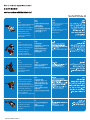 2
2
-
 3
3
-
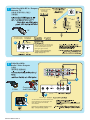 4
4
-
 5
5
-
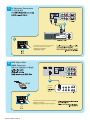 6
6
-
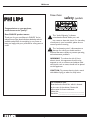 7
7
-
 8
8
-
 9
9
-
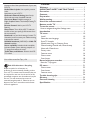 10
10
-
 11
11
-
 12
12
-
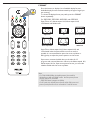 13
13
-
 14
14
-
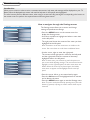 15
15
-
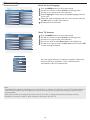 16
16
-
 17
17
-
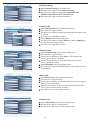 18
18
-
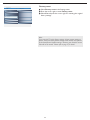 19
19
-
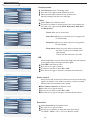 20
20
-
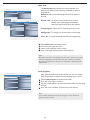 21
21
-
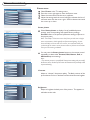 22
22
-
 23
23
-
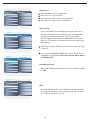 24
24
-
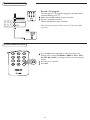 25
25
-
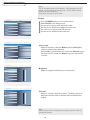 26
26
-
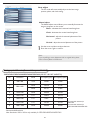 27
27
-
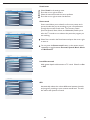 28
28
-
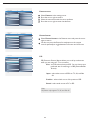 29
29
-
 30
30
-
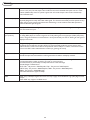 31
31
-
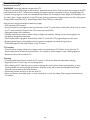 32
32
-
 33
33