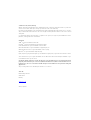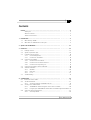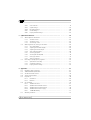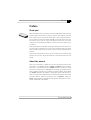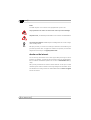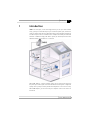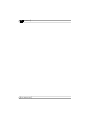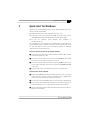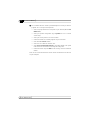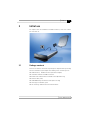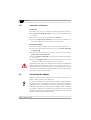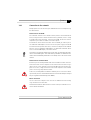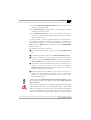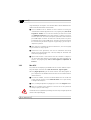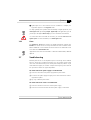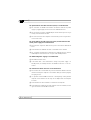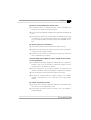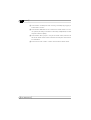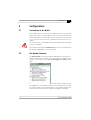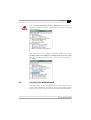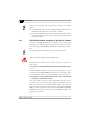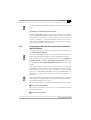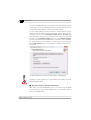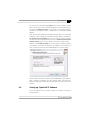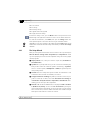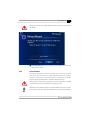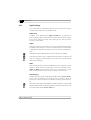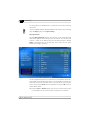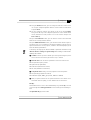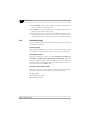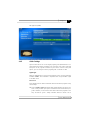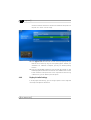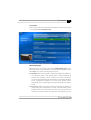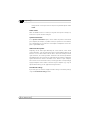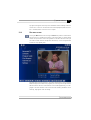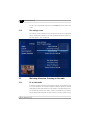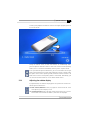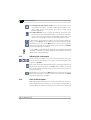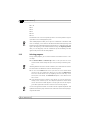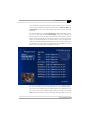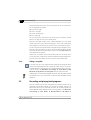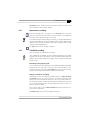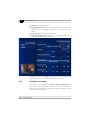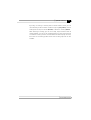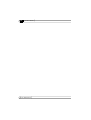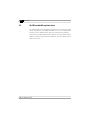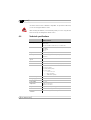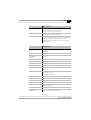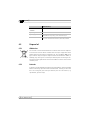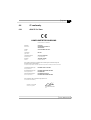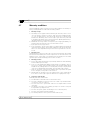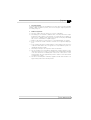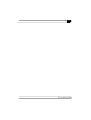Devolo dLAN® TV Sat PC Owner's manual
- Category
- Networking cards
- Type
- Owner's manual
This manual is also suitable for

dLAN
®
TV Sat PC

© 2009 devolo AG, Aachen (Germany)
While the information in this manual has been compiled with great care, it may not be deemed an assurance of product char-
acteristics. devolo shall be liable only to the degree specified in the terms of sale and delivery.
The reproduction and distribution of the documentation and software supplied with this product and the use of its contents is
subject to written authorization from devolo. We reserve the right to make any alterations that arise as the result of technical
development.
You can find all declarations and certifications of compliance for the products, as long as they were available at the time of
publication, in the appendix of this documentation.
Trademarks
dLAN
®
is a registered trademark of devolo AG.
HomePlug
®
is a registered trademark of HomePlug Power Alliance.
Linux
®
and Ubuntu
®
are registered trademarks of Linus Torvalds.
Mac
®
and Mac OS X
®
are registered trademarks of Apple Computer, Inc.
Windows
®
and Microsoft
®
are registered trademarks of Microsoft, Corp.
CyberLink
®
is a registered trademark of CyberLink, Corp.
EyeTV, the EyeTV logo, Elgato and the Elgato logo are trademarks of Elgato Systems, registered in the US and other countries.
devolo and the devolo logo are registered trademarks of devolo AG. All other names mentioned may be trademarks or regis-
tered trademarks of their respective owners.
The firmware package from devolo contains files which are covered by different licenses, in particular under devolo
proprietary license and under open source license (GNU General Public License, GNU Lesser General Public License or
FreeBSD License). The source code which is available for Open Source distribution can be requested in writing from
Subject to change without notice. No liability for technical errors or omissions.
devolo AG
Charlottenburger Allee 60
52068 Aachen
Germany
www.devolo.com
Aachen, July 2009

|
3
|
devolo dLAN TV Sat PC
|
Contents
Preface .............................................................................................. . . . . . . . . . . . . . 5
Thank you!..................................................................................... . . . . . . . . . . . . . . 5
About this manual ......................................................................... . . . . . . . . . . . . . . 5
devolo on the Internet.................................................................... . . . . . . . . . . . . . . 6
1 Introduction ...................................................................................... . . . . . . . . . . . . . 7
1.1 What exactly is dLAN?.................................................................... . . . . . . . . . . . . . . 8
1.2 What does the dLAN TV Sat PC offer you? ...................................... . . . . . . . . . . . . . . 8
2 Quick start for Windows................................................................... . . . . . . . . . . . . 11
3 Initial use .......................................................................................... . . . . . . . . . . . . 13
3.1 Package contents........................................................................... . . . . . . . . . . . . . 13
3.2 System requirements (PC)............................................................... . . . . . . . . . . . . . 14
3.3 Indicators and connections ............................................................ . . . . . . . . . . . . . 14
3.3.1 Control lamps (LEDs) ....................................................... . . . . . . . . . . . . . 14
3.3.2 Connections and buttons................................................. . . . . . . . . . . . . . 16
3.4 Connecting the adapter ................................................................. . . . . . . . . . . . . . 16
3.4.1 Connection to the network .............................................. . . . . . . . . . . . . . 17
3.4.2 Connection to the satellite antenna ................................. . . . . . . . . . . . . . 18
3.4.3 Connection to the power grid.......................................... . . . . . . . . . . . . . 19
3.5 Connecting the remote control in Windows .................................... . . . . . . . . . . . . . 20
3.6 Software installation ...................................................................... . . . . . . . . . . . . . 20
3.6.1 Windows ........................................................................ . . . . . . . . . . . . . 20
3.6.2 Mac OS X........................................................................ . . . . . . . . . . . . . 22
3.6.3 Linux .............................................................................. . . . . . . . . . . . . . 23
3.7 Troubleshooting............................................................................. . . . . . . . . . . . . . 23
4 Configuration.................................................................................... . . . . . . . . . . . . 27
4.1 Connection to the dLAN................................................................. . . . . . . . . . . . . . 27
4.2 The devolo Informer....................................................................... . . . . . . . . . . . . . 27
4.2.1 The devolo Informer and dLAN TV Sat PC......................... . . . . . . . . . . . . . 28
4.3 Security in the dLAN network ......................................................... . . . . . . . . . . . . . 29
4.3.1 dLAN 200 AV network encryption at the touch of a button . . . . . . . . . . . . 30
4.3.2 Encrypting the dLAN 200 AV network with the dLAN Configuration Wizard 31
4.4 Setting up CyberLink TV Enhance.................................................... . . . . . . . . . . . . . 33
4.4.1 The Setup Wizard............................................................ . . . . . . . . . . . . . 34

|
|
devolo dLAN TV Sat PC
|
4
4.4.2 Scan Channels ................................................................ . . . . . . . . . . . . . 35
4.4.3 Signal Settings ................................................................ . . . . . . . . . . . . . 36
4.4.4 Recording Settings .......................................................... . . . . . . . . . . . . . 40
4.4.5 Guide Settings................................................................. . . . . . . . . . . . . . 41
4.4.6 Display & Audio Settings ................................................. . . . . . . . . . . . . . 42
5 CyberLink TV Enhance....................................................................... . . . . . . . . . . . . 45
5.1 About CyberLink TV Enhance.......................................................... . . . . . . . . . . . . . 45
5.1.1 The main screen.............................................................. . . . . . . . . . . . . . 45
5.1.2 The menu screen............................................................. . . . . . . . . . . . . . 47
5.1.3 The settings screen.......................................................... . . . . . . . . . . . . . 48
5.2 Watching television, listening to the radio ...................................... . . . . . . . . . . . . . 48
5.2.1 TV or radio mode ............................................................ . . . . . . . . . . . . . 48
5.2.2 Adjusting the window display.......................................... . . . . . . . . . . . . . 49
5.2.3 Adjusting the audio output.............................................. . . . . . . . . . . . . . 50
5.2.4 Time-shifted reception .................................................... . . . . . . . . . . . . . 50
5.2.5 Selecting programs ......................................................... . . . . . . . . . . . . . 52
5.2.6 The Program Guide (EPG) ................................................ . . . . . . . . . . . . . 54
5.2.7 Calling up teletext........................................................... . . . . . . . . . . . . . 55
5.2.8 Taking a snapshot........................................................... . . . . . . . . . . . . . 56
5.3 Recording and playing back programs............................................ . . . . . . . . . . . . . 56
5.3.1 Spontaneous recording ................................................... . . . . . . . . . . . . . 57
5.3.2 Scheduled recording ....................................................... . . . . . . . . . . . . . 57
5.3.3 Playing back recordings................................................... . . . . . . . . . . . . . 58
6 Appendix ........................................................................................... . . . . . . . . . . . . 61
6.1 Important safety instructions.......................................................... . . . . . . . . . . . . . 61
6.2 dLAN bandwidth optimisation........................................................ . . . . . . . . . . . . . 62
6.3 The devolo remote control.............................................................. . . . . . . . . . . . . . 63
6.4 Technical specifications ................................................................. . . . . . . . . . . . . . 64
6.5 Disposal of .................................................................................... . . . . . . . . . . . . . 66
6.5.1 Old devices ..................................................................... . . . . . . . . . . . . . 66
6.5.2 Batteries ......................................................................... . . . . . . . . . . . . . 66
6.6 CE conformity ................................................................................ . . . . . . . . . . . . . 67
6.6.1 dLAN TV Sat Tuner .......................................................... . . . . . . . . . . . . . 67
6.6.2 dLAN TV Sat PC Remote control....................................... . . . . . . . . . . . . . 68
6.6.3 dLAN TV Sat PC Infrared receiver ..................................... . . . . . . . . . . . . . 69
6.6.4 dLAN TV Sat PC Power supply ......................................... . . . . . . . . . . . . . 70
6.6.5 dLAN 200 AVeasy .......................................................... . . . . . . . . . . . . . 71
6.7 Warranty conditions....................................................................... . . . . . . . . . . . . . 72

|
Preface
5
|
devolo dLAN TV Sat PC
|
Preface
Thank you!
With the dLAN TV Sat PC, you have purchased a dLAN adapter that allows you
to watch digital satellite television on your computer. The complex connection
to the antenna using a conventional coaxial cable is unnecessary. The digital tel
-
evision signals are simply transmitted via dLAN to every room of the house over
the power grid. Thus you can receive high-definition TV at every one of your
computers via the HomePlug AV adapter—with all the benefits satellite televi
-
sion offers!
Exacting manufacturing standards and stringent quality control are the basis for
our high product standards to ensure your fullest satisfaction with your devolo
device. They are the preconditions for the consistent, outstanding quality of our
products.
And if you are satisfied with this device, be sure to have a closer look at our other
products which are also designed to make your connected lifestyle easier and
simpler!
About this manual
After a brief introduction to "dLAN" basics and a brief overview of the function
and features of the dLAN TV Sat PC in Chapter
1, Chapter 2 will describe the
quick start in a standard environment. Chapter 3 will then show you in detail
how to set up and operate the dLAN adapter successfully. This chapter also pro
-
vides information regarding the included TV and radio software, Elgato EyeTV
lite. Chapter 4 describes the adapter's configuration options and how to inte
-
grate the product into a dLAN network. For information about the included TV
and radio software, Cyberlink TV Enhance, refer to Chapter
5. Finally, the
Annex contains additional information about product safety and the environ
-
mental compatibility of the adapter.

Preface
|
|
devolo dLAN TV Sat PC
|
6
Icons
A number of places in this manual are highlighted with special icons:
Very important note. Failure to observe this note may result in damage.
Important note: you definitely should make a note of these recommendations.
Interesting information: additional tips and background info on the configu-
ration of the products.
We hope you have just as much fun reading this manual as we had writing it. If
you have any further ideas or suggestions related to our products, we would be
delighted to hear from you at [email protected]!
devolo on the Internet
You can also rely on devolo for service and support after purchasing one of our
products. For example, our website not only contains extensive documentation,
but also software and firmware updates. Be sure to visit www.devolo.com reg
-
ularly.
We especially recommend the extensive devolo manuals on the topic of home
networking that contain a wealth of interesting background information. These
are available free of charge and can be downloaded from the Service & Support
area of our website.

|
Introduction
7
|
devolo dLAN TV Sat PC
|
1 Introduction
dLAN is an intelligent, secure technology that lets you set up a home network
easily, quickly and economically via your household power grid, without the
need for complex and expensive dedicated cabling. The available performance
and effort required for the installation also compares favourably to traditional
methods—dLAN technology now attains speeds you would expect from other
LAN technologies, and installing it is a breeze!
With dLAN adapters, not only network signals can be easily be transferred via
the power grid. Video signals in the HD standard and audio signals in digital CD
quality can be quickly and easily distributed everywhere in the house this way.
With dLAN adapters, you can turn all of your computers into a TV or radio in no
time at all!

Introduction
|
|
devolo dLAN TV Sat PC
|
8
1.1 What exactly is dLAN?
The dLAN (direct Local Area Network) uses the household power grid to transfer
data between computers equipped with suitable adapters and other network
components. As a result, any power outlet can be used as a network access
point. The data is modulated prior to transfer and sent as a signal via household
power lines. State-of-the-art technology ensures that the power and data net
-
works do not interfere with one another. Networking via dLAN is fast and
secure. The data is encrypted to prevent easy interception by third parties.
1.2 What does the dLAN TV Sat PC offer you?
The devolo dLAN TV Sat PC is a digital satellite receiver that uses the DVB-S2
standard and transmits the received audio and video signals over the network
to a connected computer. The network interface enables transfer rates of up to
200
Mbps in the HomePlug AV standard. Additional "Quality of Service" [QoS]
methods guarantee automatic prioritisation of the image and sound signals and
thus interference-free transmission.
In addition to the devolo software, the adapter comes with the CyberLink TV
Enhance software (for Windows) and Elgato EyeTV lite (for Mac OS X, version
10.4.11 or later), with which you can watch TV and listen to the radio on your
computer. Drivers for the Linux (Ubuntu 8.04/8.10) operating system are also
included.
The highlights:
쎲 Simultaneous reception of up to four satellites (depending on your antenna
system)
쎲 Time-shifted television
쎲 Scheduled recording of TV and radio in MPEG2 format
쎲 Electronic Program Guide (EPG)
쎲 Dolby Digital AC3 sound for recording and playback (if broadcast by the
respective channel)
쎲 Teletext
쎲 Screenshot function for TV pictures and teletext
To make using your dLAN TV Sat PC as convenient as possible, the adapter
includes a remote control with USB infrared receiver (Windows only), which you
can easily connect to the computer.

|
Introduction
9
|
devolo dLAN TV Sat PC
|
You can connect the dLAN TV Sat PC to your computer using conventional Eth-
ernet wiring (directly or via a switch). Because there is usually neither coaxial or
Ethernet wiring between the satellite antenna and the computer, connection via
the power grid using dLAN adapters is a particularly convenient option. It allows
you to not only avoid the bother of having to route new wiring, it also allows you
to locate your media centre anywhere in your home where there is a power out
-
let.
Ensure that the components of the dLAN TV Sat PC are used according to their
intended use in order to prevent damage to these or other devices.
The intended
use of the dLAN TV Sat Tuner tuner is to receive DVB-S/S2 satellite signals and
transmit them to the connected network. The intended use of the dLAN TV Sat
Tuner power supply is to supply power to the dLAN TV Sat Tuner and to connect
the dLAN TV Sat Tuner to the dLAN.

Introduction
|
|
devolo dLAN TV Sat PC
|
10

|
Quick start for Windows
11
|
devolo dLAN TV Sat PC
|
2 Quick start for Windows
Follow the steps listed below to quickly set up the devolo dLAN TV Sat PC in the
following standard environment:
쎲 Satellite antenna with an LNB, pointed to Astra 19.2° East
쎲 Connection via the power grid with the dLAN TV Sat Tuner and a devolo
dLAN 200 AVeasy adapter (dLAN default password "HomePlugAV").
쎲 PC with the operating system Windows Vista (32/64 bit) or
Windows
XP (32 bit)
This configuration is just an example of one of many options. If you want to set
up your dLAN TV Sat PC in another environment or have problems with one of
the steps described here, refer to the two following chapters for additional
details about the corresponding point.
At the installation location of the satellite antenna
Install the satellite antenna at a suitable location so that the LNB is pointed
to the Astra satellite 19.2° East.
Connect the satellite antenna to the antenna input (Antenna) of the dLAN
TV Sat Tuner using a coaxial cable with F-connector.
Connect the network cable of the power supply to the LAN jack of the tuner
and the power cable (DC connector) to the power input (DC
IN 12V 1.5A)
of the tuner.
Plug the power supply of the dLAN TV Sat Tuner into a power outlet.
At the location of the computer
Plug the dLAN 200 AVeasy adapter provided (starter kit only) into a power
outlet close to the computer. Connect the computer and the dLAN adapter
to each other using the Ethernet cable (starter kit only).
Put the product CD of the dLAN TV Sat PC into the computer's CD/DVD drive.
First, install the driver software for the adapter, then install the CyberLink TV
Enhance program. To do so, simply follow the prompts of the installer.
Start the CyberLink TV Enhance application by double-clicking the newly cre-
ated link on the desktop.

Quick start for Windows
|
|
devolo dLAN TV Sat PC
|
12
The installation wizard is called up automatically the first time you start the
program. This is how you should proceed:
쑗 Select a display format that corresponds to your monitor (4:3 or 16:9
Widescreen).
쑗 Select your speaker configuration (e.g. 6 speakers for a 5.1 surround
sound setup).
쑗 Select your country from the list as the location.
쑗 Confirm the folder for recorded programs on your hard drive.
쑗 Click the Scan channels button.
쑗 Select 1 as the number of satellites used.
쑗 Select Astra 1F/1G/1H/1KR/1L(E19) as receivable satellites. The system
now searches for the channels. This may take a long time.
쑗 Confirm all further steps with Next. In the last step, close the installation
wizard.
That's it! You should now be able to receive several hundred television channels
on your computer.

|
Initial use
13
|
devolo dLAN TV Sat PC
|
3 Initial use
This chapter covers the hardware and software features, as well as its installa-
tion and initial use.
3.1 Package contents
Please ensure that the contents of the package are complete before proceeding
with the installation of your adapter: The following items should be present:
쎲 dLAN TV Sat PC, dLAN TV Sat Tuner (with mains adapter)
쎲 Installation material for dLAN TV Sat Tuner
쎲 Remote control with batteries and USB receiver (Windows only)
쎲 Antenna cable (coax)
쎲 dLAN 200 AVeasy with Ethernet cable (starter kit only)
쎲 Hard copy of installation guide
쎲 CD containing software and online documentation

Initial use
|
|
devolo dLAN TV Sat PC
|
14
3.2 System requirements (PC)
쎲 Processor with at least 1.7 GHz (3 GHz recommended for HD programmes)
쎲 At least 512 MB RAM
쎲 Sound card
쎲 Graphics board with at least 256 MB memory
쎲 Supported operating systems: Windows Vista (32/64 bit), Windows XP (32
bit), Mac OS
X 10.4.11, Ubuntu 8.04/8.10
3.3 Indicators and connections
3.3.1 Control lamps (LEDs)
On the tuner
The current status of the adapter is indicated by control lamps (LEDs) on the rear
side of the housing:
Operation, ON (green): illuminated if the adapter is connected to the power
grid.
Connect (red): illuminated if a connection exists between a computer and the
dLAN TV Sat PC.
LAN connection (yellow): illuminated if a connection to the network exists.
LAN connection (green): flashes when data are being transferred in the LAN.

|
Initial use
15
|
devolo dLAN TV Sat PC
|
On the power supply
The power supply of the dLAN TV Sat Tuner has three control lamps that indicate
the current status by their colour:
Power:
쎲 Green: the power supply is operational.
쎲 Orange: the power supply is in standby mode.
dLAN (flashes when data is being transmitted):
쎲 Green: the network connection is suitable for HD video streaming.
쎲 Orange: the network connection is suitable for SD video streaming and
online gaming.
쎲 Red: the network connection is suitable for simple data transfer and Internet
access.
Ethernet (flashes when data is being transmitted):
쎲 A 100 Mbps or 10 Mbps connection to the Ethernet network exists.

Initial use
|
|
devolo dLAN TV Sat PC
|
16
3.3.2 Connections and buttons
On the tuner
The product is very easy to use. Therefore, the device has just a few connections:
쎲 The power jack (DC IN 12V 1.5A) is used to connect the adapter to your
power grid.
쎲 The device is connected to the network via the LAN jack.
쎲 Using the antenna input (Antenna), you can connect the dLAN TV Sat
Tuner to the LNB of the satellite antenna or the multiswitch.
On the power supply
The power supply of the dLAN TV Sat Tuner has three cables and a button:
쎲 Connect the power supply to the power outlet using the power cable (230V
European plug).
쎲 Connect the power supply to the power jack of the tuner outlet using the
power cable (12V DC connector).
쎲 Using the Ethernet cable (RJ45), connect the power supply to the LAN jack
of the tuner.
쎲 Using the encryption button next to the power cable, you can secure the
transmission of data via the dLAN at the touch of a button.
Note that the power supply of the dLAN TV Sat Tuner switches to Standby after
approx. 20 minutes if the network cable is not connected to the tuner. In
Standby mode, the power supply cannot be accessed via the power grid. As soon
as the tuner is connected to the network and power cables, the power supply is
once again accessible via the power grid.
3.4 Connecting the adapter
Follow the sequence below in order to connect the dLAN TV Sat Tuner to the
LAN, the satellite antenna and the power grid.
Tip: First, check whether you can receive stations with the current alignment of
the satellite antenna, for example by connecting a receiver with a television for
test purposes. Then, check whether a connection is possible from your computer
to the dLAN TV Sat Tuner, for example by first installing the devolo software on
the computer, creating the local network on the computer and then checking
whether the Connect light is illuminated on the dLAN TV Sat Tuner when you
start the corresponding TV and radio software.

|
Initial use
17
|
devolo dLAN TV Sat PC
|
3.4.1 Connection to the network
Multiple options exist for connecting the dLAN TV Sat Tuner to a computer using
the LAN interface:
Connection via the dLAN
The installation location of the satellite antenna (and thus of the dLAN TV Sat
Tuner) usually has neither coaxial nor Ethernet wiring. However, there is usually
a nearby power outlet. Therefore, connecting the dLAN TV Sat Tuner and the
computers in your home via dLAN is a convenient option.
To network the various devices with each other via dLAN, you have to plan in
one additional dLAN adapter for each. Connect the power supply of the dLAN
TV Sat Tuner with the power outlet. Then, connect the computer to the dLAN TV
Sat Tuner using a compatible dLAN adapter. For additional information about
initial use of the dLAN adapter, refer to the manual.
If possible, do not plug the adapter into a power strip. This may impair the trans-
mission of the dLAN signals. A free wall outlet is preferable. For additional infor-
mation about bandwidth optimisation in the dLAN, refer to the Annex of this
manual.
Connection via network switch
If Ethernet jacks are already available both at the installation location of the sat-
ellite antenna and near the computer and are connected to each other using a
switch, you can use this network to connect the dLAN TV Sat Tuner and the com
-
puters. In this case, simply connect the tuner and all computers to the network
jacks as usual using simple Ethernet cables.
In this case, it usually makes no difference whether you use a crossover cable or
a patch cable, as most current Ethernet switches now have the ability to interpret
the pin assignment automatically (Auto-MDI/X).
Direct connection
You can connect the computer to the tuner of the dLAN TV Sat Tuner directly
using an Ethernet crossover cable.
Ensure that the network cable used has crossover contacts, as otherwise no con-
nection will be established.

Initial use
|
|
devolo dLAN TV Sat PC
|
18
How to tell when you have done it correctly
쎲 If the dLAN TV Sat Tuner detects a network, the Ethernet LED on the power
supply and the yellow LED in the LAN jack are illuminated.
쎲 When data are transmitted via the network interface of the dLAN TV Sat
Tuner, the Ethernet LED on the power supply and the green LED in the LAN
jack flash.
쎲 If the dLAN TV Sat Tuner is visible from one of the computers connected via
LAN in the devolo Informer program, a connection is possible. It may still
be necessary to assign a shared dLAN password for the physically connected
dLAN adapters using the devolo dLAN Configuration Wizard. For more
information on this topic, refer to Chapter 4.
쎲 If the devolo software has been installed correctly on the desired computer,
a network connection to the adapter exists and Cyberlink TV Enhance or
Elgato EyeTV lite (or a corresponding TV and radio program for Ubuntu
8.04/8.10) has been started, the red Connect LED on the dLAN TV Sat Tuner
is illuminated.
3.4.2 Connection to the satellite antenna
The LNB or multiswitch of a satellite antenna is connected to the antenna con-
nection of the dLAN TV Sat Tuner using a coaxial cable with an F-connector.
Carefully plug the cable into the F-jack of the adapter and tighten the outer nut
of the connector.
Operating voltage of 16 to 18 V may be present at the coax connection of the
LNB. To prevent damage to the LNB or the dLAN TV Sat Tuner, connect the
adapter to the power grid via the power supply only after having made the con
-
nection to the antenna.
Also check the alignment of the satellite antenna to the desired satellite(s). You
can obtain the necessary parameters (compass direction, tilt, etc.) from your sat-
ellite operator. If necessary, use a conventional satellite receiver and television
to check whether you can receive stations using the current installation.
Note that the LNB voltage for the dLAN TV Sat Tuner is present at the antenna
input only if a connection exists to a computer that is running the corresponding
TV and radio software. This can be important when operating a satellite signal
finder, for example.

|
Initial use
19
|
devolo dLAN TV Sat PC
|
How to tell when you have done it correctly
쎲 If the satellite antenna and LNB are installed correctly, you can receive TV
and radio stations using a conventional receiver and television.
쎲 If a functional network connection to the desired computer exists, the
devolo software has been installed and the corresponding TV and radio soft
-
ware has been started, TV and radio stations are found during a channel
search.
3.4.3 Connection to the power grid
To connect the dLAN TV Sat PC to the power grid, plug the power supply into an
available power outlet and plug the DC connector into the DC IN 12V 1.5A
input on the tuner. Ensure that the power supply is fully inserted in the outlet.
How to tell when you have done it correctly
쎲 When you connect the power supply to the power grid and the dLAN TV Sat
PC, the Power LED is illuminated on the power supply and the green ON LED
is illuminated on the back of the dLAN TV Sat Tuner.

Initial use
|
|
devolo dLAN TV Sat PC
|
20
3.5 Connecting the remote control in Windows
The remote control provided is Windows compatible. For operation in Mac OS
X, you can use the Apple Remote control.
Using the infrared remote control provided, you can operate all important func-
tions of the Cyberlink TV Enhance program even if not sitting directly in front
of the computer.
Thus the installation requires just two easy steps:
Insert the two AAA batteries into the remote control in the correct position
(follow the illustration in the battery compartment). Using the batteries
incorrectly can damage the remote control.
Plug the separate infrared receiver into an available USB port of your com-
puter. No additional driver installation is necessary. Adjust the receiver so
that it is within optical signal range of the remote control.
How to tell when you have done it correctly
쎲 If the infrared receiver has been plugged into an available USB port of the
computer and receives key signals from the remote control, a red LED on the
front side of the receiver housing is illuminated.
쎲 When CyberLink TV Enhance is started on the computer, the application
can be controlled successfully using the remote control.
Note that the remote control and receiver communicate using an infrared con-
nection. Therefore, always position the receiver such that it is not being blocked
or covered by any objects and can be seen from all desired positions in the room.
When pressing keys on the remote control, always point it towards the receiver.
3.6 Software installation
3.6.1 Windows
The product CD accompanying the dLAN TV Sat PC includes various software
components for operating the adapter under Windows:
쎲 The devolo dLAN TV Sat PC software includes drivers and rules for support-
ing the adapter in the Windows operating system.
Page is loading ...
Page is loading ...
Page is loading ...
Page is loading ...
Page is loading ...
Page is loading ...
Page is loading ...
Page is loading ...
Page is loading ...
Page is loading ...
Page is loading ...
Page is loading ...
Page is loading ...
Page is loading ...
Page is loading ...
Page is loading ...
Page is loading ...
Page is loading ...
Page is loading ...
Page is loading ...
Page is loading ...
Page is loading ...
Page is loading ...
Page is loading ...
Page is loading ...
Page is loading ...
Page is loading ...
Page is loading ...
Page is loading ...
Page is loading ...
Page is loading ...
Page is loading ...
Page is loading ...
Page is loading ...
Page is loading ...
Page is loading ...
Page is loading ...
Page is loading ...
Page is loading ...
Page is loading ...
Page is loading ...
Page is loading ...
Page is loading ...
Page is loading ...
Page is loading ...
Page is loading ...
Page is loading ...
Page is loading ...
Page is loading ...
Page is loading ...
Page is loading ...
Page is loading ...
Page is loading ...
Page is loading ...
Page is loading ...
-
 1
1
-
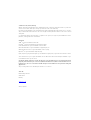 2
2
-
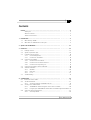 3
3
-
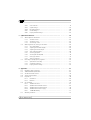 4
4
-
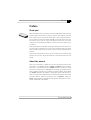 5
5
-
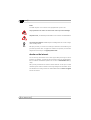 6
6
-
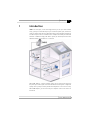 7
7
-
 8
8
-
 9
9
-
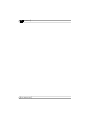 10
10
-
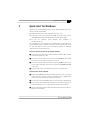 11
11
-
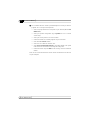 12
12
-
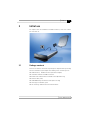 13
13
-
 14
14
-
 15
15
-
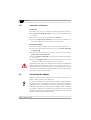 16
16
-
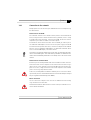 17
17
-
 18
18
-
 19
19
-
 20
20
-
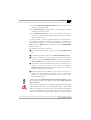 21
21
-
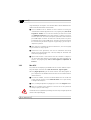 22
22
-
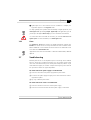 23
23
-
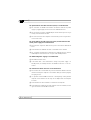 24
24
-
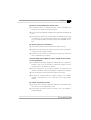 25
25
-
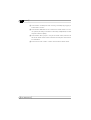 26
26
-
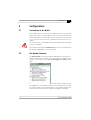 27
27
-
 28
28
-
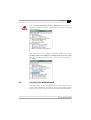 29
29
-
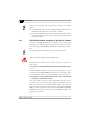 30
30
-
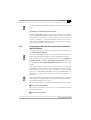 31
31
-
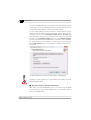 32
32
-
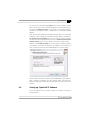 33
33
-
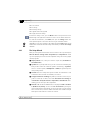 34
34
-
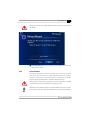 35
35
-
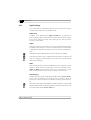 36
36
-
 37
37
-
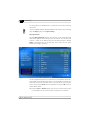 38
38
-
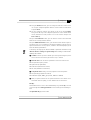 39
39
-
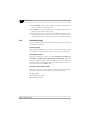 40
40
-
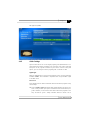 41
41
-
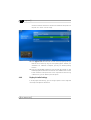 42
42
-
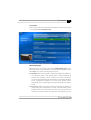 43
43
-
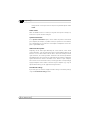 44
44
-
 45
45
-
 46
46
-
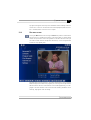 47
47
-
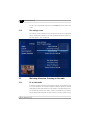 48
48
-
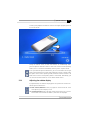 49
49
-
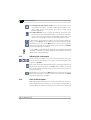 50
50
-
 51
51
-
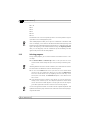 52
52
-
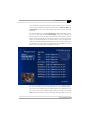 53
53
-
 54
54
-
 55
55
-
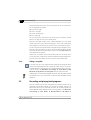 56
56
-
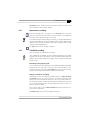 57
57
-
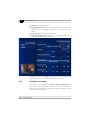 58
58
-
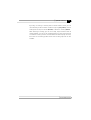 59
59
-
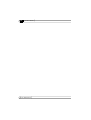 60
60
-
 61
61
-
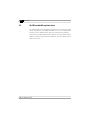 62
62
-
 63
63
-
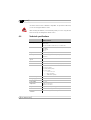 64
64
-
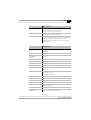 65
65
-
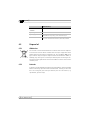 66
66
-
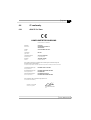 67
67
-
 68
68
-
 69
69
-
 70
70
-
 71
71
-
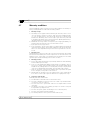 72
72
-
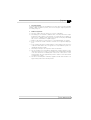 73
73
-
 74
74
-
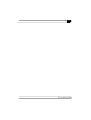 75
75
Devolo dLAN® TV Sat PC Owner's manual
- Category
- Networking cards
- Type
- Owner's manual
- This manual is also suitable for
Ask a question and I''ll find the answer in the document
Finding information in a document is now easier with AI
Related papers
-
Devolo dLAN 85 HSplus Owner's manual
-
Devolo dLAN TV SAT Receiver Kit Owner's manual
-
Devolo MT 2193 User manual
-
Devolo dLAN Highspeed Ethernet II Network Kit Owner's manual
-
Devolo dLAN® 200 AVeasy Network Kit Datasheet
-
Devolo dLAN 200 AV USB extender, FR Owner's manual
-
Devolo dLAN® Highspeed Ethernet Owner's manual
-
Devolo MicroLink dLAN duo Owner's manual
-
Devolo dLAN® TV SAT Starter Set Owner's manual
-
Devolo WiFi Repeater Owner's manual