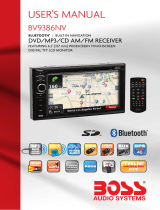Bluetooth
This device has bluetooth and hand free function.
If
your
mobile has bluetooth function,
It
can
set
up
point-la-point connection with this device.
To
make and receive calls
as
well
as
play music
are
achleveable on the
sc
....
n.
*
Pairing
Press
~ooth
icon in main interface to switch
to
bluetooth interface.
,.Click_in
the bluetooth interface, then 'Pairing' will come out.
2.Whilst open the phone's bluetooth device, and search
for
new
pairing. When phone search
out the device bluetooth,
that
Is the nama
of
native bluatooth device, select this device and
connect
It.
3.1nput a password(
default
password 0000),
the
phone
will Pair with
the
device
automatically.
*
Blu.tooth
operation
1.Pres8'
DII,
"',,,,,,.,bI,,
••
.,th
2. Pairing.
Enler
into bluetooth interface, then louch, ' Phone Pairing' will come out.
Whillt
open the phone's bluetooth device, end search for new pairing. When phone search out the
device bluetooth,
that
II
the name
of
nallve bluetooth device, select this device and connect
It. Input a password( default password 0000), the phone will pair with the device automatlcelly.
3. Meke a cell
Enlerthe
phone number by the number key-press In bluetooth Interface. Click dialing key
to
make a call.
Or
select the phone number from missed calls, received calls, dialed calls
list
and
then
click
dialing key to make a call.
4. Answer a call
When this device is on,
if
a call is in, the system will automatically switch to bluetooth and hands
free mode interface.
If
bluetooth setting
of
system menu
is
Auto Answer Mode. the system will
answer
a call automatically.
If
setting Is ManualAnswer Mode. click dialing key
to
answer
a call.
Click hang up key
to
end the call. While calling, usefS can
click
hang up key
to
end the call.
5. Play phone's music
This function Is only available when the system Is connected with mobile phone. When the
mobile Is playing music, click
m key to switch to music play Interface, shown as below picture:
1.1IIICa---Volume key. Wh'iW1Jlhows
1:11,
you can
adjust
the
volume; Press this button,
the
Icon will be changed
to
1;liI,
which
Is mute state.
2 .
.....
--Stop play.
3.
E:a---L8st
section/Item.
4.
_ ---Play/pause.
5.131---
Next
sectionlitem.
7