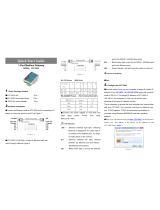Page is loading ...

3
Features
Kenmerken | Caractéristiques | Funktionen | Funzioni
To p
Top | Dessus | Oberseite | Alto
43
2
1
1. Connettore antenna WLAN/
Bluetooth/GPS
2. Connettore antenna banda larga
mobile 1 (3G/LTE)
3. Connettore antenna ZigBee (solo
3002)
4. Connettore antenna banda larga
mobile 2 (ausiliario LTE)
1. WLAN/Bluetooth/
GPS-antenneaansluiting
2. Mobile Broadband-
antenneaansluiting één (3G/LTE)
3. ZigBee-antenneaansluiting (alleen
3002)
4. Mobile Broadband-
antenneaansluiting twee (LTE-
auxiliary)
1. WLAN/Bluetooth/
GPS antenna connector
2. Mobile broadband antenna-
connector one (3G/LTE)
3. ZigBee antenna connector (3002
only)
4. Mobile broadband antenna-
connector two (LTE Auxiliary)
1. WLAN/Bluetooth/
GPS-Antennenanschluss
2. Anschluss 1 für mobile
Breitbandantenne (3G/LTE)
3. ZigBee-Antennenanschluss (nur
3002)
4. Anschluss 2 für mobile
Breitbandantenne (LTE-Zusatz)
1. Connecteur d’antenne
WLAN/Bluetooth/GPS
2. Connecteur d’antenne1
haut débit mobile (3G/LTE)
3. Connecteur d’antenne ZigBee
(modèle 3002 uniquement)
4. Connecteur d’antenne2 haut débit
mobile (LTE auxiliaire)

4 5
1
2
3
4
5 6
7
Left
Links | Gauche | Links | Sinistra
8
9
10
11
1. Connecteur pour le commutateur
d’intrusion du boîtier externe
(vendu séparément)
2. Port d’alimentation/d’allumage
3. Voyant d’état de l’alimentation ou
du système
4. Voyant d’état WLAN/Bluetooth
5. Voyant d’état de la connexion au
Cloud
1. Anschluss für externen Gehäuse-
eingriffsschalter (separat
erhältlich)
2. Netzanschluss
3. Strom-/Systemstatusanzeige
4. WLAN-/Bluetooth-Statusanzeige
5. Cloud-Verbindungsstatusanzeige
6. Ethernet-Port 1 (PoE)
7. USB 3.0-Anschluss
(Leistungsaufnahme beschränkt
auf 0,6 A/3 W)
1. Aansluiting voor externe behuizing
van de detectieschakelaar (apart
verkrijgbaar)
2. Voedings-/schakelaarpoort
3. Statuslampje voeding/systeem
4. Statuslampje WLAN/Bluetooth
5. Statuslampje cloudverbinding
6. Ethernetpoort één (PoE)
7. USB 3.0-poort (voeding beperkt
tot 0,6 A/3 W)
8. Simkaartsleuf (optioneel)
9. Sleuf voor SD-kaart (optioneel)
10. Quick Resource Locator-label
11. Toegangsdeur micro-SIM/SD-
kaart
1. Connector for external enclosure's
intrusion switch (sold separately)
2. Power/ignition port
3. Power/system status light
4. WLAN/Bluetooth status light
5. Cloud-connection status light
6. Ethernet port one (PoE)
7. USB 3.0 port (power limited to
0.6 A/3 W)
8. SIM card slot (optional)
9. SD card slot (optional)
10. Quick Resource Locator label
11. micro-SIM/SD card access door
1. Connettore per interruttore
intrusione enclosure esterno
(venduto separatamente)
2. Porta di alimentazione
3. Indicatore di stato alimentazione/
batteria
4. Indicatore di stato WLAN/
Bluetooth
5. Indicatore di stato collegamento
al cloud
6. 1 porta Ethernet (PoE)
7. Porta USB 3.0 (alimentazione
limitata a 0,6 A/3 W)
8. Slot per la scheda SIM (opzionale)
9. Slot per scheda SD (opzionale)
10. Quick Resource Locator (QRL)
11. Sportello di accesso micro-SIM/
scheda SD
6. Port Ethernet1 (PoE)
7. Port USB3.0 (alimentation limitée
à 0,6A/3W)
8. Emplacement pour carte SIM (en
option)
9. Emplacement pour carte SD (en
option)
10. Étiquette Quick Resource Locator
(QRL - localisateur de ressources
rapide)
11. Cache d’accès à la carte micro
SIM/SD
8. SIM-Kartensteckplatz (optional)
9. SD-Kartensteckplatz (optional)
10. Quick Resource Locator-Etikett
11. Zugangsklappe für Micro-SIM-/
SD-Karte

6 7
Bottom
Onderste | Dessous | Unterseite | Fondo
XXXXXXX
XXXX
XXXXXXXXXXX
1
2
1. Service Tag label
2. Earth ground
1. Servicetaglabel
2. Aarding
1. Service-Tag-Etikett
2. Erdanschluss
1. Etichetta Numero di servizio
2. Messa a terra
1. Étiquette du numéro de série
2. Mise à la terre
Right (3001)
Rechts (3001) | Droite (modèle3001) | Rechts (3001) | Destra (3001)
1
2 3
4
1. RS232/RS422/RS485 port one
2. RS232/RS422/RS485 port two
3. USB 2.0 port (power limited to
0.4 A/2 W)
4. GPIO port
1. RS-232/RS-422/RS485 port1
2. RS-232/RS-422/RS485 port2
3. Port USB2.0 (alimentation limitée
à 0,4A/2W)
4. Port GPIO
1. RS232-/RS422-/RS485-
Anschluss 1
2. RS232-/RS422-/RS485-
Anschluss 2
3. USB 2.0-Anschluss (Leistungsauf-
nahme beschränkt auf 0,4 A/2 W)
4. GPIO-Anschluss
1. Porta RS232/RS422/RS485 1
2. Porta RS232/RS422/RS485 2
3. Porta USB 2.0 (alimentazione
limitata a 0,4 A/2 W)
4. Porta GPIO
1. RS232/RS422/RS485 poort één
2. RS232/RS422/RS485 poort twee
3. USB 2.0-poort (voeding beperkt
tot 0,4 A/2 W)
4. GPIO-aansluiting

8 9
Right (3002)
Rechts (3002) | Droite (modèle3002) | Rechts (3002) | Destra (3002)
1
2
3
Right (3003)
Rechts (3003) | Droite (modèle3003) | Rechts (3003) | Destra (3003)
1 2 3 4 5
1. CANbus port
2. USB 2.0 port (power limited to
0.4 A/2 W)
3. Ethernet port two (Non-PoE)
1. CANbus-poort
2. USB 2.0-poort (voeding beperkt
tot 0,4 A/2 W)
3. Ethernetpoort twee (Non-PoE)
1. CANbus-Anschluss
2. USB 2.0-Anschluss
(Leistungsaufnahme beschränkt
auf 0,4 A/2 W)
3. Ethernet-Anschluss 2 (kein PoE)
1. Porta CANbus
2. Porta USB 2.0 (alimentazione
limitata a 0,4 A/2 W)
3. Porta Ethernet 2 (non PoE)
1. Port CANbus
2. Port USB2.0 (alimentation limitée
à 0,4A/2W)
3. Port Ethernet2 (non PoE)
1. Audio line-out
2. Audio line-in
3. USB 2.0 port (power limited to
0.4 A/2 W)
4. Ethernet port two (Non-PoE)
5. DisplayPort connector
1. Audio-lijnuitgang
2. Audio-lijningang
3. USB 2.0-poort (voeding beperkt
tot 0,4 A/2 W)
4. Ethernetpoort twee (Non-PoE)
5. DisplayPort-connector
1. Audioausgang
2. Audioeingang
3. USB 2.0-Anschluss (Leistungsauf-
nahme beschränkt auf 0,4 A/2 W)
4. Ethernet-Anschluss 2 (kein PoE)
5. DisplayPort-Anschluss
1. Uscita linea audio
2. Ingresso linea audio
3. Porta USB 2.0 (alimentazione
limitata a 0,4 A/2 W)
4. Porta Ethernet 2 (non PoE)
5. Connettore DisplayPort
1. Ligne de sortie audio
2. Ligne d’entrée audio
3. Port USB2.0 (alimentation limitée
à 0,4A/2W)
4. Port Ethernet2 (non PoE)
5. Port DisplayPort

10 11
System dimensions
Afmetingen Systeem | Dimensions du système | Abmessungen des Systems | Dimensioni sistema
Mounting dimensions
Montageafmetingen | Dimensions du montage | Abmessungen der Halterung | Dimensioni montaggio
DIN-rail mount
DIN-rail monteren
Montage railDIN
DIN-Schienenhalterung
Montaggio DIN-rail

14 15
Standard mount
Standaard monteren
Montage standard
Standardhalterung
Montaggio standard
Ø 4.50 mm
Ø 6 mm
VESA mount
VESA-montagebeugel
Montage VESA
VESA-Halterung
incastellatura di sostegno VESA
NOTE: Standard VESA mounts can be purchased
externally. For VESA mounting instructions, see the
documentation that shipped with the VESA mount.
LET OP: standaard VESA-wandbeugels kunnen
extern worden gekocht. Raadpleeg voor VESA-
bevestigingsinstructies de documentatie bij de VESA-beugel.
REMARQUE: les supports VESA standards peuvent être
achetés auprès d’un fournisseur tiers. Pour les instructions
d’installation du support VESA, reportez-vous à la
documentation fournie avec le produit.
ANMERKUNG: Standardmäßige VESA-Halterungen
können von Drittanbietern erworben werden. Anweisungen
zur VESA-Montage finden Sie in der Dokumentation, die
im Lieferumfang Ihrer VESA-Halterung enthalten war.
NOTA: i montaggi VESA standard sono acquistabili
separatamente. Per le istruzioni sul montaggio VESA,
consultare la documentazione fornita.

16 17
Cable control bar
Kabelgoot
Barre de contrôle du câble
Kabelführungsleiste
Barra di contenimento dei cavi
NOTE: Cable control bars are for use with the standard or
quick mount only.
LET OP: kabelgoten zijn alleen voor gebruik met de
standaard beugel of beugel voor snelle bevestiging.
REMARQUE: les barres de contrôle des câbles sont
destinées à être utilisées avec le montage rapide ou le
montage standard uniquement.
ANMERKUNG: Kabelführungsleisten sind nur zur
Verwendung mit der Standardhalterung oder der Halterung
für die Schnellmontage vorgesehen.
NOTA: le barre di contenimento dei cavi sono destinate solo
ai montaggi standard o rapido.
Edge Gateway mounting options
Edge Gateway-montageopties
Options de montage du système Edge Gateway
Edge Gateway-Montageoptionen
Opzioni di montaggio Edge Gateway
NOTE: Mounting can be done before or after configuring your Edge Gateway.
LET OP: montage kan worden gedaan vóór of na het configureren van uw Edge Gateway.
REMARQUE: le montage peut-être effectué avant ou après avoir configuré votre système Edge Gateway.
ANMERKUNG: Die Montage kann vor oder nach der Konfiguration des Edge Gateway erfolgen.
NOTA: il montaggio può essere eseguito prima o dopo la configurazione di Edge Gateway.
NOTE: Use the top cable control bar only with coaxial cable connections. Do not use with antennas.
LET OP: gebruik de kabelgoot voor de bovenste kabel alleen met coaxiale kabelverbindingen. Niet voor gebruik met antennes.
REMARQUE: utilisez la barre de contrôle du câble supérieure uniquement avec les connexions par câble coaxial. Ne pas
utiliser avec les antennes.
ANMERKUNG: Verwenden Sie die obere Kabelführungsleiste nur mit Koaxialkabelverbindungen. Verwenden Sie sie nicht mit
Antennen.
NOTE: Mounting options are sold separately. Mounting instructions are available in the documentation shipped with
the mounting device.
LET OP: montageopties zijn afzonderlijk verkrijgbaar. Montage-instructies zijn beschikbaar in de documentatie die bij
het montage-apparaat zit.
REMARQUE: les options de montage sont vendues séparément. Les instructions de montage sont disponibles dans la
documentation fournie avec le système de montage.
ANMERKUNG: Montageoptionen sind separat erhältlich. Anweisungen zur Montage finden Sie in der Dokumentation,
die im Lieferumfang der entsprechenden Halterung enthalten war.
NOTA: le opzioni di montaggio opzioni sono in vendita separatamente. Le istruzioni di montaggio sono disponibili nella
documentazione fornita con il dispositivo di montaggio.
NOTA: utilizzare la barra di contenimento dei cavi superiore solo per il collegamento di cavi coassiali. Non utilizzare per le
antenne.

20 21
Connect a display, keyboard, and
mouse—Edge Gateway 3003 only
Sluit een beeldscherm, toetsenbord en muis
aan—alleen de Edge Gateway 3003
Connectez un écran, un clavier et une souris
(Edge Gateway3003 uniquement)
Anschließen eines Bildschirms, einer Tastatur
und Maus – nur Edge Gateway 3003
Collegare display, tastiera e mouse (solo Edge
Gateway 3003)
1
NOTE: For derating, spacing requirements, and other mounting specifications, see the Specifications and Installation and
Operation Manual available at Dell.com/support/manuals or Dell.com/QRL/EdgeGateway/3000series.
LET OP: voor toepassing, ruimtevereisten en andere montagespecificaties, zie de Specificaties en Installatie- en
bedieningshandleiding beschikbaar op Dell.com/support/manuals of Dell.com/QRL/EdgeGateway/3000series.
REMARQUE: pour le déclassement, les exigences en matière d’espace et d’autres caractéristiques de montage, voir les
Spécifications et le manuel d’installation et d’utilisation disponibles sur Dell.com/support/manuals ou
Dell.com/QRL/EdgeGateway/3000series.
ANMERKUNG: Informationen zu Drosselung, Abstandsanforderungen und anderen technischen Daten im Hinblick auf die
Montage finden Sie in den technischen Daten und im Installations- und Betriebshandbuch unter
Dell.com/support/manuals oder Dell.com/QRL/EdgeGateway/3000series.
NOTA: per conoscere i requisiti di spazio e altre specifiche di montaggio, consultare le Specifiche e il Manuale di installazione
e funzionamento, disponibili agli indirizzi Dell.com/support/manuals o Dell.com/QRL/EdgeGateway/3000series.
Setting up your Edge Gateway
Het instellen van uw Edge Gateway
Configuration de votre système Edge Gateway
Einrichten des Edge Gateway
Configurazione di Edge Gateway
NOTE: The USB power is limited to 0.6 A/3 W for USB 3.0 port and 0.4 A/2 W for USB 2.0 port so that the Edge
Gateway is within the 13 W PoE Class 0 envelope.
LET OP: de USB-voeding is beperkt tot 0,6 A/3 W voor de USB 3.0-poort en tot 0,4 A/2 W voor de USB2.0-poort
zodat de Edge Gateway binnen de 13 W PoE Class 0-envelop blijft.
REMARQUE: l’alimentation USB est limitée à 0,6A/3W pour le port USB3.0 et à 0,4A/2W pour le port USB2.0 afin
que la passerelle Edge Gateway réponde aux caractéristiques 13W PoE Classe0.

22 23
Connect the antennas according to the conguration ordered—optional
Sluit de antennes aan volgens de bestelde configuratie—optioneel
Connectez les antennes en fonction de la configuration commandée (en option)
Anschließen der Antennen entsprechend der bestellten Konfiguration – optional
Collegare le antenne in base alla configurazione ordinata (opzionale)
3001
a a a a
3002
a a a a a
3003
a a a a
The following table illustrates the maximum number of antennas supported for each model.
De volgende tabel illustreert het maximum aantal antennes dat wordt ondersteund voor elk model.
Le tableau ci-dessous indique le nombre maximum d’antennes pris en charge pour chaque modèle.
Die folgende Tabelle zeigt die maximale Anzahl der unterstützten Antennen für jedes Modell.
La tabella seguente illustra il numero massimo di antenne supportate per ciascun modello.
3
Connect an Ethernet cable to Ethernet port one
Sluit een ethernetkabel aan op ethernetpoort één
Connectez un câble Ethernet au port Ethernet1
Anschließen eines Ethernet-Kabels an den Ethernet-Anschluss 1
Collegare un cavo Ethernet alla porta Ethernet 1
2
ANMERKUNG: Die USB-Leistungsaufnahme ist beim USB 3.0-Anschluss auf 0,6A/3W und beim USB 2.0-Anschluss
auf 0,4A/2W beschränkt, sodass der Edge Gateway innerhalb der 13W PoE-Klasse 0 liegt.
NOTA: l'alimentazione USB è limitata a 0,6 A/3 W per la porta USB 3.0 e a 0,4 A/2 W per la porta USB 2.0, al fine di far
rientrare Edge Gateway nei parametri PoE Class 0 da 13 W.

24 25
NOTE: If you are installing all the four antennas, follow the sequence as
indicated in the image.
LET OP: als u alle vier de antennes installeert, volgt u de volgorde zoals
aangegeven in de afbeelding.
REMARQUE: si vous installez les quatre antennes, suivez la séquence
comme indiqué sur l’illustration.
ANMERKUNG: Wenn Sie alle vier Antennen installieren, befolgen Sie die in
der Abbildung dargestellte Reihenfolge.
NOTA: se si installano tutte e quattro le antenne, seguire l'ordine indicato
nell'immagine.
NOTE: Place the antenna on the connector then secure it by tightening
the rotating head of the connector until it firmly holds the antenna in the
preferred position (upright or straight).
LET OP: plaats de antenne op de aansluiting en maak deze vast door de
roterende kop van de aansluiting vast te draaien totdat deze de antenne
stevig op zijn plek houdt op de gewenste positie (rechtop of recht).
REMARQUE: placez l’antenne sur le connecteur puis fixez-la en serrant la
tête rotative du connecteur jusqu’à ce qu’il maintienne fermement l’antenne
dans la position voulue (verticale ou horizontale).
ANMERKUNG: Setzen Sie die Antenne auf den Anschluss und befestigen
Sie sie durch Eindrehen der Schraubköpfe in den Anschluss, bis die Antenne
fest in der bevorzugten Position (senkrecht oder gerade) sitzt.
NOTA: posizionare l'antenna sul connettore, quindi fissarla ruotando la testa
del connettore fino a fissarlo saldamente all'antenna nella posizione preferita
(diritta o in verticale).
NOTE: Depending on the configuration ordered, some of the antenna connectors may not be present.
LET OP: afhankelijk van de bestelde configuratie zijn sommige van de antenneaansluitingen mogelijk niet aanwezig.
REMARQUE: selon la configuration commandée, certains connecteurs d’antenne peuvent ne pas être présents.
ANMERKUNG: Je nach bestellter Konfiguration sind einige der Antennenanschlüsse möglicherweise nicht vorhanden.
NOTA: a seconda della configurazione ordinata, alcuni dei connettori dell'antenna potrebbero non essere presenti.
NOTE: Antenna images are for illustrative purposes only. Actual appearance may differ from the images provided.
LET OP: antenneafbeeldingen zijn bedoeld voor illustratieve doeleinden. De werkelijke uiterlijke kenmerken kunnen
verschillen van de afbeeldingen die worden geleverd.
REMARQUE: les illustrations d’antennes sont fournies uniquement à titre d’exemple. L’apparence réelle peut différer
des illustrations fournies.
ANMERKUNG: Antennenbilder sind nur zur Veranschaulichung bestimmt. Das tatsächliche Aussehen kann sich von
den bereitgestellten Bildern unterscheiden.
NOTA: le immagini dell'antenna sono solo a scopo illustrativo. L'aspetto effettivo può variare rispetto a quello delle
immagini.

26 27
Connect all desired cables to the appropriate I/O ports on the Edge Gateway
Sluit alle gewenste kabels aan op de juiste I/O-poorten op de Edge Gateway
Branchez tous les câbles aux ports d’E/S appropriés du système Edge Gateway
Anschließen aller gewünschten Kabel an die entsprechenden E/A-Anschlüsse des Edge Gateway
Collegare tutti i cavi desiderati alle porte I/O appropriate di Edge Gateway
4
Insert micro-SIM/SD cards—optional
Plaats micro-SIM/SD-kaarten—optioneel
Insérez les cartes micro SIM/SD (en option)
Einsetzen von Micro-SIM/SD-Karten – optional
Inserire la micro-SIM/scheda SD (opzionale).
5
NOTE: Remove the SD card slot filler before inserting an SD card.
LET OP: verwijder de SD-kaartsleufvulling voordat u een SD-kaart plaatst.
REMARQUE: avant d’insérer une carteSD, retirez le remplissage du logement de la carteSD.
ANMERKUNG: Entfernen Sie die Steckplatzblende der SD-Karte, bevor Sie eine SD-Karte einsetzen.
NOTA: prima di inserire la scheda SD, rimuovere l'apposito slot.
NOTE: For detailed instructions on how to activate your SIM card, see the Installation and Operation Manual available
at Dell.com/support/manuals or Dell.com/QRL/EdgeGateway/3000series.
LET OP: voor gedetailleerde instructies over het activeren van uw SIM-kaart, zie de Installatie- en
bedieningshandleiding beschikbaar op Dell.com/support/manuals of Dell.com/QRL/EdgeGateway/3000series.
REMARQUE: pour obtenir des instructions détaillées sur l’activation de votre carte SIM, reportez-vous au manuel
d’installation et d’utilisation disponible sur Dell.com/support/manuals ou Dell.com/QRL/EdgeGateway/3000series.
ANMERKUNG: Ausführliche Anweisungen zur Aktivierung Ihrer SIM-Karte finden Sie im Installations- und
Betriebshandbuch unter Dell.com/support/manuals oder Dell.com/QRL/EdgeGateway/3000series.
NOTA: per istruzioni dettagliate sull'attivazione della scheda SIM, consultare il Manuale di installazione e
funzionamento, disponibile agli indirizzi Dell.com/support/manuals o Dell.com/QRL/EdgeGateway/3000series.
NOTE: Be sure to firmly screw back the access door after closing.
LET OP: zorg dat u de toegangsdeur stevig vastdraait na het sluiten.
REMARQUE: assurez-vous de bien revisser le cache d’accès après l’avoir refermé.
ANMERKUNG: Achten Sie darauf, die Zugangsklappe nach dem Schließen wieder fest anzuschrauben.
NOTA: assicurarsi di riavvitare saldamente lo sportello di accesso dopo la chiusura.

28 29
XXXXXXX
XXXX
XXXXXXXXXXX
Connect grounding cable between Edge Gateway and secondary enclosure—
optional
Sluit de aardingskabel aan tussen de Edge Gateway en secundaire behuizing—optioneel
Connectez le câble de mise à la terre entre le système Edge Gateway et le boîtier secondaire (en option)
Anschließen des Erdungskabels zwischen Edge Gateway und sekundärem Gehäuse – optional
Collegare il cavo di messa a terra tra Edge Gateway e l'enclosure secondaria (opzionale)
6
Connect to a power source
Het apparaat aansluiten op een voedingsbron | Branchez l’appareil sur une source
d’alimentation | Anschließen an eine Energiequelle | Collegamento a una fonte di
alimentazione
7
NOTE: Secondary enclosures are sold separately.
LET OP: secundaire behuizingen zijn afzonderlijk verkrijgbaar.
REMARQUE: les boîtiers secondaires sont vendus séparément.
ANMERKUNG: Sekundäre Gehäuse sind separat erhältlich.
NOTA: le enclosure secondarie sono in vendita separatamente.
DC-IN (12 V DC-57 V DC)/1.08 A-0.23 A
DC-IN (12 V DC-57 V DC/1,08 A-0,23 A)
DC-IN (12 V CC - 57 V CC / 1,08 A - 0,23 A)
DC-IN (12 V–57 V Gleichstrom/1,08 A-0,23 A)
DC-IN (CC 12 V-CC 57 V/1,08 A-0,23 A)
and/or | En/of | et/ou | und/oder | e/o
Ethernet port one—Power over Ethernet (48 V DC/0.27 A)
Ethernetpoort één—Power over Ethernet (48 V DC/0,27 A)
Sur le port Ethernet 1 : alimentation par Ethernet (48 V CC / 0,27 A)
Ethernet-Anschluss 1 – Power over Ethernet (48 V Gleichstrom/0,27 A)
Porta Ethernet 1 - Power over Ethernet (CC 48 V/0,27 A)
NOTE: Shut down your system before you change the power sources.
LET OP: sluit uw systeem af voordat u de voedingsbronnen aanpast.
REMARQUE: mettez le système hors tension avant de changer de source
d’alimentation.
ANMERKUNG: Fahren Sie Ihr System vor dem Wechseln der Stromquelle herunter.
NOTA: prima di cambiare fonte di alimentazione, arrestare il sistema.

30 31
Replace dust caps on any unused ports
Vervang stofkapjes op ongebruikte poorten
Remettez en place les cache-poussière sur les ports inutilisés
Aufsetzen von Staubschutzkappen auf alle nicht verwendeten Anschlüsse
Sostituire i tappi antipolvere delle porte inutilizzate
8
Finish the operating system setup
Voltooi de installatie van het besturingssysteem | Terminez la configuration du système d’exploitation
Abschließen des Betriebssystem-Setups
| Completare la configurazione del sistema operativo
9
NOTE: MAC addresses and the IMEI number are available on the label at the front of the Edge Gateway.
Remove the label at install.
LET OP: MAC-adressen en het IMEI-nummer zijn beschikbaar op het label aan de voorzijde van de Edge Gateway.
Verwijder het label tijdens het installeren.
REMARQUE: les adresses MAC et le numéro IMEI sont inscrits sur l’étiquette collée sur le devant du système Edge
Gateway. Retirez l’étiquette lors de l’installation.
NOTE: The power/system status light may operate differently during different boot-up scenarios. For more
information, see the Installation and Operation Manual available at Dell.com/support/manuals or
Dell.com/QRL/EdgeGateway/3000series.
LET OP: het statuslampje van voeding/systeem kan anders werken tijdens verschillende boot-scenario's. Voor meer
informatie, zie de Installatie- en bedieningshandleiding beschikbaar op Dell.com/support/manuals of
Dell.com/QRL/EdgeGateway/3000series.
REMARQUE: les voyants d’état de l’alimentation/du système peuvent fonctionner différemment selon différents
scénarios d’amorçage. Pour plus d’informations, consultez le manuel d’installation et d’utilisationdisponible sur
Dell.com/support/manuals ou Dell.com/QRL/EdgeGateway/3000series.
Power/system status light mode
Modus statuslampje voeding/systeem | Mode du voyant d’état de l’alimentation/du système
Modus der Strom-/Systemstatusanzeige | Indicatore accensione/stato del sistema |
Off: System off
Uit: Systeem uitschakelen
Éteint: le système est hors tension
Aus: System ist ausgeschaltet
Off: sistema spento
On (Solid Green): System on or boot successful
Aan (ononderbroken groen): systeem ingeschakeld of
succesvol opgestart
Vert continu : le système est sous tension ou le
démarrage a réussi
An (Stetig Grün): System ist eingeschaltet oder wurde
erfolgreich gestartet
On (indicatore verde): sistema acceso o avvio riuscito
Blinking Amber: Fault or error
Knipperend oranje: storing of fout
Orange clignotant: panne ou erreur
Blinken (Gelb): Fehler oder Problem
Indicatore giallo lampeggiante: guasto o
errore
On (Solid Amber): Power up or boot fail
Aan (ononderbroken oranje): het aanzetten of opstarten
is mislukt
Orange continu: échec de la mise sous tension ou du
démarrage
An (Stetig Gelb): Fehler beim Einschalten oder Starten
On (indicatore giallo): mancata accensione o errore di
avvio
ANMERKUNG: Die Strom-/Systemstatusanzeige funktioniert bei verschiedenen Startszenarien eventuell
unterschiedlich. Weitere Informationen finden Sie im Installations- und Betriebshandbuch unter Dell.com/support/
manuals oder Dell.com/QRL/EdgeGateway/3000series.
NOTA: l'indicatore di accensione/stato del sistema può funzionare in modo diverso a seconda degli scenari di avvio. Per
ulteriori informazioni, consultare il Manuale di installazione e funzionamento, disponibile agli indirizzi
Dell.com/support/manuals o Dell.com/QRL/EdgeGateway/3000series.

32 33
Connect a network cable from Ethernet port one on the Edge Gateway to a DHCP-enabled network or
router that provides IP addresses.
Sluit een netwerkkabel van de ethernetpoort op de Edge Gateway aan op een DHCP-netwerk of een router met
IP-adressen.
Branchez un câble réseau du port Ethernet1 du système Edge Gateway sur un réseau ou routeur compatible avec
DHCP qui fournit les adressesIP.
Schließen Sie ein Netzwerkkabel zwischen Ethernet-Anschluss 1 am Edge Gateway und einem DHCP-fähigen
Netzwerk oder einem Router an, der IP-Adressen bereitstellt.
Collegare un cavo di rete dalla porta Ethernet 1 del sistema Edge Gateway a un router o una rete DHCP che fornisce
gli indirizzi IP.
1
NOTE: Edge Gateway 3003 can also be configured remotely.
LET OP: de Edge Gateway 3003 kan ook op afstand worden geconfigureerd.
REMARQUE: le système EdgeGateway3003 peut également être configuré à distance.
NOTE: The first-time boot to Windows takes about five minutes for system configuration. Subsequent boots take
approximately 50 seconds.
LET OP: de eerste keer opstarten met Windows duurt ongeveer vijf minuten voor systeemconfiguratie. Elke keer
daarna duurt ongeveer 50 seconden.
REMARQUE: le premier démarrage dans Windows prend environ cinq minutes en raison de la configuration du
système. Les démarrages suivants prennent environ 50secondes.
ANMERKUNG: Das erste Starten auf Windows dauert durch die Systemkonfiguration ca. fünf Minuten.
Darauffolgende Startvorgängen nehmen etwa 50Sekunden in Anspruch.
NOTA: il primo avvio di Windows richiede circa cinque minuti per la configurazione del sistema. Gli avvii successivi
richiedono circa 50 secondi.
Windows 10 IOT Enterprise LTSB 2016
Remote system configuration—Edge Gateway 3001/3002
Externe systeemconfiguratie—Edge Gateway 3001/3002
Configuration à distance du système Edge Gateway 3001/3002
Remote-Systemkonfiguration – Edge Gateway 3001/3002
Configurazione del sistema da remoto (Edge Gateway 3001/3002)
NOTE: A Windows-based computer is required for remote system configuration and static IP configuration.
LET OP: een Windows-gebaseerde computer is vereist voor externe systeemconfiguratie en statische IP-configuratie.
REMARQUE: un ordinateur Windows est requis pour la configuration à distance du système pour la configuration
d’une adresse IP statique.
ANMERKUNG: Für die Remote-Systemkonfiguration und die Konfiguration einer statischen IP-Adresse ist ein
Windows-basierter Computer erforderlich.
NOTA: per la configurazione del sistema da remoto e la configurazione dell'indirizzo IP statico, è necessario un
computer basato su Windows.
ANMERKUNG: MAC-Adressen und die IMEI-Nummer stehen auf dem Etikett auf der Vorderseite des Edge
Gateway. Entfernen Sie das Etikett während der Installation.
NOTA: gli indirizzi MAC e il numero IMEI sono indicati sull'etichetta posta sul lato anteriore del sistema Edge
Gateway. Rimuovere l'etichetta in fase di installazione.
ANMERKUNG: Edge Gateway 3003 kann auch remote konfiguriert werden.
NOTA: Edge Gateway 3003 può essere configurato anche da remoto.

34 35
NOTE: Your computer must be on the same subnet as the Edge Gateway.
LET OP: uw computer moet zich in hetzelfde subnet bevinden als de Edge Gateway.
REMARQUE: votre ordinateur doit être sur le même sous-réseau que le système Edge Gateway.
ANMERKUNG: Ihr Computer muss sich im gleichen Subnetz wie das Edge Gateway befinden.
NOTA: il computer deve essere nella stessa subnet del sistema Edge Gateway.
NOTE: Ignore any certification errors when connecting to your Edge Gateway.
LET OP: negeer eventuele certificeringsfouten bij het aansluiten van uw Edge Gateway.
REMARQUE: ne tenez pas compte des erreurs lors de la connexion de votre système Edge Gateway.
ANMERKUNG: Etwaige Zertifizierungsfehler können Sie bei der Verbindung mit dem Edge Gateway ignorieren.
NOTA: ignora gli errori di certificazione durante il collegamento a Edge Gateway.
Log-in using the IP address or with the following details:
• Computer name: D+<Service Tag>
• User name: admin
• Password: admin
Meld u aan met het IP-adres of met de volgende gegevens:
• Computernaam: D+<servicetag>
• Gebruikersnaam: admin
• Wachtwoord: admin
4
On the Windows computer, search for Remote Desktop Connection and launch the application.
Op de Windows-computer zoekt u naar Verbinding met extern bureaublad en start u de toepassing.
Sur l’ordinateur Windows, lancez une recherche pour Connexion Bureau à distance puis lancez l’application.
Suchen Sie auf einem Windows-Computer nach Remotedesktopverbindung und starten Sie die Anwendung.
Sul computer Windows, cercare Connessione Desktop remoto e avviare l'applicazione.
3
Connectez-vous à l’aide de l’adresseIP ou avec les détails suivants:
• Nom de l’ordinateur: D+ <Numéro de série>
• Nom d’utilisateur: admin
• Mot de passe: admin
Melden Sie sich mit der IP-Adresse oder mit den folgenden Daten an:
• Computername: D+<Service-Tag-Nummer>
• Benutzername: admin
• Kennwort: admin
Eseguire l'accesso tramite l'indirizzo IP o con i seguenti dettagli:
• Nome computer: D+<numero di servizio>
• Nome utente: admin
• Password: admin
Using the MAC address, obtain the IP address through your network’s DHCP server or through a network
analyzer.
Met behulp van het MAC-adres kunt u het IP-adres verkrijgen via de DHCP-server van uw server of via een
netwerkanalyseprogramma.
À l’aide de l’adresse MAC, procurez-vous l’adresse IP via le serveur DHCP de votre réseau ou via un analyseur de réseau.
Rufen Sie unter Verwendung der MAC-Adresse die IP-Adresse über den DHCP-Server Ihres Netzwerks oder über
einen Netzwerk Analyzer ab.
Utilizzando l'indirizzo MAC, ottenere l'indirizzo IP tramite il server DHCP della rete o tramite uno strumento di analisi
della rete.
2

36 37
Static IP system configuration—Edge Gateway 3002/3003 only
Statische systeemconfiguratie—alleen voor Edge Gateway 3002/3003
Configuration de l’adresseIP statique: Edge Gateway3002/3003 uniquement
Konfiguration einer statischen IP-Adresse – Edge Gateway 3002/3003
Configurazione del sistema con IP statico (solo Edge 3002/3003)
NOTE: The static IP address of Ethernet port two on the Edge Gateway is set to the following values at the factory:
• IP address: 192.168.2.1
• Subnet mask: 255.255.255.0
• DHCP server: Not applicable
This allows you to connect your Edge Gateway either directly through a Windows computer (ad hoc) or a router/switch,
which must have a IP of 192.168.2.x and subnet mask of 255.255.255.0.
LET OP: het statische IP-adres van de ethernetpoort twee op de Edge Gateway is ingesteld op de volgende
standaardwaarden:
• IP-adres: 192.168.2.1
• Subnetmasker: 255.255.255.0
• DHCP-server: niet van toepassing
Hierdoor kunt u uw Edge Gateway ofwel direct aansluiten via een Windows-computer (ad hoc) of via een router/switch die
beschikt over IP-adres 192.168.2.x en subnetmasker 255.255.255.0.
REMARQUE: l’adresse IP statique du portEthernet2 du système Edge Gateway est définie sur les valeurs suivantes
en usine:
• AdresseIP: 192.168.2.1
• Masque de sous-réseau: 255.255.255.0
• Serveur DHCP: non applicable
• Cela vous permet de connecter votre système Edge Gateway soit directement par un ordinateur Windows (ad hoc)
ou un routeur/commutateur, qui doit avoir une adresseIP de type 192.168.2.x et un masque de sous-réseau de
type 255.255.255.0.
At first-time boot, you will not be prompted for log-in credentials. Subsequent boots will require you to
log-in. Use the default user name and password, which is admin (both lowercase).
Bij de eerste keer opstarten wordt u niet gevraagd om aanmeldingsgegevens. Bij de daarop volgende keren
opstarten moet u zich wel aanmelden. Gebruik de standaardgebruikersnaam en het standaardwachtwoord admin
(beide in kleine letters).
Lors du premier démarrage, vous ne serez pas invité à saisir vos identifiants. Vous devrez vous connecter lors des
prochains démarrages. Utilisez le nom d’utilisateur et le mot de passe par défaut qui sont tous deux: admin (tous
deux en lettres minuscules).
Beim ersten Start werden Sie nicht aufgefordert, Anmeldeinformationen einzugeben. Bei nachfolgenden
Startvorgängen müssen Sie sich anmelden. Verwenden Sie den Standardbenutzernamen und das
Standardkennwort. Dieses lautet admin (beide Male kleingeschrieben).
Al primo avvio, non verranno richieste le credenziali di accesso. Le credenziali di accesso saranno necessarie per gli
avvii successivi. Utilizzare il nome utente e la password predefiniti, ovvero admin (tutto minuscolo).
2
Direct system configuration—Edge Gateway 3003 only
Directe systeemconfiguratie—alleen voor Edge Gateway 3003 | Configuration directe du système: Edge Gateway3003
uniquement | Direkte Systemkonfiguration – Nur Edge Gateway 3003 | Configurazione diretta del sistema (solo Edge
Gateway 3003)
The system boots into Windows 10 IoT Enterprise LTSB 2016.
Zet de Edge Gateway aan door die van stroom te voorzien.
Mettez le système Edge Gateway sous tension.
Schalten Sie das Edge Gateway durch Anlegen von Strom an.
Accendere il sistema Edge Gateway.
1

38 39
On the Windows computer, search for View network connections in the Control Panel.
Op de Windows-computer zoekt u naar Netwerkverbindingen weergeven in het Configuratiescherm.
Sur l’ordinateur Windows, recherchez Afficher les connexions réseau dans le Panneau de configuration.
Suchen Sie auf dem Windows-Computer in der Systemsteuerung nach Netzwerkverbindungen anzeigen.
Sul computer Windows cercare Visualizza connessioni di rete nel Pannello di controllo.
In the list of network devices that appears, right-click the Ethernet adaptor that is connected to the
Edge Gateway, then click Properties.
In de lijst van netwerkapparaten die verschijnt, klikt u met de rechtermuisknop op de ethernetadapter die is
verbonden met de Edge Gateway, en klikt u vervolgens op Eigenschappen.
Dans la liste des périphériques réseau qui apparaît, faites un clic droit sur l’adaptateur Ethernet qui est connecté
au système Edge Gateway, puis cliquez sur Propriétés.
Klicken Sie in der Liste mit Netzwerkgeräten, die angezeigt wird, mit der rechten Maustaste auf den Ethernet-
Adapter, der an das Edge Gateway angeschlossen ist, und klicken Sie dann auf Eigenschaften.
Nell'elenco dei dispositivi di rete che viene visualizzato, fare clic con il pulsante destro del mouse sull'adattatore
Ethernet collegato a Edge Gateway, quindi fare clic su Proprietà.
2
3
On the Networking tab, click Internet Protocol Version 4 (TCP/IPv4), then click Properties.
Op het tabblad Netwerken klikt u op Internet Protocol versie 4 (TCP/IPv4) en vervolgens op Eigenschappen.
Dans l’onglet Réseaux, sélectionnez le protocole Internet version4 (TCP/IPv4), puis cliquez sur Propriétés.
Klicken Sie auf der Registerkarte Netzwerk auf Internetprotokoll Version 4 (TCP/IPv4) und klicken Sie
dann auf Eigenschaften.
Nella scheda Proprietà fare clic su rete Protocollo Internet versione 4 (TCP/IPv4) e quindi su Proprietà.
4
ANMERKUNG: Die statische IP-Adresse von Ethernet-Anschluss 2 des Edge Gateway ist ab Werk auf die folgenden
Werte eingestellt:
• IP-Adresse: 192.168.2.1
• Subnetzmaske: 255.255.255.0
• DHCP-Server: nicht zutreffend
Dies ermöglicht es Ihnen, das Edge Gateway entweder direkt über einen Windows-Computer (ad hoc) oder einen Router/
Switch anzuschließen, der über die IP-Adresse 192.168.2.x und die Subnetzmaske 255.255.255.0 verfügen muss.
NOTA: l'indirizzo IP statico della porta Ethernet 2 sul Edge Gateway è preimpostato sui seguenti valori:
• Indirizzo IP: 192.168.2.1
• Subnet mask: 255.255.255.0
• Server DHCP: non applicabile
Ciò consente di connettere Edge Gateway in modo diretto tramite un computer Windows (ad hoc) oppure tramite un
router o uno switch con indirizzo IP 192.168.2.x e subnet mask 255.255.255.0.
Secure a network cable between Ethernet port two on the Edge Gateway and the configured
Ethernet port on the computer. You can also connect through a router/switch, if on the same
subnet.
Bevestig een netwerkkabel tussen ethernetpoort twee op de Edge Gateway en de geconfigureerde
ethernetpoort op de computer. U kunt ook verbinding maken via een router/switch, indien op hetzelfde subnet.
Branchez un câble réseau sur le port Ethernet2 du système Edge Gateway et le port Ethernet configuré sur
l’ordinateur. Vous pouvez également vous connecter via un routeur/commutateur, s’il est sur le même sous-réseau.
Schließen Sie ein Netzwerkkabel zwischen Ethernet-Anschluss 2 am Edge Gateway und dem konfigurierten
Ethernet-Anschluss am Computer an. Sie können auch eine Verbindung über einen Router/Switch herstellen,
wenn beide sich im selben Subnetz befinden.
Collegare un cavo di rete tra la porta Ethernet 2 del sistema Edge Gateway e la porta Ethernet configurata sul
computer. Se la subnet è la stessa, è anche possibile effettuare il collegamento tramite un router o uno switch.
1

40 41
Launch Remote Desktop Connection in Windows, connecting to the Edge Gateway using the IP
address 192.168.2.1 and the username admin and password admin.
Start Verbinding met extern bureaublad in Windows en maak verbinding met de Edge Gateway met behulp van
het IP-adres 192.168.2.1 en gebruikersnaam admin en wachtwoord admin.
Dans Windows, lancez l’application Connexion Bureau à distance, pour vous connecter au système Edge
Gateway à l’aide de l’adresseIP 192.168.2.1, le nom d’utilisateur admin et le mot de passe admin.
Starten Sie „Remotedesktopverbindung“ in Windows und stellen Sie über die IP-Adresse 192.168.2.1 sowie
mit dem Benutzernamen admin und dem Kennwort admin eine Verbindung zum Edge Gateway her.
Aprire Connessione Desktop remoto in Windows, collegandosi a Edge Gateway tramite l'indirizzo IP
192.168.2.1 con il nome utente admin e la password admin.
7
NOTE: The Ubuntu Core 16 operating system has no graphical user interface.
LET OP: het besturingssysteem van de Snappy Ubuntu Core-serie 16 heeft geen grafische gebruikersinterface.
REMARQUE: le système d’exploitation Ubuntu Core16 ne dispose pas d’une interface utilisateur graphique.
ANMERKUNG: Das Betriebssystem Ubuntu Core 16 hat keine grafische Benutzeroberfläche.
NOTA: il sistema operativo Ubuntu Core 16 non dispone di interfaccia utente grafica.
Ubuntu Core 16
NOTE: A computer is required for remote system configuration and static IP configuration.
LET OP: een computer is vereist voor externe systeemconfiguratie en statische IP-configuratie.
REMARQUE: un ordinateur est requis pour la configuration à distance du système et pour la configuration de
l’adresseIP statique.
ANMERKUNG: Für die Remote-Systemkonfiguration und die Konfiguration einer statischen IP-Adresse ist ein
Computer erforderlich.
NOTA: per configurare l'IP statico e il sistema da remoto, è necessario un computer.
Enter 255.255.255.0 as the subnet mask, then click OK.
Voer 255.255.255.0 in als het subnetmasker en klik vervolgens op OK.
Saisissez 255.255.255.0 en tant que masque de sous-réseau, puis cliquez sur OK.
Geben Sie 255.255.255.0 als Subnetzmaske ein und klicken Sie dann auf OK.
Immettere 255.255.255.0 in Subnet mask, quindi fare clic su OK.
6
Select Use the following IP address, then enter 192.168.2.x as an IP address (where x represents
the last digit of the IP address, for example, 192.168.2.2).
Selecteer Het volgende IP-adres gebruiken, voer vervolgens 192.168.2.x in als IP-adres (waarbij x staat
voor het laatste cijfer van het IP-adres, bijv. 192.168.2.2).
Sélectionnez Utiliser l’adresse IP suivante, puis entrez 192.168.2.x en tant qu’adresseIP (où x
représente le dernier chiffre de l’adresse IP, par exemple, 192.168.2.2).
Wählen Sie Folgende IP-Adresse verwenden: aus und geben Sie 192.168.2.x als IP-Adresse ein (x steht
für die letzte Ziffer der IP-Adresse, z.B. 192.168.2.2).
Selezionare Utilizza il seguente indirizzo IP, quindi digitare 192.168.2.x in Indirizzo IP (dove x
rappresenta l'ultima cifra dell'indirizzo IP, ad esempio 192.168.2.2).
5

42 43
In your network's DHCP server, use the command dhcp-lease-list to obtain the IP address associated
with the Edge Gateway's MAC address.
Op de DHCP-server van uw netwerk gebruikt u het commando dhcp-lease-list voor het verkrijgen van het
IP-adres dat is gekoppeld aan het MAC-adres van de Edge Gateway.
Sur le serveur DHCP de votre réseau, utilisez la commande dhcp-lease-list pour obtenir l’adresseIP associée à
l’adresseMAC du système Edge Gateway.
Verwenden Sie für den DHCP-Server Ihres Netzwerks den Befehl dhcp-lease-list zum Abrufen der IP-
Adresse, die der MAC-Adresse des Edge Gateway zugeordnet ist.
Nel server DHCP della rete utilizzare il comando dhcp-lease-list per ottenere l'indirizzo IP associato all'indirizzo
MAC di Edge Gateway.
2
Setup a SSH session using an SSH terminal emulator (for example, native command-line ssh client on
Linux or PuTTY on Windows).
Stel een SSH-sessie in met een SSH-terminal-emulator (bijvoorbeeld systeemeigen comando-ssh-client op Linux of
PuTTY op Windows).
Configurez une session SSH à l’aide d’un émulateur de terminal SSH (par exemple, ligne de commande native client
SSH sous Linux ou PuTTY sous Windows).
Richten Sie mit einem SSH-Terminalemulator (z.B. dem nativen Befehlszeilen-SSH-Client unter Linux oder PuTTY
unter Windows) eine SSH-Sitzung ein.
Configurare una sessione SSH utilizzando un emulatore di terminale SSH (ad esempio, un client SSH nativo da riga di
comando su Linux o PuTTY su Windows).
Connect a network cable from Ethernet port one on the Edge Gateway to a DHCP-enabled network or
router that provides IP addresses.
Sluit een netwerkkabel van de ethernetpoort op de Edge Gateway aan op een DHCP-netwerk of een router met
IP-adressen.
Branchez un câble réseau du port Ethernet1 du système Edge Gateway sur un réseau ou routeur compatible avec
DHCP qui fournit les adressesIP.
Schließen Sie ein Netzwerkkabel zwischen Ethernet-Anschluss 1 am Edge Gateway und einem DHCP-fähigen
Netzwerk oder einem Router an, der IP-Adressen bereitstellt.
Collegare un cavo di rete dalla porta Ethernet 1 del sistema Edge Gateway a un router o una rete DHCP che fornisce
gli indirizzi IP.
1
3
NOTE: The SSH service is enabled by default on Ubuntu Core 16.
LET OP: de SSH-service is standaard ingeschakeld op Ubuntu Core 16.
REMARQUE: le service SSH est activé par défaut dans Ubuntu Core 16.
ANMERKUNG: Der SSH-Dienst ist unter Ubuntu Core 16 standardmäßig aktiviert.
NOTA: il servizio SSH è abilitato per impostazione predefinita su Ubuntu Core 16.
Remote system configuration—Edge Gateway 3001/3002
Externe systeemconfiguratie—Edge Gateway 3001/3002
Configuration à distance du système Edge Gateway 3001/3002
Remote-Systemkonfiguration – Edge Gateway 3001/3002
Configurazione del sistema da remoto (Edge Gateway 3001/3002)

44 45
When prompted, log-in using the default credentials. The default user name and password is admin
(both lowercase), and the default computer name is the service tag.
Gebruik de standaardreferenties wanneer hierom wordt gevraagd. De standaardgebruikersnaam en het
standaardwachtwoord zijn admin (beide in kleine letters) en de standaardnaam van de computer is de servicetag.
Lorsque vous y serez invité, connectez-vous à l’aide des identifiants par défaut. Le nom d’utilisateur et le mot de
passe par défaut sont admin (tous deux en minuscules), le nom de l’ordinateur par défaut est le numéro de série.
Wenn Sie dazu aufgefordert werden, melden Sie sich mit den standardmäßigen Anmeldeinformationen an.
Der Standardbenutzername und das Standardkennwort lauten admin (beide Male kleingeschrieben) und der
standardmäßige Computername entspricht der Service-Tag-Nummer.
Quando richiesto, effettuare l'accesso con le credenziali predefinite. Il nome utente e la password predefiniti sono
admin (tutto minuscolo) e il nome del computer predefinito corrisponde al numero di servizio.
Direct system configuration—Edge Gateway 3003 only
Directe systeemconfiguratie—alleen voor Edge Gateway 3003 | Configuration directe du système: Edge Gateway3003
uniquement | Direkte Systemkonfiguration – Nur Edge Gateway 3003 | Configurazione diretta del sistema (solo Edge
Gateway 3003)
2
The system takes approximately one minute to boot to the operating system.
Het duurt ongeveer een minuut om het systeem op te starten naar het besturingssysteem.
Il faut environ une minute au système pour démarrer le système d’exploitation.
Das System benötigt etwa eine Minute, um auf das Betriebssystem zu starten.
Il sistema richiede circa un minuto per avviare il sistema operativo.
1
Enter the command ssh admin@<IP address>, followed by the default user name and password
(admin, both lowercase).
Geef het commando ssh admin@<IP-adres>, gevolgd door de standaardgebruikersnaam en het
standaardwachtwoord (admin, beide in kleine letters).
Saisissez la commande ssh admin@<adresse IP>, suivie du nom d’utilisateur et du mot de passe par défaut
(admin, tous deux en lettres minuscules).
Geben Sie den Befehl ssh admin@<IP address> gefolgt vom Standardbenutzernamen und Standardkennwort
(admin, beide Male kleingeschrieben) ein.
Digita il comando ssh admin@<indirizzo IP>, seguito da nume utente e password predefiniti (admin, tutto
minuscolo).
4
Example | Voorbeeld | Exemple | Beispiel | Esempio
lo@lo-Latitude-E7470:~$ ssh [email protected]
[email protected]'s password:
/