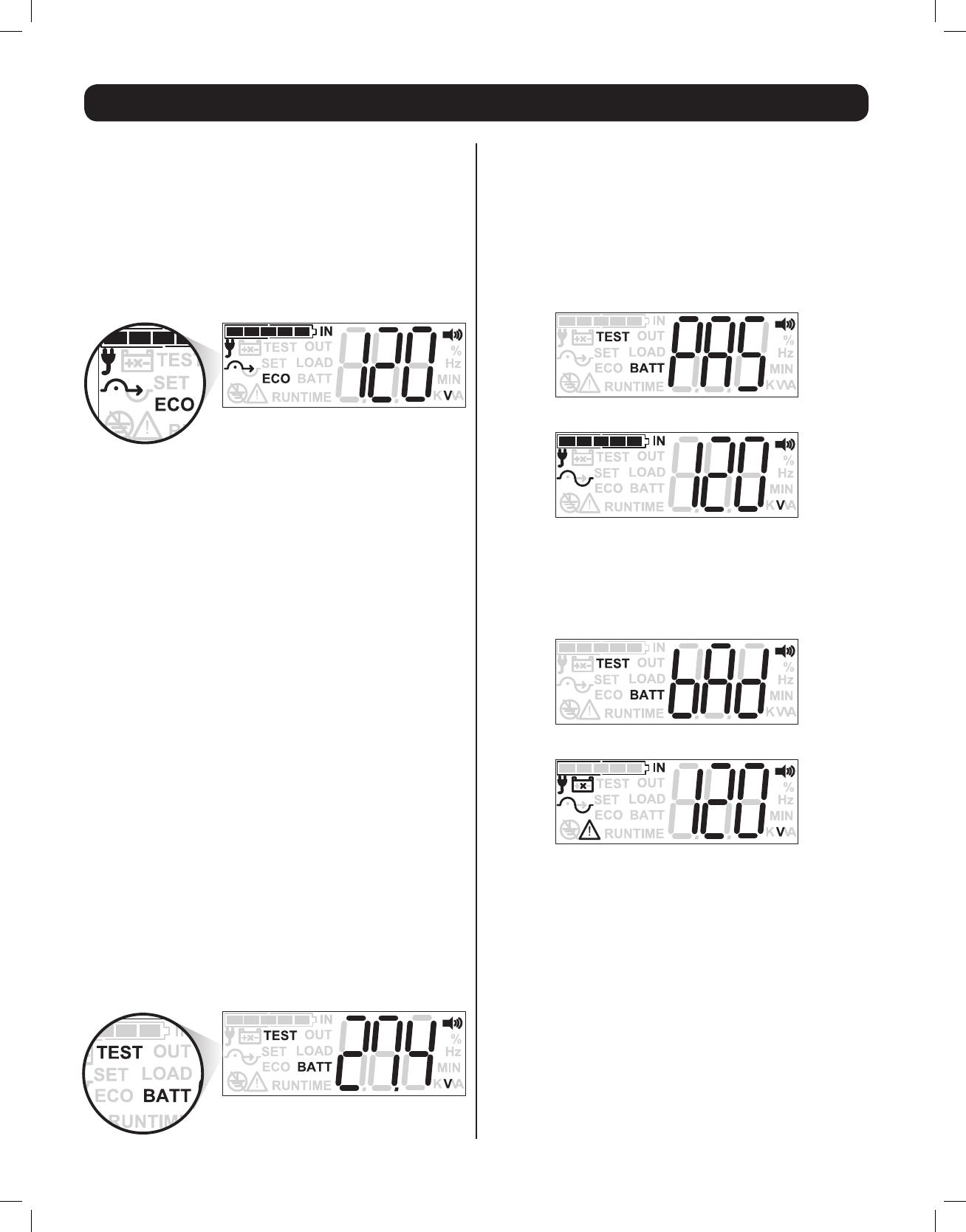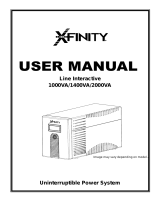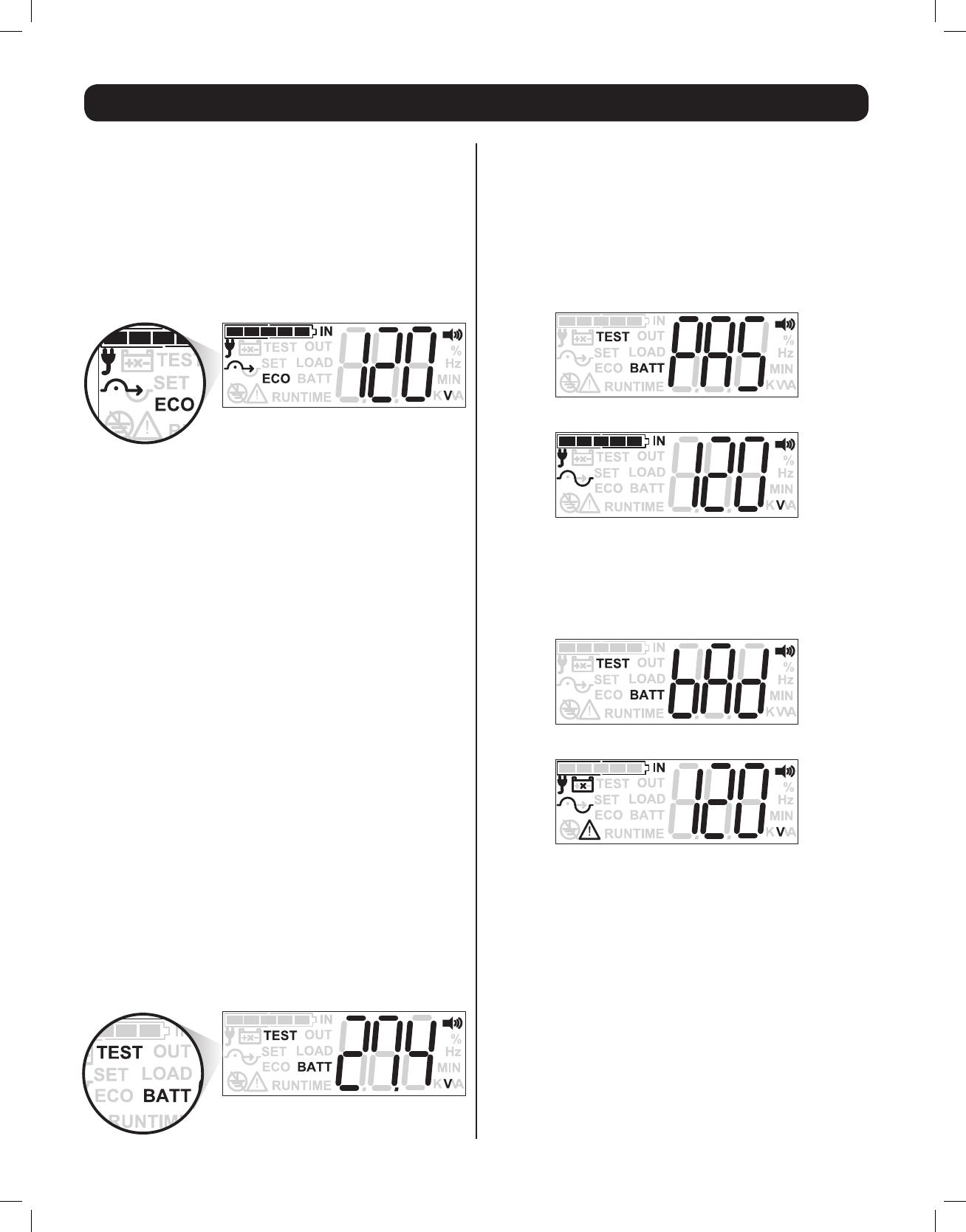
18
Operation
ECONOMY MODE:
Economy mode refers to an optional UPS configuration for reduced
power consumption and heat output. A UPS in economy mode
reduces power consumption by suspending the double conversion
[AC-to-DC / DC-to-AC] process whenever input power is already of
high enough quality to pass through to connected equipment
unchanged. The UPS will automatically switch back to on-line mode
if input power quality deteriorates to ensure that connected
equipmentreceiveshighqualitypowerunderallconditions.
ECONOMY MODE SAMPLE LCD SCREEN
LCD ELEMENTS CONFIRMING ECONOMY MODE OPERATION
>ECOICON:ON(CONFIRMSECOMODEOPERATION)
>INPUTICON:ONSOLID(inputpowerispresent,bypassisavailable)
>INPUT ICON: FLASHING(inputpower is present, bypassisnot
available)
>BYPASS ICON: ON SOLID (confirms UPS is running in high-
efficiency mode)
>SINEWAVEICON:ONSOLID(confirmsUPSisrunninginon-line
mode)
ECONOMY MODE LCD VIEWING OPTIONS:
WhentheUPSisconfiguredforandenergizedintoECONOMYMODE,
the LCD screen will continue reporting the last viewed informational
screen (INPUT VOLTAGE shown). To display additional information
screens, tap the SETUP button repeatedly. The 10 available
informationscreensare(1)INPUTVOLTAGE,(2)INPUTFREQUENCY,
(3)OUTPUTVOLTAGE,(4)OUTPUTFREQUENCY,(5)LOADPERCENTAGE,
(6) LOAD KVA, (7) LOAD KW, (8) BATTERY CHARGE PERCENT, (9)
BATTERYVOLTAGE,(10)ESTIMATEDRUNTIME.
BATTERY TEST MODE:
To verify battery backup operation of your UPS, you can periodically
perform a manual or programmed self-test of the UPS system. To
manually initiate a self-test while the UPS is operating in On-Line or
Economy mode, press the ON button switch until a beep is heard, then
release. Self-test can also be initiated via PowerAlert software at user
determined intervals (see PowerAlert software documentation for more
information). When a self-test is run, the UPS will cycle to battery power
for approximately 10 seconds and automatically switch back to AC mode.
Once complete, the UPS will report the self-test results on the LCD
screen for about 10 seconds.
SELF-TEST MODE LCD VIEWING OPTIONS:
When a SELF-TEST is initiated, the UPS will flash the words “TEST”
&“BATT”anddisplaytheDCbatteryvoltageforabout10seconds.
No other informational screens are viewable until after the self-test
is complete and results are reported.
PASSED SELF-TEST
If the UPS and battery system pass the self test, the screen will report
“PAS” in the three character display and return to normal online /
economy operation with the last viewed informational screen.
PASS NOTIFICATION (10 SEC)
RETURN TO ONLINE / ECONOMY MODE (LAST VIEWED SCREEN)
FAILED SELF-TEST
If the UPS does not pass the selftest, the screen will report “BAD”
in the three character display and continue reporting the last viewed
informational screen.
FAIL NOTIFICATION (10 SEC)
RETURN TO ONLINE / ECONOMY MODE (LAST VIEWED SCREEN)
>THE“!”REMAINSLIGHTED
>THE“BATTERYWITHXTHROUGHIT”REMAINSLIGHTED
>THEBATTERYCHARGEICONREPORTS“ZEROBARS”
13-03-138 93-3168-EN.indd 18 3/28/2013 1:05:30 PM