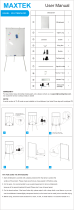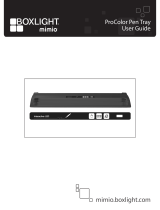Page is loading ...

SMART Board™ 600iv
Interactive Whiteboard System
Configuration and User’s Guide

Trademark Notice
SMART Board, SMART Notebook, smarttech, the SMART logo and all SMART taglines. Other trademarks Texas Instru-
ments, Brilliant Color, DLP and DLP Link are Trademarks of Texas Instruments. Microsoft, Windows and Internet Explorer
are either registered trademarks or trademarks of Microsoft Corporation in the U.S. and/or other countries. Blu-ray is a
trademark of the Blu-ray Disc Association. The Bluetooth word mark is owned by the Bluetooth SIG, Inc. and any use of
such marks by SMART Technologies ULC is under license.
Copyright Notice
©2010 SMART Technologies ULC. All rights reserved. No part of this publication may be reproduced, transmitted,
transcribed, stored in a retrieval system or translated into any language in any form by any means without the prior
written consent of SMART Technologies ULC. Information in this manual is subject to change without notice and does not
represent a commitment on the part of SMART.
Patent No.
US5448263; US6141000; US6320597; US6326954; US6337681; US6540366; US6741267; US6747636; US7151533;
US7289113; US7499033; US7626577; US7687736; US7757001; CA2058219; and CA2252302. Other patents pending.
FCC Warning
This equipment has been tested and found to comply with the limits for a Class A digital device, pursuant to Part 15 of the
FCC Rules. These limits are designed to provide reasonable protection against harmful interference when the equipment is
operated in a commercial environment. This equipment generates, uses and can radiate radio frequency energy and, if not
installed and used in accordance with the manufacturer’s instructions, may cause harmful interference to radio
communications. Operation of this equipment in a residential area is likely to cause harmful interference in which case the
user will be required to correct the interference at his own expense.
12/2010

Important information
Before you install and use your SMART Board™ 600iv interactive whiteboard system, read and
understand the safety warnings and precautions in this user’s guide and the included warnings
document. These safety warnings and precautions describe the safe and correct operation of your
interactive whiteboard system and its accessories, helping you to prevent injuries and equipment
damage. Ensure that your interactive whiteboard system is always being used correctly.
In this document, “SMART Board 600iv interactive whiteboard system” refers to your SMART Board
600 series interactive whiteboard and its SMART V25 projector, accessories and optional equipment.
The SMART V25 projector included with your system is designed to work only with certain SMART
Board interactive whiteboard models. Contact your authorized SMART reseller
(smarttech.com/wheretobuy) for more information.
Safety warnings, cautions and important
information
W W A R N I N G
l Failure to follow the installation instructions shipped with your SMART product could result in
personal injury and damage to the product.
l To reduce the risk of fire or electric shock, do not expose the SMART product to rain or
moisture.
l Two people are required to mount your SMART product because it may be too heavy for one
person to safely maneuver.
When you lift your interactive whiteboard, you and your assistant should stand on either side
of the screen, supporting its weight at the bottom while balancing the top with your other
hands.
l When mounting the projector boom on a framed or hollow wall, attach both the mounting
bracket and the safety tether to a stud to safely support the projector’s weight. If you use only
drywall anchors, the drywall can fail, resulting in product damage and possible personal
injury.
i

l Do not leave cables on the floor where they can be a tripping hazard. If you must run a cable
over the floor, lay it in a flat, straight line and secure it to the floor with tape or a cable
management strip of a contrasting color. Handle cables carefully and avoid excessive
bending.
l If you are using an RS-232 serial expansion module, a wireless Bluetooth® connection
expansion module or a USB audio system, use only the power supply included with that
product. These products do not use the same power supplies. Using the wrong power supply
might create a safety hazard or damage the equipment. If in doubt, refer to the specification
sheet for your product to verify the power supply type.
l Do not climb (or allow children to climb) on a wall- or stand-mounted SMART Board
interactive whiteboard.
Do not climb on, hang from or suspend objects from the projector boom.
Climbing on the interactive whiteboard or projector boom could result in personal
injury or product damage.
l There are no user-serviceable parts inside the pen tray. Only qualified personnel should
disassemble the pen tray’s printed circuit boards, and this procedure must be done with
proper electrostatic discharge (ESD) protection.
l For warnings related to the projector’s 3D support, see smarttech.com/support/3Dwarnings.
C C A U T I O N
l Do not operate this unit immediately after moving it from a cold location to a warm location.
When the unit is exposed to such a change in temperature, moisture can condense on the
lens and crucial internal parts. Allow the system to stabilize to room temperature before
operation to prevent possible damage to the unit.
l Do not place the unit in hot locations, such as near heating equipment. Doing so could cause
a malfunction and shorten the life of the projector.
l Avoid setting up and using the SMART product in an area with excessive levels of dust,
humidity and smoke.
l Do not place your SMART product in direct sunlight or near any appliance that generates a
strong magnetic field.
I M P O R T A N T I N F O R M A T I O N
ii

l If you need to lean the interactive whiteboard against a wall before you mount it, make sure it
remains in an upright position, resting on the pen tray brackets, which can sustain the weight
of the interactive whiteboard.
Do not rest the interactive whiteboard on its side or on the top of the frame.
l You must connect the USB cable that came with your SMART Board interactive whiteboard
to a computer that has a USB compliant interface and that bears the USB logo. In addition,
the USB source computer must be compliant with CSA/UL/EN 60950 and bear the CE mark
and CSA and/or UL Mark(s) for CSA/UL 60950. This is for operating safety and to avoid
damage to the SMART Board interactive whiteboard.
l Do not block the projector’s ventilation slots and openings.
l Avoid putting the projector into Standby mode during the lamp ignition phase because this
can lead to premature lamp failure. Keep the projector lamp on for a minimum of 15 minutes
before putting it into Standby mode to preserve the lamp life.
l In a high altitude location over 1800 m (6000'), where the air is thin and cooling efficiency is
reduced, use the projector with the fan mode set to High.
l Cycling power to the projector repeatedly can lock or damage your SMART product. After
you put the product into Standby mode, wait at least 15 minutes for cooling before starting
the product again.
l Do not adjust any settings in the service menu other than those listed in the following
procedures. Changing other settings might damage or affect the operation of your projector
and invalidates your warranty.
l If dust or small items prevent pen tray buttons from being pressed or cause constant button
contact, remove the obstructions carefully.
l
Before you clean the SMART V25 projector, press the Power button twice on the remote
control or projector to put the system into Standby mode, and then allow the lamp to cool for
45 minutes.
l Do not spray cleaners, solvents or compressed air near any part of the projector because
they can damage or stain the unit. Spraying the system could spread a chemical mist on
some of the projector’s components and lamp, resulting in damage and poor image quality.
l Do not allow liquids or commercial solvents of any kind to flow into the projector.
I M P O R T A N T I N F O R M A T I O N
iii

l When transporting your SMART product, repack it with as much of the original packaging as
possible. This packaging was designed with optimal shock and vibration protection.
l If your SMART product requires replacement parts, make sure the service technician uses
replacement parts specified by SMART Technologies or parts with the same characteristics
as the original.
I I M P O R T A N T
l Use the instructions included with your SMART V25 projector to install your interactive
whiteboard and projector. The instructions in your SMART Board interactive whiteboard box
do not include instructions for installing the SMART V25 projector.
l Make sure an electrical socket is near your SMART product and remains easily accessible
during use.
l Using your SMART product near a TV or radio could cause interference to the images or
sound. If this happens, move the TV or radio away from the projector.
l If you have peripheral devices that do not use a 4-pin mini-DIN connector or an RCA
composite video jack, or if your device has an audio connection that does not use RCA
jacks, you may need to purchase third-party adapters.
l Keep your remote control in a safe place because there is no other way to access menu
options.
l Put your SMART product into Standby mode before cleaning it.
l Follow these guidelines to clean the projector:
o
Wipe the exterior of the projector with a lint-free cloth.
o
If necessary, use a soft cloth moistened with a mild detergent to clean the projector
housing.
o
Do not use abrasive cleaners, waxes or solvents.
o
Avoid touching the lens. If it is necessary to clean the lens:
o
Use liquids or commercial solvents (such as glass cleaners) to clean the lens,
but do not spray them directly on the system.
o
Use protective gloves and dip a lint-free cloth (such as Purestat PW2004) in an
anti-static solvent (such as Hyperclean EE-6310).
o
Gently wipe the lens from the center to the edge.
l Disconnect the product from its power source when it’s not used for a long period.
I M P O R T A N T I N F O R M A T I O N
iv

Environmental requirements
Before installing your SMART Board 600iv interactive whiteboard system, review the following
environmental requirements.
Environmental
requirement
Parameter
Operating temperature
l
5°C to 35°C (41°F to 95°F) from 0 m to 1800 m (0' to 6000')
l
5°C to 30°C (41°F to 86°F) from 1800 m to 3000 m (6000' to 9800')
Storage temperature
l
-20°C to 70°C (-4°F to 158°F)
Humidity
l
30% to 80% relative humidity, non-condensing
l
Humidity above 80% might cause slight wrinkling in the screen
surface sheet. The wrinkles disappear when the humidity lowers.
Water and fluid
resistance
l
Intended for indoor use only. Doesn’t meet any salt-spray or water
ingress requirements.
l
Don’t pour or spray liquids directly onto your interactive whiteboard,
the SMART V25 projector or any of its sub-components.
Dust
l
Intended for use in office and classroom environments. Not for
industrial use where heavy dust and pollutants can cause
malfunctions or impaired operation. Periodic cleaning is required in
areas with heavier dust.
l
Designed for pollution degree 1 (P1) as per EN61558-1, which is
defined as “No pollution or only dry non-conductive pollution”
Electrostatic discharge
(ESD)
l
EN61000-4-2 severity level 4 for direct and indirect ESD
l
No malfunction or damage up to 8kV (both polarities) with a 330
ohm, 150 pF probe (air discharge)
l
Unmated connectors meet no malfunction or damage up to 4kV
(both polarities) for direct (contact) discharge
Cables
l
All SMART Board 600iv interactive whiteboard system cables
should be shielded to prevent potential accidents and degraded
video and audio quality.
Conducted and radiated
emissions
l
EN55022/CISPR 22, Class A
I M P O R T A N T I N F O R M A T I O N
v


Contents
Important information i
Safety warnings, cautions and important information i
Environmental requirements v
About your interactive whiteboard system 1
SMART Board 600iv interactive whiteboard system features 2
Included accessories 4
Optional accessories 5
Installing your interactive whiteboard system 7
Choosing a location 8
Choosing a height 8
Routing the cables 9
Installing SMART software 10
Securing the interactive whiteboard system 10
Using your interactive whiteboard system 11
Using your projector 11
Using your interactive whiteboard 22
Integrating other devices 23
Video format compatibility 23
Connecting peripheral sources and outputs 25
Maintaining your interactive whiteboard system 27
Maintaining your interactive whiteboard 27
Focusing and adjusting the projector image 27
Replacing the projector lamp 28
Troubleshooting your interactive whiteboard system 37
Correcting image alignment issues 38
Diagnosing issues using the interactive whiteboard system indicators and controls 38
Resolving network communication issues 43
Resolving audio issues 43
Resolving video issues 44
Resolving image issues 44
Accessing the service menu 48
Locating serial numbers 49
Transporting your interactive whiteboard system 50
vii

Remotely managing your interactive whiteboard system 51
Web page management 52
Connecting your room control system to the SMART V25 projector 56
Projector programming commands 58
Simple Network Management Protocol (SNMP) 69
Hardware environmental compliance 71
Waste Electrical and Electronic Equipment regulations (WEEE directive) 71
Restriction of Certain Hazardous Substances (RoHS directive) 71
Batteries 71
Packaging 72
China’s Electronic Information Products regulations 72
U.S. Consumer Product Safety Improvement Act 72
Customer support 73
Online information and support 73
Training 73
Technical support 73
Shipping and repair status 73
General inquiries 74
Warranty 74
Registration 74
Index 75
C O N T E N T S
viii

About your interactive
whiteboard system
SMART Board 600iv interactive whiteboard system features 2
SMART Board 600 series interactive whiteboard 2
SMART V25 projector 3
Included accessories 4
Remote control 4
Pens 4
Eraser 5
Optional accessories 5
Your SMART Board 600iv interactive whiteboard system combines the wall-mounted, short-throw
SMART V25 projector with a SMART Board 600 series interactive whiteboard.
This chapter describes the features of your SMART Board 600iv interactive whiteboard system and
provides information about product parts and accessories.
Chapter 1
1

SMART Board 600iv interactive whiteboard
system features
Your SMART Board 600iv interactive whiteboard system
consists of the SMART Board 600 series interactive
whiteboard and the SMART V25 projector system.
When the SMART V25 projector displays an image from
your computer on the touch-sensitive interactive
whiteboard, you can do everything that you can do at
your computer—open and close applications, scroll
through files, meet with others, create new documents or
edit existing ones, visit websites, play video clips and
more—by touching the screen.
When you use SMART software with your SMART
Board 600iv interactive whiteboard system, you can write
or draw over the projected computer image in digital ink, and then save these notes to a .notebook file
or directly into any Ink Aware application.
SMART Board 600 series interactive whiteboard
Your SMART Board 600 series interactive whiteboard includes many features of earlier SMART
Board interactive whiteboards, such as a resistive touch screen and a pen tray.
Other features of your interactive whiteboard include:
l
A pen tray that automatically detects when you pick up a pen tray
pen or the eraser
l
Pen tray buttons that activate the on-screen keyboard, right-click,
Orientation and Help functions
l
A durable hard-coated surface that is optimized for projection and
easily cleaned with whiteboard cleaner
l
A security cable lock feature that enables you to lock your
interactive whiteboard to help safeguard it from theft
For more information about your SMART Board interactive whiteboard, see the SMART Board 600
and D600 Series Interactive Whiteboard Installation and User’s Guide (smarttech.com/kb/001414).
SMART Board 600 series interactive whiteboards are now available in two series. The SMART Board
600 series is the standard interactive whiteboard. The SMART Board D600 series offers dual-user
capabilities, which enable two users to touch or write simultaneously on the interactive whiteboard
C H A P T E R 1
About your interactive whiteboard system
2

using SMART Notebook™ collaborative learning software. In dual-user mode, SMART Notebook
switches to full screen-mode and a line divides the screen into two separate workspaces, each with
its own set of tools. The SMART V25 projector is compatible with both standard and dual-touch
SMART Board interactive whiteboards.
SMART Board D600 series interactive whiteboards have a
unique logo on the lower right hand side of the interactive
whiteboard frame to distinguish them from standard SMART Board 600series interactive
whiteboards.
SMART V25 projector
The SMART V25 projector system includes a projector for use
with SMART Board 600 series interactive whiteboards and a
sturdy support system for many different environments.
The features of the projector system include:
l A wall-mounted projector engine that uses DLP® technology by Texas Instruments™,
providing Brilliant Color™ performance and Gamma 2.2 correction with SMART Presentation,
Bright Room, Dark Room, sRGB and User modes
l PAL, PAL-N, PAL-M, SECAM, NTSC, NTSC 4.43 video system compatibility
l Composite, S-video and VESA RGB with additional interface support for Component YPbPr
and Component YCbCr inputs with appropriate adapters (not included)
l QVGA, VGA, SVGA, XGA, SXGA, SXGA+ and UXGA video format compatibility
l Native 1024 × 768 resolution
l Remote management via a serial RS-232 interface
l An alert broadcast feature that enables administrators to send notification messages
to network-connected SMART V25 projector systems for immediate on-screen display
l A 3D-ready projector using DLP Link™ technology ensures compatibility with the emerging 3D
content ecosystem
l A self-protection timer for a hot re-strike of the projector lamp
l Protected cable routing to prevent tampering and clutter
C H A P T E R 1
About your interactive whiteboard system
3

l A secure mounting and installation system that includes:
o
An optional projector lock loop to prevent removal of the projector from the boom
o
Mounting hardware for solid masonry or framed wall installations. The system also
includes a safety tether.
o
Templates and instructions for positioning the system in a safe manner
Included accessories
The following accessories are included with your SMART Board 600iv interactive whiteboard system.
Remote control
The remote control enables you to control the system and set up your SMART V25
projector. Use the remote control to access menu options, system information and input
selection options.
Pens
The pens have rubberized grip areas and are colored to match four colors of
digital ink: black, red, green and blue.
You can use dry-erase markers to replace the included pens, as long as
they’re a similar shape, don’t scratch or mark your interactive whiteboard
surface and reflect infrared light. If the substitute doesn’t reflect infrared
light, the pen tray sensors might not detect the presence of the pen.
N N O T E
Some of SMART’s older pens aren’t designed to reflect infrared light and the pen tray sensors might
not detect them reliably.
T T I P
Wrap light-colored tape around a substitute pen to improve the reflection of infrared light and help
with tool detection.
C H A P T E R 1
About your interactive whiteboard system
4

Eraser
The eraser resembles a rectangular chalkboard eraser. You can use a
substitute object, as long as it has a similar shape, reflects infrared light and
doesn’t scratch or mark the interactive whiteboard surface.
Optional accessories
You can add a variety of optional accessories to best meet your specific needs. Purchase these
items from your authorized SMART reseller (smarttech.com/wheretobuy) when you order your
interactive whiteboard system or later.
For more information about accessories, go to smarttech.com/accessories.
C H A P T E R 1
About your interactive whiteboard system
5


Installing your interactive
whiteboard system
Choosing a location 8
Choosing a height 8
Routing the cables 9
Installing SMART software 10
Securing the interactive whiteboard system 10
Locking the pen tray to your interactive whiteboard 10
Securing the projector to the boom 10
Consult the included SMART Board 600iv interactive whiteboard system installation document for
instructions on how to install your product and use the mounting template.
I I M P O R T A N T
Use the instructions included with your SMART V25 projector to install your interactive whiteboard
and projector. The instructions in your SMART Board interactive whiteboard box do not include
instructions for installing the SMART V25 projector.
This chapter provides additional considerations and details for installing your interactive whiteboard
system.
Chapter 2
7

Choosing a location
Choose a location for your SMART Board 600iv interactive whiteboard system that’s far from bright
light sources, such as windows or strong overhead lighting. Bright light sources can cause distracting
shadows on your interactive whiteboard and can reduce the contrast of the projected image.
Select a wall with a flat, regular surface and minimum clearance to accommodate your interactive
whiteboard system. Install the projector and your interactive whiteboard on the same flat surface. For
best presentation alignment, mount your interactive whiteboard system in a location central to your
audience’s viewing direction. For mobile or adjustable installation options, contact your authorized
SMART reseller (smarttech.com/wheretobuy).
W W A R N I N G
When mounting the projector boom on a framed or hollow wall, attach both the mounting bracket
and the safety tether to a stud to safely support the projector’s weight. If you use only drywall
anchors, the drywall can fail, resulting in product damage and possible personal injury.
Choosing a height
SMART includes a mounting template with each SMART Board 600iv interactive whiteboard system.
If you lose this template, contact your authorized SMART reseller (smarttech.com/wheretobuy).
Using this template ensures that you:
l Mount the projector at a safe height for head space clearance, while maintaining enough space
for airflow and installation access above the unit.
l Position the projector at the correct height above your interactive whiteboard to align the
projected image with the touch screen.
Dimensions on the template recommend a distance from the floor suitable for adults of average
height. You should consider the general height of your user community when you choose a position
for your interactive whiteboard.
C H A P T E R 2
Installing your interactive whiteboard system
8

Routing the cables
When connecting cables from a SMART V25 projector to your interactive whiteboard, make sure that
all cables pass along the top of the interactive whiteboard wall-mounting bracket and then down the
side of the interactive whiteboard.
N N O T E
Don’t connect the power cable to a power outlet until you connect all the cables to the projector.
C H A P T E R 2
Installing your interactive whiteboard system
9

Installing SMART software
You must install SMARTsoftware on the computer connected to your interactive whiteboard system
to access all of its features.
Download SMARTsoftware from smarttech.com/software. These pages list the minimum hardware
requirements for each software version. If SMART software is already installed on your computer,
take this opportunity to upgrade your software to ensure compatibility.
Securing the interactive whiteboard system
This section explains how to secure the different components of your interactive whiteboard system.
Locking the pen tray to your interactive whiteboard
To learn how to lock the pen tray to your interactive whiteboard, see the SMART Board 600 and D600
Series Interactive Whiteboard Installation and User’s Guide (smarttech.com/kb/001414).
Securing the projector to the boom
To learn how to secure the SMART V25 projector to the boom, see the included SMART Board480iv
and 680iv Interactive Whiteboard Systems Installation Guide (smarttech.com/kb/153153).
C H A P T E R 2
Installing your interactive whiteboard system
10
/