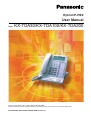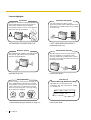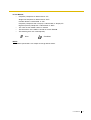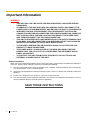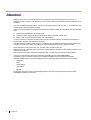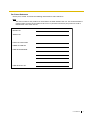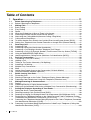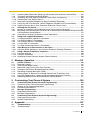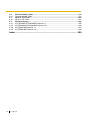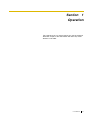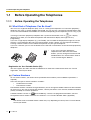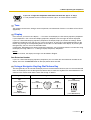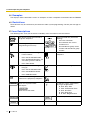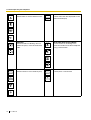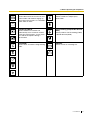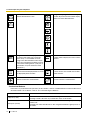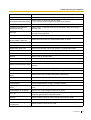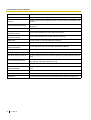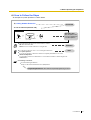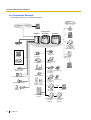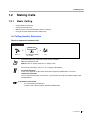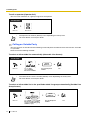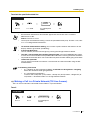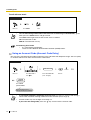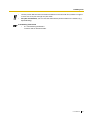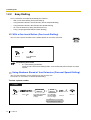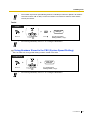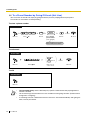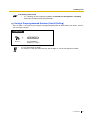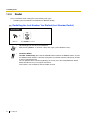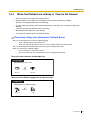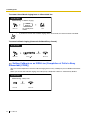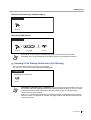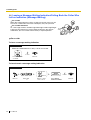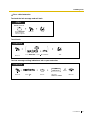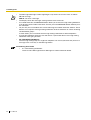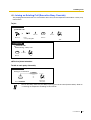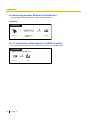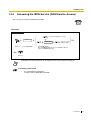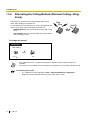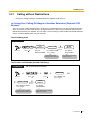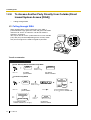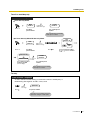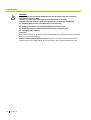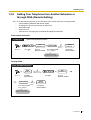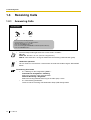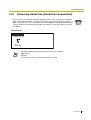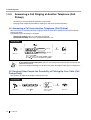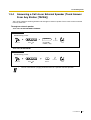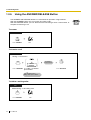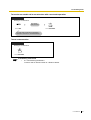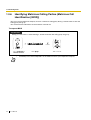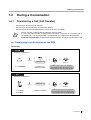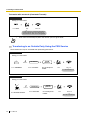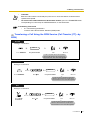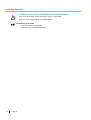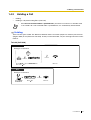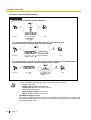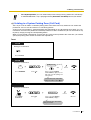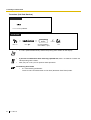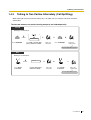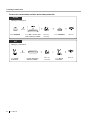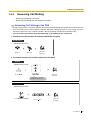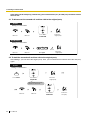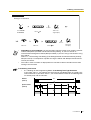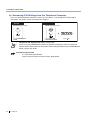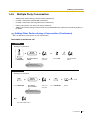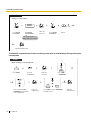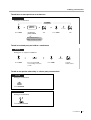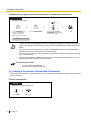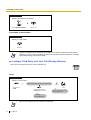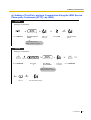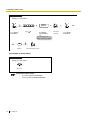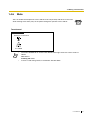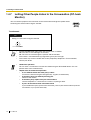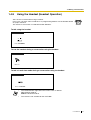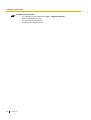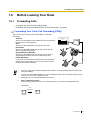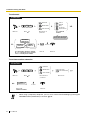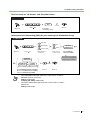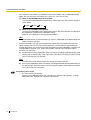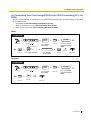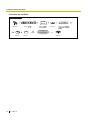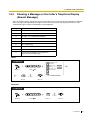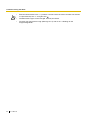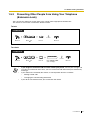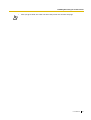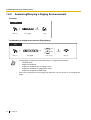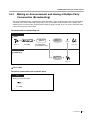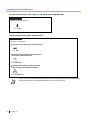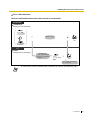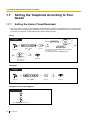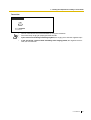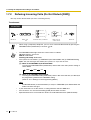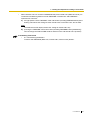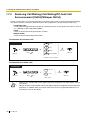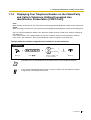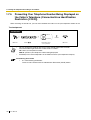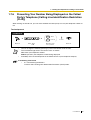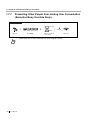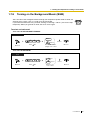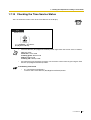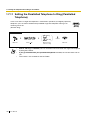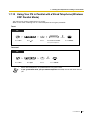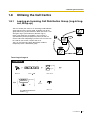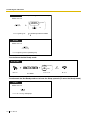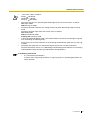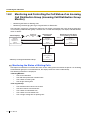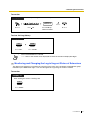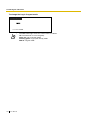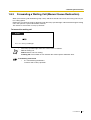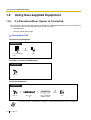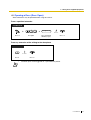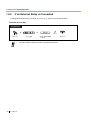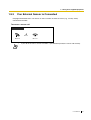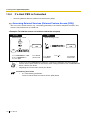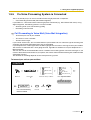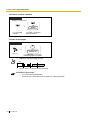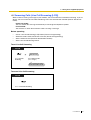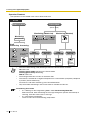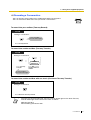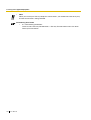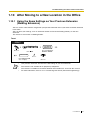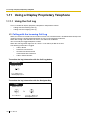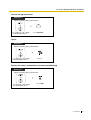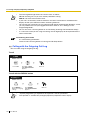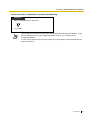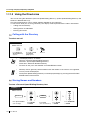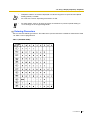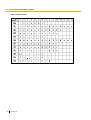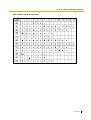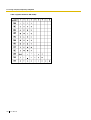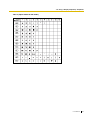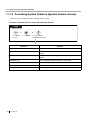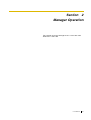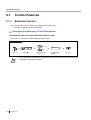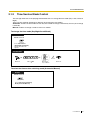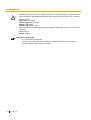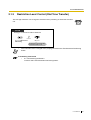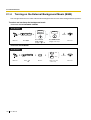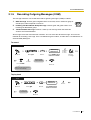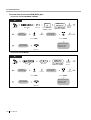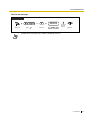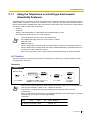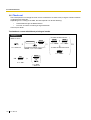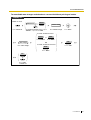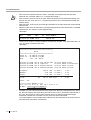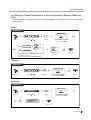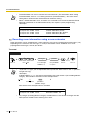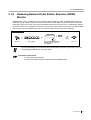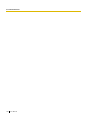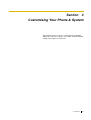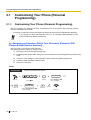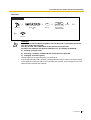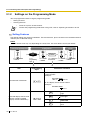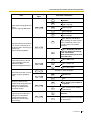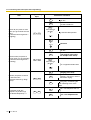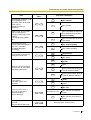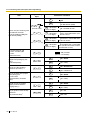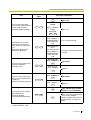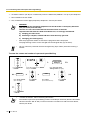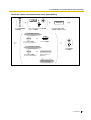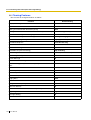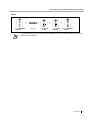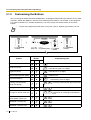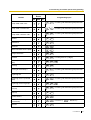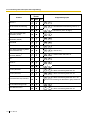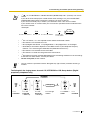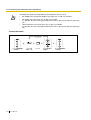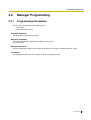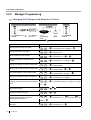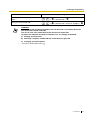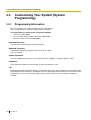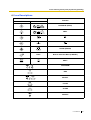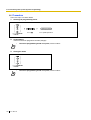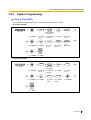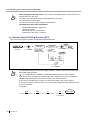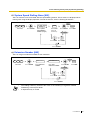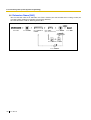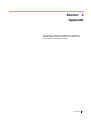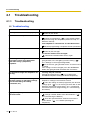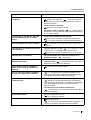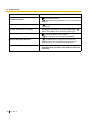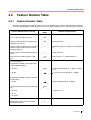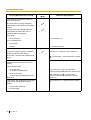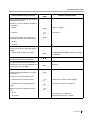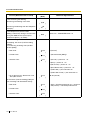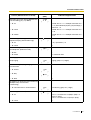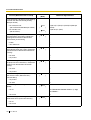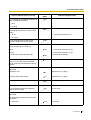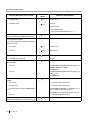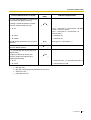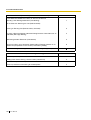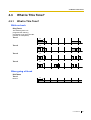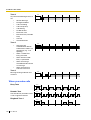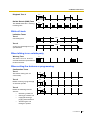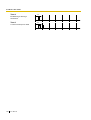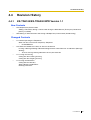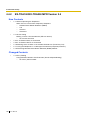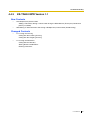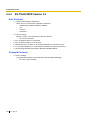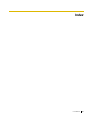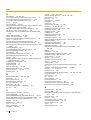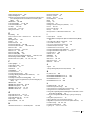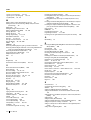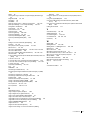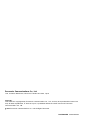Panasonic KXTDA30NE Operating instructions
- Category
- IP phones
- Type
- Operating instructions
This manual is also suitable for

Model KX-TDA30/KX-TDA100/KX-TDA200
Thank you for purchasing a Panasonic Hybrid IP-PBX.
Please read this manual carefully before using this product and save this manual for future use.
KX-TDA30/KX-TDA100/KX-TDA200: MPR Version 2.0
Hybrid IP-PBX
User Manual

2 User Manual
Feature Highlights
1.8 Utilising the Call Centre (Page 111) 1.9.5 If a Voice Processing System is
Connected (Page 123)
Appendix (Page 187) Consult your dealer
1.1 Before Operating the Telephones (Page 12) Consult your dealer
This PBX can establish Incoming Call Distribution
Groups (ICD Group) by which a large volume of
calls from the external customers could be
received. One extension can act as the supervisor,
and monitor other group members.
Call Centre
Queuing
Customers
ICD
Group 01
ICD
Group 02
You can forward your calls to a voice
processing system and let calling parties leave
messages in your mailbox when you are unable
to receive calls.
Voice Mail Integration
Message
Message
Message
Message
Message
Message
This PBX optionally supports a Portable Station
(PS) system. PSs can be used on the PBX
with other wired telephones.
Wireless System
PC Phone/PC Console
This PBX supports the PC Phone/PC Console
when your computer is connected to certain
Panasonic telephones via USB interface. The PC
Phone/PC Console provides advanced control and
monitoring of your PBX.
Computer
If you are using a certain Panasonic telephone
that is equipped with a Navigator Key/Jog Dial
and a display, it helps you to access the desired
feature easily. Also, you will be informed of the
arrival of an incoming call or a message waiting
by the lamp if it is equipped.
Easy Operation
ENTER
Navigator Key Jog Dial
Message/Ringer Lamp
This PBX can record or print out call
information: date, time, extension no., dialled
no., duration, etc.
Date
01/02/02
01/02/02
Time
10:03AM
11:07AM
Ext
1230
2230
• • • • • • •
• • • • • • •
• • • • • • •
Call Record
(Station Message Detail Recording)

User Manual 3
In This Manual,
• Proprietary Telephone is abbreviated as "PT".
Single Line Telephone is abbreviated as "SLT".
Portable Station is abbreviated as "PS".
Proprietary Telephone with a Display is abbreviated as "Display PT".
Digital Proprietary Telephone is abbreviated as "DPT".
• The suffix of each model number is omitted.
• The illustrations of the PBX are based on the KX-TDA200.
• The following icons are used frequently.
Notice
Product specifications are subject to change without notice.
ConditionsHints
!!
!!

4 User Manual
Important Information
WARNING
• THIS UNIT MAY ONLY BE INSTALLED AND SERVICED BY QUALIFIED SERVICE
PERSONNEL.
• IF DAMAGE TO THE UNIT EXPOSES ANY INTERNAL PARTS, DISCONNECT THE
POWER SUPPLY CORD IMMEDIATELY AND RETURN THE UNIT TO YOUR DEALER.
• WHEN RELOCATING THE EQUIPMENT, FIRST DISCONNECT THE TELECOM
CONNECTION BEFORE DISCONNECTING THE POWER CONNECTION. WHEN THE
UNIT IS INSTALLED IN THE NEW LOCATION, RECONNECT THE POWER FIRST,
AND THEN RECONNECT THE TELECOM CONNECTION.
• THIS UNIT IS EQUIPPED WITH AN EARTHED PLUG. FOR SAFETY REASONS THIS
PLUG MUST ONLY BE CONNECTED TO AN EARTHED OUTLET THAT HAS BEEN
INSTALLED ACCORDING TO APPLICABLE REGULATIONS.
• TO PREVENT POSSIBLE FIRE OR ELECTRIC SHOCK, DO NOT EXPOSE THIS
PRODUCT TO RAIN OR MOISTURE.
• THE POWER SUPPLY CORD IS USED AS THE MAIN DISCONNECT DEVICE.
ENSURE THAT THE AC OUTLET IS LOCATED NEAR THE EQUIPMENT AND IS
EASILY ACCESSIBLE.
• TO PROTECT THIS UNIT FROM STATIC ELECTRICITY, DO NOT TOUCH ANY
EXTERNAL CONNECTORS OF THE UNIT.
Safety Instructions
When using your telephone equipment, basic safety precautions should always be followed to reduce the
risk of fire, electric shock and injury to persons, including the following:
1. Do not use this product near water, for example, near a bathtub, wash bowl, kitchen sink or laundry tub,
in a wet basement, or near a swimming pool.
2. Avoid using wired telephones during an electrical storm. There is a remote risk of electric shock from
lightning.
3. Do not use a telephone in the vicinity of a gas leak to report the leak.
4. Use only the power cord and batteries indicated in this manual. Do not dispose of batteries in a fire, as
they may explode. Dispose according to local regulations.
SAVE THESE INSTRUCTIONS

User Manual 5
The KX-TDA30E, KX-TDA30NE, KX-TDA30GR, and KX-TDA30CE are designed to interwork
with the:
• Analogue Public Switched Telephone Network (PSTN) of European countries
• Pan-European Integrated Services Digital Network (ISDN) using ISDN basic rate access
The KX-TDA100E/KX-TDA200E, KX-TDA100NE/KX-TDA200NE, KX-TDA100GR/KX-
TDA200GR, and KX-TDA100CE/KX-TDA200CE are designed to interwork with the:
• Analogue Public Switched Telephone Network (PSTN) of European countries
• Pan-European Integrated Services Digital Network (ISDN) using ISDN basic rate access
• Pan-European Integrated Services Digital Network (ISDN) using ISDN primary rate access
• ONP 2048 kbit/s digital structured leased lines (D2048S)
Panasonic Communications Co., Ltd./Panasonic Communications Company (U.K.) Ltd. declares that this
equipment is in compliance with the essential requirements and other relevant provisions of Radio &
Telecommunications Terminal Equipment (R&TTE) Directive 1999/5/EC.
Declarations of Conformity for the relevant Panasonic products described in this manual are available for
download by visiting:
http://doc.panasonic.de
Contact:
Panasonic Services Europe GmbH
Panasonic Testing Centre
Winsbergring 15, 22525 Hamburg, F.R. Germany

6 User Manual
Attention
• Keep the unit away from heating appliances and devices that generate electrical noise such as
fluorescent lamps, motors, and televisions. These noise sources can interfere with the performance of
the PBX.
• This unit should be kept free of dust, moisture, high temperature (more than 40 ), and vibration, and
should not be exposed to direct sunlight.
• If you are having problems making calls to outside destinations, follow this procedure to test the outside
lines:
1. Disconnect the PBX from all outside lines.
2. Connect known working single line telephones (SLTs) to those outside lines.
3. Make a call to an external destination using those SLTs.
If a call cannot be carried out correctly, there may be a problem with the outside line that the SLT is
connected to. Contact your telephone company.
If all SLTs operate properly, there may be a problem with your PBX. Do not reconnect the PBX to the
outside lines until it has been serviced by an authorised Panasonic Factory Service Centre.
• Never attempt to insert wires, pins, etc. into the vents or holes of this unit.
• Wipe the unit with a soft cloth. Do not clean the unit with abrasive powders or with chemical agents such
as benzene or thinner.
• When using a Panasonic proprietary telephone (PT), use only the correct Panasonic handset.
• For users of PC Phone (Free Licence Version) shipped with KX-T7601 USB Module:
All features of the PC Phone software are available for 90 days from the date of installation.
After this period expires, the following buttons on the Operation Screen will become unavailable:
– Recording
– TAM
– Voice Memo
– Text Mem o
– Speed
To continue using any of the corresponding features after the trial period, please purchase KX-
TDA0350 (PC Phone, 5 licences).
˚
C

User Manual 7
For Future Reference
Please print, record, and retain the following information for future reference.
Note
The serial number of this product can be found on the label affixed to the unit. You should record the
model number and the serial number of this unit as a permanent record of your purchase to aid in
identification in the event of theft.
MODEL NO.
SERIAL NO.
DATE OF PURCHASE
NAME OF DEALER
DEALER'S ADDRESS
DEALER'S TEL. NO.

8 User Manual
Table of Contents
1 Operation............................................................................................... 11
1.1 Before Operating the Telephones..................................................................................12
1.1.1 Before Operating the Telephones .....................................................................................12
1.2 Making Calls ....................................................................................................................23
1.2.1 Basic Calling .....................................................................................................................23
1.2.2 Easy Dialling .....................................................................................................................28
1.2.3 Redial ................................................................................................................................32
1.2.4 When the Dialled Line is Busy or There is No Answer......................................................33
1.2.5 Accessing the ISDN Service (ISDN Service Access) .......................................................41
1.2.6 Alternating the Calling Method (Alternate Calling—Ring/Voice) .......................................42
1.2.7 Calling without Restrictions...............................................................................................43
1.2.8
To Access Another Party Directly from Outside (Direct Inward System Access [DISA])
..........44
1.2.9 Setting Your Telephone from Another Extension or through DISA (Remote Setting)........47
1.3 Receiving Calls ...............................................................................................................48
1.3.1 Answering Calls ................................................................................................................48
1.3.2 Answering Hands-free (Hands-free Answerback) .............................................................49
1.3.3 Answering a Call Ringing at Another Telephone (Call Pickup)..........................................50
1.3.4 Answering a Call via an External Speaker (Trunk Answer From Any Station [TAFAS]) ....51
1.3.5 Using the ANSWER/RELEASE Button .............................................................................52
1.3.6 Identifying Malicious Calling Parties (Malicious Call Identification [MCID]).......................54
1.4 During a Conversation....................................................................................................55
1.4.1 Transferring a Call (Call Transfer)......................................................................................55
1.4.2 Holding a Call....................................................................................................................59
1.4.3 Talking to Two Parties Alternately (Call Splitting) ..............................................................63
1.4.4 Answering Call Waiting .....................................................................................................65
1.4.5 Multiple Party Conversation ..............................................................................................69
1.4.6 Mute ..................................................................................................................................77
1.4.7 Letting Other People Listen to the Conversation (Off-hook Monitor) ................................78
1.4.8 Using the Headset (Headset Operation)...........................................................................79
1.5 Before Leaving Your Desk..............................................................................................81
1.5.1 Forwarding Calls ...............................................................................................................81
1.5.2 Showing a Message on the Caller's Telephone Display (Absent Message) .....................87
1.5.3 Preventing Other People from Using Your Telephone (Extension Lock) ...........................89
1.6 Making/Answering an Announcement ..........................................................................90
1.6.1 Paging ...............................................................................................................................90
1.6.2 Answering/Denying a Paging Announcement...................................................................92
1.6.3 Making an Announcement and Having a Multiple Party Conversation (Broadcasting) .....93
1.7 Setting the Telephone According to Your Needs .........................................................96
1.7.1 Setting the Alarm (Timed Reminder) ................................................................................96
1.7.2 Refusing Incoming Calls (Do Not Disturb [DND])..............................................................98
1.7.3
Receiving Call Waiting (Call Waiting/Off-hook Call Announcement [OHCA]/Whisper OHCA)
......100
1.7.4 Displaying Your Telephone Number on the Called Party and Caller's Telephone (Calling/
Connected Line Identification Presentation [CLIP/COLP])..............................................101
1.7.5 Preventing Your Telephone Number Being Displayed on the Caller's Telephone (Connected
Line Identification Restriction [COLR])............................................................................102
1.7.6 Preventing Your Number Being Displayed on the Called Party's Telephone (Calling Line
Identification Restriction [CLIR]) .....................................................................................103

User Manual 9
1.7.7
Preventing Other People from Joining Your Conversation (Executive Busy Override Deny)
........ 104
1.7.8 Turning on the Background Music (BGM)....................................................................... 105
1.7.9 Protecting Your Line against Notification Tones (Data Line Security)............................. 106
1.7.10 Checking the Time Service Status ................................................................................. 107
1.7.11 Setting the Parallelled Telephone to Ring (Parallelled Telephone) ................................. 108
1.7.12 Using Your PS in Parallel with a Wired Telephone (Wireless XDP Parallel Mode)......... 109
1.7.13 Clearing Features Set at Your Extension (Extension Feature Clear).............................. 110
1.8 Utilising the Call Centre............................................................................................... 111
1.8.1 Leaving an Incoming Call Distribution Group (Log-in/Log-out, Wrap-up)....................... 111
1.8.2 Monitoring and Controlling the Call Status of an Incoming Call Distribution Group (Incoming
Call Distribution Group Monitor) ..................................................................................... 114
1.8.3 Forwarding a Waiting Call (Manual Queue Redirection) ................................................ 117
1.9 Using User-supplied Equipment ................................................................................. 118
1.9.1 If a Doorphone/Door Opener is Connected.................................................................... 118
1.9.2 If an External Relay is Connected .................................................................................. 120
1.9.3 If an External Sensor is Connected................................................................................ 121
1.9.4 If a Host PBX is Connected............................................................................................ 122
1.9.5 If a Voice Processing System is Connected ................................................................... 123
1.10 After Moving to a New Location in the Office ............................................................ 129
1.10.1 Using the Same Settings as Your Previous Extension (Walking Extension) .................. 129
1.11 Using a Display Proprietary Telephone...................................................................... 130
1.11.1 Using the Call Log .......................................................................................................... 130
1.11.2 Using the Directories ...................................................................................................... 134
1.11.3 Accessing System Features (System Feature Access).................................................. 140
2 Manager Operation .............................................................................141
2.1 Control Features........................................................................................................... 142
2.1.1 Extension Control ........................................................................................................... 142
2.1.2 Time Service Mode Control............................................................................................ 143
2.1.3 Restriction Level Control (Dial Tone Transfer) ................................................................ 145
2.1.4 Turning on the External Background Music (BGM) ........................................................ 146
2.1.5 Recording Outgoing Messages (OGM) .......................................................................... 147
2.1.6 Allowing Users to Seize an Unavailable Outside Line (Trunk Busy Out) ........................ 150
2.1.7 Using the Telephones in a Hotel-type Environment (Hospitality Features)..................... 151
2.1.8 Releasing Network Direct Station Selection (NDSS) Monitor ........................................ 157
3 Customising Your Phone & System ..................................................159
3.1 Customising Your Phone (Personal Programming) .................................................. 160
3.1.1 Customising Your Phone (Personal Programming) ........................................................ 160
3.1.2 Settings on the Programming Mode ............................................................................... 162
3.1.3 Customising the Buttons ................................................................................................ 172
3.2 Manager Programming ................................................................................................ 177
3.2.1 Programming Information ............................................................................................... 177
3.2.2 Manager Programming................................................................................................... 178
3.3 Customising Your System (System Programming)................................................... 180
3.3.1 Programming Information ............................................................................................... 180
3.3.2 System Programming ..................................................................................................... 183
4 Appendix..............................................................................................187
4.1 Troubleshooting ........................................................................................................... 188
4.1.1 Troubleshooting .............................................................................................................. 188

10 User Manual
4.2 Feature Number Table ..................................................................................................191
4.2.1 Feature Number Table.....................................................................................................191
4.3 What is This Tone? .......................................................................................................201
4.3.1 What is This Tone?..........................................................................................................201
4.4 Revision History............................................................................................................ 205
4.4.1 KX-TDA100/KX-TDA200 MPR Version 1.1 .....................................................................205
4.4.2 KX-TDA100/KX-TDA200 MPR Version 2.0 .....................................................................206
4.4.3 KX-TDA30 MPR Version 1.1 ........................................................................................... 207
4.4.4 KX-TDA30 MPR Version 2.0 ........................................................................................... 208
Index .......................................................................................................... 209

User Manual 11
Section 1
Operation
This chapter shows you step by step how to use each feature.
Read this chapter to become familiar with the many useful
features of this PBX.

1.1 Before Operating the Telephones
12 User Manual
1.1 Before Operating the Telephones
1.1.1 Before Operating the Telephones
What Kind of Telephone Can Be Used?
You can use a single line telephone (SLT), such as a rotary pulse telephone or a Panasonic proprietary
telephone (PT) such as the KX-T7636 or KX-NT136. You can also use a Panasonic Portable Station (PS)
such as the KX-TD7590 or KX-TD7690. Use the feature depending on the telephone you are using. If you
are using a Panasonic proprietary telephone with a special feature button such as or a display
(Display PT) or both, you can follow the operation with the button or display messages for easy
programming.
If you use a large display telephone (e.g., KX-T7636), you can follow the displayed messages to use the
features. If your telephone does not have feature buttons and/or a display, you may operate the PBX by
entering a feature number instead. Follow the operation for your type of telephone.
If you use a Console, you can use the buttons on the Console as the buttons on the connected proprietary
telephone.
Registration for Your Portable Station (PS)
You must register your PS in the PBX and determine its extension number before initial use. For PS
registration, consult your dealer.
Feature Numbers
To use certain features, you need to enter specified feature numbers (and an additional parameter, if
required).
There are two types of feature numbers as follows:
• Flexible feature number
• Fixed feature number
Fixed feature numbers cannot be changed. However, you can change the flexible numbers to other numbers
for easier use. If you want to change the numbers, consult your dealer. In this manual, the default numbers
(factory installed) are used for operations.
A flexible number is shown as (half-shaded key). Use the new programmed number if you have
changed the feature number. Write the new number in "4.2.1 Feature Number Table" (Appendix).
Notice
The default value of a flexible feature number may vary depending on country/area. For more details,
consult your dealer.
• If you use a Panasonic proprietary
telephone which does not have feature
buttons, you may change one of the unused
flexible buttons to a feature button. Refer to
"3.1.3 Customising the Buttons".
REDIAL

1.1 Before Operating the Telephones
User Manual 13
Tone
You will hear various tones, during or after an operation, for confirmation. Refer to "4.3.1 What is This Tone?"
(Appendix).
Display
In this manual, you will see "the display ...". This refers to the display of a Panasonic proprietary telephone.
If your telephone is not a Panasonic display proprietary telephone, the message will not be displayed.
If you use a Panasonic display proprietary telephone, the display helps you confirm the settings. Some
proprietary telephones also give you easy access to features. A message is displayed depending on the
feature. By pressing the corresponding button on the side or at the bottom of the display, or pressing the
Navigator Key, you can access the desired feature.
Furthermore, depending on the display proprietary telephone, you can operate features or make calls using
the display message. Refer to "1.11 Using a Display Proprietary Telephone".
Notice
In this manual, the display messages are described in English.
Your Extension Number
If you use a Panasonic display proprietary telephone, you can check your own extension number on the
display. Press the TRANSFER button or Soft (S1) button while on-hook.
Using a Navigator Key/Jog Dial/Volume Key
The Navigator Key can be used for the display contrast and the volume control or you can search for desired
items on the display. Press the Navigator Key/Volume Key or rotate the Jog Dial in the desired direction. The
contrast or the volume level and the items will change as follows:
If you use a single line telephone which does not have the " " or "#" keys;
it is not possible to access features that have " " or "#" in their feature numbers.
Navigator Key Jog Dial Volume Key
Up
(Level
increases
)
Down
(Level
decreases
)
RightLeft
ENTER
Left
(anti-clockwise)
Level
decreases
Right
(clockwise)
Level
increases
Up
(Level
increases
)
Down
(Level
decreases
)

1.1 Before Operating the Telephones
14 User Manual
Examples
The displays and the illustrations shown as examples are from a telephone connected to the KX-TDA200.
Restrictions
Some features may be restricted at your extension under system programming. Consult your manager or
dealer.
Icon Descriptions
The following icons show you the feature availability, notes and action to use the features.
This feature cannot be used with a
single line telephone.
Seize an outside line (One of the
following).
• Press the CO button.
• Dial automatic line access
number 0 or 9.
• Dial outside line group access
number and outside line group
number.
See "Programming" for Related
Programming if necessary.
Off-hook (One of the following).
• Lift the handset.
• Press the SP-PHONE button.
• Press the MONITOR button. (To
start talking, lift the handset.)
• Press TALK button.
Press the Call button on the
Doorphone.
On-hook (One of the following).
• Hang up.
• Press the SP-PHONE button.
• Press the MONITOR button.
• Press CANCEL button.
Press the hookswitch lightly.
Press the corresponding feature
button on the proprietary telephone.
Ta l k .
Enter the required number.
<Example>
Enter the account code.
You will hear a busy, confirmation,
dial, ring or ringback tone.
B. Tone: Busy Tone
C. Tone: Confirmation Tone
D. Tone: Dial Tone
R. Tone: Ring Tone
R. B. Tone: Ringback Tone
Dial an extension number. Dial outside phone number.
Dial the telephone number.
outside line
group no.
OR
/
8
9
0
OR
(CO)
desired no.
account code
extension no.
outside
phone no.
phone no.

1.1 Before Operating the Telephones
User Manual 15
When You Use a Panasonic Proprietary Telephone
If you use a Panasonic proprietary telephone and the Console, they may have some of the useful feature
buttons described below. For a PS user, refer to "Operating Instructions" for PS. These buttons make
operations simple. The illustrations may differ from the buttons on your telephone.
Fixed Buttons
CO:
Used to make or receive an outside call.
(Button assignment is required.)
Also used as feature buttons. (Button
assignment is required.)
(Only the outside line "number" [e.g., 1, 2]
may be shown on some telephones.)
SP-PHONE:
Used for hands-free operation.
AUTO DIAL/STORE:
Used for System/Personal Speed Dialling
or storing programme changes.
PAUS E:
Used to insert a pause when storing a
telephone number. This button also
functions as the PROGRAM button when
there is no PROGRAM button on your
telephone.
REDIAL:
Used to redial the last dialled number.
MESSAGE:
Used to leave a message waiting
indication or call back the party who left
the message waiting indication.
(CO)
SP
-
PHONE
AUTO DIAL
STORE
PAUSE
REDIAL
MESSAGE

1.1 Before Operating the Telephones
16 User Manual
INTERCOM:
Used to make or receive intercom calls.
Soft Buttons:
Used to select the item displayed on the
bottom of the display.
MONITOR:
Used for hands-free dialling. You can
monitor the party's voice in hands-free
mode.
AUTO ANS (Auto Answer)/MUTE:
Used to receive an incoming call in
hands-free mode or mute the microphone
during a conversation.
TRANSFER:
Used to transfer a call to another party.
HOLD:
Used to place a call on hold.
INTERCOM
INT’
MONITOR
AUTO ANS
MUTE
TRANSFER
HOLD

1.1 Before Operating the Telephones
User Manual 17
FLASH/RECALL:
Used to disconnect the current call and
make another call without hanging up.
This button also functions as a CANCEL
button while on-hook.
CONF (Conference):
Used to establish a multiple party
conversation.
VOICE CALL/MUTE:
Used to monitor an intercom call
automatically, but it cannot be used for
hands-free conversations. It also mutes
the handset microphone during a
conversation.
Call Forwarding (FWD)/Do Not Disturb
(DND):
Used to perform Call Forwarding (FWD)
or Do Not Disturb (DND).
PROGRAM:
Used to enter and exit the Programming
mode.
ANSWER:
Used to answer an incoming call.
FLASH/
RECALL
CONF
VOICE CALL
MUTE
FWD/DND
PROGRAM
PROG.
ANSWER

1.1 Before Operating the Telephones
18 User Manual
Customised Buttons
If the term is in parentheses like (Account) in this section, it means a flexible button has been made into an
"Account" button. To customise, refer to "3.1.3 Customising the Buttons".
RELEASE:
Used to disconnect the line.
Navigator Key/Jog Dial/Volume Key:
Used to adjust the volume and the display
contrast or select desired items.
Programmable Feature (PF):
Located on the upper part of the CO
button array or on the DSS Console.
Assigns the desired button and used to
access the stored feature. Mostly used as
a One-touch Dialling button. (Only the "F
and number" may be shown on some
telephones.)
MODE:
Used to shift the display to access various
features.
SELECT:
Used to select the displayed item or to call
the displayed phone number.
SHIFT:
Used to access the second level of Soft
button features.
ENTER:
Used to confirm the selected item.
CANCEL:
Used to cancel the selected item.
Buttons Feature
Loop-CO (L-CO)
Used to access an idle outside line for making outside calls.
Incoming outside calls from any outside line arrive at this button.
Group-CO (G-CO)
Used to access an idle outside line in a specified outside line group for making
outside calls.
Incoming calls from outside lines in the assigned outside line group arrive at
this button.
RELEASE
VOL
(PF)
MODE
SELECT SHIFT

1.1 Before Operating the Telephones
User Manual 19
Single-CO (S-CO) Used to access a specified outside line for making or receiving outside calls.
Direct Station Selection (DSS)
Used to access an extension with one touch.
It is also possible to be changed to the other feature button.
One-touch Dialling Used to access a desired party or system feature with one touch.
Incoming Call Distribution
Group (ICD Group)
Used to access a specified incoming call distribution group for making or
receiving calls.
Message
Used to leave a message waiting indication or call back the party who left the
message waiting indication.
Message for another extension Used to have a Message button for another extension.
Call Forwarding (FWD)/Do Not
Disturb (DND)—Both calls
Used to forward all calls to a specified destination or refuse.
FWD/DND—Outside calls Used to forward outside calls to a specified destination or refuse.
FWD/DND—Intercom calls Used to forward intercom calls to a specified destination or refuse.
Group FWD—Both calls Used to forward all the calls to your group to a specified destination.
Group FWD—Outside calls Used to forward the outside calls to your group to a specified destination.
Group FWD—Intercom calls Used to forward the intercom calls to your group to a specified destination.
Account Used to enter an account code.
Conference Used to establish a multiple party conversation.
Terminate Used to disconnect the current call and make another call without hanging up.
External Feature Access (EFA)
Used to access special features offered by a host PBX or a telephone
company.
Charge Reference Used to check the total call charge for your own extension.
Call Park Used to park or retrieve a call in a preset parking zone.
Call Park (Automatic Park
Zone)
Used to park a call in an idle parking zone automatically.
Call Log Used to show the incoming call information.
Call Log for ICD Group Used to have a Call Log button for incoming call distribution group.
Log-in/Log-out Used to switch between the log-in and log-out mode.
Log-in/Log-out of a specified
group
Used to have a Log-in/Log-out button for another incoming call distribution
group.
Log-in/Log-out for all groups Used to have a Log-in/Log-out button for all groups.
Hurry-up
Used to transfer the longest waiting call in the queue of an incoming call
distribution group to the overflow destination.
Wrap-up Used to switch the wrap-up status, Ready and Not Ready mode.
System Alarm Used to confirm a PBX error. For more details, consult your dealer.
Time Service (Day/Night/
Lunch/Break)
Used to switch the time service mode.
Buttons Feature

1.1 Before Operating the Telephones
20 User Manual
Answer Used to answer an incoming call.
Release
Used to disconnect the line during or after a conversation or to complete a Call
Transfer.
Toll Restriction/Call Barring
Used to change the toll restriction/call barring level of other extension users
temporarily.
ISDN Service Used to access an ISDN service.
Calling Line Identification
Restriction (CLIR)
Used to switch between the CLIP and CLIR services.
Connected Line Identification
Restriction (COLR)
Used to switch between the COLP and COLR services.
ISDN-Hold Used to transfer a call using telephone company.
Headset Used to talk using the headset.
Time Service Switching Mode
(Automatic/Manual)
Used to switch the time service mode, Automatic or Manual.
Two-way Record Used to record a conversation into your own mailbox.
Two-way Transfer Used to record a conversation into the mailbox of a specific extension.
One-touch Two-way Transfer
Used to record a conversation into the mailbox of a specific extension with one
touch.
Live Call Screening (LCS)
Used to monitor your own voice mailbox while an incoming caller is leaving a
message and, if desired, intercept the call.
Voice Mail Transfer Used to transfer a call to the mailbox of a specified extension.
Network Direct Station
Selection (NDSS)
Used to access an extension connected to other PBXs in the network with one
touch.
CTI Used to access CTI features. For more details, consult your dealer.
Check-in Used to switch the room status of extensions from Check-out to Check-in.
Check-out Used to switch the room status of extensions from Check-in to Check-out.
Buttons Feature
Page is loading ...
Page is loading ...
Page is loading ...
Page is loading ...
Page is loading ...
Page is loading ...
Page is loading ...
Page is loading ...
Page is loading ...
Page is loading ...
Page is loading ...
Page is loading ...
Page is loading ...
Page is loading ...
Page is loading ...
Page is loading ...
Page is loading ...
Page is loading ...
Page is loading ...
Page is loading ...
Page is loading ...
Page is loading ...
Page is loading ...
Page is loading ...
Page is loading ...
Page is loading ...
Page is loading ...
Page is loading ...
Page is loading ...
Page is loading ...
Page is loading ...
Page is loading ...
Page is loading ...
Page is loading ...
Page is loading ...
Page is loading ...
Page is loading ...
Page is loading ...
Page is loading ...
Page is loading ...
Page is loading ...
Page is loading ...
Page is loading ...
Page is loading ...
Page is loading ...
Page is loading ...
Page is loading ...
Page is loading ...
Page is loading ...
Page is loading ...
Page is loading ...
Page is loading ...
Page is loading ...
Page is loading ...
Page is loading ...
Page is loading ...
Page is loading ...
Page is loading ...
Page is loading ...
Page is loading ...
Page is loading ...
Page is loading ...
Page is loading ...
Page is loading ...
Page is loading ...
Page is loading ...
Page is loading ...
Page is loading ...
Page is loading ...
Page is loading ...
Page is loading ...
Page is loading ...
Page is loading ...
Page is loading ...
Page is loading ...
Page is loading ...
Page is loading ...
Page is loading ...
Page is loading ...
Page is loading ...
Page is loading ...
Page is loading ...
Page is loading ...
Page is loading ...
Page is loading ...
Page is loading ...
Page is loading ...
Page is loading ...
Page is loading ...
Page is loading ...
Page is loading ...
Page is loading ...
Page is loading ...
Page is loading ...
Page is loading ...
Page is loading ...
Page is loading ...
Page is loading ...
Page is loading ...
Page is loading ...
Page is loading ...
Page is loading ...
Page is loading ...
Page is loading ...
Page is loading ...
Page is loading ...
Page is loading ...
Page is loading ...
Page is loading ...
Page is loading ...
Page is loading ...
Page is loading ...
Page is loading ...
Page is loading ...
Page is loading ...
Page is loading ...
Page is loading ...
Page is loading ...
Page is loading ...
Page is loading ...
Page is loading ...
Page is loading ...
Page is loading ...
Page is loading ...
Page is loading ...
Page is loading ...
Page is loading ...
Page is loading ...
Page is loading ...
Page is loading ...
Page is loading ...
Page is loading ...
Page is loading ...
Page is loading ...
Page is loading ...
Page is loading ...
Page is loading ...
Page is loading ...
Page is loading ...
Page is loading ...
Page is loading ...
Page is loading ...
Page is loading ...
Page is loading ...
Page is loading ...
Page is loading ...
Page is loading ...
Page is loading ...
Page is loading ...
Page is loading ...
Page is loading ...
Page is loading ...
Page is loading ...
Page is loading ...
Page is loading ...
Page is loading ...
Page is loading ...
Page is loading ...
Page is loading ...
Page is loading ...
Page is loading ...
Page is loading ...
Page is loading ...
Page is loading ...
Page is loading ...
Page is loading ...
Page is loading ...
Page is loading ...
Page is loading ...
Page is loading ...
Page is loading ...
Page is loading ...
Page is loading ...
Page is loading ...
Page is loading ...
Page is loading ...
Page is loading ...
Page is loading ...
Page is loading ...
Page is loading ...
Page is loading ...
Page is loading ...
Page is loading ...
Page is loading ...
Page is loading ...
Page is loading ...
Page is loading ...
Page is loading ...
Page is loading ...
Page is loading ...
Page is loading ...
Page is loading ...
Page is loading ...
Page is loading ...
-
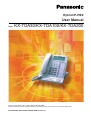 1
1
-
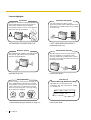 2
2
-
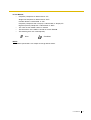 3
3
-
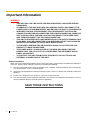 4
4
-
 5
5
-
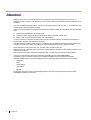 6
6
-
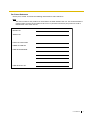 7
7
-
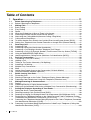 8
8
-
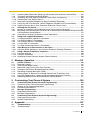 9
9
-
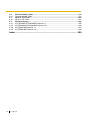 10
10
-
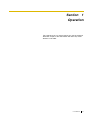 11
11
-
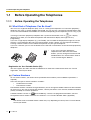 12
12
-
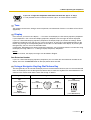 13
13
-
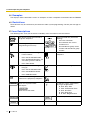 14
14
-
 15
15
-
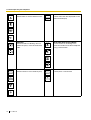 16
16
-
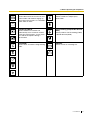 17
17
-
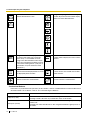 18
18
-
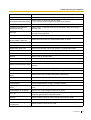 19
19
-
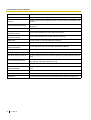 20
20
-
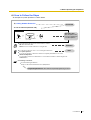 21
21
-
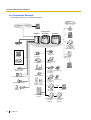 22
22
-
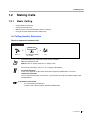 23
23
-
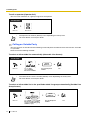 24
24
-
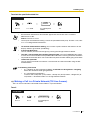 25
25
-
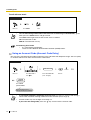 26
26
-
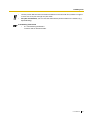 27
27
-
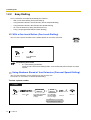 28
28
-
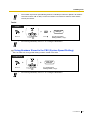 29
29
-
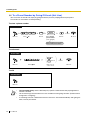 30
30
-
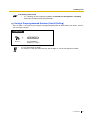 31
31
-
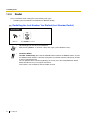 32
32
-
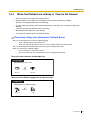 33
33
-
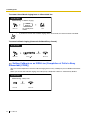 34
34
-
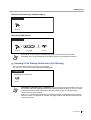 35
35
-
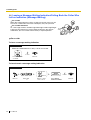 36
36
-
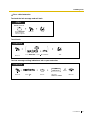 37
37
-
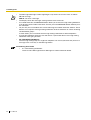 38
38
-
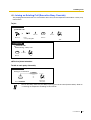 39
39
-
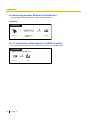 40
40
-
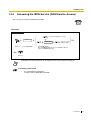 41
41
-
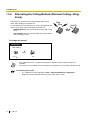 42
42
-
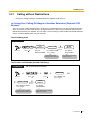 43
43
-
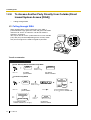 44
44
-
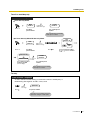 45
45
-
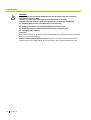 46
46
-
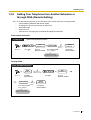 47
47
-
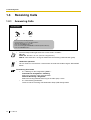 48
48
-
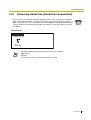 49
49
-
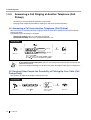 50
50
-
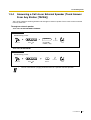 51
51
-
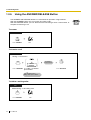 52
52
-
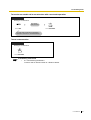 53
53
-
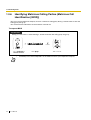 54
54
-
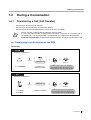 55
55
-
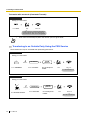 56
56
-
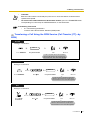 57
57
-
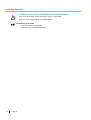 58
58
-
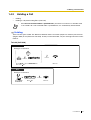 59
59
-
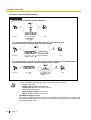 60
60
-
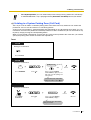 61
61
-
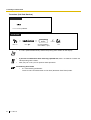 62
62
-
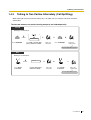 63
63
-
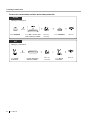 64
64
-
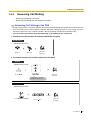 65
65
-
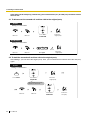 66
66
-
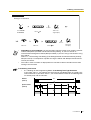 67
67
-
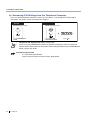 68
68
-
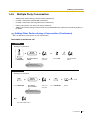 69
69
-
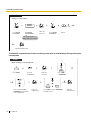 70
70
-
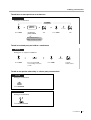 71
71
-
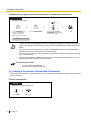 72
72
-
 73
73
-
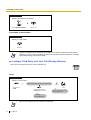 74
74
-
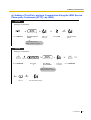 75
75
-
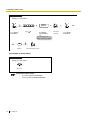 76
76
-
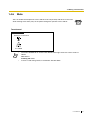 77
77
-
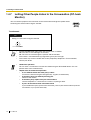 78
78
-
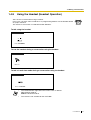 79
79
-
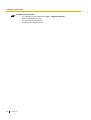 80
80
-
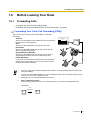 81
81
-
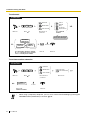 82
82
-
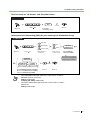 83
83
-
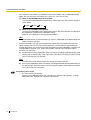 84
84
-
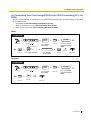 85
85
-
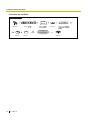 86
86
-
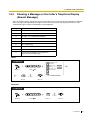 87
87
-
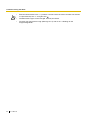 88
88
-
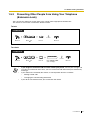 89
89
-
 90
90
-
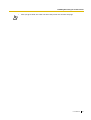 91
91
-
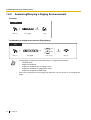 92
92
-
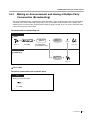 93
93
-
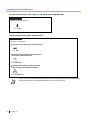 94
94
-
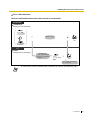 95
95
-
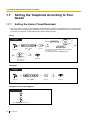 96
96
-
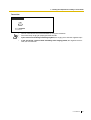 97
97
-
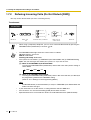 98
98
-
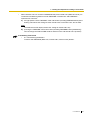 99
99
-
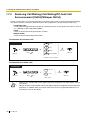 100
100
-
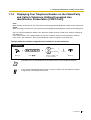 101
101
-
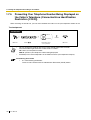 102
102
-
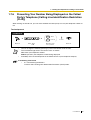 103
103
-
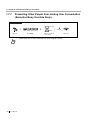 104
104
-
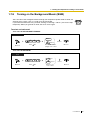 105
105
-
 106
106
-
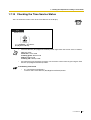 107
107
-
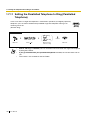 108
108
-
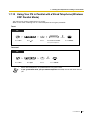 109
109
-
 110
110
-
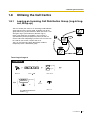 111
111
-
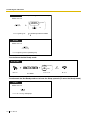 112
112
-
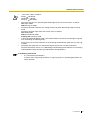 113
113
-
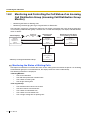 114
114
-
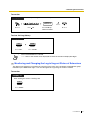 115
115
-
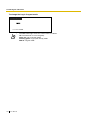 116
116
-
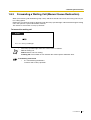 117
117
-
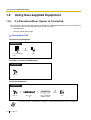 118
118
-
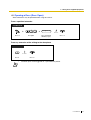 119
119
-
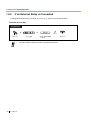 120
120
-
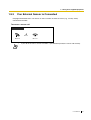 121
121
-
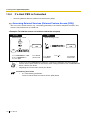 122
122
-
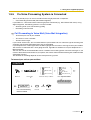 123
123
-
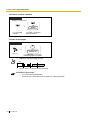 124
124
-
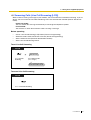 125
125
-
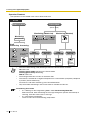 126
126
-
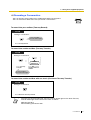 127
127
-
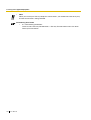 128
128
-
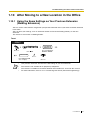 129
129
-
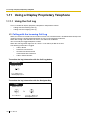 130
130
-
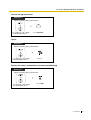 131
131
-
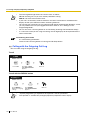 132
132
-
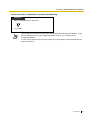 133
133
-
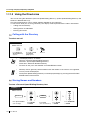 134
134
-
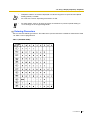 135
135
-
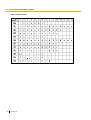 136
136
-
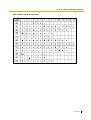 137
137
-
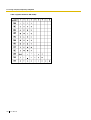 138
138
-
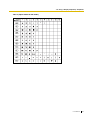 139
139
-
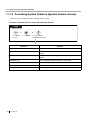 140
140
-
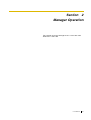 141
141
-
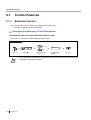 142
142
-
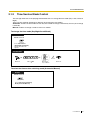 143
143
-
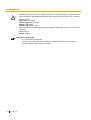 144
144
-
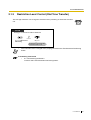 145
145
-
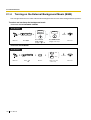 146
146
-
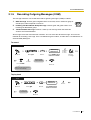 147
147
-
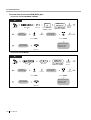 148
148
-
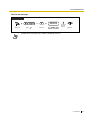 149
149
-
 150
150
-
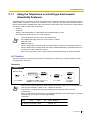 151
151
-
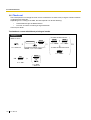 152
152
-
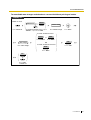 153
153
-
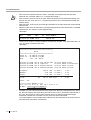 154
154
-
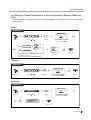 155
155
-
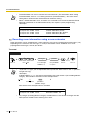 156
156
-
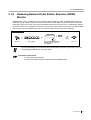 157
157
-
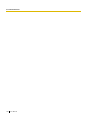 158
158
-
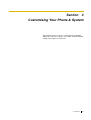 159
159
-
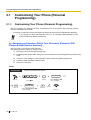 160
160
-
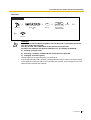 161
161
-
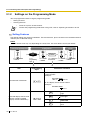 162
162
-
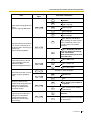 163
163
-
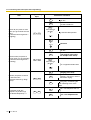 164
164
-
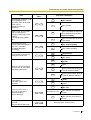 165
165
-
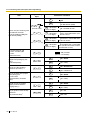 166
166
-
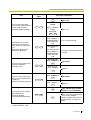 167
167
-
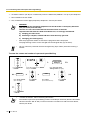 168
168
-
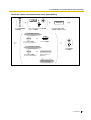 169
169
-
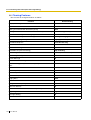 170
170
-
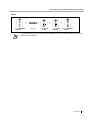 171
171
-
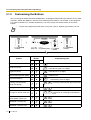 172
172
-
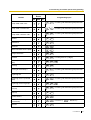 173
173
-
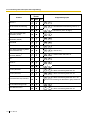 174
174
-
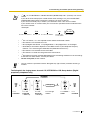 175
175
-
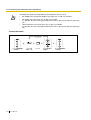 176
176
-
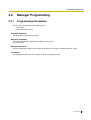 177
177
-
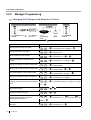 178
178
-
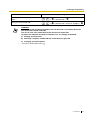 179
179
-
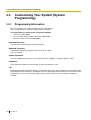 180
180
-
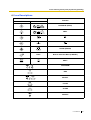 181
181
-
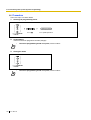 182
182
-
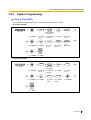 183
183
-
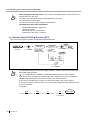 184
184
-
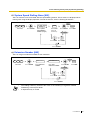 185
185
-
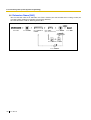 186
186
-
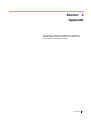 187
187
-
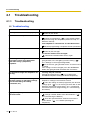 188
188
-
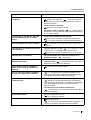 189
189
-
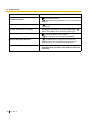 190
190
-
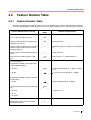 191
191
-
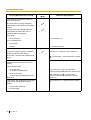 192
192
-
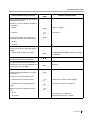 193
193
-
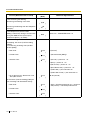 194
194
-
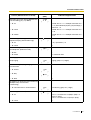 195
195
-
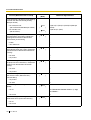 196
196
-
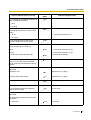 197
197
-
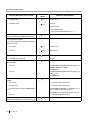 198
198
-
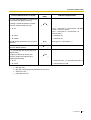 199
199
-
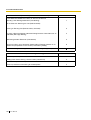 200
200
-
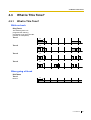 201
201
-
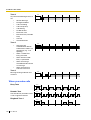 202
202
-
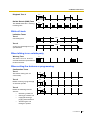 203
203
-
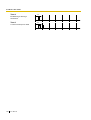 204
204
-
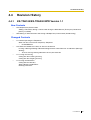 205
205
-
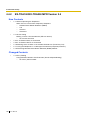 206
206
-
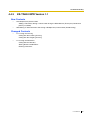 207
207
-
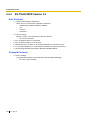 208
208
-
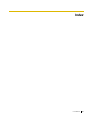 209
209
-
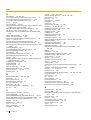 210
210
-
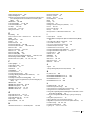 211
211
-
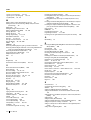 212
212
-
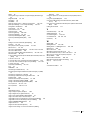 213
213
-
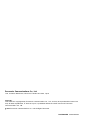 214
214
Panasonic KXTDA30NE Operating instructions
- Category
- IP phones
- Type
- Operating instructions
- This manual is also suitable for
Ask a question and I''ll find the answer in the document
Finding information in a document is now easier with AI
Related papers
-
Panasonic KX-TES824 User manual
-
Panasonic KX-TES824 User manual
-
Panasonic KX-T7667 User manual
-
Panasonic KX-TDA15 User manual
-
Panasonic KXTD500CE Operating instructions
-
Panasonic KX-TAW848 User manual
-
Panasonic KX-TES824 User manual
-
Panasonic KXTD500CE Operating instructions
-
Panasonic KX-TES824 User manual
-
Panasonic KX-TES824 User manual
Other documents
-
Philips KX-TEA308 User manual
-
Mitel SUPERSET 401 User manual
-
 Kingtel KT-9600 User manual
Kingtel KT-9600 User manual
-
Polycom Integra VVX 500 Operating instructions
-
NEC XEN IPK User manual
-
Snom 320 Operating instructions
-
Tiptel 1/8 Fax CLIP User manual
-
Tiptel 1/8 Fax CLIP User manual
-
NEC UNIVERGE SV8100 User manual
-
Oricom TP68 User manual