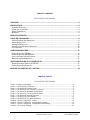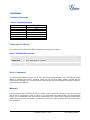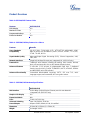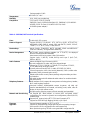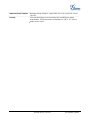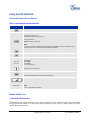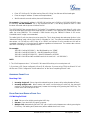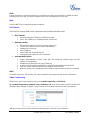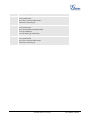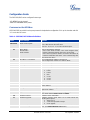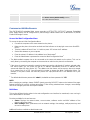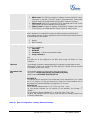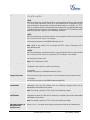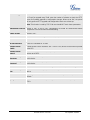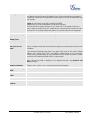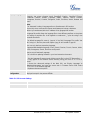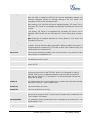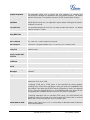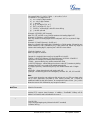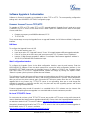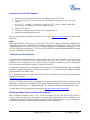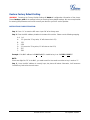Grandstream GXP11O5 User manual
- Category
- IP phones
- Type
- User manual
This manual is also suitable for

Grandstream Networks, Inc.
GXP1100/1105 Small Business IP Phone

Grandstream Networks, Inc. GXP1100/1105 User Manual Page 1 of 34
Firmware version 1.0.1.110 Last Updated: 01/2012
TABLE OF CONTENTS
GXP1100/1105 USER MANUAL
WELCOME ................................................................................................................................................................. 3
INSTALLATION......................................................................................................................................................... 4
EQUIPMENT PACKAGING ............................................................................................................................................. 4
CONNECTING YOUR PHONE ........................................................................................................................................ 4
SAFETY COMPLIANCES ................................................................................................................................................ 4
WARRANTY ................................................................................................................................................................. 4
PRODUCT OVERVIEW ............................................................................................................................................ 5
USING THE GXP1100/1105 ....................................................................................................................................... 8
GETTING FAMILIAR WITH THE KEYPAD ....................................................................................................................... 8
MAKING PHONE CALLS ............................................................................................................................................... 8
ANSWERING PHONE CALLS ....................................................................................................................................... 10
PHONE FUNCTIONS DURING A PHONE CALL ............................................................................................................. 10
CALL FEATURES ........................................................................................................................................................ 13
CONFIGURATION GUIDE ...................................................................................................................................... 15
CONFIGURATION VIA IVR MENU .............................................................................................................................. 15
CONFIGURATION VIA WEB BROWSER ...................................................................................................................... 16
SAVING THE CONFIGURATION CHANGES ................................................................................................................... 31
REBOOTING THE PHONE REMOTELY ......................................................................................................................... 31
SOFTWARE UPGRADE & CUSTOMIZATION .................................................................................................. 32
FIRMWARE UPGRADE THROUGH TFTP/HTTP .......................................................................................................... 32
CONFIGURATION FILE DOWNLOAD ........................................................................................................................... 33
RESTORE FACTORY DEFAULT SETTING ....................................................................................................... 34
TABLE OF TABLES
GXP1100/1105 USER MANUAL
Table 1: Equipment Packaging ....................................................................................................... 4
Table 2: GXP1100/1105 Connectors .............................................................................................. 4
Table 3: GXP1100/1105 Feature Guide ......................................................................................... 5
Table 4: GXP1100/1105 Key Features in a Glance ........................................................................ 5
Table 5: GXP1100/1105 Hardware Specifications ......................................................................... 5
Table 6: GXP1100/1105 Technical Specifications .......................................................................... 6
Table 7: GXP1100/1105 Keypad Definitions .................................................................................. 7
Table 8: GXP1100/1105 Call Features ......................................................................................... 13
Table 9: GXP1100/1105 IVR Menu Definitions ............................................................................ 15
Table 10: Device Configuration - Status ....................................................................................... 17
Table 11: Device Configuration - Settings/Basic Settings ............................................................ 17
Table 12: Device Configuration - Settings/Advanced Settings ..................................................... 18
Table 13: SIP Account Settings .................................................................................................... 24

Grandstream Networks, Inc. GXP1100/1105 User Manual Page 2 of 34
Firmware version: 1.0.1.110 Last Updated: 01/2012
GUI INTERFACE EXAMPLES
GXP1100/1105 USER MANUAL
http://www.grandstream.com/products/gxp_series/general/documents/gxp110x_gui.zip
1. Screenshot of Configuration Login Page
2. Screenshot of Status Page
3. Screenshot of Basic Setting Configuration Page
4. Screenshot of Advanced User Configuration Page
5. Screenshot of SIP Account Configuration Page
6. Screenshot of Saved Configuration Changes Page
7. Screenshot of Reboot Page

Grandstream Networks, Inc. GXP1100/1105 User Manual Page 3 of 34
Firmware version: 1.0.1.110 Last Updated: 01/2012
Welcome
GXP1100/1105 is a next generation small business IP phone that features up to 2 calls with 1 SIP
account, 4 programmable keys, single network port, integrated PoE (GXP1105 only). The GXP1100/1105
delivers superior HD audio quality, leading edge telephony features, automated provisioning for easy
deployment, advanced security protection for privacy, and broad interoperability with most 3rd party SIP
devices and leading SIP/NGN/IMS platforms. It is a perfect choice for small business, lobby, and hotel
applications looking for a high quality, basic IP phone with attractive cost.
Caution: Changes or modifications to this product not expressly approved by Grandstream, or operation
of this product in any way other than as detailed by this User Manual, could void your manufacturer
warranty.
Warning: Please do not use a different power adaptor with the GXP1100/1105 as it may cause damage
to the products and void the manufacturer warranty.
Note:
This document is subject to change without notice.
Reproduction or transmittal of the entire or any part, in any form or by any means, electronic or print,
for any purpose without the express written permission is not permitted.

Grandstream Networks, Inc. GXP1100/1105 User Manual Page 4 of 34
Firmware version: 1.0.1.110 Last Updated: 01/2012
Installation
EQUIPMENT PACKAGING
Table 1: Equipment Packaging
GXP1100/1105
Main Case
Yes
Handset
Yes
Phone Cord
Yes
Power Adaptor
Yes
Ethernet Cable
Yes
Base Stand
Yes
Quick Start Guide
Yes
CONNECTING YOUR PHONE
The connectors of the GXP1100/1105 are located on the bottom of the device.
Table 2: GXP1100/1105 Connectors
LAN
10/100Mbps RJ-45 port for LAN (uplink) connection, integrated PoE (GXP1105 only)
Power Jack
5V DC power port; UL Certified
Handset Jack
RJ9
SAFETY COMPLIANCES
The GXP1100/1105 phone complies with FCC/CE and various safety standards. The GXP1100/1105 power
adaptor is compliant with the UL standard. Please use the universal power adaptor provided with the
GXP1100/1105 package only. The manufacturer’s warranty does not cover damages to the phone caused by
unsupported power adaptors.
WARRANTY
If you purchased your GXP1100/1105 from a reseller, please contact the company where you purchased
your phone for replacement, repair or refund. If you purchased the product directly from Grandstream,
contact your Grandstream Sales and Service Representative for a RMA (Return Materials Authorization)
number before you return the product. Grandstream reserves the right to remedy warranty policy without
prior notification.

Grandstream Networks, Inc. GXP1100/1105 User Manual Page 5 of 34
Firmware version: 1.0.1.110 Last Updated: 01/2012
Product Overview
Table 3: GXP1100/1105 Feature Guide
Features GXP1100/1105
LCD Display
N/A
Number of Lines
1
Programmable Keys
4
Extension Module
N/A
Table 4: GXP1100/1105 Key Features in a Glance
Features Benefits
Open Standards
Compatibility
SIP RFC3261, TCP/IP/UDP, RTP, HTTP/HTTPS, ARP/RARP, ICMP,
DNS (A record, SRV and NAPTR), DHCP, PPPoE, TELNET, TFTP, NTP,
STUN, TR-069, 802.1x
Superb Audio Quality
Advanced Digital Signal Processing (DSP), Silence Suppression, VAD,
CNG, AGC
Network Interfaces
Single 10/100 Mbps Ethernet port, integrated PoE (GXP1105 only)
Feature Rich
Traditional voice features including call waiting, hold, transfer, forward,
block, off-hook auto-dial, click to dial, flexible dial plan and etc
Advanced Features
2 calls with 1 SIP account, 4 programmable hard keys, 7 dedicated
function keys for HOLD, FLASH, TRANSFER, MUTE, VOLUME, REDIAL
and MESSAGE (with LED indicator)
Advanced Functionality
Customized downloadable ring-tones, SRTP, SIP over TLS, multi-
language support, wall mountable, AES encryption and etc
Table 5: GXP1100/1105 Hardware Specifications
GXP1100/1105
LAN Interface
10/100 Mbps Full/Half Duplex Ethernet port with auto detection
Integrated PoE (GXP1105 only)
Graphic LCD Display
N/A
Expansion Module
N/A
Lines
2 calls via FLASH key
Universal Switching
Input: 100-240VAC 50-60 Hz
Power Adaptor
Output: +5VDC, 800mA, 4.0 W, UL certified
Dimension
201mm (W) x 154mm (L) x 78mm (D)
Weight
Unit weight: 0.6KG

Grandstream Networks, Inc. GXP1100/1105 User Manual Page 6 of 34
Firmware version: 1.0.1.110 Last Updated: 01/2012
Package weight: 1.0KG
Temperature
32 -104
°
F/ 0 - 40
°
C
Humidity
10% - 90% (non-condensing)
Compliance
FCC Part 15 (CFR 47) Class B
EN55022 Class B, EN55024, EN61000-3-2, EN61000-3-3, EN 60950-1
AS/NZS CISPR 22 Class B, AS/NZS CISPR 24, RoHS
UL 60950 (power adapter)
Table 6: GXP1100/1105 Technical Specifications
Lines
2 calls with 1 SIP account
Protocol Support Support SIP3261, TCP/IP/UDP, RTP, SRTP by SDES, HTTP/HTTPS,
ARP/RARP, ICMP, DNS (A record, SRV and NAPTR), DHCP, PPPoE,
TELNET, TFTP, NTP, STUN, TR-069, 802.1x
Feature Keys
HOLD, FLASH, TRANSFER, MUTE, VOLUME, SEND and MESSAGE
(with LED indicator), 4 Programmable Hard Keys
Device Management NAT-friendly remote software upgrade (via TFTP/HTTP) for deployed
devices including behind firewall/NAT
Auto/manual provisioning system, Web GUI Interface
Support Layer 2 (802.1Q, VLAN, 802.1p) and Layer 3 QoS (ToS,
DiffServ, MPLS)
Audio Features
Advanced Digital Signal Processing (DSP)
Dynamic negotiation of codec and voice payload length
Support for G.723,1 (5.3/6.3K), G.729A/B, G.711 a/µ-law, G.726-32,
G.722 (wide-band), and iLBC codecs
In-band and out-of-band DTMF (in audio, RFC2833, SIP INFO)
Silence Suppression, VAD (voice activity detection), CNG (comfort noise
generation), ANG (automatic gain control)
Adaptive jitter buffer control (patent-pending) and packet delay and loss
concealment
HD audio handset with HD wideband audio codecs for excellent double-
talk performance
Telephony Features Web interface (GUI), support for anonymous call using privacy header,
MLS (multi language support)
Voicemail indicator, downloadable custom ring-tones, call hold, call
transfer (attended/blind), call forward, call waiting, mute, redial, caller ID
display or block and volume control
Dial plan prefix, dial-plan support, off-hook auto dial and speed dial
Network and Provisioning Via Keypad IVR, Web browser, or secure (AES encrypted) central
configuration file, manual or dynamic host configuration protocol (DHCP)
network setup
Support NAT traversal using IETF STUN and Symmetric RTP
Support for IEEE 802.1p/Q tagging (VLAN), Layer 3 QoS
Firmware
Upgrades
Support firmware upgrade via TFTP or HTTP
Support for Authenticating configuration file before accepting changes
User specific URL for configuration file and firmware files
Mass provisioning using TR-069 or encrypted XML configuration file

Grandstream Networks, Inc. GXP1100/1105 User Manual Page 7 of 34
Firmware version: 1.0.1.110 Last Updated: 01/2012
Advanced Server Features Message waiting indication, support DNS SRV Look up and SIP Server
Fail Over
Security User and administrator level passwords, MD5 and MD5-sess based
authentication, AES based secure configuration file, SRTP, TLS, 802.1x
media access control

Grandstream Networks, Inc. GXP1100/1105 User Manual Page 8 of 34
Firmware version: 1.0.1.110 Last Updated: 01/2012
Using the GXP1100/1105
G
ETTING
F
AMILIAR WITH THE
K
EYPAD
Table 7: GXP1100/1105 Keypad Definitions
Key Definitions
Place active call on hold
Call waiting:
- Bring up a new line, or
- Answer the second incoming call
3-way Conference:
-Establish 3-way conference
Note:
For 3-way Conference, before using the Flash key, “Enable Flash key as CONF” option
has to be set to “Yes” under web GUI->Advanced Settings
Transfer an active call to another number
Enter to retrieve messages
Programmable hard key for multiple purposes:
- Speed dial
- Dial DTMF
- Call Return
- 3-way Conference
Mute/Unmute an active call
Send: dial out the number
Redial: redial when there is a previously dialed call
Adjust volume by pressing “– “or “+”
0 - 9, *, #
Standard phone keypad
Note:
Press *** key for IVR functions
M
AKING
P
HONE
C
ALLS
2 Calls with 1 SIP Account
GXP1100/1105 can support up to two lines “virtually” mapped to a SIP account. By picking up the handset,
the GXP1100/1105 will be in off-hook state and the dial tone will be heard. To make a call, dial out the
number with the current line.

Grandstream Networks, Inc. GXP1100/1105 User Manual Page 9 of 34
Firmware version: 1.0.1.110 Last Updated: 01/2012
During the call, users can press the FLASH key to hold the current call and make/answer another call. If they
are 2 calls established, users can switch the two lines by pressing the FLASH key.
Completing Calls
The GXP1100/1105 allows you to make phone calls by picking up the handset. There are four ways to
complete calls.
1. D
IAL: To make a phone call.
Take handset off hook
The line will have a dial tone
Enter the phone number
Press “#” or SEND key to send
2. R
EDIAL: To redial the last dialed phone number.
Take handset off-hook
Press the SEND key
3. V
IA SPEED DIAL: On the GXP1100/1105, the Multiple Purpose Key (programmable hard key) has to
be configured as Speed Dial and with the correct name and user ID under Web GUI->Basic Settings
configuration.
Take handset off hook
Press the configured Speed Dial key
4. V
IA CALL RETURN: To dial the last answered call. On the GXP1100/1105, the Multiple Purpose Key
(programmable hard key) has to be configured as Call Return under Web GUI->Basic Settings
configuration. No user name and user ID has to be set on the Multiple Purpose Key for Call Return.
Take handset off hook
Press the configured Call Return key
NOTE:
1. Dial tone occurs after the handset is off-hook. After dialing the number, the phone waits 4 seconds (by
default; No key Entry Timeout) before sending and initiating the call. Press “SEND” or “#” key to override the
4 second delay.
2. If there are digits pressed, the SEND key will work as SEND instead of REDIAL.
3. By default, “#” can be used as SEND to dial the number out. Users could disable it by setting “User # as
Dial Key” to “No” from web GUI->Accounts.
Making Calls using IP Addresses
Direct IP Call allows two phones to talk to each other in an ad-hoc fashion without a SIP proxy. VoIP calls
can be made between two phones if:
Both phones have public IP addresses, or
Both phones are on a same LAN/VPN using private or public IP addresses, or
Both phones can be connected through a router using public or private IP addresses (with necessary
port forwarding or DMZ)
To make a direct IP call, please follow these steps:
Take handset off
After hearing the dial tone, press “***” to enter the IVR menu

Grandstream Networks, Inc. GXP1100/1105 User Manual Page 10 of 34
Firmware version: 1.0.1.110 Last Updated: 01/2012
Enter “47” for Direct IP Call. After hearing “Direct IP Calling”, the dial tone will be heard again
Enter the target IP address. (Please see example below)
Wait for about 4 seconds and the phone will initiate the call
For example: If the target IP address is 192.168.1.60 and the port is 5062 (e.g. 192.168.1.60:5062), input
the following: 192*168*1*60#5062. The “*” key represents the dot “.”; the “#” key represents colon “:”. Wait
for about 4 seconds and the phone will initiate the call.
The GXP1100/1105 also supports Quick IP Call mode. This enables the phone to make direct IP-calls, using
only the last few digits (last octet) of the target phone’s IP-number. This is possible only if both phones are in
under the same LAN/VPN. This simulates a PBX function using the CMSA/CD without a SIP server.
Controlled static IP usage is recommended.
To enable Quick IP calls, the phone has to be setup first. This is done through the web-setup function. In the
“Advanced Settings” page, set the "Use Quick IP-call mode” to “Yes”. Then take the handset offhook and dial
#xxx where x is 0-9 and xxx <=255. Press “#” or “SEND” and a direct IP call to aaa.bbb.ccc.XXX will be
completed. “aaa.bbb.ccc” is from the local IP address regardless of subnet mask. The numbers #xx or #x are
also valid. The leading 0 is not required (but OK).
For example:
192.168.0.2 calling 192.168.0.3 -- dial #3 followed by # or “SEND”
192.168.0.2 calling 192.168.0.23 -- dial #23 followed by # “SEND”
192.168.0.2 calling 192.168.0.123 -- dial #123 followed by # “SEND”
192.168.0.2: dial #3 and #03 and #003 results in the same call -- call 192.168.0.3
NOTE:
1. The “#” will represent colon “:” in Direct IP Call instead of Send key as in normal phone call.
2. If you have a SIP Server configured, a Direct IP-IP still works. If you are using STUN, the Direct IP-IP call
will also use STUN. Configure the “Use Random Port” to “No” when completing Direct IP calls.
ANSWERING PHONE CALLS
Receiving Calls
1. Incoming single call: Phone rings with selected ring-tone. Answer call by taking Handset off hook.
2. Incoming multiple calls: When another call comes in while having an active call, the phone will
produce a Call Waiting tone (stutter tone). Answer the incoming call by pressing the FLASH key. The
current active call will be put on hold.
PHONE FUNCTIONS DURING A PHONE CALL
Call Waiting/Call Hold
1. Hold: Place a call on hold by pressing the HOLD key.
2. Resume: Press the HOLD key again to resume.
3. Multiple Calls
: Automatically place ACTIVE call on hold or switch between two calls by pressing the
FLASH key. Call waiting tone (stutter tone) will be audible when line is in use.

Grandstream Networks, Inc. GXP1100/1105 User Manual Page 11 of 34
Firmware version: 1.0.1.110 Last Updated: 01/2012
NOTE:
If users hang up the current call while there is call hold on the other line, there will be an audible ring tone
indicating a call is on hold. Pick up the handset so users can resume with the call on hold.
Mute
Press the MUTE key to mute/unmute the microphone.
Call Transfer
GXP1100/1105 supports Blind transfer, Attended transfer and Auto-Attended transfer:
1. Blind Transfer:
During the call, press TRAN key and dial the number
Press “#” or SEND key to complete transfer of active call
2. Attended Transfer:
During the call, press “FLASH” key to make another call
The ACTIVE LINE will be put on HOLD automatically
Establish the second call
Press TRAN key
Press FLASH key to transfer the call
Hang up the phone after the call is transferred
3. Auto-Attended Transfer:
Enable “Auto-Attended Transfer” under web GUI->Advanced Settings Page and Click
“Update” in the web page
Established call. During the call, press TRAN key
A new line will be brought up and the first call will be automatically placed on HOLD
Enter the number and press SEND key to establish the second call
When the second call is established, press TRAN key again and the call will be transferred
NOTE:
To transfer calls across SIP domains, SIP service providers must support transfer across SIP domains.
3-Way Conferencing
GXP110x can host 3-way conference call by using Multi Purpose Key or FLASH key.
To use Multi Purpose Key establish 3-way conference call, uses need to login the GXP110x web GUI-
>Settings->Basic Settings, configure “3-way Conference” to the Multi Purpose Key (see Figure below).
Update from the web GUI and then follow the following steps to host the 3-way conference.

Grandstream Networks, Inc. GXP1100/1105 User Manual Page 12 of 34
Firmware version: 1.0.1.110 Last Updated: 01/2012
1. Initiate a Conference Call:
Establish two active calls with two parties
Press the Multi Purpose Key which is configured as “3-way Conference” in the web GUI
3-way conference will be established
2. Split in Conference:
During the 3-way conference, press HOLD key to end the conference call
Press HOLD key again and GXP110x will go back to the 2-way conversation with the line
when establishing the conference call
Press FLASH to toggle between 2 lines
Users could re-establish conference call by pressing the 3-way Conference Multi Purpose
Key again
3. End Conference:
Press HOLD key to end the conference call. Users could resume call with one of the party or
re-establish conference
Or users could simply hang up the call to terminate the conference call
To use FLASH Key establish 3-way conference call, uses need to login the GXP110x web GUI->Settings-
>Advanced Settings, set “Enable FLASH key as CONF” to “Yes”. Update and reboot the phone from the web
GUI. Then follow the steps below to host the 3-way conference.
1. Initiate a Conference Call:
Initiate and establish two active calls with two parties from GXP110x
Press the FLASH key
3-way conference will be established
2. Split in Conference:
During the 3-way conference, press HOLD key to end the conference call
Press HOLD key again and GXP110x will go back to the 2-way conversation with the line
when establishing the conference call
Users could re-establish conference call by pressing the FLASH key again
3. End Conference:
Press HOLD key to end the conference call. Users could resume call with one of the party or
re-establish conference
Or users could simply hang up the call to terminate the conference call
NOTE:
1. The party that starts the conference call has to remain in the conference for its entire duration, you
can put the party on mute but it must remain in the conversation. Also, this is not applicable when the
feature “Transfer on call hangup” is turned on.
2. The option “Disable Conference” has to be set to “No” to establish conference on GXP110x.

Grandstream Networks, Inc. GXP1100/1105 User Manual Page 13 of 34
Firmware version: 1.0.1.110 Last Updated: 01/2012
3. Users could select one of the ways above (MPK option or FLASH key) to establish conference call.
When using “Enable FLASH key as CONF”, FLASH key will not be available to switch lines multiple
times.
4. When using “FLASH” key to establish conference, GXP110x must be the initiator to establish the 2-
way conversation in both calls.
Voice Messages (Message Waiting Indicator)
A blinking red MWI (Message Waiting Indicator) indicates a message is waiting. Dial into the voicemail box to
retrieve the message by entering the voice mail number of the server or pressing the MSG key (Voice Mail
User ID has to be properly configured as the voice mail number under web GUI->Account 1). An IVR will
prompt the user through the process of message retrieval.
NOTE:
Users can press “***” to the IVR menu and then enter “86” to hear the number of new voice messages.
CALL FEATURES
The GXP1100/1105 supports traditional and advanced telephony features including caller ID, caller ID
w/name, call forward/transfer and etc.
Table 8: GXP1100/1105 Call Features
Key Call Features
*30 Block Caller ID (for all subsequent calls)
*31 Send Caller ID (for all subsequent calls)
*67 Block Caller ID (per call)
*82 Send Caller ID (per call)
*70 Disable Call Waiting (per Call)
*71 Enable Call Waiting (per Call)
*72 Unconditional Call Forward
- Pick up the handset
- Dial “*72”. A dial tone will be heard
- Enter the forwarding number
- Press # or SEND key
- The call will hang up automatically
*73 Cancel Unconditional Call Forward
- Pick up the handset
- Dial “*73”. A short tone will be heard
- Wait for the call to hang up
*90 Busy Call Forward
- Pick up the handset
- Dial “*90” followed by forwarding number
- Press # or SEND key

Grandstream Networks, Inc. GXP1100/1105 User Manual Page 14 of 34
Firmware version: 1.0.1.110 Last Updated: 01/2012
- The call will hang up automatically
*91 Cancel Busy Call Forward
- Pick up the handset
- Dial “*91”. A short tone will be heard
- Wait for the call to hang up
*92 Delayed Call Forward
- Pick up the handset
- Dial “*92” followed by forwarding number
- Press # or SEND key
- The call will hang up automatically
*93 Cancel Delayed Call Forward
- Pick up the handset
- Dial “*91”. A short tone will be heard
- Wait for the call to hang up

Grandstream Networks, Inc. GXP1100/1105 User Manual Page 15 of 34
Firmware version: 1.0.1.110 Last Updated: 01/2012
Configuration Guide
The GXP1100/1105 can be configured in two ways:
- IVR MENU from the keypad
- Web GUI embedded on the phone
CONFIGURATION VIA IVR MENU
GXP1100/1105 has a built-in voice prompt menu for simple device configuration. Pick up the handset and dial
“***” to use the IVR menu.
Table 9: GXP1100/1105 IVR Menu Definitions
Menu Voice Prompt Options
Main Menu
“Enter a Menu Option”
Press “*” for the next menu option.
Press “#” to return to the main menu.
Enter 01 – 05, 07, 10 - 17, 47, 86 or 99 Menu option.
01
“DHCP Mode”
“PPPoE Mode ”
“Static IP Mode”
Enter “9” to toggle the selection.
If users select “Static IP Mode”, users need configure all the
IP address information through menu 02 to 05 as below.
If users select “Dynamic IP Mode”, the device will retrieve all
IP address information from DHCP server automatically after
user reboots the device.
02
“IP Address “ + IP address The current WAN IP address is announced.
Enter 12-digit new IP address if in Static IP Mode.
03
“Subnet “ + IP address Same as Menu option 02.
04
“Gateway “ + IP address Same as Menu option 02.
05
“DNS Server “ + IP address Same as Menu option 02.
07
“Preferred Vocoder” Enter “9” to go to the next selection in the list:
1. PCMU
2. PCMA
3. iLBC
4. G-726
5. G-723
6. G-729
10
“MAC Address” Announces the MAC address of the unit.
13
“Firmware Server IP Address” Announces current Firmware Server IP address. Enter 12 digit
new IP address.
14
“Configuration Server IP Address” Announces current Config Server Path IP address. Enter 12
digit new IP address.
15
“Upgrade Protocol” Upgrade Protocol for firmware and configuration update. Enter
“9” to toggle between HTTP, TFTP and HTTPS.
16
“Firmware Version” Firmware version information.
17
“Firmware Upgrade” Firmware upgrade mode. Enter “9” to toggle among the
following three options:
1. always check
2. check when pre/suffix changes
3. never upgrade
47
“Direct IP Calling” Enter the target IP address to make a direct IP call, after dial
tone. (See Make a Direct IP Call section.)

Grandstream Networks, Inc. GXP1100/1105 User Manual Page 16 of 34
Firmware version: 1.0.1.110 Last Updated: 01/2012
86
“Voice Mail” Announces number of voice mails.
99
“RESET”
Enter MAC address to restore factory default setting.
(See Restore Factory Default Setting section)
Press “9” to reboot the device.
Others
“Invalid Entry” Automatically returns to Main Menu
CONFIGURATION VIA WEB BROWSER
The GXP1100/1105 embedded Web server responds to HTTP/HTTPS GET/POST requests. Embedded
HTML pages allow a user to configure the IP phone through a Web browser such as Microsoft’s IE, Mozilla
Firefox and Google Chrome.
Access the Web Configuration Menu
To access the phone’s Web Configuration Menu
Connect the computer to the same network as the phone
1
Make sure the phone is turned on and wait until the indicator on the top right corner turns from RED
to OFF.
Take the handset off hook. Enter “***” and then press “02” to hear the IP address.
Start a Web browser on your computer
Enter the phone’s IP address in the address bar of the browser
2
Enter the administrator’s password to access the Web Configuration Menu
3
1
The Web-enabled computer has to be connected to the same sub-network as the phone. This can be
easily done by connecting the computer to the same hub or switch as the phone is connected to.
2
If the phone is properly connected to a working Internet connection and dynamic IP mode is selected under
IVR menu option “01”, the phone will get an IP address automatically and the IP address will be
announced under IVR menu option “02”. This address has the format: xxx.xxx.xxx.xxx, where xxx stands
for a number from 0 to 255. You will need this number to access the Web Configuration Menu. For
example, if the phone shows 192.168.0.60, please use “http://192.168.0.60” in the address bar of your
browser.
3
The default administrator password is “admin”; the default end-user password is “123”.
NOTE:
When changing any settings, always SUBMIT them by pressing “UPDATE” button on the bottom of the page.
Reboot the phone to have the changes take effect. If, after having submitted some changes, more settings
have to be changed, press the menu option needed.
Definitions
This section will describe the options in the web configuration user interface. As mentioned, a user can log in
as an administrator or end-user.
Functions available for the end-user are:
Status: Displays the network status, account status, software version and MAC address of the
phone, and service status.
Basic Settings: Basic preferences such as network settings, time settings, multi-purpose keys and
etc can be set up here.
Additional functions available to administrators are:

Grandstream Networks, Inc. GXP1100/1105 User Manual Page 17 of 34
Firmware version: 1.0.1.110 Last Updated: 01/2012
Advanced Settings: To set advanced network settings, codec settings, language settings and etc.
Account: To configure the SIP account.
Table 10: Device Configuration - Status
MAC Address
The device ID, in HEXADECIMAL format.
This will be used for provisioning and is written on the label in the original box as well
as on the label located on the back panel of the device.
IP Address
This field shows IP address of GXP1100/1105.
Product Model
This field contains the product model information.
Part Number
This field contains the product part number.
Software Version
• Program: This is the main firmware release number, which is always used for
identifying the software (or firmware) system of the phone.
• Boot: Booting code version number
• Core: Core code version number
• Base: Base code version number
• DSP: DSP code version number
• Aux: Aux code version number. By default, it’s “unknown” for GXP110x
System Up Time
This field shows system up time since the last reboot.
System Time
This field shows the current time on the phone system.
Registered
Indicates whether account is registered or not to the related SIP server.
PPPoE Link Up
Indicates whether the PPPoE connection is enabled (connected to a modem).
Service Status
• GUI: shows the GUI status - running or stopped
• Phone: shows the phone status - running or stopped
Core Dump
Download core dump file for troubleshooting when necessary.
Table 11: Device Configuration – Settings/Basic Settings
End User Password
This contains the password for end user to access the Web Configuration Menu.
Users can enter new password here. This field is case sensitive with a maximum
length of 25 characters.
Confirm Password
Enter the end user password again as above to confirm new password.

Grandstream Networks, Inc. GXP1100/1105 User Manual Page 18 of 34
Firmware version: 1.0.1.110 Last Updated: 01/2012
IP Address
The GXP110x operates in three modes:
1. DHCP mode: The GXP110x acquires IP address from the first DHCP server
it discovers on the LAN. The DHCP option is reserved for NAT router mode.
In DHCP mode, all the field values for the Static IP mode are not used.
2. PPPoE mode: Set PPPoE account ID, PPPoE password and PPPoE service
name for the GXP110x to establish PPPoE sesstion.
3. Static IP mode: Configure IP address, Subnet Mask, Gateway, DNS Server
1, DNS Server 2 and Preferred DNS Server if Static IP mode is used.
802.1x Mode
This option allows the user to enable/disable 802.1x mode on the phone. The default
value is disabled. To enable 802.1x mode, this field should be set to EAP-MD5.
Once enabled, the user would be required to enter the following information below to
be authenticated on the network:
1. Identity
2. MD5 Password
Multi Purpose Key X
These options are used to assign a function to the corresponding multiple purpose
key. Options available are:
1. Speed Dial
2. Dial DTMF
3. Call Return – Call the last answered number
4. 3-way Conference
Note:
No UserID has to be configured in the MPK when using Call Return or 3-way
Conference.
Time Zone
This parameter controls the date/time display according to the specified time zone.
If “Allow DHCP Option 2 to override Time Zone setting” is checked, the time zone will
be overridden by the DHCP server.
Self-Defined Time
Zone
This parameter allows the users to define their own time zone.
The syntax is: std offset dst [offset], start [/time], end [/time]
Default is set to: MTZ+6MDT+5,M4.1.0,M11.1.0
MTZ+6MDT+5,
This indicates a time zone with 6 hours offset with 1 hour ahead which is U.S central
time. If it is positive (+) if the local time zone is west of the Prime Meridian (A.K.A:
International or Greenwich Meridian) and negative (-) if it is east.
M4.1.0,M11.1.0
The 1st number indicates Month: 1,2,3.., 12 (for Jan, Feb, .., Dec)
The 2nd number indicates the nth iteration of the weekday: (1st Sunday, 3
rd
Tuesday…)
The 3rd number indicates weekday: 0,1,2,..,6( for Sun, Mon, Tues,..,Sat)
Therefore, this example is the DST which starts from the First Sunday of April to the
1st Sunday of November.
Table 12: Device Configuration – Settings /Advanced Settings

Grandstream Networks, Inc. GXP1100/1105 User Manual Page 19 of 34
Firmware version: 1.0.1.110 Last Updated: 01/2012
Admin
Password
Administrator password. Only the administrator can access the “Advanced Settings”
and “Account Settings” page. Password field is purposely blank for security reasons
after clicking update and saved. The maximum password length is 25 characters.
Confirm Password
Enter the end user password again as above to confirm new password.
Layer 3 QoS
This field defines the layer 3 QoS parameter. It is the value used for IP Precedence or
Diff-Serv or MPLS. Default value is 12.
Layer 2 QoS
This contains the value used for layer 2 802.1Q/VLAN Tag and 802.1p priority value.
Default setting is 0.
The valid value for 802.1Q/VLAN Tag is from 0 to 4095.
The valid value for 802.1p priority value is from 0 to 7.
Note: VLAN supported equipment is required when configuring these settings.
Local RTP port
This parameter defines the local RTP port pair used to listen and transmit. It is the
base RTP port for channel 0. When configured, channel 0 will use this port _value for
RTP; channel 1 will use port_value+2 for RTP. Local RTP port ranges from 1024 to
65400 and must be even. The default value is 5004.
Use Random Port
This parameter, when set to “Yes”, will force random generation of both the local SIP
and RTP ports. This is usually necessary when multiple GXPs are behind the same
NAT. Default is “No”.
Keep-alive interval
This parameter specifies how often the GXP1100/1105 sends a blank UDP packet to
the SIP server in order to keep the “hole” on the NAT open. Default is 20 seconds.
Use NAT IP
NAT IP address used in SIP/SDP message. Default is blank.
STUN Server
IP address or Domain name of the STUN server. STUN resolution result will display
in the STATUS page of the Web UI.
Firmware Upgrade and
Provisioning
Allows the user to select the following options for firmware upgrade:
Always Check for New Firmware
Check New Firmware only when F/W pre/suffix changes
Always Skip the Firmware Check.
Firmware upgrade may take up to 10 minutes depending on network environment.
When GXP110x is upgrading, the MWI on the top right corner will be blinking in red.
Please do not interrupt the firmware upgrading process.
Note: Grandstream strongly recommends that the user upgrade firmware locally in a
LAN environment if using TFTP to upgrade. Please DO NOT interrupt the upgrade
process (especially the power supply) as this will damage the device.
XML Config File
Password
The password used for encrypting the XML configuration file using OpenSSL. This is
required for the phone to decrypt the encrypted XML configuration file.
HTTP/HTTPS User
Name
The user name for the HTTP/HTTPS server.
HTTP/HTTPS
Password
The password for the HTTP/HTTPS server.
Page is loading ...
Page is loading ...
Page is loading ...
Page is loading ...
Page is loading ...
Page is loading ...
Page is loading ...
Page is loading ...
Page is loading ...
Page is loading ...
Page is loading ...
Page is loading ...
Page is loading ...
Page is loading ...
Page is loading ...
-
 1
1
-
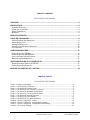 2
2
-
 3
3
-
 4
4
-
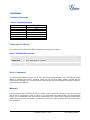 5
5
-
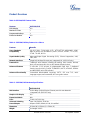 6
6
-
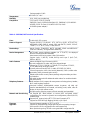 7
7
-
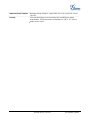 8
8
-
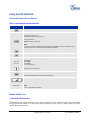 9
9
-
 10
10
-
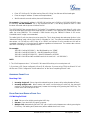 11
11
-
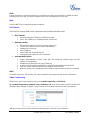 12
12
-
 13
13
-
 14
14
-
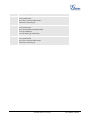 15
15
-
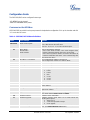 16
16
-
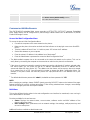 17
17
-
 18
18
-
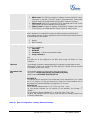 19
19
-
 20
20
-
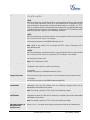 21
21
-
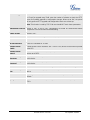 22
22
-
 23
23
-
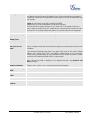 24
24
-
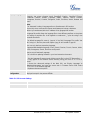 25
25
-
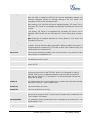 26
26
-
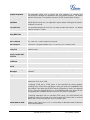 27
27
-
 28
28
-
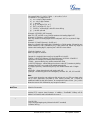 29
29
-
 30
30
-
 31
31
-
 32
32
-
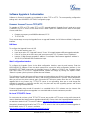 33
33
-
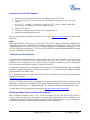 34
34
-
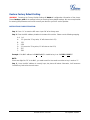 35
35
Grandstream GXP11O5 User manual
- Category
- IP phones
- Type
- User manual
- This manual is also suitable for
Ask a question and I''ll find the answer in the document
Finding information in a document is now easier with AI
Related papers
-
Grandstream Networks GXP1105 User manual
-
Grandstream Firmware Upgrade Server Software User guide
-
Grandstream GVC3212 Administration Guide
-
Grandstream GXP-285 User manual
-
Grandstream Networks GXP-2020 User manual
-
Grandstream GXP1780/GXP1782 User guide
-
Grandstream Networks GXP2124 User manual
-
Grandstream GXP2160 Installation guide
-
Grandstream HT813 User guide
-
Grandstream GXP2120 User manual
Other documents
-
Grandstream Networks GXP1100/1105 User manual
-
Optimus HD 2000 series User manual
-
Grandstream Networks GXP1105 User manual
-
Tiptel IP 28 XS User manual
-
Grandstream Networks GXP1105 User manual
-
Grandstream Networks BT–200 User manual
-
Grandstream Networks SIP Device Provisioning Manual
-
 ArtDio IPF-3000 User manual
ArtDio IPF-3000 User manual
-
Panasonic KX-TGP500 User manual
-
D-Link DES-1105 - Desktop Switch User manual