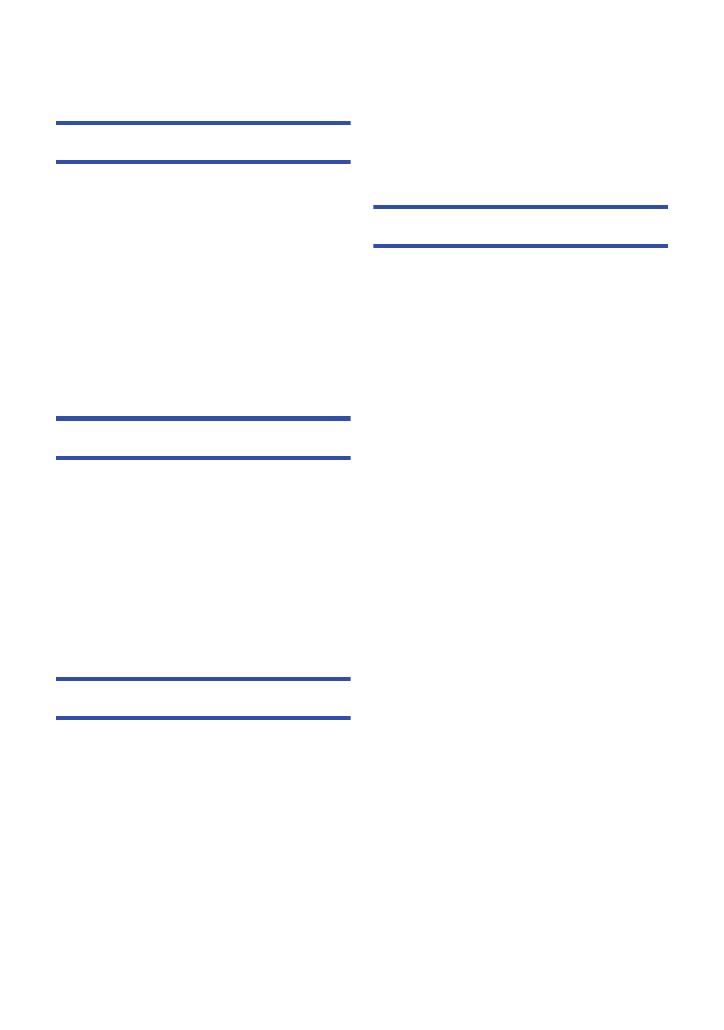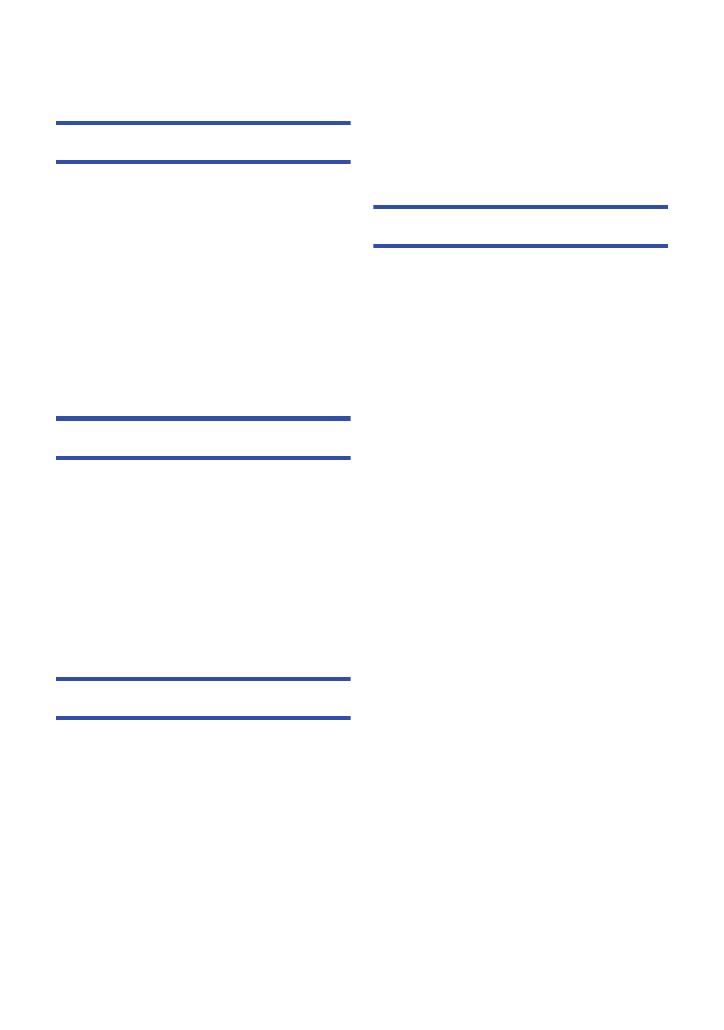
- 4 -
Read this first ................................................. 2
Preparation
Names and Functions of Main Parts ............ 6
Power supply................................................ 10
Inserting/removing the battery ............... 10
Charging the battery .............................. 11
Charging and recording time ................. 12
Recording to a card ..................................... 13
Cards that you can use with this unit..... 13
Inserting/removing an SD card .............. 14
Turning the unit on/off ................................. 15
Selecting a mode ......................................... 16
How to use the touch screen ...................... 16
About the Touch Menu........................... 17
Setting date and time................................... 18
Basic
Before recording .......................................... 19
Selecting a media to record
[HC-V720M]................................................... 20
Recording motion pictures ......................... 21
Recording still pictures ............................... 23
Recording still pictures in
Motion Picture Recording Mode ............ 24
Intelligent Auto Mode .................................. 25
Motion picture/Still picture playback ......... 27
Using the menu screen ............................... 30
Using the Setup Menu ................................. 31
Advanced (Recording)
Using the zoom ............................................ 40
Zoom ratio during the Still Picture
Recording Mode .................................... 40
Image Stabilizer Function ........................... 41
Changing the Recording Mode................... 42
Intelligent Auto Plus .......................... 43
Creative Control ................................ 43
Scene Mode ...................................... 46
Manual recording ......................................... 48
White Balance ....................................... 49
Manual shutter speed/
iris adjustment ....................................... 50
Manual Focus adjustment ..................... 51
Recording with the Touch Function ...........52
Touch function icons .............................. 52
Recording functions of
operation icons ............................................56
Operation icons...................................... 56
Recording functions of menus ...................62
Advanced (Playback)
Playback Operations....................................78
Motion picture playback using
operation icon ........................................ 78
Creating still picture from
motion picture ........................................ 79
Highlight & Time Frame Index ............... 80
Repeat Playback.................................... 80
Resuming the previous playback ........... 81
Zooming in on a still picture
during playback (Playback zoom) .......... 81
Various playback functions.........................82
Playing back motion pictures/
still pictures by date ............................... 82
Highlight Playback ................................. 83
Changing the playback settings and
playing back the slide show ................... 89
Deleting scenes/still pictures......................91
Deleting part of a scene (AVCHD) ......... 93
Dividing a scene (AVCHD) ..................... 94
Dividing a scene to partially delete
(iFrame/MP4) ......................................... 95
Deleting personal information ................ 96
Protecting scenes/still pictures............... 96
Convert to MP4 .............................................97
Relay scene combining [HC-V720M] ..........98
Watching Video/Pictures on your TV .......100
Connecting with a HDMI mini cable ..... 102
Listening in 5.1 channel sound
(AVCHD) .............................................. 102
Playback using VIERA Link.......................103
Converting and playing back
2D images as 3D.........................................105
Contents