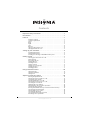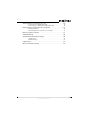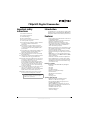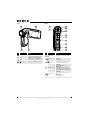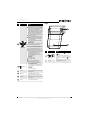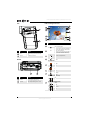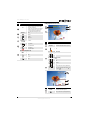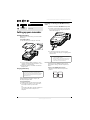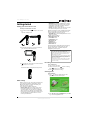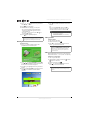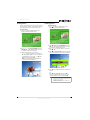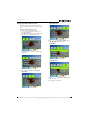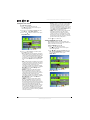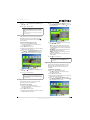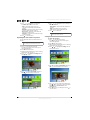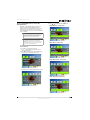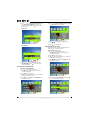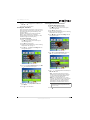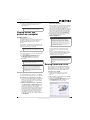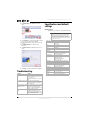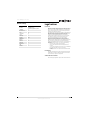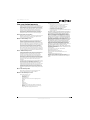720p HD Digital Camcorder
NS-DV720P/NS-DV720PBL
User Guide

ii
www.insigniaproducts.com
Contents
Important safety instructions . . . . . . . . . . . . . . . . . . . . . . . . . . . . . . . . . . . . .1
Introduction . . . . . . . . . . . . . . . . . . . . . . . . . . . . . . . . . . . . . . . . . . . . . . . . . . . . .1
Features . . . . . . . . . . . . . . . . . . . . . . . . . . . . . . . . . . . . . . . . . . . . . . . . . . . . . . . . .1
Package contents . . . . . . . . . . . . . . . . . . . . . . . . . . . . . . . . . . . . . . . . . . . . . . . . 1
System requirements . . . . . . . . . . . . . . . . . . . . . . . . . . . . . . . . . . . . . . . . . . . . 1
Front . . . . . . . . . . . . . . . . . . . . . . . . . . . . . . . . . . . . . . . . . . . . . . . . . . . . . . . . . . . . 2
Back . . . . . . . . . . . . . . . . . . . . . . . . . . . . . . . . . . . . . . . . . . . . . . . . . . . . . . . . . . . . . 2
Right . . . . . . . . . . . . . . . . . . . . . . . . . . . . . . . . . . . . . . . . . . . . . . . . . . . . . . . . . . . . 3
Left . . . . . . . . . . . . . . . . . . . . . . . . . . . . . . . . . . . . . . . . . . . . . . . . . . . . . . . . . . . . . . 4
Bottom . . . . . . . . . . . . . . . . . . . . . . . . . . . . . . . . . . . . . . . . . . . . . . . . . . . . . . . . . . 4
LCD recording mode icons . . . . . . . . . . . . . . . . . . . . . . . . . . . . . . . . . . . . . . . 4
LCD playback mode icons . . . . . . . . . . . . . . . . . . . . . . . . . . . . . . . . . . . . . . . . 5
Setting up your camcorder . . . . . . . . . . . . . . . . . . . . . . . . . . . . . . . . . . . . . . .6
Installing the battery . . . . . . . . . . . . . . . . . . . . . . . . . . . . . . . . . . . . . . . . . . . . . 6
Charging the battery . . . . . . . . . . . . . . . . . . . . . . . . . . . . . . . . . . . . . . . . . . . . . 6
Inserting or removing an SD/SDHC memory card . . . . . . . . . . . . . . . . . 6
Getting started . . . . . . . . . . . . . . . . . . . . . . . . . . . . . . . . . . . . . . . . . . . . . . . . . . .7
Turning your camcorder on or off . . . . . . . . . . . . . . . . . . . . . . . . . . . . . . . . 7
Initial settings . . . . . . . . . . . . . . . . . . . . . . . . . . . . . . . . . . . . . . . . . . . . . . . . . . . 7
Recording a movie . . . . . . . . . . . . . . . . . . . . . . . . . . . . . . . . . . . . . . . . . . . . . . . 7
Viewing movies . . . . . . . . . . . . . . . . . . . . . . . . . . . . . . . . . . . . . . . . . . . . . . . . . . 7
Deleting movies . . . . . . . . . . . . . . . . . . . . . . . . . . . . . . . . . . . . . . . . . . . . . . . . . 8
Taking a picture . . . . . . . . . . . . . . . . . . . . . . . . . . . . . . . . . . . . . . . . . . . . . . . . . 8
Taking a close-up picture . . . . . . . . . . . . . . . . . . . . . . . . . . . . . . . . . . . . . . . . 8
Viewing pictures . . . . . . . . . . . . . . . . . . . . . . . . . . . . . . . . . . . . . . . . . . . . . . . . . 9
Deleting pictures . . . . . . . . . . . . . . . . . . . . . . . . . . . . . . . . . . . . . . . . . . . . . . . . 9
Using camcorder features . . . . . . . . . . . . . . . . . . . . . . . . . . . . . . . . . . . . . . 10
Using the light . . . . . . . . . . . . . . . . . . . . . . . . . . . . . . . . . . . . . . . . . . . . . . . . . . 10
Using the self-timer . . . . . . . . . . . . . . . . . . . . . . . . . . . . . . . . . . . . . . . . . . . . . 10
Using zoom . . . . . . . . . . . . . . . . . . . . . . . . . . . . . . . . . . . . . . . . . . . . . . . . . . . . 10
Adjusting camcorder settings . . . . . . . . . . . . . . . . . . . . . . . . . . . . . . . . . . 10
Turning Simple Mode off . . . . . . . . . . . . . . . . . . . . . . . . . . . . . . . . . . . . . . . . 10
Turning operation sounds on or off . . . . . . . . . . . . . . . . . . . . . . . . . . . . . . 11
Setting the video format . . . . . . . . . . . . . . . . . . . . . . . . . . . . . . . . . . . . . . . . 12
Turning stabilization on or off . . . . . . . . . . . . . . . . . . . . . . . . . . . . . . . . . . . 12
Turning motion detection on or off . . . . . . . . . . . . . . . . . . . . . . . . . . . . . . 13
Selecting the scene mode . . . . . . . . . . . . . . . . . . . . . . . . . . . . . . . . . . . . . . . 13
Adjusting the color balance . . . . . . . . . . . . . . . . . . . . . . . . . . . . . . . . . . . . . 13
Imprinting the date and time on pictures . . . . . . . . . . . . . . . . . . . . . . . . 14
Setting the date and time . . . . . . . . . . . . . . . . . . . . . . . . . . . . . . . . . . . . . . . 14
Erasing an SD/SDHC memory card or the internal memory . . . . . . . 15
Selecting the menu language . . . . . . . . . . . . . . . . . . . . . . . . . . . . . . . . . . . 16
Turning help text on or off . . . . . . . . . . . . . . . . . . . . . . . . . . . . . . . . . . . . . . 16
Selecting the TV format . . . . . . . . . . . . . . . . . . . . . . . . . . . . . . . . . . . . . . . . . 17
Selecting the file format for movies . . . . . . . . . . . . . . . . . . . . . . . . . . . . . . 17
Resetting to factory defaults . . . . . . . . . . . . . . . . . . . . . . . . . . . . . . . . . . . . 18

iii
Contents
www.insigniaproducts.com
Viewing movies and pictures on a TV . . . . . . . . . . . . . . . . . . . . . . . . . . . 18
Connecting to an HDMI enabled TV . . . . . . . . . . . . . . . . . . . . . . . . . . . . . 18
Connecting to a TV using the supplied A/V cable . . . . . . . . . . . . . . . . . 18
Viewing movies and pictures on a computer . . . . . . . . . . . . . . . . . . . . 19
Installing software . . . . . . . . . . . . . . . . . . . . . . . . . . . . . . . . . . . . . . . . . . . . . . 19
Transferring movies or pictures to a computer . . . . . . . . . . . . . . . . . . . 19
Burning a movie to a DVD . . . . . . . . . . . . . . . . . . . . . . . . . . . . . . . . . . . . . . 19
Troubleshooting . . . . . . . . . . . . . . . . . . . . . . . . . . . . . . . . . . . . . . . . . . . . . . . 20
Specifications and default settings . . . . . . . . . . . . . . . . . . . . . . . . . . . . . . 20
Specifications . . . . . . . . . . . . . . . . . . . . . . . . . . . . . . . . . . . . . . . . . . . . . . . . . . . 20
Default settings . . . . . . . . . . . . . . . . . . . . . . . . . . . . . . . . . . . . . . . . . . . . . . . . . 21
Legal notices . . . . . . . . . . . . . . . . . . . . . . . . . . . . . . . . . . . . . . . . . . . . . . . . . . . 21
One-year limited warranty . . . . . . . . . . . . . . . . . . . . . . . . . . . . . . . . . . . . . . 23

iv
Contents
www.insigniaproducts.com

1
www.insigniaproducts.com
720p HD Digital Camcorder
Important safety
instructions
1 Read these instructions.
2 Keep these instructions.
3 Heed all warnings.
4 Follow all instructions.
5 Do not use your camcorder near water.
6 Clean only with a dry cloth.
7 Do not block any ventilation openings. Install in
accordance with the manufacturer's
instructions.
8 Do not leave your camcorder near any heat
sources such as radiators, heat registers, stoves,
or other apparatus (including amplifiers) that
produce heat.
9 Protect the power cord from being walked on or
pinched particularly at plugs and the point
where they exit from your camcorder.
10 Only use attachments/accessories specified by
the manufacturer.
11 Unplug your camcorder during lightning storms
or when unused for long periods of time.
12 Refer all servicing to qualified service personnel.
Servicing is required when your camcorder has
been damaged in any way, such as
power-supply cord or plug is damaged, liquid
has been spilled or objects have fallen into your
camcorder, your camcorder has been exposed
to rain or moisture, does not operate normally,
or has been dropped.
13 To reduce the risk of fire or electric shock, do not
expose your camcorder to rain, moisture,
dripping, or splashing, and no objects filled with
liquids, such as vases, shall be placed on it.
14 Batteries should not be exposed to excessive
heat such as direct sunlight, fire, or the like.
Introduction
Congratulations on your purchase of a high-quality
Insignia product. Your NS-DV720P/NS-DV720PBL is
designed for reliable and trouble-free performance.
Features
• Five megapixel sensor that can that record movies
in 720p high definition
• 3x digital zoom gives you increased control over
the movies and pictures you take
• Internal memory lets you take pictures and
movies without a memory card (approximately
90 MB of the internal memory is available for
video and still image capture)
• Memory card slot lets you use an SD memory card
(up to 4 GB) or SDHC memory card (up to 32 GB)
to increase storage capacity
• Captures still images at 5 megapixel resolution
• LCD monitor to help you easily compose and view
images
• HDMI ouput so you can easily play back movies
and view pictures on an HDMI-enabled TV (HDMI
cable not included)
• Automatic or manual color balance adjustment
• Image stabilization for recording reduces blurry
movies from shaky hands or low-light conditions
• Simplified menu and user interface makes using
your camcorder easy
Package contents
• NS-DV720P or NS-DV720PBL 720p HD digital
camcorder
•USB cable
•A/V cable
• AC adapter/charger
• Lithium-ion rechargeable battery
• Quick Start Guide
• CD (software and User Guide)
• Wrist strap
•Carrying pouch
System requirements
• Microsoft® Windows® XP, Windows Vista®,
Windows 7 or Mac OS 10.x or higher
• Intel® Pentium®4 2.4GHz or higher processor
• 512 MB of RAM (memory)
• CD drive (DVD drive is required is you want to
burn movies to DVD using the included ArcSoft
MediaImpression software)
• 700 MB free hard drive space
• Available USB 2.0 port
• 16-bit color display
Caution
Danger of explosion if battery is incorrectly replaced. Replace
only with the same or equivalent type.

2
NS-DV720P/NS-DV720PBL 720p HD Digital Camcorder
www.insigniaproducts.com
Front Back
# Item Description
Lens Focuses the image when taking pictures or movies.
LCD panel
Lets you view pictures and movies while you are
capturing them. Lets you view stored pictures and
movies. Displays camcorder status information.
LED light
Turns on when you press on the five-way button.
(power button)
Press down for one second to turn your camcorder on
or off.
1
2
3
4
1
2
3
4
# Item Description
(playback) LED
indicator
Lights green when your camcorder is in playback
mode.
(camera) button
In record mode
Press to take a picture.
(record/power)
LED indicator
Lights blue when your camcorder is in record mode.
Flashes blue when the battery is recharging.
T/W (Tele/Wide) button
In record mode
Press T to zoom in. Press W to zoom out.
In playback mode
In movie playback mode, press T to increase the
volume or press
W to decrease the volume. In picture
playback mode, press
T to zoom in or press W to zoom
out.
(movie) button
In record mode
Press to start recording a movie. Press again to stop
recording.
In playback mode
Press to start movie playback.
1
2
3
4
5
6
7
8
9
10
11
1
2
3
4
5

3
720p HD Digital Camcorder
www.insigniaproducts.com
Right
Five-way button
In record mode
Press to turn the light on and off. One press turns
on the digital light, two presses tuns on the LED light,
and three presses turns off the light. Note: The digital
light function increases the sensitivity of the
camcorder's imaging sensor, which increases the grain
of the image. The LED light is the light on the front of
the camcorder. It is excellent for dark environments
and has a range of 2 to 4 feet (0.6 to 1.2 meters).
Press to turn the self-timer on or off. The self-timer
is only available in camera mode.
Press to turn the indicators on the LCD display on
or off during picture playback or in movie playback
when a movie is paused. When a movie is playing,
press to increase the volume.
SET Press to open the record menu and to confirm
changes to menu settings.
In playback mode
Press to go to the next movie or picture. Press and
hold to fast-forward during movie playback.
Press to go to the previous movie or picture. Press
and hold to fast-reverse during movie playback.
Press to turn the information display on or off.
Press to delete the current movie or picture. A
movie must be stopped (not paused) in order to delete
it. If you press this button while a movie is playing or is
paused, the playback volume is decreased.
SET In picture playback mode, press to start a
slideshow. In picture magnification mode, press to
resume normal playback.
In menu mode
Press to adjust a setting.
Press to adjust a setting.
Press to move up in the list of options.
Press to move down in a list of options.
SET Press to open a menu or to confirm changes.
(exit) button
In record or playback mode
Press to switch between record and playback mode.
After you stop recording, press to quickly review the
movie you recorded.
In menu mode
Press to go to the previous page.
A/V out port
Connect a non-high-definition TV to this port using
the supplied A/V cable.
HDMI out port Connect an HDMI-enabled TV to this port.
Mini USB port
Connect a computer to this port using the supplied
USB cable.
Connect the supplied AC adapter/charger to this port
to charge the battery.
Strap hook Attach the carrying strap to this hook.
# Item Description
6
7
8
9
10
11
# Item Description
Macro switch
Slide to switch between Macro mode and
Normal mode.
Switch to Macro mode to take close-up pictures of
objects between 6 in. ~ 10 in. (15 cm ~ 25 cm) away.
When your camcorder is in Macro mode, appears
on the LCD.
Battery cover
Slide off to install the battery. For more information,
see “Installing the battery” on page 6.
2
1
1
2

4
NS-DV720P/NS-DV720PBL 720p HD Digital Camcorder
www.insigniaproducts.com
Left
Bottom
LCD recording mode icons
# Item Description
Speaker
In playback mode, plays the audio recorded with
movies.
Microphone In record mode, records sound.
# Item Description
SD card slot
Insert an SD/SDHC memory card (not included) into
this slot to increase the storage capacity.
Tripod socket
Screw a tripod (not included) to this socket to increase
stability and help avoid blurry pictures or movies.
1
2
1
2
1
2
1
2
# Item
Picture resolution
2592 x 1944 (5 megapixels)
71
If a memory card is inserted, indicates the number of
pictures that can be taken at the current resolution
with the card’s unused memory.
If no memory card is inserted, indicates the number of
pictures that can be taken at the current resolution
with your camcorder’s unused internal memory.
Motion Detection (Simple Mode off)
Self-timer
Scene (Simple Mode off)
Backlight
Night
Face
Macro
Digital light
LED light
Movie resolution (Simple Mode on)
HD
SD
Movie resolution (Simple Mode off)
HD 720p
SD wide
SD standard
QVGA
1
2
3
4
5
6
7
9
8
10
11
12
13
14
1
2
3
4
5
6
7
8

5
720p HD Digital Camcorder
www.insigniaproducts.com
LCD playback mode icons
71
If a memory card is inserted, indicates the number of
pictures that can be taken at the current resolution
with the card’s unused memory.
If no memory card is inserted, indicates the number of
pictures that can be taken at the current resolution
with your camcorder’s unused internal memory.
00:06:10
Movie recording time remaining at the current
resolution
Stabilization
Zoom meter:
3x digital zoom
2009/05/19
1 : 00 PM
Date and time
Battery power full
Battery power medium
Battery power low
Battery power depleted
Color balance (Simple Mode off)
AUTO
Auto
Daylight
Fluorescent
Tung ste n
# Item
9
10
11
12
13
14
# Item
00:06:10
Movie playback time counter
005/005
Current number/total number of movies or pictures
Volume
Movie resolution (Simple Mode on)
HD
SD
Movie resolution (Simple Mode off)
HD 720p
SD wide
SD standard
QVGA
Indicates your camcorder is in movie playback mode.
The icon on the right toggles between and each
time you press .
# Item Description
005/005
Current number/total number of pictures
Indicates your camcorder is in photo playback mode
1
2
3
4
5
1
2
3
4
5
1
2
3
4
1:00 PM
1:00 PM
1:00 PM
1:00 PM
1
2

6
NS-DV720P/NS-DV720PBL 720p HD Digital Camcorder
www.insigniaproducts.com
Setting up your camcorder
Installing the battery
Before using your camcorder, you need to install
the battery.
To install the battery:
1 Slide the battery cover off your camcorder.
2 Insert the battery. Make sure that the + and –
symbols on the battery line up with the + and –
symbols on your camcorder.
3 Replace the battery cover. Make sure that it is
firmly in place.
Charging the battery
While the battery is charging, the record/power
light blinks. When charging is complete, the
record/power light is solid.
To charge the battery:
1 Make sure that your camcorder is turned off.
2 Connect the AC charger to your camcorder’s
mini USB port and to a power outlet.
Or,
Connect the USB cable to the mini USB port on
your camcorder and to a USB port on a
computer.
Inserting or removing an SD/SDHC memory
card
To insert or remove an SD/SDHC memory card:
1 Insert the card into the memory card slot with
the arrow on the card pointing toward the slot
and the label facing up.
2 To remove the card, press in on the card to
release it. When the card pops out slightly, pull it
out of the slot.
Protecting data on an SD/SDHC memory card
You can protect an SD/SDHC memory card to
prevent the recording or deletion of pictures or
movies.
To protect an SD/SDHC memory card:
• Slide the protection tab into the protected
position.
Magnification area
2009/05/19
1 : 00 PM
Date and time stamp
Caution
You must use the supplied AC adapter or USB cable
to power your camcorder or charge the battery.
You can use your camcorder while the AC adapter is
connected, but the battery will not charge if your
camcorder is in use.
# Item Description
3
4
Notes
• We recommend using a memory card with a
capacity of 1 GB or higher.
• When a memory card is inserted, movies and
pictures are automatically saved to the card
rather than to the internal memory.
Protected Unprotected

7
720p HD Digital Camcorder
www.insigniaproducts.com
Getting started
Turning your camcorder on or off
To turn your camcorder on or off:
1 Press down and hold (power) for one second.
Or
Open the LCD panel 90°.
2 Rotate the LCD panel 90° counter-clockwise so
you can view pictures and movies.
3 To turn off your camcorder, press down and hold
(power) for one second.
Or
Return the LCD to its original (closed) position.
Initial settings
When you turn on your camcorder for the first time,
your camcorder will be in Simple Mode. Simple
Mode hides advanced settings and makes your
camcorder easier to operate.
Your camcorder's default settings are:
• Video Format: HD (1280 x 720p, 30 fps). This is
the highest quality video resolution that your
camcorder offers. You can switch it to SD (640 x
480p, 30 fps) mode. SD mode is preferable when
the movies you capture will only be watched on a
standard definition TV. SD mode also uses less
memory than HD mode.
• Stabilization: Off. Image stabilization is ideal for
reducing blurred images that may be caused by
shaky hands or low-light conditions. Turn off
Stabilization when using a tripod.
• Sounds: On. When sounds are turned on, an alert
is heard when key functions are accessed.
Additional settings become available when Simple
Mode is turned off. To turn off Simple Mode, see
“Turning Simple Mode off” on page 10.
• Simple Mode: On. Turn off Simple Mode to access
advanced settings.
Default advanced settings:
• Motion Detection: Off.
• Scene Mode: Auto.
• Color Balance: Auto.
• Time Stamp: Off.
• Help Text: On.
• TV Format: NTSC.
• File Format: AVI.
A brief description of what the advanced settings
do is provided by the viewing help text at the
bottom of the screen. To view the help text,
highlight any menu option.
Recording a movie
To record a movie:
1 Turn on your camcorder.
2 Aim the lens, then press to start recording.
Press again to stop recording.
3 Press to view the recording.
Viewing movies
To view movies:
1 Press to switch to playback mode. The
playback mode main menu opens.
2 Press or to highlight MOVIE, then press SET
to go to movie playback mode.
IMPORTANT
Your camcorder ships with the default file format set
to AVI. AVI is ideal for users of Windows® XP,
Windows Vista®, or Windows® 7 computers. You can
view and edit AVI files with the included ArcSoft
MediaImpression software.
If you are a Mac™ user, you should change the default
file format to MOV. MOV files may be easily viewed
and edited on Mac computers using QuickTime™ or
iMovie™ (not included).
The file format cannot be changed after a recording
is created. You should select the file format before
you start recording.

8
NS-DV720P/NS-DV720PBL 720p HD Digital Camcorder
www.insigniaproducts.com
3 Press or to highlight the movie you want to
view, then press SET.
4 Press to play the movie.
5 While the movie is playing, you can press:
• or to fast-rewind or fast-forward the
movie. Press the button again to resume
normal playback.
• Press T or to increase or press W or to
decrease the volume.
6 Press again to pause playback.
Deleting movies
To delete movies:
1 Press to switch to playback mode. The
playback mode main menu opens.
2 Press or to highlight MOVIE, then press SET
to go to movie playback mode. The first frame of
the last movie recorded is displayed.
3 Press or to highlight the movie you want to
delete.
4 Press to highlight Delete. A message appears
asking you to confirm the deletion. Ye s is
selected.
5 Press SET to confirm the deletion. The movie is
deleted.
Or,
Press to highlight No, then press SET to
cancel the deletion. (You can also press to
cancel the deletion and close the menu.)
Taking a picture
To take a picture:
1 Turn on your camcorder.
2 Aim the lens, then press .
3 Press to view the picture. Press two more
times to go back to record mode.
Taking a close-up picture
Switch to Macro mode to take close-up pictures of
objects between 6 in. ~ 10 in. (15 cm ~ 25 cm) away.
To take a close-up picture:
1 Turn on your camcorder.
2 Slide the Macro switch to the macro position.
appears on the LCD.
3 Aim the lens, then press .
4 Press to view the picture. Press two more
times to go back to record mode.
Note
When no buttons are pressed for three seconds
during playback, the playback function icons in the
upper right of the LCD disappear automatically.
Notes
• If a memory card is inserted, you can delete only
movies stored on the card.
• Movies stored on a write-protected memory
card cannot be deleted.
Note
If the selected Video Format is a wide format (HD,
HD 720p, or SD Wide), the image displayed on your
camcorder in record mode will have black bars.
However, pictures will always be captured in 4:3
(full frame) format.
Note
Make sure that you return the Macro switch to the
normal position when you are not taking close-up
pictures.

9
720p HD Digital Camcorder
www.insigniaproducts.com
Viewing pictures
You can view pictures stored on your camcorder or
memory card. If a memory card is inserted, you can
only view pictures stored on the memory card.
To view pic tures:
1 Press to switch to playback mode. The
playback mode main menu opens.
2 Press or to highlight PICTURE, then press
SET to go to picture playback mode. The most
recent photo captured is displayed.
3 While viewing pictures, you can press:
• or to go to the previous or next picture.
•
T to magnify the picture. To move around in a
magnified picture, press or . Press
SET to resume normal viewing
• SET to start a slideshow. Press this button
again to pause the slideshow.
Deleting pictures
To delete pictures:
1 Press to switch to playback mode. The
playback mode main menu opens.
2 Press or to highlight PICTURE, then press
SET to go to picture playback mode. The most
recent photo captured is displayed.
3 Press or to select the picture you want to
delete.
4 Press to highlight Delete. A message appears
asking to confirm the deletion. Ye s is selected.
5 Press SET to confirm the deletion. The picture is
deleted.
Or,
Press to highlight No, then press SET to
cancel the deletion. (You can also press to
cancel the deletion and close the menu.)
Notes
• If a memory card is inserted, you can delete only
pictures stored on the card.
• Pictures stored on a write-protected memory
card cannot be deleted.

10
NS-DV720P/NS-DV720PBL 720p HD Digital Camcorder
www.insigniaproducts.com
Using camcorder features
Using the light
Your camcorder has a built-in light to provide
lighting in low-light environments.
To use the light:
1 Press on the five-way switch. The light turns
on and (digital light) appears on the LCD.
Digital light extends the dynamic range for
backlight and provides high contrast so objects
will be brighter and clearer.
2 Press again. The light changes to normal light
and appears on the LCD and indicates that
the LED light is turned on. The LED light
provides additional lighting in low-light
environments and has a range of 2 to 4 feet
(0.6 to 1.2 meters).
3 Aim the lens, then press to start recording.
Press again to stop recording.
4 Press again to turn off the light.
Using the self-timer
When you turn on the self-timer, your camcorder
waits 10 seconds before taking a picture.
To use the self-timer:
1 Aim the lens, then press . appears on the
LCD.
2 Press . The LED light on the front of your
camcorder blinks until the shutter operates
(about 10 seconds after you press . The
speed of the blinking increases just before the
picture is taken.
Using zoom
Zoom magnifies images when recording movies or
taking pictures.
To use zoom:
1 Press
T on the Tele/Wide button to zoom in. The
maximum digital zoom is 3x.
2 Press
W on the Tele/Wide button to zoom out.
Adjusting camcorder
settings
Turning Simple Mode off
Your camcorder comes from the factory in Simple
Mode. Simple Mode hides advaced user settings
and makes your camcorder easier to use right out of
the box. Turning off Simple Mode lets you access
advaced settings, such as video format options,
motion detection, scene condition, and color
balance.
To turn off Simple Mode:
1 Press to enter Record mode. The
record/power indicator on the back of your
camcorder lights blue.
2 Press SET. The Simple menu opens.
3 Press or to highlight the Settings tab. The
Settings menu opens.
4 Press or to highlight Simple Mode, then
press SET or . The Simple Mode screen opens.
5 Press or to highlight Off, then press SET.
To turn on Simple Mode, select On.
6 Press to close the menu.
Notes
Using the digital light will increase the grain of your
movie. This slight reduction in image quality is
normal.
Note
The LED light is automatically disabled when battery
power is low.

11
720p HD Digital Camcorder
www.insigniaproducts.com
Turning operation sounds on or off
By default, your camcorder makes sounds when
you access key functions. You can turn the sounds
off.
To turn operation sounds on or off:
1 Press to enter Record mode. The
record/power indicator on the back of your
camcorder lights blue.
2 Press SET. The menu opens. If the Simple Mode
is turned on, the following menu opens:
If Simple Mode is not turned on, the following
menu opens:
3 Press or to highlight the Settings tab.
Simple Mode
Simple Mode Off
4 Press or to highlight Sounds, then press
SET or . The Sounds screen opens.
Simple Mode
Simple Mode Off
5 Press or to highlight On or Off, then press
SET.
6 Press to close the menu.

12
NS-DV720P/NS-DV720PBL 720p HD Digital Camcorder
www.insigniaproducts.com
Setting the video format
To set the video format:
1 Press to enter Record mode. The
record/power indicator on the back of your
camcorder lights blue.
2 Press or to highlight the Movie tab, then
press to highlight Video Format.
3 Press SET or . The Video Format screen opens.
Simple Mode Off
4 Press or to highlight a resolution, then
press SET. You can select:
• SD—(Simple Mode only) SD mode resolution
is 640 x 480p, 30 fps, 4:3 format. SD resolution
requires less memory than HD resolution and
is a good choice if you will only be watching
your videos on an SD, 4:3 television. Note: SD
mode is called SD Std. when Simple Mode is
off.
• HD—(Simple Mode only) HD mode resolution
is 1280 x 720p, 30 FPS, 16:9 format. This mode
requires the most memory, but also produces
the highest quality video images your
camcorder can offer. This resolution is ideal if
you will be watching your movies on an HDTV.
Note: HD mode is called HD 720p when
Simple Mode is off.
• HD 720p—(Only accessible when Simple
Mode is off) HD 720p mode resolution is
1280 x 720p, 30 fps, 16:9 format. This mode
requires the most memory, but also produces
the highest quality video images your
camcorder can offer. This resolution is ideal if
you will be watching your movies on an HDTV.
Note: HD 720p mode is called HD when
Simple Mode is on.
• SD Wide—(Only accessible when Simple
Mode is off) SD Wide capture resolution is
848 x 480, 60 fps, 16:9 format. This mode is
ideal if you want wide-format video, but want
to use less memory space than would be used
in the camcorder's HD (720p) mode. The
higher frame rate offered by SD Wide mode is
also excellent for filming action movies, such
as sporting events. SD Wide movies will be
upconverted to 720p if played back when your
camcorder is connected to a TV using an HDMI
cable (not included).
• SD Std.—(Only accessible when Simple Mode
is off) SD Std. mode resolution is 640 x 480p,
4:3 format. SD Standard resolution requires
less memory than HD resolution and is a good
choice if you will only be watching your videos
on an SD, 4:3 television. Note: SD Std. mode is
called SD when Simple Mode is on.
• QVGA—(Only accessible when Simple Mode
is off) The resolution is 320 x 240, 30 fps,
4:3 format. This mode is ideal you want to
e-mail your videos or upload them to a video
sharing service such as YouTube™. This mode
requires the least amount of memory, but also
produces the lowest quality videos.
5 Press to close the menu.
Turning stabilization on or off
The Stabilization feature increases stability and
helps avoid blurry movies in low-light conditions or
when your hands are not steady.
To turn stabilization on or off:
1 Press to enter Record mode. The
record/power indicator on the back of your
camcorder lights blue.
2 Press or to highlight the Movie tab, press
to highlight Stabilization, then press SET
or . The Stabilization screen opens.
Simple Mode
Simple Mode Off

13
720p HD Digital Camcorder
www.insigniaproducts.com
3 Press or to highlight On or Off, then press
SET.
4 Press to close the menu.
Turning motion detection on or off
Your camcorder has a motion detection feature. If
this feature is turned on, your camcorder starts
recording when it detects movement. Press to
stop recording.
To turn motion detection on or off:
1 Press to enter Record mode. The
record/power indicator on the back of your
camcorder lights blue.
2 Press SET. The menu opens.
3 Make sure that Simple Mode is off. See “Turning
Simple Mode off” on page 10.
4 Press or to highlight the Movie tab, press
to highlight Motion Detection, then press
SET or . The Motion Detection screen opens.
5 Press or to highlight On or Off, then press
SET.
6 Press to close the menu.
Selecting the scene mode
Your camcorder has four scene modes to help
optimize your movies and pictures.
To select the scene mode:
1 Press to enter Record mode. The
record/power indicator on the back of your
camcorder lights blue.
2 Press SET. The menu opens.
3 Make sure that Simple Mode is off. See “Turning
Simple Mode off” on page 10.
4 Press or to highlight the Effect tab, press
to highlight Scene, then press SET or . The
Scene screen opens.
5 Press or to highlight a scene mode, then
press SET. You can select:
• Auto—Select this option when there are no
special lighting conditions. Your camcorder
will automatically choose the best settings for
your subject.
• Backlight—Select this option when there is
bright light behind the subject.
• Night—Select this option for night scenes or
low-light conditions.
• Face—Select this option to make skin tones
more natural.
6 Press to close the menu.
Adjusting the color balance
Your camcorder automatically adjusts the color
balance for most conditions. However, you can
manually select the color balance for special
conditions.
To adjust the color balance:
1 Press to enter Record mode. The
record/power indicator on the back of your
camcorder lights blue.
2 Press SET. The menu opens.
3 Make sure that Simple Mode is off. See “Turning
Simple Mode off” on page 10.
4 Press or to highlight the Effect tab, press
to highlight Color Balance, then press SET or .
The Color Balance screen opens.
Note
The Stabilization feature is not supported in HD
(Simple Mode), HD 720p (Simple Mode off ), or SD
Wide (Simple Mode off) resolution modes or for still
images.
The Stabilization feature should be turned off if you
are using a tripod.
Note
If you are recording a movie with Motion Detection
turned on and you stop recording, Motion Detection
is automatically turned off. To turn it back on again,
repeat these steps.
Note
To avoid blurry pictures when Night mode is
selected, place the camera on a flat, steady surface, or
use a tripod.

14
NS-DV720P/NS-DV720PBL 720p HD Digital Camcorder
www.insigniaproducts.com
5 Press or to highlight a color balance
mode, then press SET. You can select:
• Auto—Select this option to let your
camcorder automatically adjust the white
balance.
• Daylight—Select this option when recording
movies or taking pictures outdoors.
• Fluorescent—Select this option when the
light source is fluorescent.
• Tungsten—Select this option when the light
source is tungsten.
6 Press to close the menu.
Imprinting the date and time on pictures
You can imprint the date or the date and time on
pictures.
To imprint the date and time on pictures:
1 Press to enter Record mode. The
record/power indicator on the back of your
camcorder lights blue.
2 Press SET. The menu opens.
3 Make sure that Simple Mode is off. See “Turning
Simple Mode off” on page 10.
4 Press or to highlight the Settings tab. The
Settings menu opens.
5 Press to highlight Time Stamp, then press
SET or . The Time Stamp screen opens.
6 Press or to highlight an option, then press
SET. You can select:
• Date & Time—Imprints the date and time on
pictures.
• Date—Imprints the date on pictures.
• Off—Turns the time stamp feature off.
7 Press to close the menu.
Setting the date and time
To set the date and time:
1 Press to enter Record mode. The
record/power indicator on the back of your
camcorder lights blue.
2 Press SET. The menu opens.
3 Make sure that Simple Mode is off. See “Turning
Simple Mode off” on page 10.
4 Press or to highlight the Settings tab. The
Settings menu opens.
5 Press to highlight Set Time/Date, then press
SET or . The Set Time/Date screen opens.
6 Press or to move between the fields, then
press or to change the values in the fields.
The formats are YEAR/MONTH/DAY and
HOUR:MINUTES.
7 Press SET to save your settings, then press to
close the menu.
Note
Date and time cannot be imprinted on movies.
Note
Once the date or date and time are imprinted on a
picture, they cannot be removed.

15
720p HD Digital Camcorder
www.insigniaproducts.com
Erasing an SD/SDHC memory card or the
internal memory
If the files on an SD/SDHC memory card do not
display smoothly and the LCD displays the “!”
symbol, the card is formatted for low speed or has
the wrong type of content on it. To correct this
problem, format the card in your camcorder instead
of in a computer.
To erase an SD/SDHC memory card or the
internal memory:
1 Press to enter Record mode. The
record/power indicator on the back of your
camcorder lights blue.
2 Press SET. The menu opens. If the Simple Mode
is turned on, the following menu opens:
If Simple Mode is off, the following menu opens:
3 Press or to highlight the Settings tab.
Simple Mode (no card inserted)
Simple Mode (card inserted)
Simple Mode Off (no card inserted)
Simple Mode Off (card inserted)
Caution
When you use the Erase feature, all files stored on the
card or in internal memory are deleted. Make sure
that you backup any files you want to save to a
computer before you use the Erase feature.
Note
If an SD/SDHC memory card is inserted in your
camcorder, the Erase feature erases and formats the
card.
If no SD/SDHC memory card is inserted, the Erase
feature erases the internal memory.

16
NS-DV720P/NS-DV720PBL 720p HD Digital Camcorder
www.insigniaproducts.com
4 Press or to highlight Erase Card (if a card
is inserted) or Erase Memory (if a card is not
inserted), then press SET or . The Erase Card
screen opens.
Erase Card
Erase Memory
5 Press or to select Ye s or No, then press
SET to confirm or press to close the menu
without formatting.
Selecting the menu language
To select the menu language:
1 Press to enter Record mode. The
record/power indicator on the back of your
camcorder lights blue.
2 Press SET. The menu opens.
3 Make sure that Simple Mode is off. See “Turning
Simple Mode off” on page 10.
4 Press or to highlight the Settings tab. The
Settings menu opens.
5 Press to highlight Language, then press SET
or . The Language screen opens.
6 Press or to highlight a language, then
press SET.
7 Press to close the menu.
Turning help text on or off
Your camcorder can display scrolling help text to
make using your camcorder easier.
To turn help text on or off:
1 Press to enter Record mode. The
record/power indicator on the back of your
camcorder lights blue.
2 Press SET. The menu opens.
3 Make sure that Simple Mode is off. See “Turning
Simple Mode off” on page 10.
4 Press or to highlight the Settings tab. The
Settings menu opens.
5 Press to highlight Help Text, then press SET
or . The Help Text screen opens.
Page is loading ...
Page is loading ...
Page is loading ...
Page is loading ...
Page is loading ...
Page is loading ...
Page is loading ...
Page is loading ...
-
 1
1
-
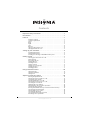 2
2
-
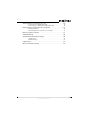 3
3
-
 4
4
-
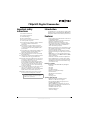 5
5
-
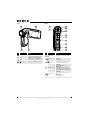 6
6
-
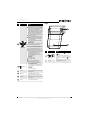 7
7
-
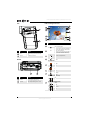 8
8
-
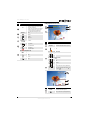 9
9
-
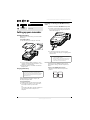 10
10
-
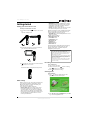 11
11
-
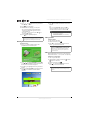 12
12
-
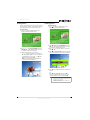 13
13
-
 14
14
-
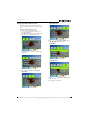 15
15
-
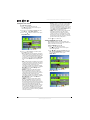 16
16
-
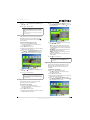 17
17
-
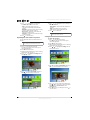 18
18
-
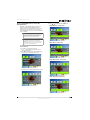 19
19
-
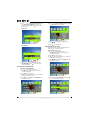 20
20
-
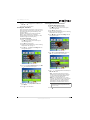 21
21
-
 22
22
-
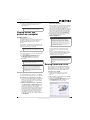 23
23
-
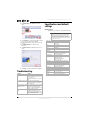 24
24
-
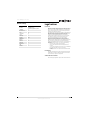 25
25
-
 26
26
-
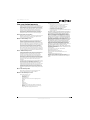 27
27
-
 28
28
Insignia NS-DV720PBL User manual
- Type
- User manual
- This manual is also suitable for
Ask a question and I''ll find the answer in the document
Finding information in a document is now easier with AI
Related papers
-
Insignia NS-DCC5HB09 User manual
-
Insignia NS-DV720PBL2 User manual
-
Insignia NS-DV720PBL2 Quick setup guide
-
Insignia NS-PG10591 Quick setup guide
-
Insignia NS-DSC1110A User manual
-
Insignia Camcorder NS-DV1080P User manual
-
Insignia NS-PCH5421 User manual
-
Insignia NS-PAUM50 User manual
-
Insignia NS-DSC10SL User manual
-
Insignia NS-PW372AC1W22 User guide
Other documents
-
Sylvania DV-1100 User manual
-
HP V5020u Digital Camcorder Quick start guide
-
Curtis VR-269 User manual
-
Genius G-SHOT HD520 User manual
-
Hitachi DZ-HV1074 Owner's manual
-
Advent ADV-PVC1 User manual
-
BenQ S21 Series User manual
-
AgfaPhoto APDV-1005 User manual
-
DXG DXG-A80V HD User manual
-
Praktica DVC-5-6 Owner's manual