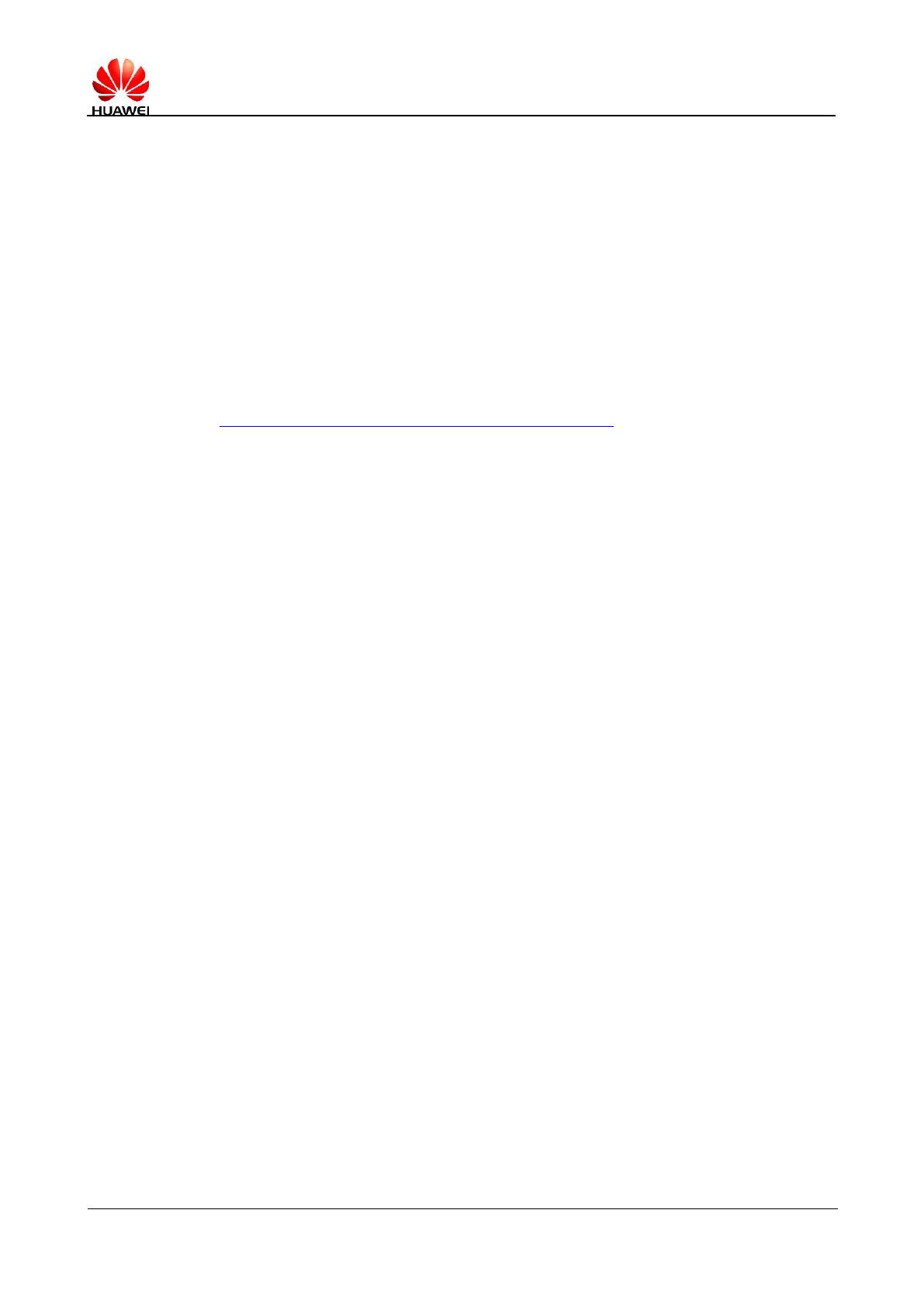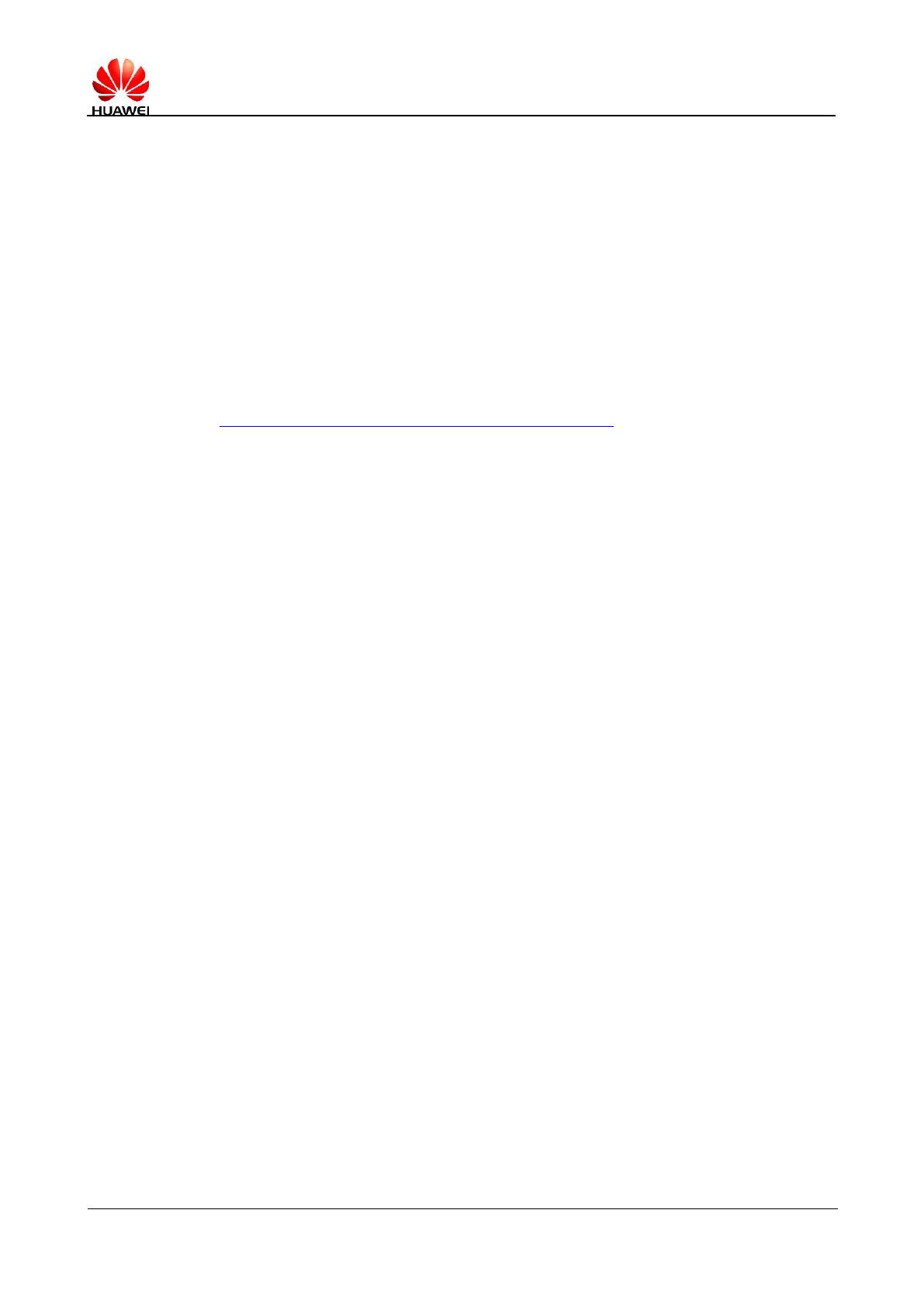
EMUI 8.0 + Android 8.0 Rollback to EMUI 5.X + Android 7.0
Operation Instruction
Android 8.0 + EMUI 8.0 can now be rolled back to the official version of Android 7.0 +
EMUI 5.0/EMUI 5.1 using HiSuite, without downloading any intermediate packages. To
ensure that the rollback succeeds, read the instructions carefully and perform the steps as
instructed.
1. The following are precautions for rollback.
a. Rolling back to an earlier version will erase all data on your device. Use an microSD card,
computer, or Cloud storage to back up all important data before rolling back your phone, and
make sure all backed up content is complete and effective.
b. Use a computer running the Windows operating system to visit
http://consumer.huawei.com/minisite/HiSuite_en/index.html and download the latest version
of HiSuite. If HiSuite is installed on your computer, click the version number in the lower left
corner of the page to check if it is the latest version. If not, please update it.
c. Before rolling back the phone, make sure your phone has not been upgraded using non-official
updates. Otherwise, the rollback may fail and unknown issues may be introduced. If you have
used non-official packages to upgrade your phone, it is recommended that you go to an
after-sales service centre to roll back your phone.
d. Before rolling back your phone, make sure that your phone system has not been unlocked or
rooted. If the system has been unlocked or rooted, it is recommended that you go to an
after-sales service centre to roll back your phone.
e. Before the rollback, disable the phone-finding function (Find My Phone) and restore the
phone to factory settings to make sure there is enough storage space.
f. Make sure the battery level is more than 50%.
2. The following describes the rollback procedure.
*This section takes Mate9 rollback figures as a reference. For other models, the actual rollback figures
prevail.