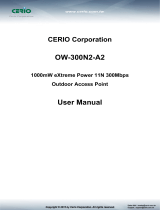Page is loading ...

2
Table of Contents
1. Introduction ......................................................................................................................................... 3
1.1 Product Introduction ................................................................................................................ 4
1.2 Package Content ..................................................................................................................... 5
1.3 Product Features ..................................................................................................................... 6
1.4 Application ............................................................................................................................... 6
1.4.1 Wireless ISP (WISP) Mode .......................................................................................... 6
1.4.2 Bridge Mode ................................................................................................................. 7
1.5 Product Outline Introduction .................................................................................................... 8
1.5.1 Front view ..................................................................................................................... 8
1.5.2 Back view ..................................................................................................................... 8
1.5.3 LED Indication .............................................................................................................. 9
1.5.4 I/O Interface ................................................................................................................ 10
1.5.5 Mounting Options ....................................................................................................... 11
2. Hardware Installation ....................................................................................................................... 12
2.1 Connection overview ............................................................................................................. 12
2.2 Installation Steps ................................................................................................................... 12
2.3 IP Surveillance ....................................................................................................................... 14
3. Software Configuration .................................................................................................................... 15
3.1 System Requirements ........................................................................................................... 15
3.2 Easy Installation ..................................................................................................................... 15
3.3 Get started with LP-2396K .................................................................................................... 16
4. Software Features ............................................................................................................................ 17
4.1 Operation Mode ..................................................................................................................... 17
4.1.1 Access Point ............................................................................................................... 17
4.1.2 Client .......................................................................................................................... 25
4.1.3 WDS Access Point ..................................................................................................... 33
4.1.4 WDS Client ................................................................................................................. 41
4.1.5 AP Router ................................................................................................................... 49
4.1.6 Wireless ISP ............................................................................................................... 64
4.2 System Configuration ............................................................................................................ 80
4.2.1 Device IP Settings ...................................................................................................... 80
4.2.2 Time Settings .............................................................................................................. 81
4.2.3 Password Settings...................................................................................................... 82
4.2.4 System Management ................................................................................................. 83
4.2.5 Ping Watchdog ........................................................................................................... 84
4.2.6 Firmware Upgrade...................................................................................................... 85
4.2.7 Save and Restore ....................................................................................................... 85
4.2.8 Factory Default ........................................................................................................... 86
4.2.9 Reboot ........................................................................................................................ 86
4.2.10 Schedule Reboot ...................................................................................................... 87
4.3 Tools ....................................................................................................................................... 88
4.3.1 Network Ping .............................................................................................................. 88
4.3.2 Network Traceroute .................................................................................................... 89
4.4 Device Status ......................................................................................................................... 90
4.4.1 Device Information ..................................................................................................... 90
4.4.2 Wireless Information................................................................................................... 91
4.4.3 LAN Information ......................................................................................................... 91
4.4.4 Internet Information .................................................................................................... 92
4.4.5 Wireless Client Table .................................................................................................. 92
4.4.6 System LOG ............................................................................................................... 93
5.Compliance ....................................................................................................................................... 94

3
1. Introduction
Thank you for purchasing Loopcomm product. At loopcomm we strive to provide you with the
highest quality products through innovation and advanced technology. We pride ourselves on
delivering products that outperform the competition and go beyond your expectations. If you
have any questions please feel free to contact us. We’d love to hear from you and thank you for
your support!
Email: support@loopcomm.com
Website: www.loopcomm.com
Notice
This document is issued to guide users how to install and operate LP-2396K Outdoor Long
Range 802.11b/g/n Wireless AP/CPE/Bridge. Please read the document carefully to avoid
any damage which is caused by inappropriate use excluding from the warranty.
Loopcomm Technology Inc. reserves the right to revise/update the content of LP-2396K
user manual without advance notice.

4
1.1 Product Introduction
Loopcomm LP-2396K is an Outdoor Long Range 2.4GHz Wireless AP/CPE/Bridge that provides
wide coverage of network connection in existing environment. It can operate up to 300Mbps
data rate by supporting IEEE 802.11b/g/n standard and with full WEP, WPA/WPA2 data security,
Wireless LAN Access Control List and TKIP/AES encryption, It keeps the data transmission safe in
any network connection mode. Moreover, it supports different operation modes for any user’s
applications like point to point network and IP surveillance.
Product Outline

6
1.3 Product Features
Wireless Standards : IEEE 802.11b/g/n
Data transmission rate up to 300 Mbps at 40 MHz bandwidth
Operation Mode: Access Point/Client/WDS Access Point/WDS Client/AP Router/Wireless ISP
Reliable data security including WEP, WPA/WPA2, WPA-PSK/RADIUS, and WPA2-PSK/RADIUS
with TKIP/AES encryption.
Support SNMP V2 management, SSH, NTP, and Telnet.
Support QoS bandwidth control
MAC Access Control
Built-in Web-based management and firmware upgrade
PoE pass through available on Secondary Ethernet port (Configurable via Web UI)
Remotely enable system reset by PoE Adapter.
1.4 Application
1.4.1 Wireless ISP (WISP) Mode
LP-2396K can operate as station (client) in WISP mode to remotely receive broadband signal
from WISP outdoor AP (base station) of Internet Service Provider (ISP).

7
1.4.2 Bridge Mode
Since the antenna characteristics for LP-2396K is directional with high gain design, it can
transmit RF signal for several miles. Based on this point, LP-2396K is greatly used to bridge at
long distance transmission for point to point applications like IP surveillance, networking
company.

9
1.5.3 LED Indication
LED Indicator Status Description
ON The LP-2396K is powered ON.
OFF The LP-2396K is powered OFF.
Main ON Port linked.
OFF No connection.
Blink Data is being transmitted or received on the Main
Ethernet port.
Secondary
ON Port linked.
OFF No connection.
Blink Data is being transmitted or received on the Secondary
Ethernet port.
2.4GHz Blink Data is being transmitted or received using Wi-Fi.

10
1.5.4 I/O Interface
Item
Description
Main
It mainly used as Power over Ethernet (PoE) port, which allows the router powered up
by PoE adapter when the connection is established by RJ-45 Cat.5 cable. It supports
auto-sensing on 10/100M speed, half/ full duplex, and complies with IEEE 802.3/ 802.3u
respectively.
Secondary
The Secondary Ethernet port allows users to connect to another device through RJ-45
Cat.5 cable. It supports auto-sensing on 10/100M speed, half/ full duplex, and complies
with IEEE 802.3/ 802.3u respectively.
(Note: In Operation mode the AP router’s secondary port will be WAN Port by default).
Reset Button
Press continually the reset button at least 5 seconds to reset the configuration
parameters to factory defaults
Earth Ground It used to connect the metal line to ground in order to avoid the device from external
electrical damage.
Note. LP-2396K built in PoE pass through function on Secondary Ethernet port. It means the
Secondary Ethernet port is able to provide 24V power for a secondary device if this function
enabled on Web Configuration (Please refer to the statement on Advanced Setting of Radio
menu).

12
2. Hardware Installation
2.1 Connection overview
2.2 Installation Steps
1. Take off the water-proof sliding cover.
2. Connect the Main Ethernet port of LP-2396K with a RJ-45 cable.
Note. LP-2396K built in PoE pass through function on Secondary Ethernet port. It means the
Secondary Ethernet port is able to provide 24V power for a secondary device if this function
enabled on Web Configuration (Please refer to the statement on Advanced Setting of Radio
menu).

13
3. Make the water-proof sliding cover well installed.
4. Connect Power cord to power outlet.
5. Connect other end of Power cord to PoE Adapter of 24V/1A.
6. PoE port: Connect other end of Main Ethernet port to PoE Adapter.
7. LAN port: Connect Ethernet cable from PoE Adapter to your computer/laptop for Web
configuration.
8. Reset button: It allows user to remotely reset the system of LP-2396K.
Note.
1. There is no software driver or utility installation needed.
2. RJ-45 8P8C Ethernet cable is required.
3. It takes about 60 seconds to complete the boot up sequence after LP-2396K powered up.

15
3. Software Configuration
3.1 System Requirements
- Microsoft Windows XP/Vista/7/8, Mac iOS, Linux
- A Web Browser supports HTTP such as Internet Explorer, Google Chrome, Safari, and Mozilla
Firefox etc.
3.2 Easy Installation
Network Connection Setup:
The default IP of LP-2396K is 192.168.1.200. You have to make sure your computer is on the
same network segment as LP-2396K before connecting to LP-2396K Configuration.
Example: In the Windows 7 operating system
1. Press Start and enter ncpa.cpl in search bar. You will see network connection page.
2. Select your network interface card and Right click to set Properties.
3. Double click Internet Protocol Version 4 (TCP/IPv4).
4. Select Specify an IP address and enter the IP address.
IP Address: 192.168.1.x (x can be any number between 1 to 254 except for 200)
Subnet Mask: 255.255.255.0
Default Gateway: 192.168.1.200
5. Click OK to complete the IP setting.

17
4. Software Features
4.1 Operation Mode
In Operation Mode you will find wireless and WAN settings. The LP-2396K wireless settings are
dependent on the wireless operation mode you choose. To access wireless settings, click on the
“Setup” button. In Operation Mode there are 6 types, they are
4.1.1 Access Point
It Connects to an internal network (LAN) and broadcasts a wireless network connection
(WLAN). When operating in the Access Point mode, LP-2396K becomes the center hub of
the wireless network. All wireless cards and clients connect and communicate through the
device.
Note: Depending on the mode you choose, applicable settings will be enabled/ disabled
automatically.
Press setup, then below Screen is displayed.
Press OK to continue, then below page is displayed.

18
Fields Description
Regulatory Domain Select the country from pull down menu.
Network SSID It is the wireless network name. User can use the default SSID or change it.
(Special characters cannot be used).
Enable Wireless
Disable SSID Broadcasting
Enable Isolated
Enable Wireless Option
SSID will be hidden, only users who know the SSID can associate with this network.
User cannot Ping.
Radio Mode
Select the Mode of 2G 11NG HT20 or 2G 11NG HT40
“Auto” option selects the mode by itself.
Channel Select the wireless communication frequency/channel from pull-down menu.
Data Rate Defines the data rate (in Mbps) at which the device should transmit wireless
packets. You can fix a specific data rate between MCS 0 and MCS 7 (or MCS 15 for
2x2 chain devices).
Transmit Power Defines the maximum average transmit output power (in dBm) of the device. The
transmit power level maximum is limited according to country regulations.
Transmit Distance Changing the distance value will change the ACK (Acknowledgement) timeout value
accordingly, so it means the distance should be set as real distance between LP-
2396K and other device for accurate transmission performance.
TDMA Time Division Multiple Access. Enable/Disable the function to access.
Save and Restart It saves the new settings and restarts.

19
Site Survey
You could configure AP Client parameters here.
Click Rescan to browse more networks then select the SSID and press associate then close the page.
Note: Enter the SSID Password, if necessary.
Security Settings
Security settings allow you to use encryption to secure your data.
There are 4 Encryption Modes in Security Settings. They are WEP, WPA, WPA2, and WPA-Mixed.
Functions are same for all Modes, below example is for WEP and WPA Encryption.
Fields Description
Select Encryption Select the Encryption Mode from the pull down menu.
Authentication
Open System:
Open system authentication provides identification for using the
wireless adapter's MAC address. Open system authentication is used when no
authentication is required.
Shared Key: It verifies that an authentication-initiating station has knowledge of a
shared secret. The 802.11 standard currently assumes that the shared secret is
delivered to the participating wireless clients by means of a more secure channel that
is independent of IEEE 802.11
Auto: Auto is the default authentication algorithm. It will change its authentication
type automatically to fulfill client’s requirement.
Key Length
Select the Key length
Key Format When Key Length is selected as 64-bites then Input ASCII (5 Characters) or Hex (10
Characters)
When Key Length is selected as 128-bits then Input ASCII (13 Characters) or Hex (128
Character)
Encryption Key
User can enter the characters based on selected Key Length & Key Format. The
format can be passphrase or characters.

20
Fields Description
Select Encryption Select the Encryption Mode from the pull down menu.
Pre-Authentication Select Pre-Authentication as Personal or Enterprise.
Encryption Type
TKIP:
Temporal Key Integrity Protocol (TKIP) for data Encryption. TKIP utilizes a
stronger encryption method and incorporates Message Integrity Code (MIC) to provide
protection against hackers.
AES: Advanced Encryption Standard (AES) for data encryption. AES utilizes a symmetric
128-bit block data encryption.
AUTO: Auto is the default Encryption Type. It will change automatically to fulfill client’s
requirement.
Pre-shared Key User can enter Maximum number of Key Length. The format can be passphrase or any
characters.
/