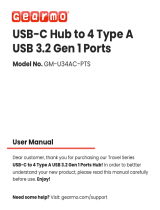For more product details, please visit GIGABYTE's website.
GIGABYTE will reduce paper use in order to fulll the responsibilities of a global citizen.
Also, to reduce the impacts on global warming, the packaging materials of this product
are recyclable and reusable. GIGABYTE works with you to protect the environment.
Z690 AORUS TACHYON
User's Manual
Rev. 1001

Copyright
© 2023 GIGA-BYTE TECHNOLOGY CO., LTD. All rights reserved.
The trademarks mentioned in this manual are legally registered to their respective owners.
Disclaimer
Information in this manual is protected by copyright laws and is the property of GIGABYTE.
Changes to the specications and features in this manual may be made by GIGABYTE without
prior notice. No part of this manual may be reproduced, copied, translated, transmitted, or
published in any form or by any means without GIGABYTE's prior written permission.
Documentation Classications
In order to assist in the use of this product, GIGABYTE provides the following types of
documentations:
For quick set-up of the product, read the Quick Installation Guide included with the product.
For detailed product information, carefully read the User's Manual.
For product-related information, check on our website at: https://www.gigabyte.com
Identifying Your Motherboard Revision
The revision number on your motherboard looks like this: "REV: X.X." For example, "REV: 1.0"
means the revision of the motherboard is 1.0. Check your motherboard revision before updating
motherboard BIOS, drivers, or when looking for technical information.
Example:

- 3 -
Table of Contents
Chapter 1 Product Introduction .......................................................................................4
1-1 Motherboard Layout ......................................................................................... 4
1-2 Motherboard Block Diagram ............................................................................ 5
Chapter 2 Hardware Installation .....................................................................................6
2-1 Installation Precautions .................................................................................... 6
2-2 Product Specications ...................................................................................... 7
2-3 Installing the CPU and CPU Cooler ............................................................... 11
2-4 Installing the Memory ..................................................................................... 14
2-5 Installing an Expansion Card ......................................................................... 15
2-6 Back Panel Connectors .................................................................................. 16
2-7 Onboard Buttons, Switches, and LEDs .......................................................... 18
2-8 Internal Connectors ........................................................................................ 21
Chapter 3 BIOS Setup ..................................................................................................34
Chapter 4 Installing the Operating System and Drivers ................................................ 36
4-1 Operating System Installation ........................................................................ 36
4-2 Drivers Installation .......................................................................................... 37
Chapter 5 Appendix ......................................................................................................38
5-1 Conguring a RAID Set .................................................................................. 38
5-2 Debug LED Codes ......................................................................................... 39
Regulatory Notices .................................................................................................... 43
Contact Us ................................................................................................................ 46

- 4 -
1-1 Motherboard Layout
(Note) For debug code information, please refer to Chapter 5.
Chapter 1 Product Introduction
Temperature
sensor
KB_MS
HDMI20
U32
LGA1700
ATX
AUDIO
DDR5_A1
DDR5_B1
BAT
Intel® Z690
M_BIOS
B_BIOS
THB_C1
THB_C2
Intel® 2.5 GbE
LAN
CODEC
PCIEX16
PCIEX8
PCIEX4
F_U320C
SYS_FAN3
DB_PORT (Note)
SYS_FAN1
SYS_FAN6_PUMP
6080110
M2A_CPU
Z690 AORUS TACHYON
F_U32
F_USB2 F_PANEL
D_LED1
F_AUDIO
SYS_FAN5_
PUMP
LED_C1
CPU_OPT
iTE®
Super I/O
D_LED2
LED_C2
ATX_12V_2X4_1
SATA3
357
246
REAR_BUTTON
U32_G2
U32G2_LAN
F_USB1
SYS_FAN4
CPU_FAN
M2_WIFI
CLR_CMOS
EC_TEMP2
EC_TEMP1
PW_SW
LIMP_MODE
RST_SW
CMOS_SW
RTY_SW
RATIO_UP
RATIO_DW
TGR
RSV_SW
SB
BIOS_SW
+
_
NOISE_SENSOR
BBIOS_LED MBIOS_LED
U320G
ATX_12V_2X4_2
6080110
M2P_SB
6080110
M2Q_SB
6080110
M2M_SB
F_U32G2
OC_PEG
ASMedia®
USB 3.2 Gen 2
Controller
USB 2.0 Hub
USB 3.2 Gen 1
Hub
SYS_FAN2

- 5 -
1-2 Motherboard Block Diagram
LGA1700 CPU
CPU CLK+/- (80~800 MHz)
DMI 4.0
6 SATA 6Gb/s
(SATA3 2~7) SPI
Bus
PCI Express 4.0 Bus
PCI Express 3.0 Bus
eSPI
Bus
iTE®
Super I/O
Intel® Z690
x4
1 PCI Express x4
4 USB 3.2 Gen 1
USB 3.2
Gen 1 Hub
3 USB 3.2 Gen 2 Type-A
M.2 WIFI
PCI Express 5.0 Bus
PCI Express 4.0 Bus
1 M.2 Socket 3
(M2A_CPU)
3 M.2 Socket 3
(M2P_SB, M2Q_SB, M2M_SB)
DDR5 4800/4000 MHz
LAN
RJ45
x1
Intel®
2.5GbE LAN
4 USB 2.0/1.1
USB 2.0
Hub
x16
1 PCI Express x16
x8
2 PCI Express x8
Switch
or
DDI HDMI 2.0
Dual BIOS
2 USB Type-C®,
with USB 3.2 Gen 2x2 support
2 USB 3.2 Gen 1
Center/Subwoofer
Speaker Out
Line Out
MIC
Line In
S/PDIF Out
Rear Speaker Out
CODEC
ASMedia®
USB 3.2 Gen 2
Controller
1 USB 3.2 Gen 2 Type-A
PS/2 keyboard/mouse

- 6 -
2-1 Installation Precautions
The motherboard contains numerous delicate electronic circuits and components which can become
damaged as a result of electrostatic discharge (ESD). Prior to installation, carefully read the user's
manual and follow these procedures:
•Prior to installation, make sure the chassis is suitable for the motherboard.
•Prior to installation, do not remove or break motherboard S/N (Serial Number) sticker or
warranty sticker provided by your dealer. These stickers are required for warranty validation.
•Always remove the AC power by unplugging the power cord from the power outlet before
installing or removing the motherboard or other hardware components.
•When connecting hardware components to the internal connectors on the motherboard, make
sure they are connected tightly and securely.
•When handling the motherboard, avoid touching any metal leads or connectors.
•It is best to wear an electrostatic discharge (ESD) wrist strap when handling electronic
components such as a motherboard, CPU or memory. If you do not have an ESD wrist strap,
keep your hands dry and rst touch a metal object to eliminate static electricity.
•Prior to installing the motherboard, please have it on top of an antistatic pad or within an
electrostatic shielding container.
•Before connecting or unplugging the power supply cable from the motherboard, make sure
the power supply has been turned off.
•Before turning on the power, make sure the power supply voltage has been set according to
the local voltage standard.
•Before using the product, please verify that all cables and power connectors of your hardware
components are connected.
•To prevent damage to the motherboard, do not allow screws to come in contact with the
motherboard circuit or its components.
•Make sure there are no leftover screws or metal components placed on the motherboard or
within the computer casing.
•Do not place the computer system on an uneven surface.
•Do not place the computer system in a high-temperature or wet environment.
•Turning on the computer power during the installation process can lead to damage to system
components as well as physical harm to the user.
•If you are uncertain about any installation steps or have a problem related to the use of the
product, please consult a certied computer technician.
•If you use an adapter, extension power cable, or power strip, ensure to consult with its
installation and/or grounding instructions.
Chapter 2 Hardware Installation

- 7 -
2-2 Product Specications
CPU LGA1700 socket: Support for 13th Generation Intel® Core™ Processors and
12th Generation Intel® Core™, Pentium® Gold and Celeron® Processors
(Go to GIGABYTE's website for the latest CPU support list.)
L3 cache varies with CPU
Chipset Intel® Z690 Express Chipset
Memory 13th Generation Intel® Core™ i9/i7 Processors:
- Support for DDR5 5600/5200/4800/4400 MT/s memory modules
13th Generation Intel® Core™ i5/i3 and 12th Generation Intel® Core™, Pentium®
Gold and Celeron® Processors:
- Support for DDR5 4800/4400 MT/s memory modules
2 x DDR5 DIMM sockets supporting up to 96 GB (48 GB single DIMM capacity)
Dual channel memory architecture
Support for ECC Un-buffered DIMM 1Rx8/2Rx8 memory modules (operate in
non-ECC mode)
Support for non-ECC Un-buffered DIMM 1Rx8/2Rx8/1Rx16 memory modules
Support for Extreme Memory Prole (XMP) memory modules
(The CPU and memory conguration may affect the supported memory types, data
rate (speed), and number of DRAM modules, please refer to "Memory Support
List" on GIGABYTE's website for more information.)
Onboard
Graphics
Integrated Graphics Processor-Intel® HD Graphics support:
- 1 x HDMI port, supporting a maximum resolution of 4096x2160@60 Hz
* Support for HDMI 2.0 version and HDCP 2.3.
(Graphics specications may vary depending on CPU support.)
Audio
Realtek® ALC1220-VB CODEC
* The back panel line out jack supports DSD audio.
Support for DTS:X® Ultra
High Denition Audio
2/4/5.1/7.1-channel
Support for S/PDIF Out
LAN Intel® 2.5GbE LAN chip (2.5 Gbps/1 Gbps/100 Mbps)
Wireless
Communication
Module
Intel® Wi-Fi 6E AX210
- WIFI a, b, g, n, ac, ax, supporting 2.4/5/6 GHz carrier frequency bands
- BLUETOOTH 5.3
- Support for 11ax 160MHz wireless standard and up to 2.4 Gbps data rate
* Actual data rate may vary depending on environment and equipment.
Expansion Slots 1 x PCI Express x16 slot, running at x16 (PCIEX16)
* For optimum performance, if only one PCI Express graphics card is to be installed,
be sure to install it in the PCIEX16 slot.
1 x PCI Express x16 slot, running at x8 (PCIEX8)
* The PCIEX8 slot shares bandwidth with the PCIEX16 slot. When the PCIEX8 slot is
populated, the PCIEX16 slot operates at up to x8 mode.
(The PCIEX16 and PCIEX8 slots conform to PCI Express 5.0 standard.)
1 x PCI Express x16 slot, running at x4 (PCIEX4)
(The PCIEX4 slot conforms to PCI Express 3.0 standard.)

- 8 -
Storage Interface CPU:
- 1 x M.2 connector (Socket 3, M key, type 2260/2280/22110 PCIe 4.0 x4/x2
SSD support) (M2A_CPU)
Chipset:
- 2 x M.2 connectors (Socket 3, M key, type 2260/2280/22110 PCIe 4.0 x4/x2
SSD support) (M2P_SB, M2Q_SB)
- 1 x M.2 connector (Socket 3, M key, type 2260/2280/22110 SATA and PCIe
4.0 x4/x2 SSD support) (M2M_SB)
- 6 x SATA 6Gb/s connectors
Support for RAID 0, RAID 1, RAID 5, and RAID 10
Intel® Optane™ Memory Ready
* System acceleration with Intel® Optane™ Memory can only be enabled on the M.2
connectors supported by the Chipset.
USB Chipset:
- 2 x USB Type-C® ports, with USB 3.2 Gen 2x2 support (1 port on the back
panel, 1 port available through the internal USB header)
- 3 x USB 3.2 Gen 2 Type-A ports (red) on the back panel
- 2 x USB 3.2 Gen 1 ports available through the internal USB header
ASMedia® USB 3.2 Gen 2 controller:
- 1 x USB 3.2 Gen 2 Type-A port (red) onboard
Chipset+USB 3.2 Gen 1 Hub:
- 4 x USB 3.2 Gen 1 ports on the back panel
Chipset+USB 2.0 Hub:
- 4 x USB 2.0/1.1 ports available through the internal USB headers
Internal
Connectors
1 x 24-pin ATX main power connector
2 x 8-pin ATX 12V power connectors
1 x 6-pin OC_PEG power connector
1 x CPU fan header
1 x CPU fan/water cooling pump header
4 x system fan headers
2 x system fan/water cooling pump headers
2 x addressable LED strip headers
2 x RGB LED strip headers
4 x M.2 Socket 3 connectors
6 x SATA 6Gb/s connectors
1 x front panel header
1 x front panel audio header
1 x USB Type-C® header, with USB 3.2 Gen 2x2 support
1 x USB 3.2 Gen 2 Type-A port (red)
1 x USB 3.2 Gen 1 header
2 x USB 2.0/1.1 headers
1 x noise detection header
2 x Thunderbolt™ add-in card connectors
2 x temperature sensor headers
Voltage Measurement Points
1 x Clear CMOS jumper
1 x power button (PW_SW)
1 x reset button (RST_SW)
1 x Clear CMOS button (CMOS_SW)

- 9 -
Internal
Connectors
1 x Cold Reset button (RTY_SW)
1 x Protection Mode button (LIMP_MODE)
2 x BIOS switches (BIOS_SW/SB)
1 x CPU Ratio up button (RATIO_UP)
1 x CPU Ratio down button (RATIO_DW)
1 x OC Trigger switch (TGR)
1 x Reserved switch (RSV_SW)
Back Panel
Connectors
1 x Q-Flash Plus button
1 x OC Ignition button
1 x PS/2 keyboard port
1 x PS/2 mouse port
2 x SMA antenna connectors (2T2R)
1 x HDMI port
1 x USB Type-C® port, with USB 3.2 Gen 2x2 support
3 x USB 3.2 Gen 2 Type-A ports (red)
4 x USB 3.2 Gen 1 ports
1 x RJ-45 port
1 x optical S/PDIF Out connector
5 x audio jacks
I/O Controller iTE® I/O Controller Chip
Hardware
Monitor
Voltage detection
Temperature detection
Fan speed detection
Water cooling ow rate detection
Fan fail warning
Fan speed control
* Whether the fan (pump) speed control function is supported will depend on the fan
(pump) you install.
Noise detection
BIOS 2 x 256 Mbit ash
Use of licensed AMI UEFI BIOS
Support for DualBIOS™
PnP 1.0a, DMI 2.7, WfM 2.0, SM BIOS 2.7, ACPI 5.0
Unique Features Support for APP Center
* Available applications in APP Center may vary by motherboard model. Supported
functions of each application may also vary depending on motherboard specications.
- @BIOS
- EasyTune
- RGB Fusion
- Smart Backup
- System Information Viewer
Support for Q-Flash Plus
Support for Q-Flash
Support for Xpress Install

- 10 -
Please visit GIGABYTE's website
for support lists of CPU, memory
modules, SSDs, and M.2 devices.
Please visit the SERVICE/SUPPORT\
Utility page on GIGABYTE's website
to download the latest version of apps.
Bundled
Software
Norton® Internet Security (OEM version)
cFosSpeed
Operating
System
Support for Windows 11 64-bit
Support for Windows 10 64-bit
Form Factor E-ATX Form Factor; 30.5cm x 27.0cm
* GIGABYTE reserves the right to make any changes to the product specications and product-related information without
prior notice.

- 11 -
2-3 Installing the CPU and CPU Cooler
Read the following guidelines before you begin to install the CPU:
•Make sure that the motherboard supports the CPU.
(Go to GIGABYTE's website for the latest CPU support list.)
•Always turn off the computer and unplug the power cord from the power outlet before installing the
CPU to prevent hardware damage.
•Locate the pin one of the CPU. The CPU cannot be inserted if oriented incorrectly. (Or you may
locate the notches on both sides of the CPU and alignment keys on the CPU socket.)
•Apply an even and thin layer of thermal grease on the surface of the CPU.
•Do not turn on the computer if the CPU cooler is not installed, otherwise overheating and damage
of the CPU may occur.
•Set the CPU host frequency in accordance with the CPU specications. It is not recommended
that the system bus frequency be set beyond hardware specications since it does not meet the
standard requirements for the peripherals. If you wish to set the frequency beyond the standard
specications, please do so according to your hardware specications including the CPU, graphics
card, memory, hard drive, etc.
A. Note the CPU Orientation
Note the alignment keys on the motherboard CPU socket and the notches on the CPU.
Please visit GIGABYTE's website for details on hardware installation.
Do not remove the CPU socket cover before inserting the CPU. It may pop off from the load
plate automatically after you insert the CPU and close the load plate.
Notch
Notch
LGA1700 CPU
Triangle Pin One Marking
on the CPU
Alignment Key
LGA1700 CPU Socket
Triangle Pin One Marking
of the CPU Socket
Alignment Key

- 12 -
B. Installing the CPU
Follow the steps below to correctly install the CPU into the motherboard CPU socket.
w
u
Do not force to engage the CPU socket locking lever when the CPU is not installed correctly
as this would damage the CPU and CPU socket.
v
Hold the CPU with your ngers by the edges.
Align the CPU pin one marking (triangle) with
the pin one corner of the CPU socket (or you
may align the CPU notches with the socket
alignment keys) and gently insert the CPU
into position.
Make sure the CPU is properly installed and
then close the load plate. The plastic protec-
tive cover will pop off, just remove it. Secure
the lever under its retention tab to complete
the installation of the CPU.
* Always replace the plastic protective cover
when the CPU is not installed to protect the
CPU socket.
j
k
l
Finger Tab
Pin One
j
k
l
jGently press the CPU socket lever handle
down and away from the socket.
kCompletely lift up the CPU socket lock-
ing lever.
lUse the finger tab on the side of the
metal load plate to lift open the metal
load plate with the plastic protective cover
attached to it.

- 13 -
C. Installing the CPU Cooler
Be sure to install the CPU cooler after installing the CPU. (Actual installation process may differ depending the
CPU cooler to be used. Refer to the user's manual for your CPU cooler.)
u
v
Apply an even and thin layer of thermal
grease on the surface of the installed CPU.
Place the cooler atop the CPU, aligning the
four push pins through the pin holes on the
motherboard. Push down on the push pins
diagonally.
j
j
k
k
w
Finally, attach the power connector of
the CPU cooler to the CPU fan header
(CPU_FAN) on the motherboard.
CPU_FAN

- 14 -
2-4 Installing the Memory
Read the following guidelines before you begin to install the memory:
•Make sure that the motherboard supports the memory. It is recommended that memory of the same
capacity, brand, speed, and chips be used. (Go to GIGABYTE's website for the latest supported
memory speeds and memory modules.)
•Always turn off the computer and unplug the power cord from the power outlet before installing the
memory to prevent hardware damage.
•Memory modules have a foolproof design. A memory module can be installed in only one direction.
If you are unable to insert the memory, switch the direction.
Dual Channel Memory Conguration
This motherboard provides two memory sockets and supports Dual Channel Technology. After the memory
is installed, the BIOS will automatically detect the specications and capacity of the memory. Enabling Dual
Channel memory mode will double the original memory bandwidth.
The two memory sockets are divided into two channels and each channel has one memory socket as following:
Channel A: DDR5_A1
Channel B: DDR5_B1
Due to CPU limitations, read the following guidelines before installing the memory in Dual Channel mode.
1. Dual Channel mode cannot be enabled if only one memory module is installed.
2. When enabling Dual Channel mode with two memory modules, it is recommended that memory of the
same capacity, brand, speed, and chips be used.
When installing a single memory module, we recommend that you install it in the DDR5_B1
socket.
DDR5_A1
DDR5_B1

- 15 -
2-5 Installing an Expansion Card
Read the following guidelines before you begin to install an expansion card:
•Make sure the motherboard supports the expansion card. Carefully read the manual that came
with your expansion card.
•Always turn off the computer and unplug the power cord from the power outlet before installing an
expansion card to prevent hardware damage.
Follow the steps below to correctly install your expansion card in the expansion slot.
1. Locate an expansion slot that supports your card. Remove the metal slot cover from the chassis back panel.
2. Align the card with the slot, and press down on the card until it is fully seated in the slot.
3. Make sure the metal contacts on the card are completely inserted into the slot.
4. Secure the card's metal bracket to the chassis back panel with a screw.
5. After installing all expansion cards, replace the chassis cover(s).
6. Turn on your computer. If necessary, go to BIOS Setup to make any required BIOS changes for your
expansion card(s).
7. Install the driver provided with the expansion card in your operating system.
PCIEX16 Slot

- 16 -
2-6 Back Panel Connectors
Q-Flash Plus Button (Note)
Q-Flash Plus allows you to update the BIOS when your system is off (S5 shutdown state). Save the latest
BIOS on a USB thumb drive and plug it into the dedicated port, and then you can now ash the BIOS
automatically by simply pressing the Q-Flash Plus button. The Q-Flash Plus button will ash when the BIOS
matching and ashing activities start and will stop ashing when the main BIOS ashing is complete.
OC Ignition button
The OC Ignition button allows overclockers and DIY users to pre-test water cooling setups when building
up their computers without needing to boot the system. It also allows the system fans to keep spinning
at a low temperature and allows for a rmware update even without a CPU installed. Visit GIGABYTE's
website for more usages and features.
PS/2 Keyboard and PS/2 Mouse Ports
Use the upper port (green) to connect a PS/2 mouse and the lower port (purple) to connect a PS/2 keyboard.
USB 3.2 Gen 1 Port
The USB 3.2 Gen 1 port supports the USB 3.2 Gen 1 specication and is compatible to the USB 2.0
specication. Use this port for USB devices.
USB 3.2 Gen 2 Type-A Port (Red)
The USB 3.2 Gen 2 port supports the USB 3.2 Gen 2 specication and is compatible to the USB 3.2 Gen 1
and USB 2.0 specication. Use this port for USB devices.
HDMI 2.0 Port
The HDMI port supports HDCP 2.3 and Dolby TrueHD and DTS HD Master Audio
formats. It also supports up to 192KHz/24bit 7.1-channel LPCM audio output.
You can use this port to connect your HDMI-supported monitor. The maximum supported resolution is
4096x2160@60 Hz, but the actual resolutions supported are dependent on the monitor being used.
SMA Antenna Connectors (2T2R)
Use this connector to connect an antenna.
After installing the HDMI device, make sure to set the default sound playback device to HDMI.
(The item name may differ depending on your operating system.)
RJ-45 LAN Port
The Gigabit Ethernet LAN port provides Internet connection at up to 2.5 Gbps data rate. The following
describes the states of the LAN port LEDs.
Tighten the antenna to the antenna connectors and then aim the antennas correctly for better
signal reception.
(Note) To enable the Q-Flash Plus function, please navigate to the "Unique Features" page of GIGABYTE's
website for more information.
Activity LED
Speed LED
LAN Port
Speed LED:
State Description
Green 2.5 Gbps data rate
Orange 1 Gbps data rate
Off 100 Mbps data rate
Activity LED:
State Description
Blinking Data transmission or receiving is occurring
On No data transmission or receiving is occurring

- 17 -
USB 3.2 Gen 2 Type-A Port (Red) (Q-Flash Plus Port)
The USB 3.2 Gen 2 port supports the USB 3.2 Gen 2 specication and is compatible to the USB 3.2 Gen 1 and
USB 2.0 specication. Before using Q-Flash Plus (Note), make sure to insert the USB ash drive into this port rst.
USB Type-C® Port, with USB 3.2 Gen 2x2 Support
The reversible USB port supports the USB 3.2 Gen 2x2 specication and is compatible to the USB 3.2
Gen 2, USB 3.2 Gen 1, and USB 2.0 specications. Use this port for USB devices.
Center/Subwoofer Speaker Out
Use this audio jack to connect center/subwoofer speakers.
Rear Speaker Out
Use this audio jack to connect rear speakers.
Optical S/PDIF Out Connector
This connector provides digital audio out to an external audio system that supports digital optical audio.
Before using this feature, ensure that your audio system provides an optical digital audio in connector.
Line In/Side Speaker Out
The line in jack. Use this audio jack for line in devices such as an optical drive, walkman, etc.
Line Out/Front Speaker Out
The line out jack.
Mic In/Side Speaker Out
The Mic in jack.
If you want to install a Side Speaker, you need to retask either the Line in or Mic in jack to be
Side Speaker out through the audio driver.
•When removing the cable connected to a back panel connector, rst remove the cable from your
device and then remove it from the motherboard.
•When removing the cable, pull it straight out from the connector. Do not rock it side to side to
prevent an electrical short inside the cable connector.
(Note) To enable the Q-Flash Plus function, please navigate to the "Unique Features" page of GIGABYTE's
website for more information.
Please visit GIGABYTE's website for details on conguring the audio software.
Audio Jack Congurations:
Jack Headphone/
2-channel 4-channel 5.1-channel 7.1-channel
Center/Subwoofer Speaker Out a a
Rear Speaker Out aaa
Line In/Side Speaker Out a
Line Out/Front Speaker Out a a a a
Mic In/Side Speaker Out a

- 18 -
2-7 Onboard Buttons, Switches, and LEDs
BIOS Switches and BIOS LED Indicators
The BIOS switch (BIOS_SW) allows users to easily select a different BIOS for boot up or overclocking, helping to
reduce BIOS failure during overclocking. The SB switch allows enabling or disabling of the Dual BIOS function.
The LED indicator (MBIOS_LED/BBIOS_LED) shows which BIOS is active.
2: Backup BIOS (Boot from the backup BIOS)
1: Main BIOS (Boot from the main BIOS)
BIOS_SW
2: Single BIOS
1: Dual BIOS
SB
MBIOS_LED (The main BIOS is active)
BBIOS_LED (The backup BIOS is active)
BIOS LED Indicators:
Before setting the SB switch, be sure to turn off your computer and power supply.
BIOS_SW
MBIOS_LED
BBIOS_LED
1
2
F_USB30 F_U
B_
F_ F_
_
B
BS_
B
SB_
B
_S
S_
_
B
_U
_
B
S
123
123
123
123
1
1
1
1
BSS
S
_S
SSU
1 2 3
S3 BSSS
U
__ 3
F_USB3F
S _
S _
S _
SF
B_
B_
F
_0
S
S
_0F
_F
_
_
__B
U
S _S
_ SF_
B
USB0_B
B_ F_USB3
F_USB303
_
_3U
S_
SS_F
1
2
F_USB30 F_U
B_
F_ F_
_
B
BS_
B
SB_
B
_S
S_
_
B
_U
_
B
S
123
123
123
123
1
1
1
1
BSS
S
_S
SSU
1 2 3
S3 BSSS
U
__ 3
F_USB3F
S _
S _
S _
SF
B_
B_
F
_0
S
S
_0F
_F
_
_
__B
U
S _S
_ SF_
B
USB0_B
B_ F_USB3
F_USB303
_
_3U
S_
SS_F
1
2
F_USB30 F_U
B_
F_ F_
_
B
BS_
B
SB_
B
_S
S_
_
B
_U
_
B
S
123
123
123
123
1
1
1
1
BSS
S
_S
SSU
1 2 3
S3 BSSS
U
__ 3
F_USB3F
S _
S _
S _
SF
B_
B_
F
_0
S
S
_0F
_F
_
_
__B
U
S _S
_ SF_
B
USB0_B
B_ F_USB3
F_USB303
_
_3U
S_
SS_F
1
2
F_USB30 F_U
B_
F_ F_
_
B
BS_
B
SB_
B
_S
S_
_
B
_U
_
B
S
123
123
123
123
1
1
1
1
BSS
S
_S
SSU
1 2 3
S3 BSSS
U
__ 3
F_USB3F
S _
S _
S _
SF
B_
B_
F
_0
S
S
_0F
_F
_
_
__B
U
S _S
_ SF_
B
USB0_B
B_ F_USB3
F_USB303
_
_3U
S_
SS_F
PW_SW
RST_SW
CMOS_SW
Quick Buttons
This motherboard has 3 quick buttons: power button, reset button and clear CMOS button. The power button
and reset button allow users to quickly turn on/off or reset the computer in an open-case environment when
they want to change hardware components or conduct hardware testing.
Use this button to clear the BIOS
conguration and reset the CMOS values to factory defaults when needed.
PW_SW: Power Button
RST_SW: Reset Button
CMOS_SW: Clear CMOS Button
•Always turn off your computer and unplug the power cord from the power outlet before using
the clear CMOS button.
•Do not use the clear CMOS button when the system is on, or the system may shutdown and
data loss or damage may occur.
•After system restart, go to BIOS Setup to load factory defaults (select Load Optimized Defaults) or
manually congure the BIOS settings (please navigate to the "BIOS Setup" page of GIGABYTE's
website for more information).
SB

- 19 -
OC Buttons
GIGABYTE's unique OC buttons help enthusiasts and overclockers not only get the most performance from
their hardware, but also the absolute most enjoyable OC experience with features like overclocking the CPU in
real-time, automatically loading the most optimized overclocking conguration for the processor and memory,
and loading users' customized settings, etc.
RATIO_UP
RATIO_DW
TGR
RSV_SW
LIMP_MODE
CPU Ratio Down Button (RATIO_DW):
Manually lower the CPU ratio. Press once to lower the CPU ratio by one. Or you can remap this button to lower BCLK
through the BIOS so you can press once to lower one BCLK stepping (0.1MHz/0.33MHz).
CPU Ratio Up Button (RATIO_UP):
Manually raise the CPU ratio. Press once to raise the CPU ratio by one. Or you can remap this button to raise BCLK in
the BIOS so you can press once to raise one BCLK stepping (0.1MHz/0.33MHz).
Cold Reset Button (RTY_SW):
Use this button to force your system to reboot. This is usually used if a CPU crash or memory errors occur or warm reset
doesn't work when tuning your system settings. Hitting this button to force the system to shutdown and boot again.
Protection Mode Button (LIMP_MODE):
This button allows the system to automatically reboot with default or safe settings
without having to clear CMOS settings rst. This is useful in situations when
users fail to boot up the system with their self-dened memory parameters.
OC Trigger Switch (TGR):
This switch can be used to lower the CPU frequency to cool down the CPU temperature before running a benchmark without
having to change any software settings. Instantly setting the TGR switch back to its default position when the benchmark
begins will revert the CPU frequency to the original value.
RTY_SW
2: Safe frequency (using the lowest CPU ratio, which may vary by CPU)
1: Target frequency set in BIOS Setup or other overclocking application.
1
2
F_USB30 F_U
B_
F_ F_
_
B
BS_
B
SB_
B
_S
S_
_
B
_U
_
B
S
123
123
123
123
1
1
1
1
BSS
S
_S
SSU
1 2 3
S3 BSSS
U
__ 3
F_USB3F
S _
S _
S _
SF
B_
B_
F
_0
S
S
_0F
_F
_
_
__B
U
S _S
_ SF_
B
USB0_B
B_ F_USB3
F_USB303
_
_3U
S_
SS_F
1
2
F_USB30 F_U
B_
F_ F_
_
B
BS_
B
SB_
B
_S
S_
_
B
_U
_
B
S
123
123
123
123
1
1
1
1
BSS
S
_S
SSU
1 2 3
S3 BSSS
U
__ 3
F_USB3F
S _
S _
S _
SF
B_
B_
F
_0
S
S
_0F
_F
_
_
__B
U
S _S
_ SF_
B
USB0_B
B_ F_USB3
F_USB303
_
_3U
S_
SS_F
Reserved Switch (RSV_SW)
This switch is reserved for hardware expansion. A single phase power design is reserved for future use.

- 20 -
Voltage Measurement Points
Use a multimeter to measure the following motherboard voltages.
Pin 1
F_USB30 F_U
B_
F_ F_
_
B
BS_
B
SB_
B
_S
S_
_
B
_U
_
B
S
123
123
123
123
1
1
1
1
BSS
S
_S
SSU
1 2 3
S3 BSSS
U
__ 3
F_USB3F
S _
S _
S _
SF
B_
B_
F
_0
S
S
_0F
_F
_
_
__B
U
S _S
_ SF_
B
USB0_B
B_ F_USB3
F_USB303
_
_3U
S_
SS_F
CPU_VDD2
CPU_1V8
Pin 1
F_USB30 F_U
B_
F_ F_
_
B
BS_
B
SB_
B
_S
S_
_
B
_U
_
B
S
123
123
123
123
1
1
1
1
BSS
S
_S
SSU
1 2 3
S3 BSSS
U
__ 3
F_USB3F
S _
S _
S _
SF
B_
B_
F
_0
S
S
_0F
_F
_
_
__B
U
S _S
_ SF_
B
USB0_B
B_ F_USB3
F_USB303
_
_3U
S_
SS_F
Pin 1
F_USB30 F_U
B_
F_ F_
_
B
BS_
B
SB_
B
_S
S_
_
B
_U
_
B
S
123
123
123
123
1
1
1
1
BSS
S
_S
SSU
1 2 3
S3 BSSS
U
__ 3
F_USB3F
S _
S _
S _
SF
B_
B_
F
_0
S
S
_0F
_F
_
_
__B
U
S _S
_ SF_
B
USB0_B
B_ F_USB3
F_USB303
_
_3U
S_
SS_F
Pin 1
F_USB30 F_U
B_
F_ F_
_
B
BS_
B
SB_
B
_S
S_
_
B
_U
_
B
S
123
123
123
123
1
1
1
1
BSS
S
_S
SSU
1 2 3
S3 BSSS
U
__ 3
F_USB3F
S _
S _
S _
SF
B_
B_
F
_0
S
S
_0F
_F
_
_
__B
U
S _S
_ SF_
B
USB0_B
B_ F_USB3
F_USB303
_
_3U
S_
SS_F
Pin 1
F_USB30 F_U
B_
F_ F_
_
B
BS_
B
SB_
B
_S
S_
_
B
_U
_
B
S
123
123
123
123
1
1
1
1
BSS
S
_S
SSU
1 2 3
S3 BSSS
U
__ 3
F_USB3F
S _
S _
S _
SF
B_
B_
F
_0
S
S
_0F
_F
_
_
__B
U
S _S
_ SF_
B
USB0_B
B_ F_USB3
F_USB303
_
_3U
S_
SS_F
CPU_AUX
Pin 1
F_USB30 F_U
B_
F_ F_
_
B
BS_
B
SB_
B
_S
S_
_
B
_U
_
B
S
123
123
123
123
1
1
1
1
BSS
S
_S
SSU
1 2 3
S3 BSSS
U
__ 3
F_USB3F
S _
S _
S _
SF
B_
B_
F
_0
S
S
_0F
_F
_
_
__B
U
S _S
_ SF_
B
USB0_B
B_ F_USB3
F_USB303
_
_3U
S_
SS_F
VCORE_SKT
VCORE_IO
Pin 1
F_USB30 F_U
B_
F_ F_
_
B
BS_
B
SB_
B
_S
S_
_
B
_U
_
B
S
123
123
123
123
1
1
1
1
BSS
S
_S
SSU
1 2 3
S3 BSSS
U
__ 3
F_USB3F
S _
S _
S _
SF
B_
B_
F
_0
S
S
_0F
_F
_
_
__B
U
S _S
_ SF_
B
USB0_B
B_ F_USB3
F_USB303
_
_3U
S_
SS_F
Pin 1
F_USB30 F_U
B_
F_ F_
_
B
BS_
B
SB_
B
_S
S_
_
B
_U
_
B
S
123
123
123
123
1
1
1
1
BSS
S
_S
SSU
1 2 3
S3 BSSS
U
__ 3
F_USB3F
S _
S _
S _
SF
B_
B_
F
_0
S
S
_0F
_F
_
_
__B
U
S _S
_ SF_
B
USB0_B
B_ F_USB3
F_USB303
_
_3U
S_
SS_F
VCORE_DIE
CPU_1V05
PCH_CORE
Page is loading ...
Page is loading ...
Page is loading ...
Page is loading ...
Page is loading ...
Page is loading ...
Page is loading ...
Page is loading ...
Page is loading ...
Page is loading ...
Page is loading ...
Page is loading ...
Page is loading ...
Page is loading ...
Page is loading ...
Page is loading ...
Page is loading ...
Page is loading ...
Page is loading ...
Page is loading ...
Page is loading ...
Page is loading ...
Page is loading ...
Page is loading ...
Page is loading ...
Page is loading ...
/