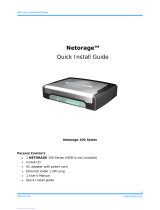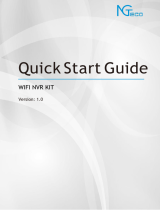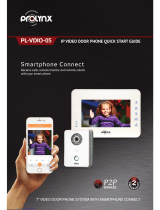Intelligent Video Surveillance Server
Configuration Guide
V1.1.0

Cybersecurity Recommendations I
Cybersecurity Recommendations
Mandatory actions to be taken towards cybersecurity
1. Change Passwords and Use Strong Passwords:
The number one reason systems get “hacked” is due to having weak or default passwords. It is
recommended to change default passwords immediately and choose a strong password whenever
possible. A strong password should be made up of at least 8 characters and a combination of special
characters, numbers, and upper and lower case letters.
2. Update Firmware
As is standard procedure in the tech-industry, we recommend keeping NVR, DVR, and IP camera
firmware up-to-date to ensure the system is current with the latest security patches and fixes.
“Nice to have” recommendations to improve your network security
1. Change Passwords Regularly
Regularly change the credentials to your devices to help ensure that only authorized users are able to
access the system.
2. Change Default HTTP and TCP Ports:
● Change default HTTP and TCP ports for systems. These are the two ports used to communicate and
to view video feeds remotely.
● These ports can be changed to any set of numbers between 1025-65535. Avoiding the default ports
reduces the risk of outsiders being able to guess which ports you are using.
3. Enable HTTPS/SSL:
Set up an SSL Certificate to enable HTTPS. This will encrypt all communication between your devices
and recorder.
4. Enable IP Filter:
Enabling your IP filter will prevent everyone, except those with specified IP addresses, from accessing
the system.
5. Change ONVIF Password:
On older IP Camera firmware, the ONVIF password does not change when you change the system’s
credentials. You will need to either update the camera’s firmware to the latest revision or manually
change the ONVIF password.
6. Forward Only Ports You Need:
● Only forward the HTTP and TCP ports that you need to use. Do not forward a huge range of numbers
to the device. Do not DMZ the device's IP address.
● You do not need to forward any ports for individual cameras if they are all connected to a recorder on
site; just the NVR is needed.
7. Disable Auto-Login on SmartPSS:
Those using SmartPSS to view their system and on a computer that is used by multiple people should
disable auto-login. This adds a layer of security to prevent users without the appropriate credentials from
accessing the system.
8. Use a Different Username and Password for SmartPSS:

Cybersecurity Recommendations II
In the event that your social media, bank, email, etc. account is compromised, you would not want
someone collecting those passwords and trying them out on your video surveillance system. Using a
different username and password for your security system will make it more difficult for someone to
guess their way into your system.
9. Limit Features of Guest Accounts:
If your system is set up for multiple users, ensure that each user only has rights to features and functions
they need to use to perform their job.
10. UPnP:
● UPnP will automatically try to forward ports in your router or modem. Normally this would be a good
thing. However, if your system automatically forwards the ports and you leave the credentials defaulted,
you may end up with unwanted visitors.
● If you manually forwarded the HTTP and TCP ports in your router/modem, this feature should be
turned off regardless. Disabling UPnP is recommended when the function is not used in real
applications.
11. SNMP:
Disable SNMP if you are not using it. If you are using SNMP, you should do so only temporarily, for
tracing and testing purposes only.
12. Multicast:
Multicast is used to share video streams between two recorders. Currently there are no known issues
involving Multicast, but if you are not using this feature, deactivation can enhance your network security.
13. Check the Log:
If you suspect that someone has gained unauthorized access to your system, you can check the system
log. The system log will show you which IP addresses were used to login to your system and what was
accessed.
14. Physically Lock Down the Device:
Ideally, you want to prevent any unauthorized physical access to your system. The best way to achieve
this is to install the recorder in a lockbox, locking server rack, or in a room that is behind a lock and key.
15. Connect IP Cameras to the PoE Ports on the Back of an NVR:
Cameras connected to the PoE ports on the back of an NVR are isolated from the outside world and
cannot be accessed directly.
16. Isolate NVR and IP Camera Network
The network your NVR and IP camera resides on should not be the same network as your public
computer network. This will prevent any visitors or unwanted guests from getting access to the same
network the security system needs in order to function properly.

Regulatory Information III
Regulatory Information
FCC Information
CAUTION
Changes or modifications not expressly approved by the party responsible for compliance
could void the user's authority to operate the equipment.
FCC conditions:
This device complies with part 15 of the FCC Rules. Operation is subject to the following two
conditions:
This device may not cause harmful interference.
This device must accept any interference received, including interference that may cause
undesired operation.
FCC compliance:
This equipment has been tested and found to comply with the limits for a digital device,
pursuant to part 15 of the FCC Rules. This equipment generate, uses and can radiate radio
frequency energy and, if not installed and used in accordance with the guide, may cause
harmful interference to radio communication.
For class A device, these limits are designed to provide reasonable protection against
harmful interference in a commercial environment. Operation of this equipment in a
residential area is likely to cause harmful interference in which case the user will be
required to correct the interference at his own expense.
For class B device, these limits are designed to provide reasonable protection against
harmful interference in a residential installation. However, there is no guarantee that
interference will not occur in a particular installation. If this equipment does cause harmful
interference to radio or television reception, which can be determined by turning the
equipment off and on, the user is encouraged to try to correct the interference by one or
more of the following measures:
Reorient or relocate the receiving antenna.
Increase the separation between the equipment and receiver.
Connect the equipment into an outlet on a circuit different from that to which the
receiver is connected.
Consult the dealer or an experienced radio/TV technician for help.

Foreword IV
Foreword
General
This configuration guide (hereinafter referred to be "the Guide") introduces the face recognition
arming operations of the Intelligent Video Surveillance Server device (IVSS device) (hereinafter
referred to be "the Device").
Safety Instructions
The following categorized signal words with defined meaning might appear in the Guide.
Signal Words
Meaning
DANGER
Indicates a high potential hazard which, if not
avoided, will result in death or serious injury.
WARNING
Indicates a medium or low potential hazard
which, if not avoided, could result in slight or
moderate injury.
CAUTION
Indicates a potential risk which, if not avoided,
could result in property damage, data loss,
lower performance, or unpredictable result.
ELECTRICITY
Indicates dangerous high voltage.
Take care to avoid coming into contact with
electricity.
LASER BEAM
Indicates a laser radiation hazard.
Take care to avoid exposure to a laser beam.
ESD
Electrostatic Sensitive Devices.
Indicates a device that is sensitive to
electrostatic discharge.
TIPS
Provides methods to help you solve a problem
or save you time.
NOTE
Provides additional information as the
emphasis and supplement to the text.
Writing Conventions
In order to simplify the description, the commonly used functional names in this guide are made
as follows.
Without otherwise specified, the Device in this guide refers to the IVSS device.

Foreword V
The remote device in this guide refers to the front-end device such as IPC and speed
dome connected to the IVSS device via the network.
The AI Module in this guide refers to the AI card installed in the IVSS device.
To guarantee the security of personal privacy, the private information such as human face
and car plate number has been dealt with.
Revision History
No.
Version
Revision Content
Release Time
1
V1.0.0
First Release.
April, 2018
2
V1.0.1
Add privacy protection notice.
May, 2018
3
V1.1.0
Update Model list.
Update some contents and
relevant interface pictures.
Improve structure and some
description.
Sept, 2018
Privacy Protection Notice
As the device user or data controller, you might collect personal data of others such as face,
fingerprints, car plate number, Email address, phone number, GPS and so on. You need to be
in compliance with the local privacy protection laws and regulations to protect the legitimate
rights and interests of other people by implementing measures including but not limited to:
providing clear and visible identification to inform data subject the existence of surveillance
area and providing related contact.
About the Guide
The Guide is for reference only. If there is inconsistency between the Guide and the actual
product, the actual product shall prevail.
We are not liable for any loss caused by the operations that do not comply with the Guide.
The Guide would be updated according to the latest laws and regulations of related
regions. For detailed information, see the paper manual, CD-ROM, QR code or our official
website. If there is inconsistency between paper manual and the electronic version, the
electronic version shall prevail.
All the designs and software are subject to change without prior written notice. The product
updates might cause some differences between the actual product and the Guide. Please
contact the customer service for the latest program and supplementary documentation.
There still might be deviation in technical data, functions and operations description, or
errors in print. If there is any doubt or dispute, please refer to our final explanation.
Upgrade the reader software or try other mainstream reader software if the Guide (in PDF
format) cannot be opened.
All trademarks, registered trademarks and the company names in the Guide are the
properties of their respective owners.

Foreword VI
Please visit our website, contact the supplier or customer service if there is any problem
occurred when using the device.
If there is any uncertainty or controversy, please refer to our final explanation.

Important Safeguards and Warnings VII
Important Safeguards and Warnings
The following description is the correct application method of the device. Read the guide
carefully before use to prevent danger and property loss. Strictly conform to the guide during
application and keep it properly after reading.
Operating Requirement
Don’t place and install the device in an area exposed to direct sunlight or near heat
generating device.
Don’t install the device in a humid, dusty or fuliginous area.
Keep its horizontal installation, or install it at stable places, and prevent it from falling.
Don’t drip or splash liquids onto the device; don’t put on the device anything filled with
liquids, in order to prevent liquids from flowing into the device.
Install the device at well-ventilated places; don’t block its ventilation opening.
Use the device only within rated input and output range.
Don’t dismantle the device arbitrarily.
Transport, use and store the device within allowed humidity and temperature range.
Power Requirement
Make sure to use batteries according to requirements; otherwise, it may result in fire,
explosion or burning risks of batteries!
To replace batteries, only the same type of batteries can be used.
The product shall use electric wires (power wires) recommended by this area, which shall
be used within its rated specification!
Make sure to use standard power adapter matched with this device. Otherwise, the user
shall undertake resulting personnel injuries or device damages.
Use power supply that meets SELV (safety extra low voltage) requirements, and supply
power with rated voltage that conforms to Limited Power Source in IEC60950-1. For
specific power supply requirements, please refer to device labels.
Products with category I structure shall be connected to grid power output socket, which is
equipped with protective grounding.
Appliance coupler is a disconnecting device. During normal use, please keep an angle that
facilitates operation.
Points for Attention:
AI module does not support hot plug. If you need to replace the AI module, unplug the device
power cable first. Otherwise, it will lead to file damage on the AI module.

Table of Contents VIII
Table of Contents
Cybersecurity Recommendations ........................................................................................................... I
Regulatory Information ........................................................................................................................... III
Foreword .................................................................................................................................................. IV
Important Safeguards and Warnings ................................................................................................... VII
1 Overview ................................................................................................................................................. 1
1.1 Introduction .................................................................................................................................... 1
1.2 Configuration Notes ....................................................................................................................... 1
1.3 Configuration Procedure ............................................................................................................... 1
2 Application Scenario ............................................................................................................................. 3
3 Installation and Connection ................................................................................................................. 7
3.1 Installing IPC.................................................................................................................................. 7
3.1.1 Site Requirements .............................................................................................................. 7
3.1.2 Light .................................................................................................................................... 7
3.1.3 Installation Rules .............................................................................................................. 10
3.1.4 Installation Guide .............................................................................................................. 10
3.1.5 Lens Options ..................................................................................................................... 12
3.1.6 Installation Effect .............................................................................................................. 13
3.2 Installing IVSS ............................................................................................................................. 15
3.2.1 Installing HDD ................................................................................................................... 15
3.2.2 Installing AI Module........................................................................................................... 17
3.2.3 Connecting Cables ........................................................................................................... 20
4 Initial Configurations ...................................................................................................................... 22
4.1 Initializing IVSS Device ............................................................................................................... 22
4.2 Quick Settings ............................................................................................................................. 24
4.2.1 System Time Settings ....................................................................................................... 24
4.2.2 IP address Settings ........................................................................................................... 25
4.2.3 P2P ................................................................................................................................... 27
4.3 IPC Settings ................................................................................................................................. 31
4.3.1 Initializing IPC ................................................................................................................... 32
4.3.2 Enabling Human Face Detection ...................................................................................... 38
4.3.3 Configuring Human Face Detection ................................................................................. 39
4.4 Registering IPC ........................................................................................................................... 40
4.4.1 Short-Cut Menu ................................................................................................................ 40
4.4.2 Manual Adding .................................................................................................................. 45
5 Face Recognition Arming ................................................................................................................ 48
5.1 Procedure .................................................................................................................................... 48
5.2 Configuring Human Face Database ............................................................................................ 48
5.2.1 Creating Human Face Database ...................................................................................... 48
5.2.2 Adding Human Face Image .............................................................................................. 51
5.2.3 Human Face Modeling ..................................................................................................... 57
5.3 Enabling AI Plan .......................................................................................................................... 59

Table of Contents IX
5.4 AI Display Settings ....................................................................................................................... 60
5.5 Human Face Detection Settings.................................................................................................. 63
5.6 Face Recognition Settings .......................................................................................................... 66
6 Configuration Results ......................................................................................................................... 70
6.1 Preview Monitor ........................................................................................................................... 70
6.1.1 Structured Display ............................................................................................................ 70
6.1.2 Image Preview .................................................................................................................. 71
6.2 Playback Control ......................................................................................................................... 72
6.2.1 Record Playback ............................................................................................................... 72
6.2.2 Image Playback ................................................................................................................ 77
6.3 Searching by Face Image ........................................................................................................... 79
7 FAQ ....................................................................................................................................................... 83

Overview 1
1 Overview
1.1 Introduction
Intelligent Video Surveillance Server (IVSS) is a product of new form. Compatible with the
general functions of video surveillance of security industry, it has added AI functions such as
human face recognition and feature extraction based on the deep learning technology. This
guide introduces the arming operations of IVSS face detection and face recognition, including
operations such as application scenario, device installation, preparation and configurations.
It supports AI detection functions by camera or by device, such as face detection and face
recognition.
AI by camera: The remote device such as smart IPC supports smart detection. The Device
only needs to support to detect and display the smart alarm information from the remote
device, and perform smart detection configuration and record playback for the remote
device.
AI by device: The remote device does not support AI analysis and the IVSS device
performs intelligent detection for the remote device.
1.2 Configuration Notes
It is recommended that the configuration personnel master the basic IVSS operation skills. For
basic operations, see User’s Manual.
IVSS device supports local, Web and IVSS browser operations. The steps and interfaces in this
guide are mainly based on local operations. There might be some differences when operating
on the Web and IVSS browsers. The actual interface shall prevail.
1.3 Configuration Procedure
See Figure 1-1 for the IVSS face arming procedure.

Overview 2
Configuration procedure Figure 1-1

Application Scenario 3
2 Application Scenario
Face detection and face recognition are suitable for the important entrance/exit and security
checkpoint in subway, rail station and bus station.
Main Entrance of Public Places
For public places such as shopping mall, canteen and Internet café, it is required to have two
doors at the entrance/exit. The IPC is installed indoor directly facing the gate. It is not directly
exposed to the outside scene and is suitable for face snapshot. See Figure 2-1.
Main entrance of public places Figure 2-1
Deprecated scenario: Doorway with direct sunlight or backlight scenario which causes the face
to be dim. See Figure 2-2.

Application Scenario 4
Deprecated scenario Figure 2-2
Security Checkpoint
In the security channels of public transportation such as highway, railway and airport, people
pass one by one and the flow direction is consistent, which is a suitable scene for face
snapshot. See Figure 2-3. Security checkpoint in highway station/airport Figure 2-3
Deprecated scenario: Background with serious backlight. The security checkpoint is directly set
at the entrance and forms a strong WDR scene. See Figure 2-4. The effect of face snapshot in
this scene is poor (the light changes obviously at different time periods throughout the day and
the snapshot effect also changes much).

Application Scenario 5
Deprecated scenario Figure 2-4
Ticket Gate
At the ticket gate in railway station or subway, people pass the gate one by one and the flow
direction is consistent, which is a suitable scene for face snapshot. See Figure 2-5.
Ticket gate Figure 2-5
Deprecated scenario: There are billboards with strong light on the back or side wall. Backlight
scene is easy to cause the face to be dim. See Figure 2-6.
NOTE
Avoid installing ticket gates in front of billboards.

Application Scenario 6
Deprecated scenario Figure 2-6

Installation and Connection 7
3 Installation and Connection
3.1 Installing IPC
The IPC installation site and installation mode affects the general effect of face detection and
face recognition. This chapter mainly introduces the requirements on IPC installation site and
brightness, and gives guidance on installation.
For detailed operations to install the IPC, see IPC User’s Manual.
3.1.1 Site Requirements
Network
Network is available at the site to enable IPC transmitting real-time video stream to the
IVSS device. IPC bandwidth shall be more than 6 Mbps and transmission delay shall be
less than 1 second.
Power supply
Power supply at the site can meet the IPC requirements.
Construction
Construction conditions are ready at the site.
3.1.2 Light
This section introduces the light requirements and strategies to improve the light condition.
3.1.2.1 Light Requirements
The light at the IPC installation site shall meet the following three conditions:
The illumination of pedestrian front face shall be above 100lux.
If the illumination cannot meet the requirement (such as night or daytime without enough
light), it will leads to insufficient face exposure and causes the captured image to have
more noises and be dim. See Figure 3-1.

Installation and Connection 8
Insufficient face exposure Figure 3-1
The illumination of pedestrian side face shall be 100lux to 200lux. The difference between
the left and right sides shall be less than 1 time of the smaller one.
If the illumination difference between the left and right sides is too bigger, it will cause the
face to be bright on one side and dim on the other. See Figure 3-2.
Bright on one side and dime on the other Figure 3-2
Illumination at the back < Illumination on the front *2
If the illumination at the back is larger than twice of that on the front, it will lead to serious
backlight on the captured face and cause the image to be insufficient exposure and unclear.
See Figure 3-3.
Backlight face Figure 3-3

Installation and Connection 9
3.1.2.2 Improving Light Condition
If the light condition at the site does not meet the requirements specified in "3.1.2.1 Light
Requirements," you need to improve the light condition through wide dynamic range (WDR) or
fill light.
Wide dynamic range (WDR)
WDR can help to improve phenomena of backlight and sharp light contrast on the face.
Fill light
Improve illumination by adding extra light to improve the face collection effect. It mainly
uses ordinary spotlight or incandescent lamp to improve the face illumination and avoid
sharp illumination contrast on the captured image. See Figure 3-4.
Fill light Figure 3-4
Points for attention when installing the fill light:
Avoid uneven light supplement
Improper fill light angle or intensity will cause uneven light on the face. For example,
vertical installation of intense light will cause uneven face illumination, which highlights
the forehead and shadows the eye sockets. See Figure 3-5.
If allowed, it is recommended to use light of diffuse reflection (light without certain
direction). Fill light effects Figure 3-5
Set light according to different time periods

Installation and Connection 10
In some scenarios, the light condition changes much from daytime to the night and
sunny to cloudy. The illumination difference and backlight will switch to insufficient
light at night. So you shall change the method of light-fill accordingly and debug the
best light-fill time.
Be flexible according to the actual situation
In the absence of light (at night), the effect of fill light cannot be better than the lighting
lamp. A separate fill light is easy to cause uneven light supplement. Due to the light
limitation, currently there is no face system with good effect available which can be
used outdoors at night.
Avoid shooting directly at the eyes of pedestrians
If the fill light shoots at the eyes of the pedestrian directly, the pedestrian will block the
light with the hand and face snapshot will be affected. When installing a fill light, add a
layer outside the light to reduce the light intensity and avoid direct exposure to
people’s eyes.
3.1.3 Installation Rules
IPC installation rules are listed as follows (including but not limited to):
Bright indoor environment (illumination≥100lux). Never use environment with strong
backlight (such as facing the gateway).
Consistent flow direction (avoiding crossing) and avoid side face.
Even illumination. Keep away from environment with billboard on one side to avoid uneven
illumination on the face.
Easy to install the IPC (normal mounting height: 2.5m – 3m). Keep the snapshot distance
from 2.5 meters through 3 meters.
Avoid outdoor environment. If it is necessary to install the IPC outdoors, the preferred
direction is from north to south (avoiding strong backlight or front light). It is recommended
to set the snapshot point at sidewalk shielded by trees and keep the width of the monitored
road within 3 meters.
3.1.4 Installation Guide
The main function of IPC is to obtain high quality front face images and avoid face tampering
when personnel passing back and forth. For the IPC installation principle and effect, see Figure
3-6.
Page is loading ...
Page is loading ...
Page is loading ...
Page is loading ...
Page is loading ...
Page is loading ...
Page is loading ...
Page is loading ...
Page is loading ...
Page is loading ...
Page is loading ...
Page is loading ...
Page is loading ...
Page is loading ...
Page is loading ...
Page is loading ...
Page is loading ...
Page is loading ...
Page is loading ...
Page is loading ...
Page is loading ...
Page is loading ...
Page is loading ...
Page is loading ...
Page is loading ...
Page is loading ...
Page is loading ...
Page is loading ...
Page is loading ...
Page is loading ...
Page is loading ...
Page is loading ...
Page is loading ...
Page is loading ...
Page is loading ...
Page is loading ...
Page is loading ...
Page is loading ...
Page is loading ...
Page is loading ...
Page is loading ...
Page is loading ...
Page is loading ...
Page is loading ...
Page is loading ...
Page is loading ...
Page is loading ...
Page is loading ...
Page is loading ...
Page is loading ...
Page is loading ...
Page is loading ...
Page is loading ...
Page is loading ...
Page is loading ...
Page is loading ...
Page is loading ...
Page is loading ...
Page is loading ...
Page is loading ...
Page is loading ...
Page is loading ...
Page is loading ...
Page is loading ...
Page is loading ...
Page is loading ...
Page is loading ...
Page is loading ...
Page is loading ...
Page is loading ...
Page is loading ...
Page is loading ...
Page is loading ...
-
 1
1
-
 2
2
-
 3
3
-
 4
4
-
 5
5
-
 6
6
-
 7
7
-
 8
8
-
 9
9
-
 10
10
-
 11
11
-
 12
12
-
 13
13
-
 14
14
-
 15
15
-
 16
16
-
 17
17
-
 18
18
-
 19
19
-
 20
20
-
 21
21
-
 22
22
-
 23
23
-
 24
24
-
 25
25
-
 26
26
-
 27
27
-
 28
28
-
 29
29
-
 30
30
-
 31
31
-
 32
32
-
 33
33
-
 34
34
-
 35
35
-
 36
36
-
 37
37
-
 38
38
-
 39
39
-
 40
40
-
 41
41
-
 42
42
-
 43
43
-
 44
44
-
 45
45
-
 46
46
-
 47
47
-
 48
48
-
 49
49
-
 50
50
-
 51
51
-
 52
52
-
 53
53
-
 54
54
-
 55
55
-
 56
56
-
 57
57
-
 58
58
-
 59
59
-
 60
60
-
 61
61
-
 62
62
-
 63
63
-
 64
64
-
 65
65
-
 66
66
-
 67
67
-
 68
68
-
 69
69
-
 70
70
-
 71
71
-
 72
72
-
 73
73
-
 74
74
-
 75
75
-
 76
76
-
 77
77
-
 78
78
-
 79
79
-
 80
80
-
 81
81
-
 82
82
-
 83
83
-
 84
84
-
 85
85
-
 86
86
-
 87
87
-
 88
88
-
 89
89
-
 90
90
-
 91
91
-
 92
92
-
 93
93
Dahua IVSS7012-2T Configuration Guide
- Type
- Configuration Guide
- This manual is also suitable for
Ask a question and I''ll find the answer in the document
Finding information in a document is now easier with AI
Related papers
-
Dahua NVR1B08HS-8P Quick start guide
-
Dahua DHI-MXVR1004 User manual
-
Dahua IPC-MW1230D-HM12/VM12 User manual
-
Dahua IPC-D2B40-ZS User manual
-
Dahua IPC-D2B20-L-ZS User manual
-
Dahua EVS5016S-R Quick start guide
-
Dahua PSDW5231S-B120 User manual
-
Dahua PSDW5231S-B120 Quick start guide
-
Dahua IPC-EW5541-AS User manual
-
Dahua IVS-GS8000-GU2-HW User manual
Other documents
-
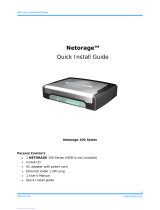 Heinesys Netorage 100 Series Quick Install Manual
Heinesys Netorage 100 Series Quick Install Manual
-
NGTeco N5 User guide
-
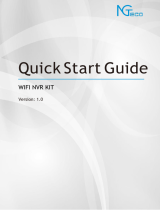 NGTeco NG-400 User guide
NGTeco NG-400 User guide
-
Dahua Technology Digital signage LDV49-SAI200 User manual
-
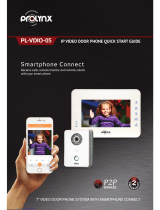 PROLYNX PL-VDIO-05 Quick start guide
PROLYNX PL-VDIO-05 Quick start guide
-
VIKVIZ Wi-Fi Face Recognition Body Temperature Measurement System User manual
-
CP Plus CPPLUS User manual
-
Security Camera King NVR-SB16M-P4K User manual
-
Security Camera King NVR-ELE16M-16P4KS2 User manual
-
Security Camera King NVR-EL8M-8EP User manual