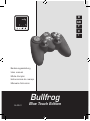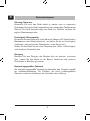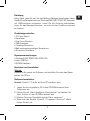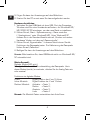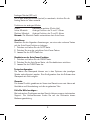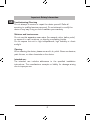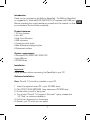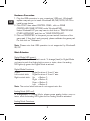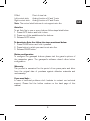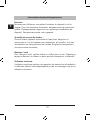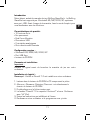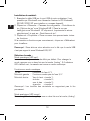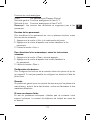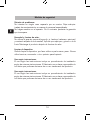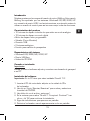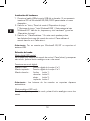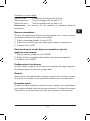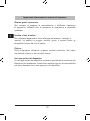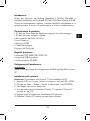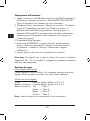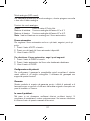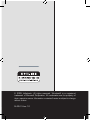SPEEDLINK Bullfrog Blue Touch Edition User guide
- Category
- Gaming controls
- Type
- User guide
SPEEDLINK Bullfrog Blue Touch Edition
With the SPEEDLINK Bullfrog Blue Touch Edition, you have acquired a highly functional gamepad that allows you to enjoy your favourite games to the fullest. It features 12 firing buttons, auto-fire, dual-force vibration, 2 analogue control sticks, a blue illuminated analogue D-pad, and a rubberised surface for enhanced grip. The Bullfrog Blue Touch Edition is compatible with Windows 98/ME/2000/XP systems and connects via USB.
This gamepad offers two distinct modes: digital and analogue. In digital mode, the D-pad and control sticks function digitally, providing precise control for fast-paced games. In analogue mode, the D-pad serves as a point-of-view hat, while the left control stick offers analogue functionality for smooth movement, and the right control stick provides analogue control for camera and weapon handling.
SPEEDLINK Bullfrog Blue Touch Edition
With the SPEEDLINK Bullfrog Blue Touch Edition, you have acquired a highly functional gamepad that allows you to enjoy your favourite games to the fullest. It features 12 firing buttons, auto-fire, dual-force vibration, 2 analogue control sticks, a blue illuminated analogue D-pad, and a rubberised surface for enhanced grip. The Bullfrog Blue Touch Edition is compatible with Windows 98/ME/2000/XP systems and connects via USB.
This gamepad offers two distinct modes: digital and analogue. In digital mode, the D-pad and control sticks function digitally, providing precise control for fast-paced games. In analogue mode, the D-pad serves as a point-of-view hat, while the left control stick offers analogue functionality for smooth movement, and the right control stick provides analogue control for camera and weapon handling.




















-
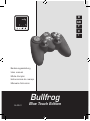 1
1
-
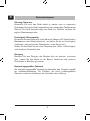 2
2
-
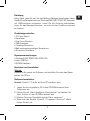 3
3
-
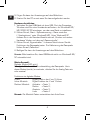 4
4
-
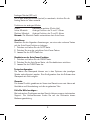 5
5
-
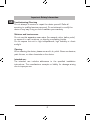 6
6
-
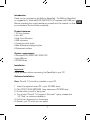 7
7
-
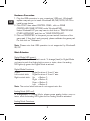 8
8
-
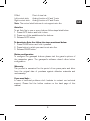 9
9
-
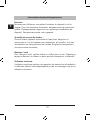 10
10
-
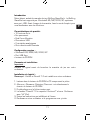 11
11
-
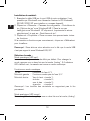 12
12
-
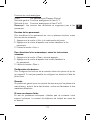 13
13
-
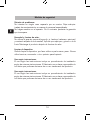 14
14
-
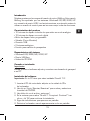 15
15
-
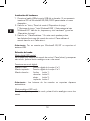 16
16
-
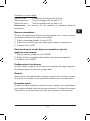 17
17
-
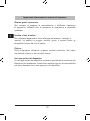 18
18
-
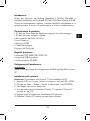 19
19
-
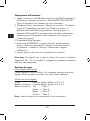 20
20
-
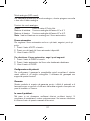 21
21
-
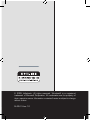 22
22
SPEEDLINK Bullfrog Blue Touch Edition User guide
- Category
- Gaming controls
- Type
- User guide
SPEEDLINK Bullfrog Blue Touch Edition
With the SPEEDLINK Bullfrog Blue Touch Edition, you have acquired a highly functional gamepad that allows you to enjoy your favourite games to the fullest. It features 12 firing buttons, auto-fire, dual-force vibration, 2 analogue control sticks, a blue illuminated analogue D-pad, and a rubberised surface for enhanced grip. The Bullfrog Blue Touch Edition is compatible with Windows 98/ME/2000/XP systems and connects via USB.
This gamepad offers two distinct modes: digital and analogue. In digital mode, the D-pad and control sticks function digitally, providing precise control for fast-paced games. In analogue mode, the D-pad serves as a point-of-view hat, while the left control stick offers analogue functionality for smooth movement, and the right control stick provides analogue control for camera and weapon handling.
Ask a question and I''ll find the answer in the document
Finding information in a document is now easier with AI
in other languages
Related papers
-
SPEEDLINK First Strike User guide
-
SPEEDLINK Cougar Vibration Flightstick User guide
-
SPEEDLINK THUNDERSTRIKE User guide
-
SPEEDLINK Independence 3in1 RF User guide
-
SPEEDLINK 4in1 Power Feedback Racing Wheel User guide
-
Speed-Link XEOX Pro Analog Gamepad Wireless black User manual
-
Speed-Link XEOX Pro Analog Gamepad - USB User manual
-
SPEEDLINK TORID Installation guide
-
SPEEDLINK Silver Blue User guide
-
SPEEDLINK black widow flightstick User manual
Other documents
-
Thrustmaster DUAL TRIGGER 2-IN-1 Owner's manual
-
Thrustmaster DUAL TRIGGER WIRELESS Owner's manual
-
Thrustmaster Run N Drive 3-in-1 Rumble Force PS2 and PS3 User manual
-
TRUSTMASTER DUAL TRIGGER WIRELESS RECHARGEABLE Owner's manual
-
Thrustmaster RUN'N' DRIVE 3-IN-1 Owner's manual
-
Thrustmaster Run n Drive 3 in 1 Wireless - Playstation User manual
-
Thrustmaster 2960714 User manual
-
Trust Dual Stick Owner's manual
-
Thrustmaster 2960699 2960701 2962060 2962073 User manual
-
Thrustmaster FERRARI WIRELESS GAMEPAD 430 SCUDERIA Owner's manual